
- SAP Community
- Products and Technology
- Financial Management
- Financial Management Blogs by SAP
- Application Blocking - How to block SAP GUI TCode ...
Financial Management Blogs by SAP
Get financial management insights from blog posts by SAP experts. Find and share tips on how to increase efficiency, reduce risk, and optimize working capital.
Turn on suggestions
Auto-suggest helps you quickly narrow down your search results by suggesting possible matches as you type.
Showing results for
Advisor
Options
- Subscribe to RSS Feed
- Mark as New
- Mark as Read
- Bookmark
- Subscribe
- Printer Friendly Page
- Report Inappropriate Content
12-25-2023
10:19 AM
Introduction
In this blog, we will learn how to prevent SAP GUI transactions from starting. When unauthorized users attempt to start a transaction, they will be shown a message that the transaction is blocked by UI data protection masking.
From the perspective of an end user, application blocking behaves in the same way as traditional authorization checks. However, it has the advantage that you can configure it more flexibly using a policy that can contain different environment variables like IP address, User Terminal etc.
Attribute based authorizations are dynamic determination mechanism which determines whether a user is authorized to access specific data sets which can be based on the context attributes of the user and data (for example, price of certain sensitive materials are masked).
We will configure SAP GUI Transaction blocking through UI Data Protection Masking for SAP S/4HANA 2011 solution based on Attribute Based Authorization Control (ABAC) concept.
Prerequisite
UI Data Protection Masking for SAP S/4HANA is a solution that allows you to protect restricted and sensitive data values at field level by masking, clearing, or disabling fields for those users who are not authorized to view or edit this data.
The product is a cross-application product which can be used to mask/protect any field in SAP GUI, SAPUI5/SAP Fiori, CRM Web Client UI, and Web Dynpro ABAP.
Requirement
Here, we want to configure SAP GUI Transaction blocking for VA01 TCode to prevent unauthorized users from starting the transaction based on PFCG Role using Attribute-based authorization concept.
Product “UI data protection masking for SAP S/4HANA 2011” is used in this scenario to prevent unauthorized users from starting the transaction and must be installed in the S/4HANA system.
Let’s begin
Configuration to achieve SAP GUI Transaction Blocking
Before beginning with this Application Blocking Configuration, one policy of the type application blocking must be created.
Configure Value Range
Value Ranges are a set of pre-populated values which can be used to derive the context under which an action should be executed.
Follow the given path:
SPRO -> SAP NetWeaver -> UI Data Protection Masking for SAP S/4HANA -> Sensitive Attribute Configuration -> Maintain Metadata Configuration -> Maintain Attributes and Ranges for Policy -> List of Values Definition – Follow below mentioned steps:
PFCG Role List
- Click on “New Entries” button
- Enter “List of Values” as “VR_PFCG_ROLE”
- Enter “Description” as “List of PFCG Roles”
- Click on “Save” button

Enter following entries in “VR_PFCG_ROLE” Value Range
Follow below mentioned steps:
- Execute Transaction Code “/UISM/V_RANGE”
- Click on “VR_PFCG_ROLE” Value Range
- Click on “Display<- -> Change” button
- Click on “Add New Entry” button
Add following entries under “Include Value” tab and click on “Save” button


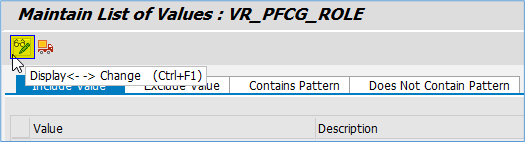


Policy Configuration
A Policy is a combination of rules and actions which are defined in one or more blocks. The actions are executed on a sensitive entity (field to be protected) which must be assigned to a Policy. The conditions are based on contextual attributes which help derive the context.
Context Attributes are logical attributes which are used in designing the rules of a policy. They are mapped to fields which are used to derive the context under which an action is to be executed on a sensitive entity.
Sensitive Entities are logical attributes which are sensitive and need to be protected from unauthorized access.
Follow the given path:
SPRO -> SAP NetWeaver -> UI Data Protection Masking for SAP S/4HANA -> Sensitive Attribute Configuration -> Masking and Blocking Configuration -> Maintain Policy Details for Attribute based Authorizations – Follow below mentioned steps:
- Click on “New Entries” button
- Enter “Policy Name” as “SAPGUI_TCODE_BLOCK”
- Select “Type” as “Application Blocking”
- Enter “Description” as “Policy to Block SAP GUI TCodes”
- Click on “Save” button

Write following logic into Policy

Maintain Application Blocking Configuration
Here, we will configure groups of applications for Application Blocking.
Follow the given path:
SPRO -> SAP NetWeaver -> UI Data Protection Masking for SAP S/4HANA -> Sensitive Attribute Configuration -> Masking and Blocking Configuration -> Maintain Application Blocking Configuration
Follow below mentioned steps:
- Click on “New Entries” button
- Enter “Application Group” as “BLOCK_SAPGUI_TCODE”
- Check “Enable” checkbox
- Enter “Policy Name” as “SAPGUI_TCODE_BLOCK”
- Enter “Referenced Application” as “Block SAP GUI TCode”
- Click on “Save” button

Now, select the above created entry and double-click on “SAP GUI Application Mapping”

- Click on “New Entries” button
- Select “Type” as “Transaction Code”
- Enter “Transaction Code or Program Name” as “VA01”
- Enter “Referenced Application” as “Block VA01 TCode”
- Click on “Save” button

Blocking VA01 TCode
Follow below mentioned steps:
- Execute “VA01” TCode

- The user will be shown a message “Transaction VA01 blocked by UI data protection masking” as the user is not authorized to start the TCode.

Conclusion
In this blog post, we have learnt how to prevent SAP GUI transactions from starting when unauthorized users attempt to start a transaction using Application Blocking Configuration.
Labels:
4 Comments
You must be a registered user to add a comment. If you've already registered, sign in. Otherwise, register and sign in.
Labels in this area
-
Business Trends
145 -
Business Trends
16 -
Event Information
35 -
Event Information
9 -
Expert Insights
8 -
Expert Insights
31 -
Life at SAP
48 -
Product Updates
521 -
Product Updates
66 -
Technology Updates
196 -
Technology Updates
11
Related Content
- SAP PaPM Cloud UM: Introduction to Important Action Buttons in Financial Management Blogs by SAP
- Parameter 4026: Transforming Your Approach to EAM Application in SAP GRC Access Control in Financial Management Blogs by Members
- Climate Change Risk Scenario Analysis in SAP PaPM - 1/3: Climate Risk Management Introduction in Financial Management Blogs by SAP
- SAP Multi-Bank Connectivity (MBC) – Meaning-Legacy Application-Payment process in Financial Management Q&A
- The Power of SAP's Review Booklet App in Easing the Stress of Financial Close in Financial Management Blogs by SAP
Top kudoed authors
| User | Count |
|---|---|
| 1 | |
| 1 | |
| 1 | |
| 1 | |
| 1 | |
| 1 | |
| 1 | |
| 1 |