
- SAP Community
- Products and Technology
- Human Capital Management
- HCM Blogs by Members
- Enabling the Enrollment link in LMS
- Subscribe to RSS Feed
- Mark as New
- Mark as Read
- Bookmark
- Subscribe
- Printer Friendly Page
- Report Inappropriate Content
Introduction:
Clients frequently ask me how to improve the user interface for their Learning Management System (LMS), which is one of the first interactive experience users will have when they access the modules. In this blog post, we will discuss how to add an enrolment link for course registration.
The LMS has standard pages and custom pages that control the user's experience. The first page users see is their "home" page, which contains information specific to their personal learning needs. This page displays the learner's to-do list, learning history, curricula progress, and more. The LMS also provides additional standard pages where learners can access information that meets their future requirements.
Our solution consists of a two-step approach:
- Create a required classroom session and select the target user group.
- Configure a custom tile on the landing page with the specified target audience through the LMS user group.
To create a custom tile, follow these steps:
- Go to the Landing Page Settings tab on the LMS Admin Console under System Administration -> Application Administration.
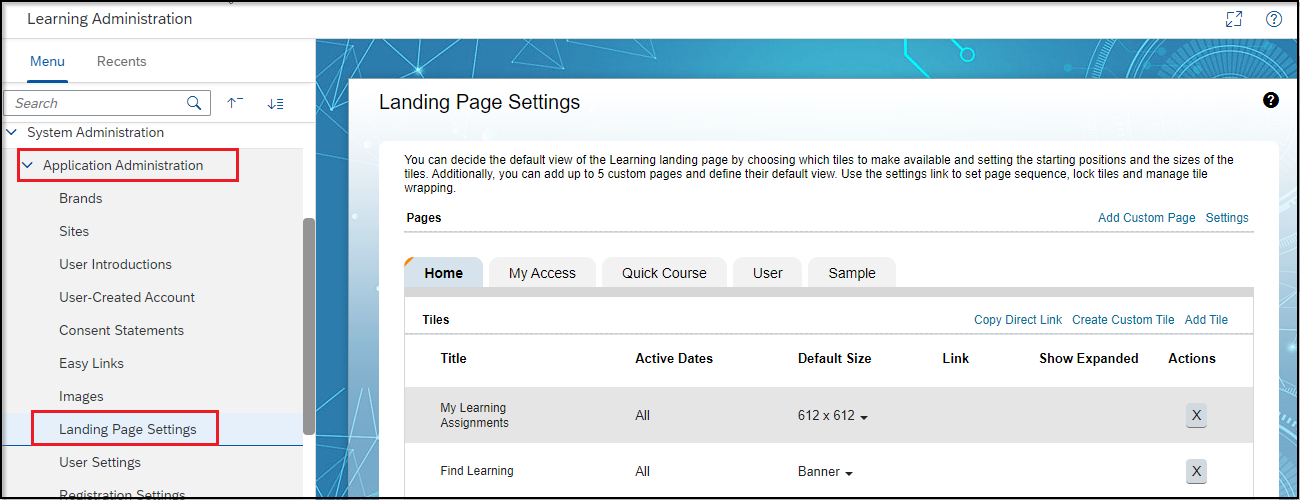
fig.1- Landing Page
2. Click on the "Create Custom Tile" button on the screen

fig.2- Landing Page Setting
3. Add a tile name and select the target user group.
- Add a tile name (this is the admin-facing title, not the user).
- We can select the show tile for the group as organization-specific or User Group.
- Select the show tile for all dates or specific dates, which indicates the dates the tile should display. we have created along with adding the required User group for which the tile is to be made visible
- Chose the display size.

fig.3 - Edit Custom Tile
3. Choose the display size and select the location (if the session is for multiple locales, you can customize the same tile in different languages) you're adding the content for.
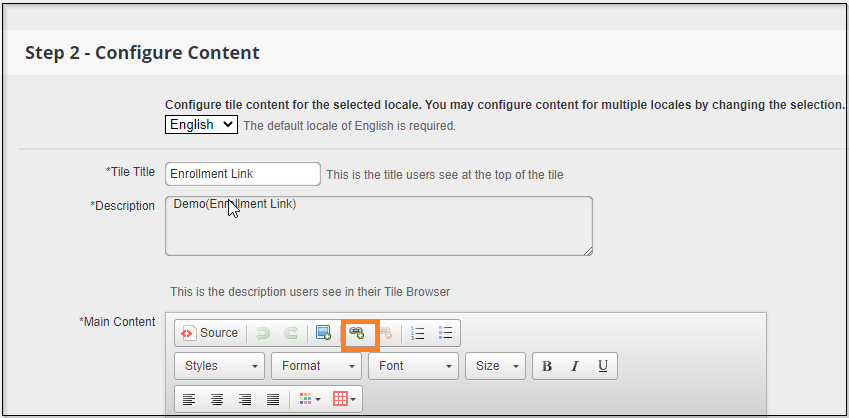
fig.4 - Configure Content
5. Create a user-facing title and description, and add the class URL before clicking ‘Okay’.

fig.5 - Link Page
6. Go to the Enrolment Link Custom Tile and click on the upcoming class registration link.

fig.6 - Enrollment Link
7. Click on the "Register Now" button to complete the registration.
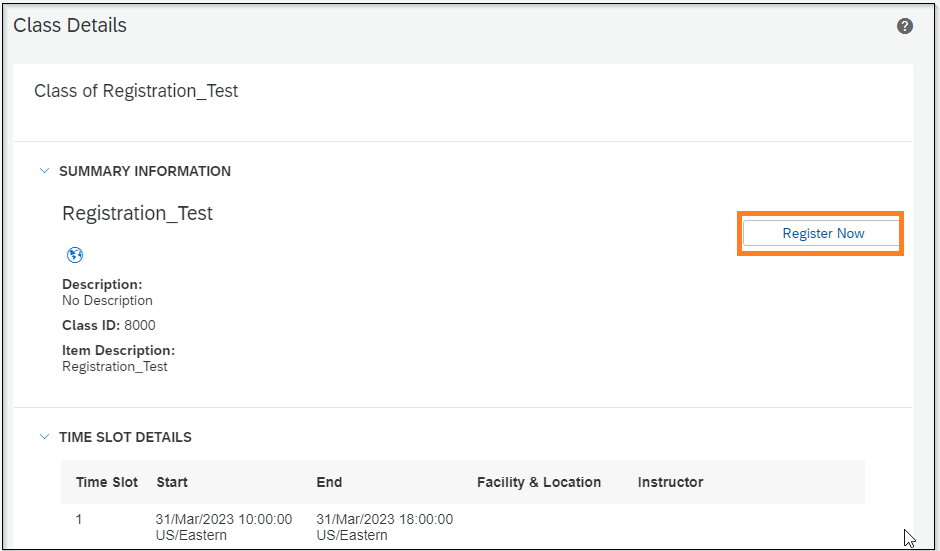
fig.7 - Class Details
Summary:
Thanks for spending your valuable time for reading this Blog!
The landing page is providing the first experience a user has with the LMS and the above solution helps to provide a more enhanced view of the Learning Landing Page. This would help the users to provide dynamic user navigation by adding hyperlinks that redirect to a particular Learning Item or Course Category.
SuccessFactors makes it easy to design landing pages that can be targeted to specific groups within a company.
This ends my blog post. I hope you found this blog post helpful, please share your thoughts and feedback in the comments section.
Please do post your questions and answers in :https://answers.sap.com/tags/67837800100800006356
Related Links and Videos on SAP:
SAP SuccessFactors Learning Landing Pages | SAP Help Portal
SAP SuccessFactors Learning Overview - YouTube
SAP Learning Hub | Build and maintain skills with digital learning
References:
1, KBA reference from SAP Launchpad
2, We have used all the Screenshots from our Demo system.
3, SAP Documentation from https://help.sap.com/
- SAP Managed Tags:
- SAP SuccessFactors HXM Suite,
- SAP SuccessFactors Learning,
- SAP Authenticator
You must be a registered user to add a comment. If you've already registered, sign in. Otherwise, register and sign in.
-
1H 2024 Product Release
5 -
2H 2023 Product Release
1 -
ACCRUAL TRANSFER
1 -
Advanced Workflow
1 -
AI
1 -
AI & Skills Ontology
1 -
Anonymization
1 -
BTP
1 -
Business Rules
2 -
Canvas Report
1 -
Career Development
1 -
Certificate-Based Authentication
1 -
Cloud Identity Services
1 -
Cloud Platform Integration
1 -
Common Super Domain
1 -
Compensation
1 -
Compensation Information Management
1 -
Compensation Management
1 -
Compliance
2 -
Content
1 -
Conversational AI
2 -
CSD
1 -
Custom Data Collection
1 -
Custom event
1 -
custom portlet
1 -
Data & Analytics
1 -
Data Integration
1 -
Dayforce
1 -
deep link
1 -
deeplink
1 -
Delimiting Pay Components
1 -
Deprecation
1 -
EC Payroll
1 -
Employee Central
1 -
Employee Central Global Benefits
1 -
Employee Central Integration (Inc. EC APIs)
1 -
Employee Central Payroll
2 -
employee profile
2 -
Employee Rehires
2 -
external terminal
1 -
external time events
1 -
Generative AI
2 -
Getting Started
1 -
Global Benefits
1 -
Guidelines
1 -
h12024
1 -
H2 2023
1 -
HCM
1 -
HR
2 -
HR Data Management
1 -
HR Transformation
1 -
ilx
1 -
Incentive Management Setup (Configuration)
1 -
Integration Center
2 -
Integration Suite
1 -
Intelligent Services
1 -
internal mobility
1 -
Introduction
1 -
Learning
3 -
LMS
2 -
LXP
1 -
Massively MDF attachments download
1 -
Mentoring
1 -
Metadata Framework
1 -
Middleware Solutions
1 -
OCN
1 -
OData APIs
1 -
ONB USA Compliance
1 -
Onboarding
2 -
Opportunity Marketplace
1 -
Pay Component Management
1 -
PCE
1 -
Platform
1 -
portlet
1 -
POSTMAN
1 -
Predictive AI
2 -
Recruiting
1 -
recurring payments
1 -
RISE PCE
1 -
Role Based Permissions (RBP)
2 -
S4 HANA On-Premise
1 -
SAP Build CodeJam
1 -
SAP Build Marketplace
1 -
SAP CPI (Cloud Platform Integration)
1 -
SAP HCM
1 -
SAP HCM (Human Capital Management)
3 -
SAP HCM ECC
1 -
SAP HR Solutions
2 -
SAP Integrations
1 -
SAP release
1 -
SAP successfactors
7 -
SAP SuccessFactors Customer Community
1 -
SAP SuccessFactors OData API
1 -
SAP Workzone
1 -
SAP-PAYROLL
1 -
self-service migration
1 -
Skills
1 -
Skills Management
1 -
sso deeplink
1 -
Stories in People Analytics
3 -
Story Report
1 -
SuccessFactors
3 -
SuccessFactors Employee central home page customization.
1 -
SuccessFactors Onboarding
1 -
successfactors onboarding i9
1 -
SuccessFactors Platform
1 -
Table Report
1 -
talent
1 -
Talent Intelligence Hub
2 -
talentintelligencehub
1 -
talents
1 -
Tax
1 -
Tax Integration
1 -
TIH
1 -
Time Accounts
1 -
Time Management implementation links
1 -
Workflows
1 -
XML Rules
1
- « Previous
- Next »
- 1H 2024 the “Employee Experience” release in Human Capital Management Blogs by SAP
- Get to know what’s new for SAP SuccessFactors Learning with 1H2024 release in Human Capital Management Blogs by SAP
- Release Testing Strategies and Best Practices in Agent Performance Management (APM) in Human Capital Management Blogs by SAP
- 1H 2024 - Release highlights of SuccessFactors Career Development Planning in Human Capital Management Blogs by Members
- 3 key steps to kick-start your migration to Stories in People Analytics in Human Capital Management Blogs by Members
| User | Count |
|---|---|
| 5 | |
| 5 | |
| 4 | |
| 2 | |
| 2 | |
| 2 | |
| 1 | |
| 1 | |
| 1 | |
| 1 |