
- SAP Community
- Products and Technology
- Human Capital Management
- HCM Blogs by Members
- From Strategy to Execution: The Go-To Guide for Of...
- Subscribe to RSS Feed
- Mark as New
- Mark as Read
- Bookmark
- Subscribe
- Printer Friendly Page
- Report Inappropriate Content
SAP SuccessFactors provides a comprehensive solution for Offboarding 2.0, which streamlines and automates the offboarding process to enhance efficiency and ensure compliance. Some key features and capabilities of SAP SuccessFactors Offboarding 2.0 solution include:
- Workflow & Task Management
- Compliance and Data Security
- Reporting and Analytics
- Knowledge Transfer and Documentation
- Integration with HR Systems
Let's now delve into the step-by-step process of building an offboarding solution within SAP SuccessFactors. We will explore the key steps and procedures involved in implementing an effective offboarding system.

Overview - Implementation of Offboarding 2.0
Step 1 – Enable Offboarding 2.0 in Provisioning company settings:
Login in to Provisioning → Select your company under List of Companies → Click Company Settings → Select Offboarding 2.0 →Click Save and enter your company Id to confirm changes.
“Offboarding 2.0 — requires “Enable Generic Objects”, “Version 12 UI framework (Revolution)”, “Enable Business Process Engine”, “Enable Intelligent Services [Do not use, please use Upgrade Center to enable Intelligent Services]” and “Enable the Attachment Manager.”

Provisioning Switch
Step 2 – Setting up Role Based Permissions
Enable below RBP permissions for User:
Onboarding or Offboarding Object Permissions
- Asset Task
- Document Flow
- Document Data
- Knowledge Transfer Plan
- Knowledge Transfer Task
- Meeting Task
- Process
- ONB2ScheduledMessageActivity
- Equipment Type
- Equipment Type Value
- Process Trigger
Onboarding or Offboarding Admin Object Permissions
- Document Template
Manage Document Generation Templates
- Generate Documents(All)
Enable below RBP permissions for Admin:
Onboarding or Offboarding Admin Object Permissions
- ONB2OffboardingActivitiesConfig
- ONB2ResponsibilityConfig
Manage Onboarding or Offboarding
- Administrate Onboarding or Offboarding content
- Permission to Cancel Offboarding
Manage Document Generation
- Manage Document Template
- Manage Document Template Mapping
- Generate All Documents as Admin
Email Framework Object Permissions
- EmailMessage
- EmailReminderState
- EmailTemplate
- EmailTrigger
- EmailTriggerCategory
Configure Email Framework Permissions
- Configure Email Categories
- Configure Email Triggers
- Configure Email Templates
- Configure Audit Trail
- Allow Resend Emails
Configure DocuSign eSignature.
- Configure DocuSign eSignature
- Manage DocuSign envelopes
Configure Document Management
- Configure Document Management
Step 3 – Setting Up Business Rules
3.1 – Automatically added Business Rules:
When Offboarding is enabled in the provisioning, the following rules added to the system by default:
ONB2_OFB_EmployeeReviewCheck – Allows offboarding employee to review the offboarding information
The Offboarding process enables managers to access and modify specific details, including personal information, job information, and employment information, of the employee who is departing the company. The activation of the manager's task to review this information occurs when the Offboarding process evaluates the ONB2_OFB_ManagerReviewCheck as true.

ONB2_OFB_ManagerReviewCheck
ONB2_OFB_ManagerReviewCheck – Allows manager to review the offboarding information
To have a task for reviewing the information of the employee leaving the company by an existing employee, you must set the ONB2_OFB_EmployeeReviewCheck rule based on your requirement.
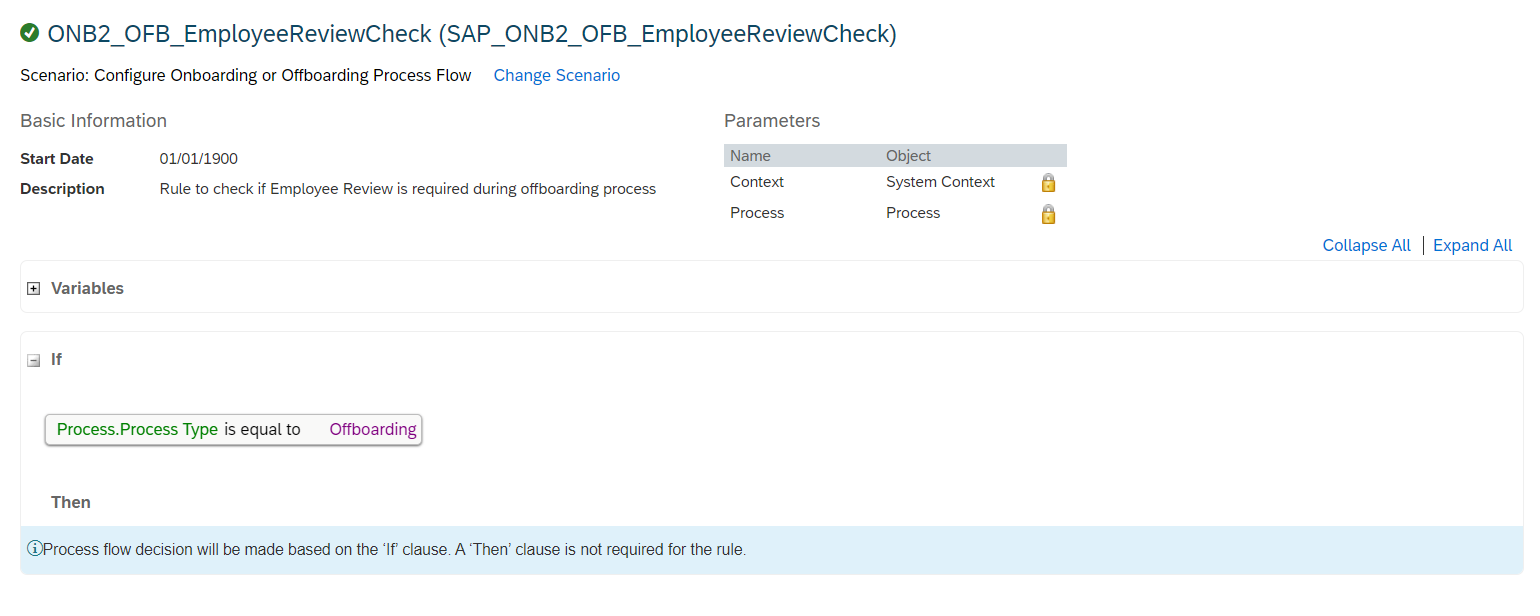
ONB2_OFB_EmployeeReviewCheck
3.2 Create a Business Rule with Event Reasons and an Offboarding Initiation Rule for Publishing and Subscribing Events.
- Business Rule to Configure Offboarding Initiation – In order to establish an Offboarding process, it is necessary to define a business rule that validates the need for the process based on the termination reason.
For example, create a new rule under the Initiate Offboarding Configuration scenario. Based on your business requirement, if the rule that you created evaluates to True, then the offboarding process is initiated. Note that this is a decision rule. Hence, you need not specify an action.
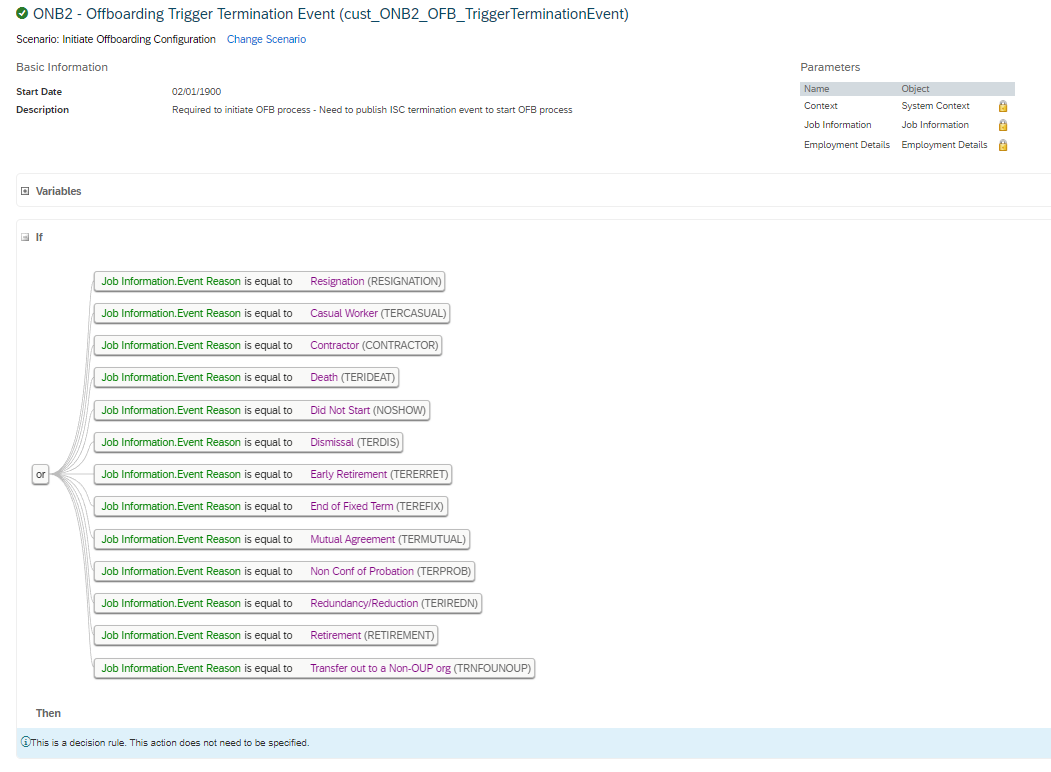
Rule to Configure Offboarding Initiation
- Business Rule with event reason for Publishing the Termination Event – Once the offboarding process is initiated for an employee, the event reason specified during the separation will be compared with the defined business rule. If the event reason aligns with the business rule, the event will be published or triggered.
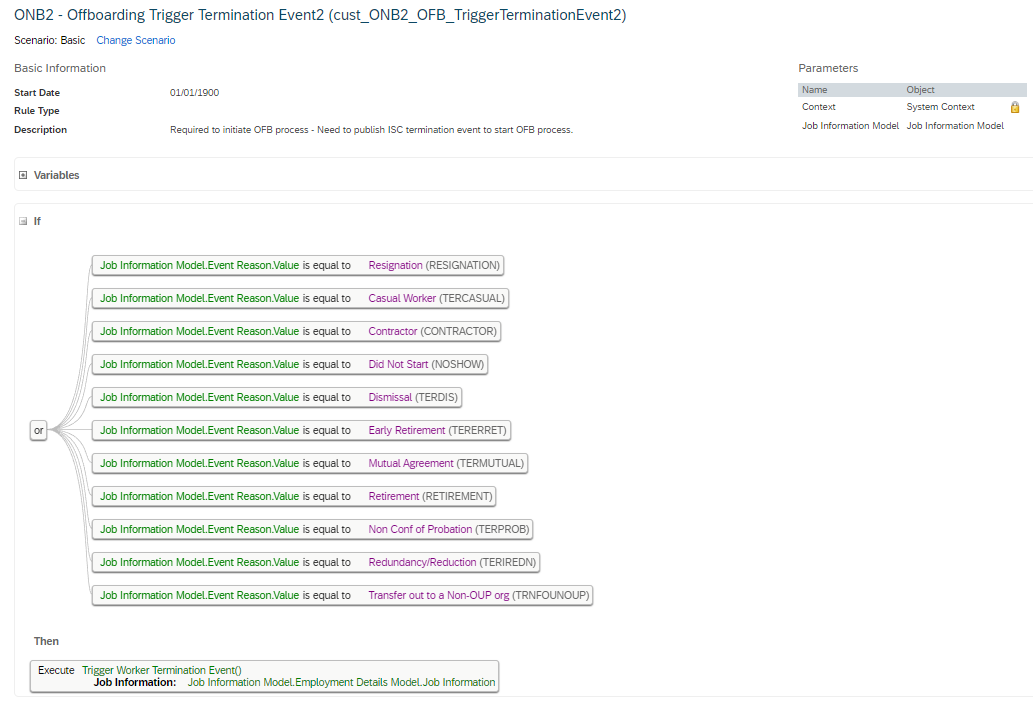
Rule with event reason for Publishing the Termination Event
Map this rule under Manage Business Configuration → Job Info → Trigger Rules →Post Save Event Type:

Rule Assignment under Job Information
3.3 Business Rule for Archiving Offboarding Tasks – Set up a business rule to automatically remove completed or irrelevant offboarding tasks from the dashboard of the designated Offboarding participants.

Rule for Archiving Offboarding Tasks
Step 4 - Configuring Offboarding Programs
Offboarding programs consist of a series of tasks performed by departing employees. Within the Offboarding process, various tasks can be defined and assigned. By creating an Offboarding program and establishing a rule based on your business criteria, you can assign different sets of tasks to different roles.
- Navigate to Manage Onboarding and Offboarding Tasks.
- The Manage Onboarding and Offboarding Tasks page opens, and the Offboarding Programs tab is active.
- To create a program, click + New Program.
- Added required Tasks with parameters like required, due date, assigned to etc. and save it.

Offboarding Program
To select the required Offboarding program for the employee, we must set a rule using the Select Offboarding Task Configuration scenario.
The selected Offboarding program is triggered when the Offboarding is initiated based on the set conditions.
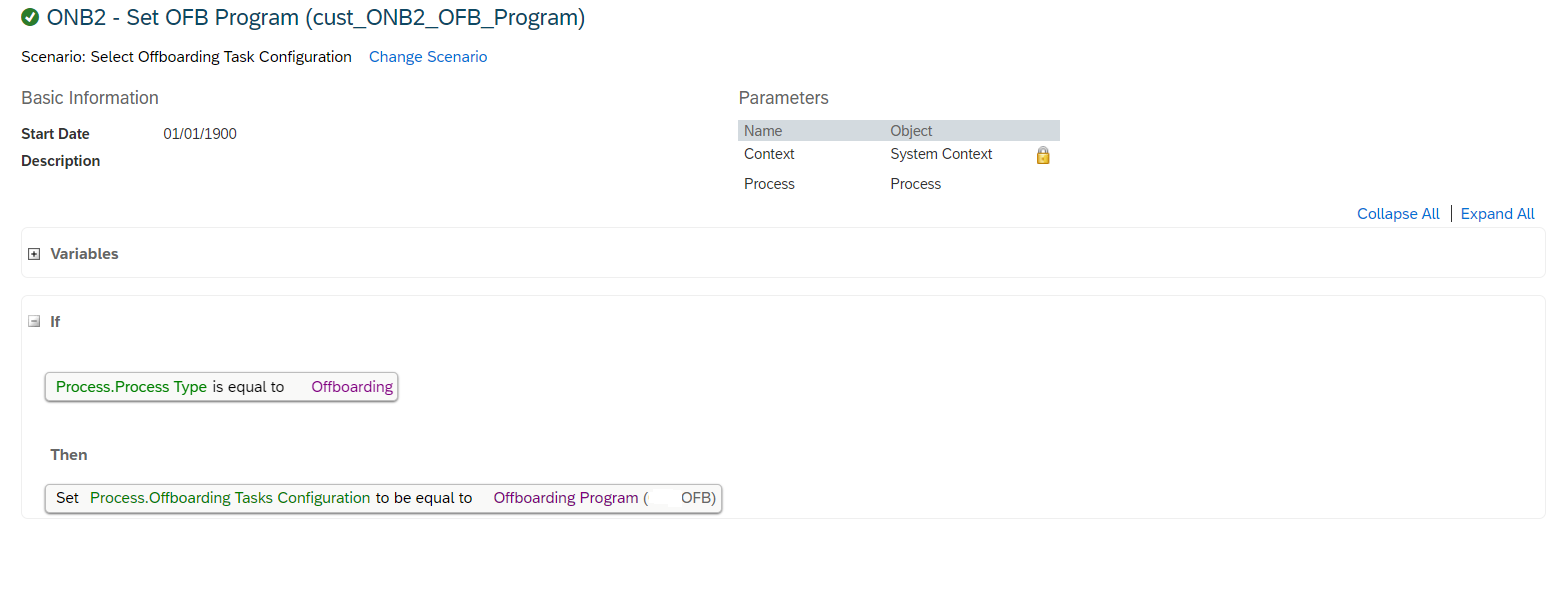
Rule to set Offboarding Program
Step 5 – Cancel Offboarding
If the termination of an employee is canceled in Employee Central, it is important to note that the Offboarding process does not automatically cancel. The Line Manager is responsible for manually canceling the Offboarding process.
For Cancellation Reasons to show in the Cancel Offboarding popup,picklist should be configured in the system in Picklist Center as shown below. If this picklist is not configured the drop down will show no value. 
ONB2CancelOffboardingReason - Picklist
Step 6 – Email Services in Offboarding
We can select the preconfigured templates and make them active, or customize each to make updated as business requirements.
- To access the preconfigured email templates for Offboarding, go to Admin Center, and in the Tools Search field, enter Email Services.
- Select Manage Template, on the Email Services page.
- Click on New Template, on the Manage Email template page, and select Reuse Templates to list out all the existing templates.
- To add a new template, select Create New Template.
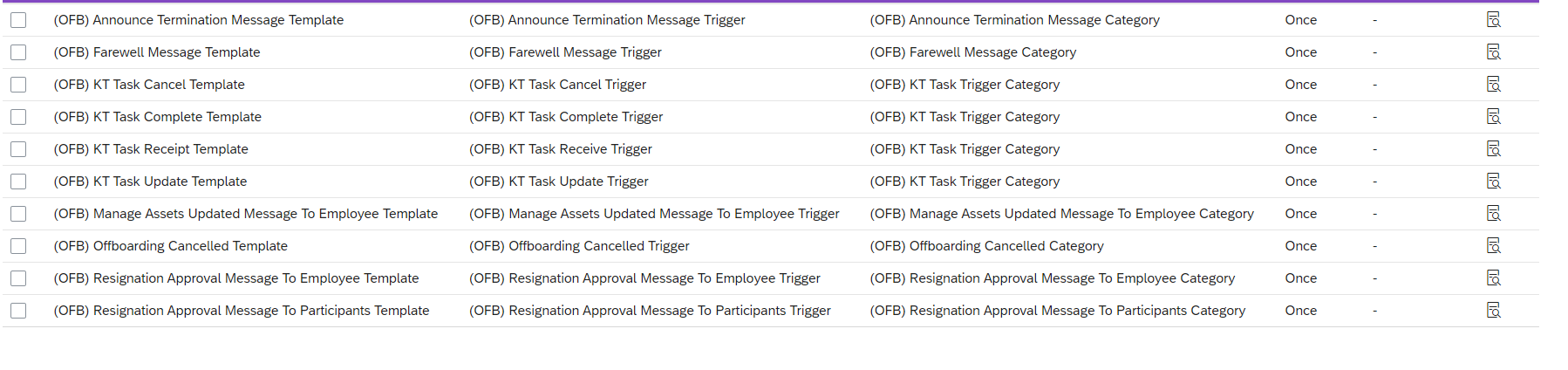
Preconfigured Email Templates
This marks the end of the implementation setup, and we can now focus on ensuring that the offboarding solution operates seamlessly within our SAP SuccessFactors environment. We can begin testing the setup and making necessary adjustments to align with the specific business requirements. By doing so, we can fine-tune the offboarding solution and optimize its performance for maximum effectiveness.
Conclusion:
Implementing Offboarding 2.0 provides organizations with a powerful solution to optimize and automate the offboarding process. By following the step-by-step instructions and leveraging the features and capabilities of the system, organizations can ensure a seamless offboarding experience for both employees and HR teams.
This blog serves as a comprehensive guide, assisting teams in successfully implementing this solution. I hope you found this blog post informative and beneficial. Your thoughts and feedback on this topic are highly appreciated. Please feel free to leave a comment below to share your insights and suggestions. Your feedback will help to enhance the content and provide more valuable insights for learning.
Furthermore, if you have encountered any specific challenges or have implemented custom solutions, I encourage you to share your experiences. Your firsthand experiences will contribute additional value and inspire ideas for building customized solutions.
If you’re interested you can also explore the topics - Onboarding 2.0 & Internal Hire/Crossboarding
Thank you for taking the time to read, Happy Learning 🙂
You must be a registered user to add a comment. If you've already registered, sign in. Otherwise, register and sign in.
-
1H 2024 Product Release
5 -
2H 2023 Product Release
1 -
ACCRUAL TRANSFER
1 -
Advanced Workflow
1 -
Anonymization
1 -
BTP
1 -
Business Rules
1 -
Canvas Report
1 -
Career Development
1 -
Certificate-Based Authentication
1 -
Cloud Platform Integration
1 -
Compensation
1 -
Compensation Information Management
1 -
Compensation Management
1 -
Compliance
2 -
Content
1 -
Conversational AI
2 -
Custom Data Collection
1 -
custom portlet
1 -
Data & Analytics
1 -
Data Integration
1 -
Dayforce
1 -
deep link
1 -
deeplink
1 -
Delimiting Pay Components
1 -
Deprecation
1 -
Employee Central
1 -
Employee Central Global Benefits
1 -
Employee Central Payroll
1 -
employee profile
1 -
Employee Rehires
1 -
external terminal
1 -
external time events
1 -
Generative AI
2 -
Getting Started
1 -
Global Benefits
1 -
Guidelines
1 -
H2 2023
1 -
HR
2 -
HR Data Management
1 -
HR Transformation
1 -
ilx
1 -
Incentive Management Setup (Configuration)
1 -
Integration Center
2 -
Integration Suite
1 -
internal mobility
1 -
Introduction
1 -
learning
3 -
LMS
2 -
LXP
1 -
Massively MDF attachments download
1 -
Mentoring
1 -
Metadata Framework
1 -
Middleware Solutions
1 -
OCN
1 -
OData APIs
1 -
ONB USA Compliance
1 -
Onboarding
2 -
Opportunity Marketplace
1 -
Pay Component Management
1 -
Platform
1 -
portlet
1 -
POSTMAN
1 -
Predictive AI
2 -
Recruiting
1 -
recurring payments
1 -
Role Based Permissions (RBP)
2 -
SAP Build CodeJam
1 -
SAP Build Marketplace
1 -
SAP CPI (Cloud Platform Integration)
1 -
SAP HCM (Human Capital Management)
2 -
SAP HR Solutions
2 -
SAP Integrations
1 -
SAP release
1 -
SAP successfactors
5 -
SAP SuccessFactors Customer Community
1 -
SAP SuccessFactors OData API
1 -
SAP Workzone
1 -
SAP-PAYROLL
1 -
skills
1 -
Skills Management
1 -
sso deeplink
1 -
Stories in People Analytics
3 -
Story Report
1 -
SuccessFactors
2 -
SuccessFactors Employee central home page customization.
1 -
SuccessFactors Onboarding
1 -
successfactors onboarding i9
1 -
Table Report
1 -
talent
1 -
Talent Intelligence Hub
2 -
talents
1 -
Tax
1 -
Tax Integration
1 -
Time Accounts
1 -
Workflows
1 -
XML Rules
1
- Final Review Step in Onboarding 2.0 Process in Human Capital Management Blogs by Members
- Standard integration templates in Talent Intelligence Hub in Human Capital Management Blogs by SAP
- Country Compliance - Configure overrides for US WTPA Form fields in Human Capital Management Blogs by SAP
- AI shaping the future of HR: Is your organisation ready to embrace the change? in Human Capital Management Blogs by Members
- List of Employee Central & Employee Central Payroll Guide Updates for the 1H 2024 Release in Human Capital Management Blogs by SAP
| User | Count |
|---|---|
| 15 | |
| 12 | |
| 4 | |
| 3 | |
| 3 | |
| 1 | |
| 1 | |
| 1 | |
| 1 | |
| 1 |