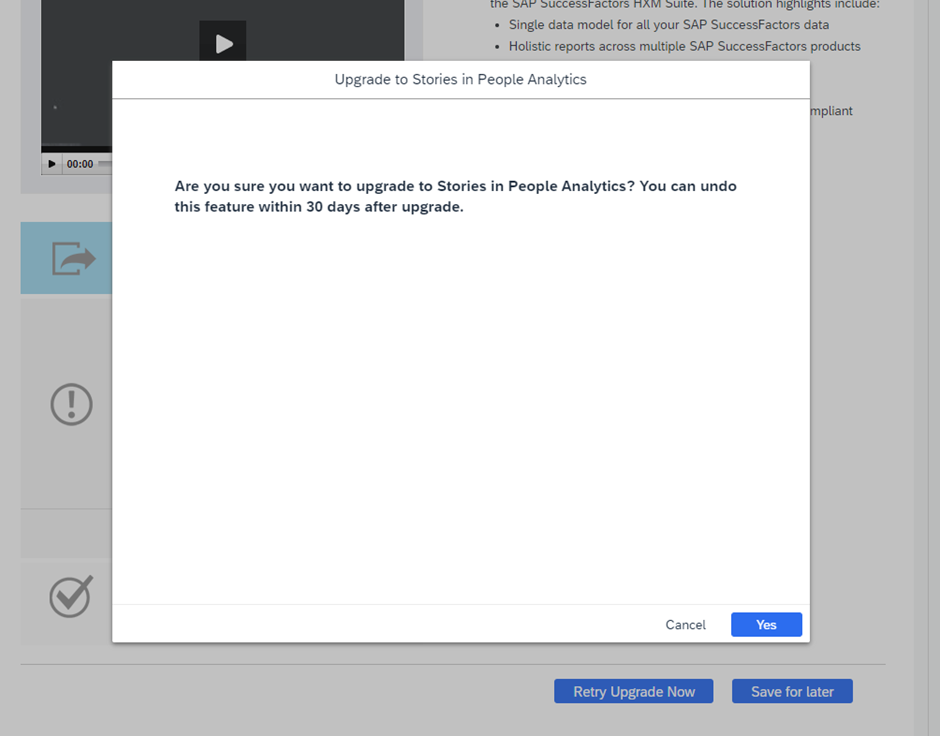- SAP Community
- Products and Technology
- Human Capital Management
- HCM Blogs by Members
- How to Enable Stories in People Analytics for SF s...
- Subscribe to RSS Feed
- Mark as New
- Mark as Read
- Bookmark
- Subscribe
- Printer Friendly Page
- Report Inappropriate Content
Stories in People Analytics
Stories in People Analytics offers reporting, insights, dashboards, and so on, and enables you to perform cross-suite reporting based on live transactional data across the SAP SuccessFactors HXM suite.
Story Reports
The Story type of report in Report Center is part of the People Analytics solution, and it's based on the integration of SAP SuccessFactors HXM Suite with SAP Analytics Cloud. After you create a story, you can add and edit pages, sections, and elements. You can share your story with others to enable them to use the report you've created. It is a presentation-style report that uses charts, visualizations, text, images, and pictograms to describe data. A story mainly involves building a query, and using the query to create the report.
Highlights of Stories in People Analytics
- Perform suite-wide analysis by including data from multiple modules in one story. For example, Recruiting and Onboarding; Employee Central, Recruiting, and other modules; and so on.
- Leverage improved schema structures that allow the right data elements to be found quickly and easily, including important fields being automatically suggested.
- Search across all schemas.
- Create single domain and cross domain reports using product schemas that are not supported by other reporting tools in SAP SuccessFactors:
- Onboarding
- Job Profile Builder
- Spot Awards
- Custom MDF Objects
- Use the additional available calculated functions (for example, CONTAINS, LENGTH, UPPERCASE).
- Perform date calculations and calculations on Boolean fields.
- Create and display ratios, like gender ratios, in the report.
- Create reports irrespective of your data access permissions. This means, you can add fields to the query even if you don't have the relevant data access permission. However, when you run the report, you won't see any data for such fields.
- See relevant fields automatically for the data elements linked using joins, without needing to manually navigate the data model.
- Report on fields from different schemas, which are linked using auto joins and semi-hard joins.
- Create shortcuts for accessing your favorite Story reports from the Home page, by adding them to the Reports tile.
- Use Proxy Now to run, edit, create, or delete Story reports on behalf of the proxy user.
Access Required:
Before starting with this activation ensure you have below access handy
- Super Admin S-user ID
- Provisioning Access
- Admin Access in SAP SuccessFactors Instance.
Step 01: Initiate the SAP Cloud Identity Services Identity Authentication Service Integration
Check in Admin center --> Upgrade center --> Activate Initiate the SAP Cloud Identity Service Identity Authentication service Integration.
Click on Upgrade Now
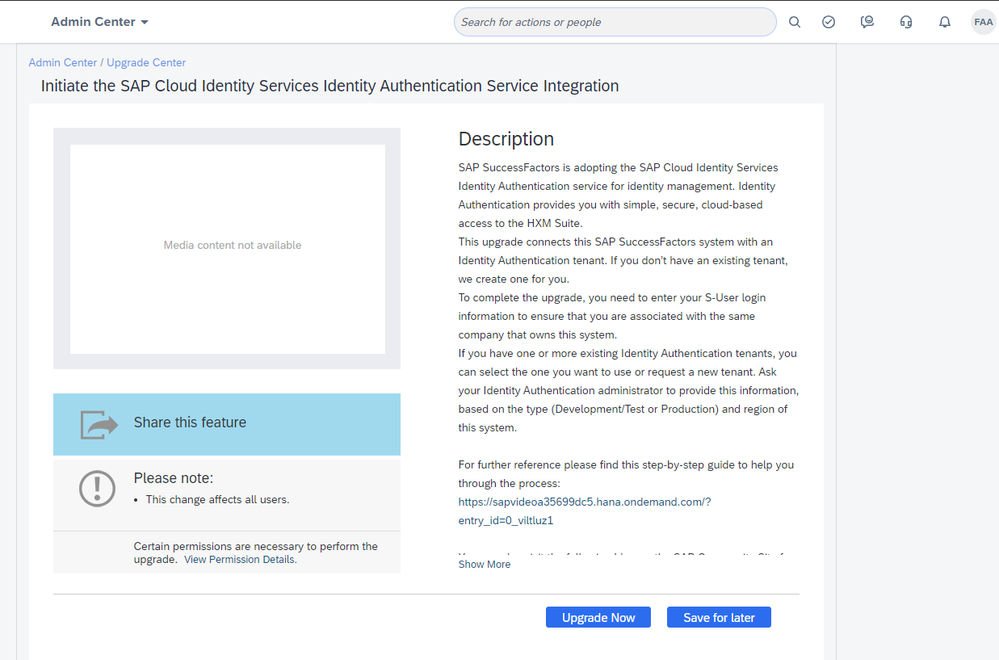
In the below screen , provide Super Admin S-user ID and Password Click on Validate
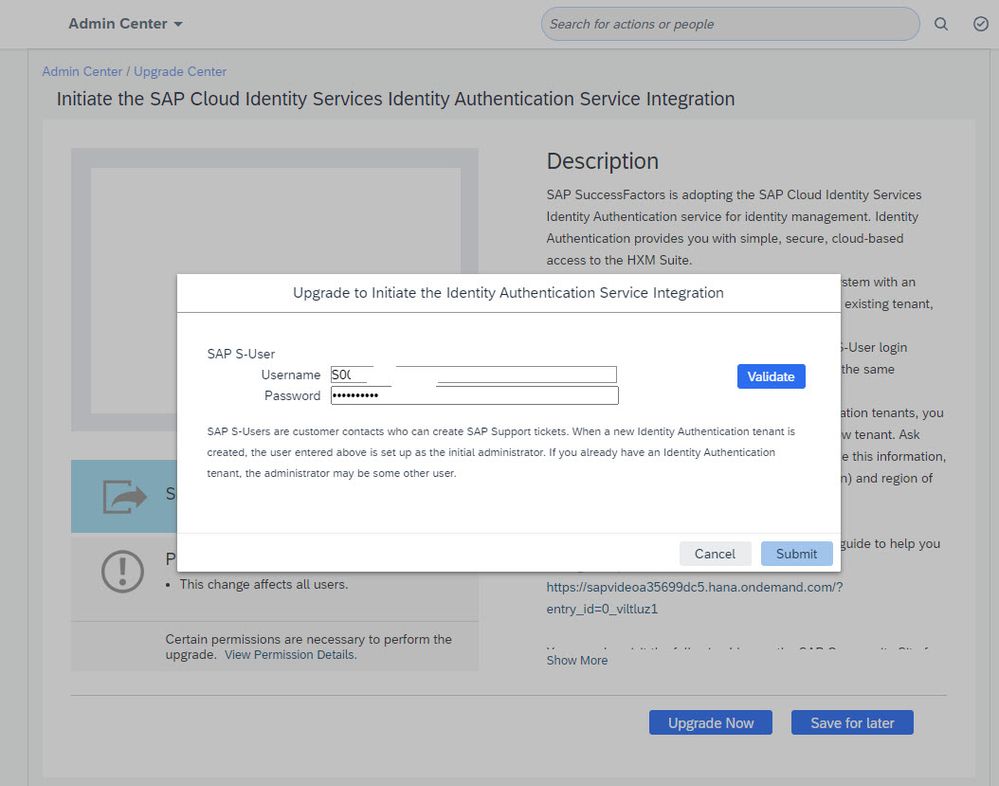
Once successfully validate submit for request of New tenant by clicking on Request New Tenant.
Note: If there is active IAS tenant system will show tenant information you can select the tenant and continue.
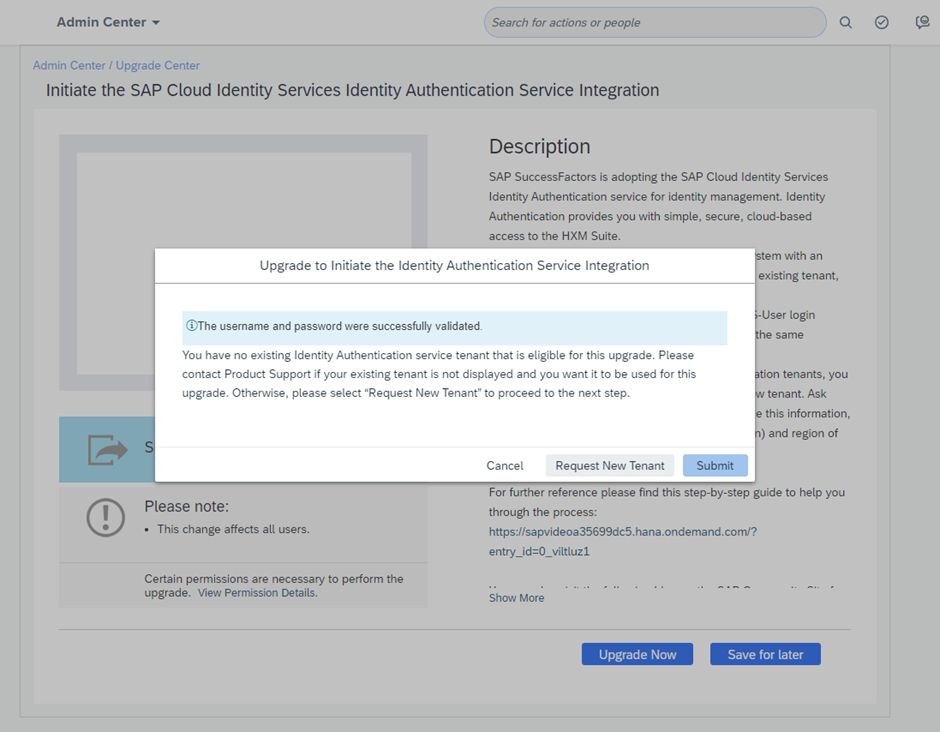
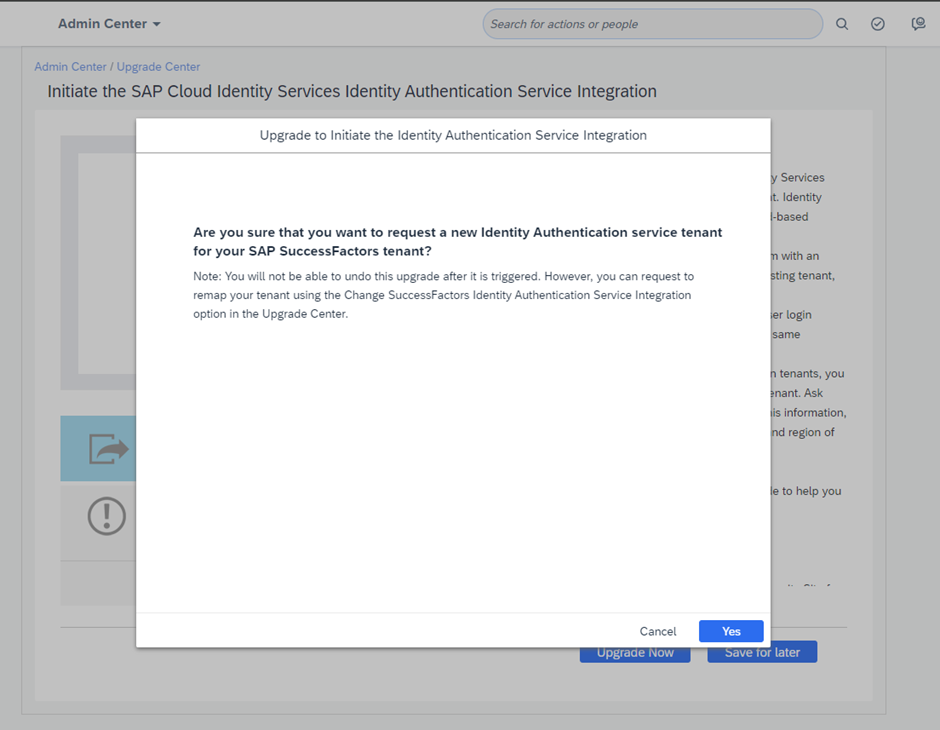

Click on "Monitoring Tool for Identity Authentication Service / Identity Provisioning Service Upgrade" , you will be re-directed to below page

Wait for 15 to 20 mins and refresh , process will be completed and you will see below.
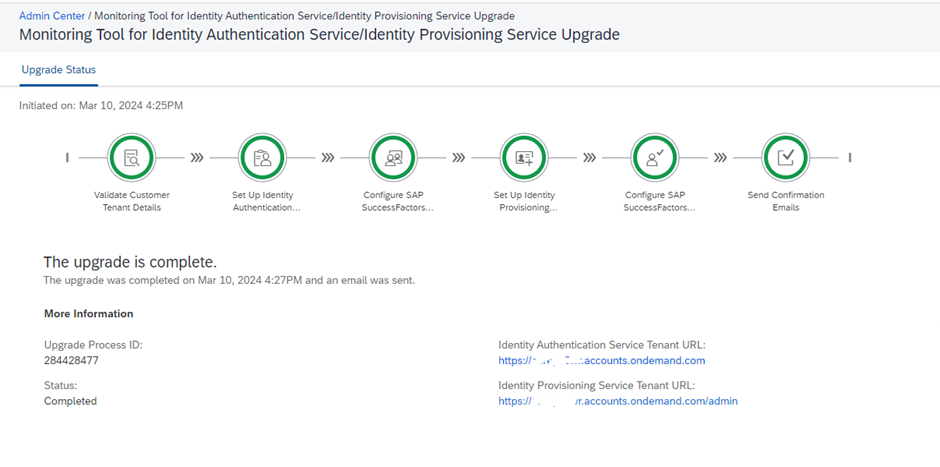
Step 02: Activation of IAS
Check with the Super Admin S-user, will receive welcome emails from IAS with Activation links. Below is sample email.
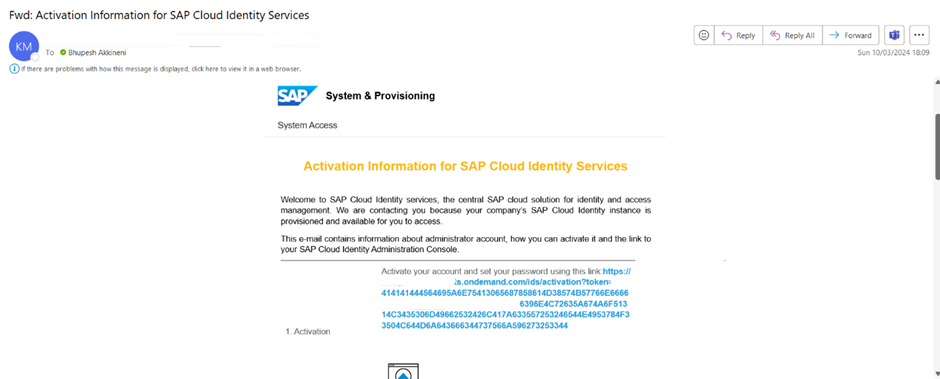
Click on the URL and active IAS Instance.
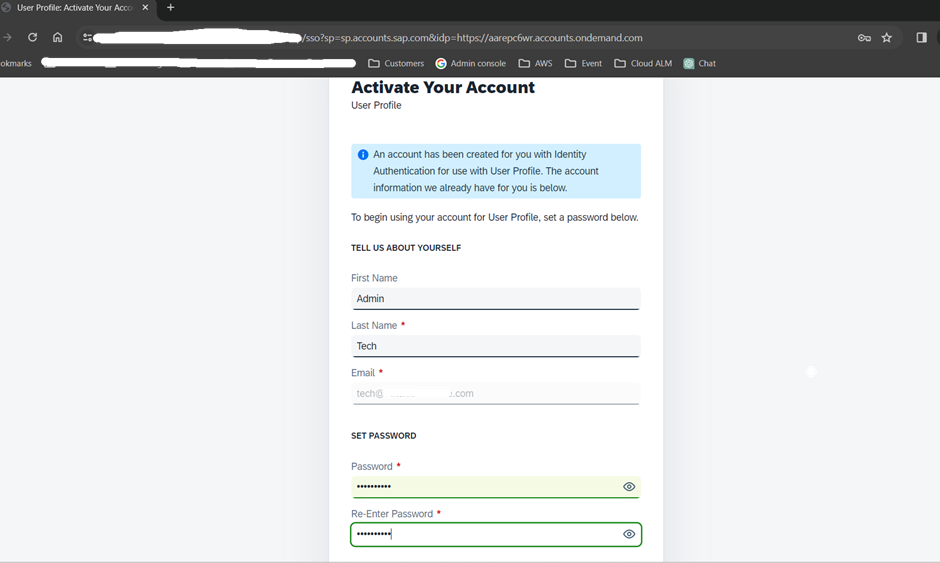
Once password is Reset , you will be redirected to IAS/ IPS Admin screen .
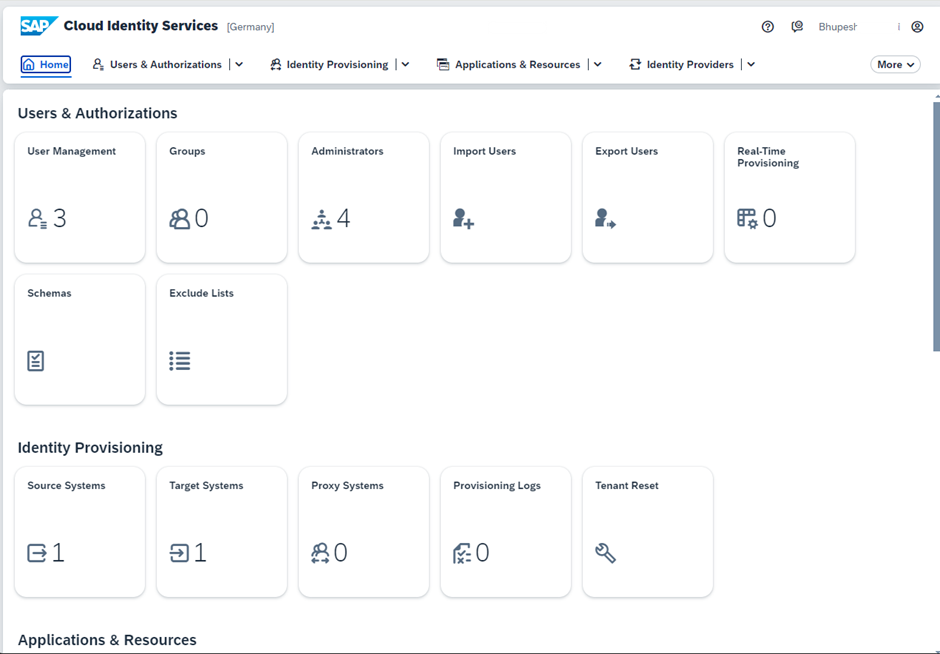
Now your IAS is activated , you have to create super Admin’s if required and start with IAS integration on SuccessFactors.
Note: Make sure your SAP SuccessFactors user ID and IAS User ID are maintained with same information.
Step 03 : Activate SuccessFactors-Identity Authentication Service Integration
Go to Upgrade center and select Activate SuccessFactors-Identity Authentication Service Integration
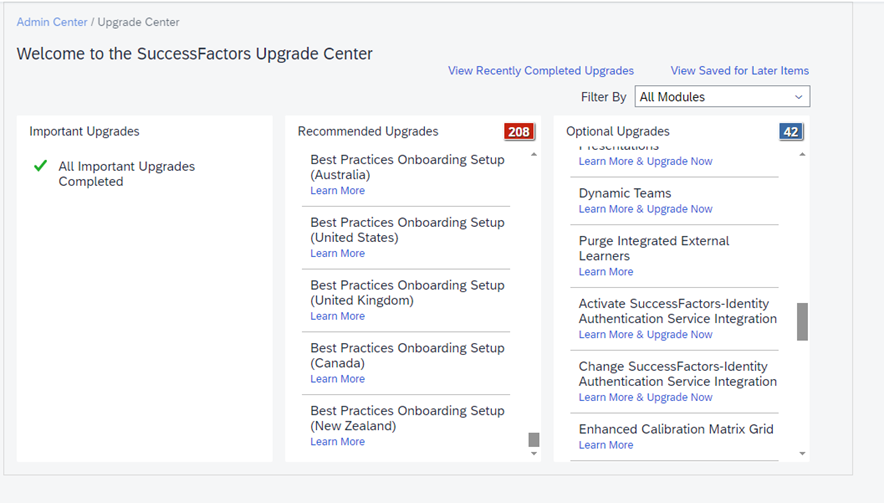
Select "upgrade Now"
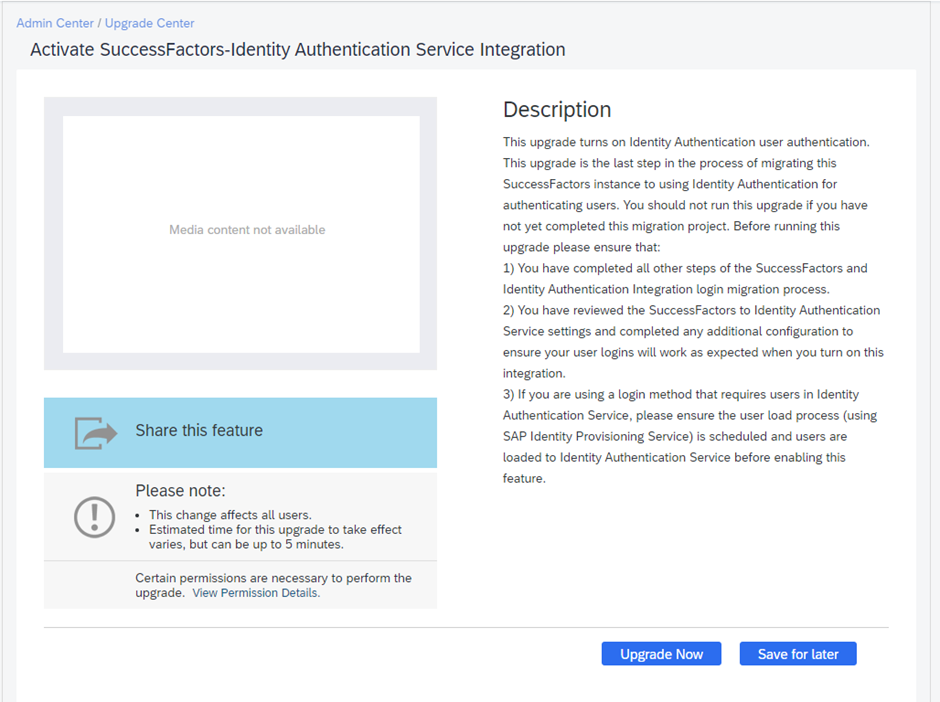
Verify the IAS URL and click on "Confirm"
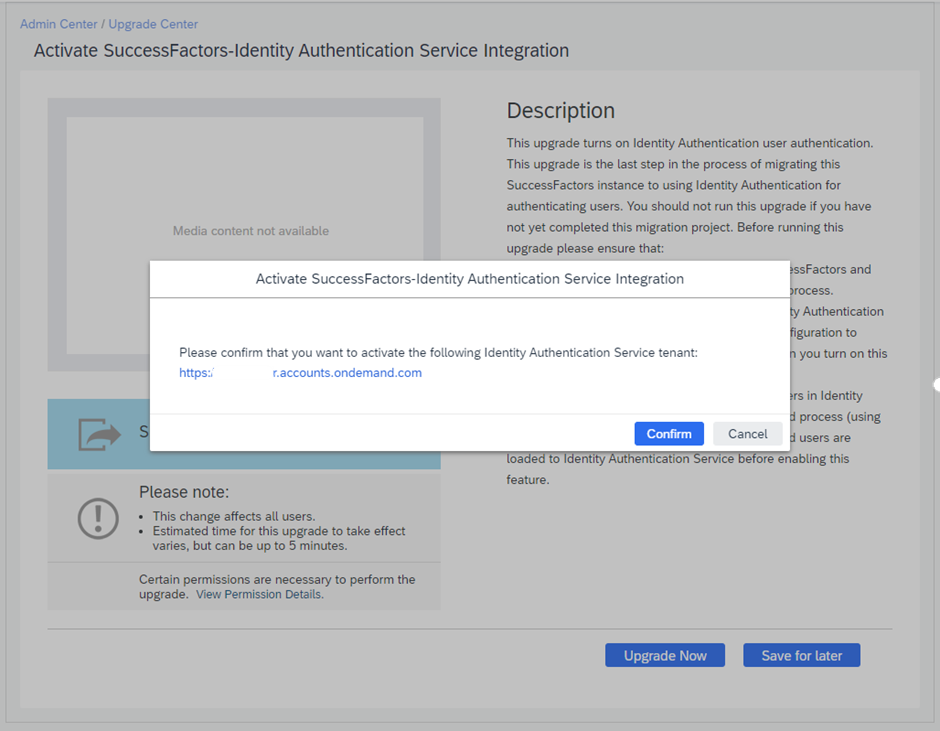
Select "Test Now" in the below screen.
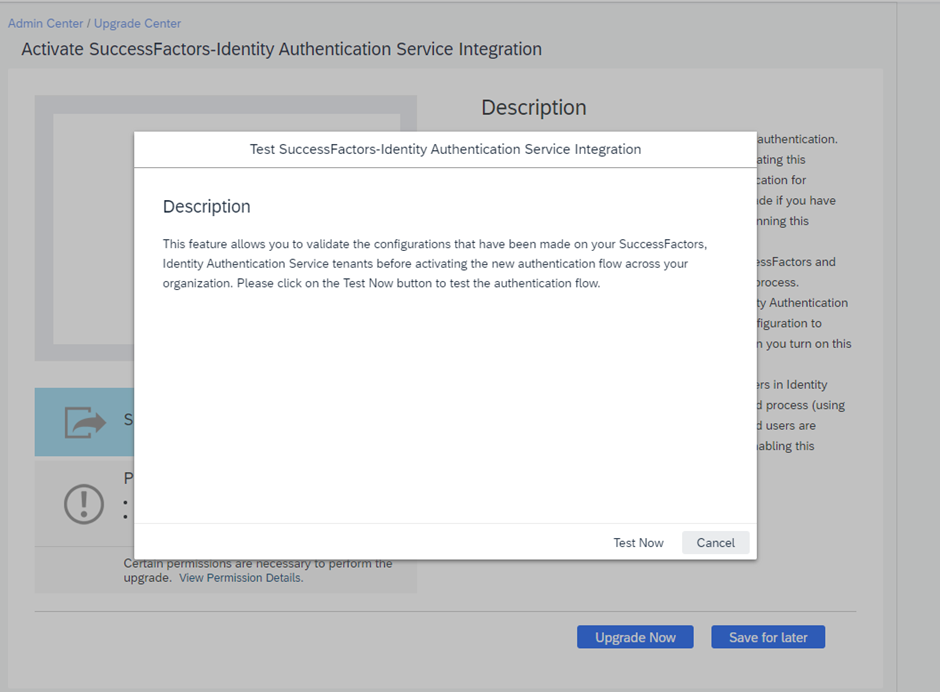
You will be re-directed to Login page. Ensure you are using IAS/IPS Admin to login and verify.

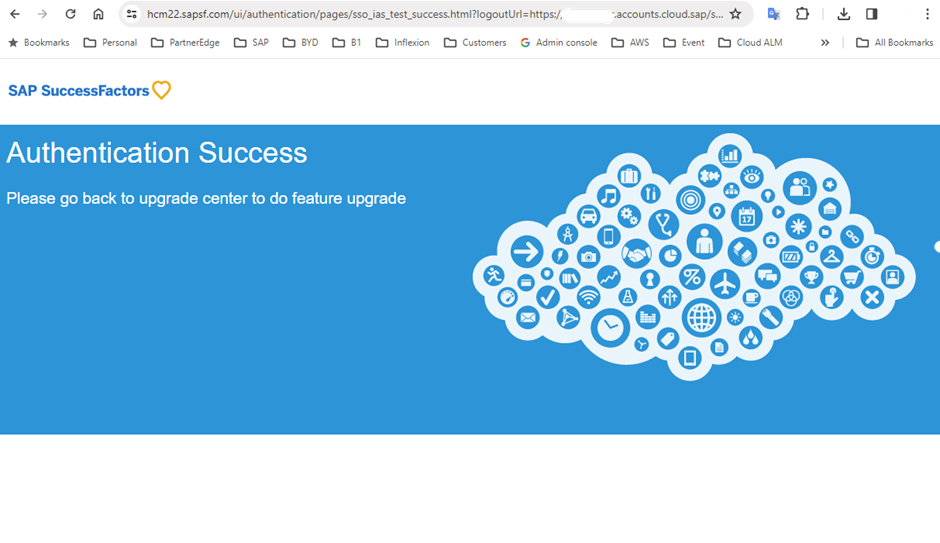
Once authenticated you can go back to Upgrade center to continue with Activations.
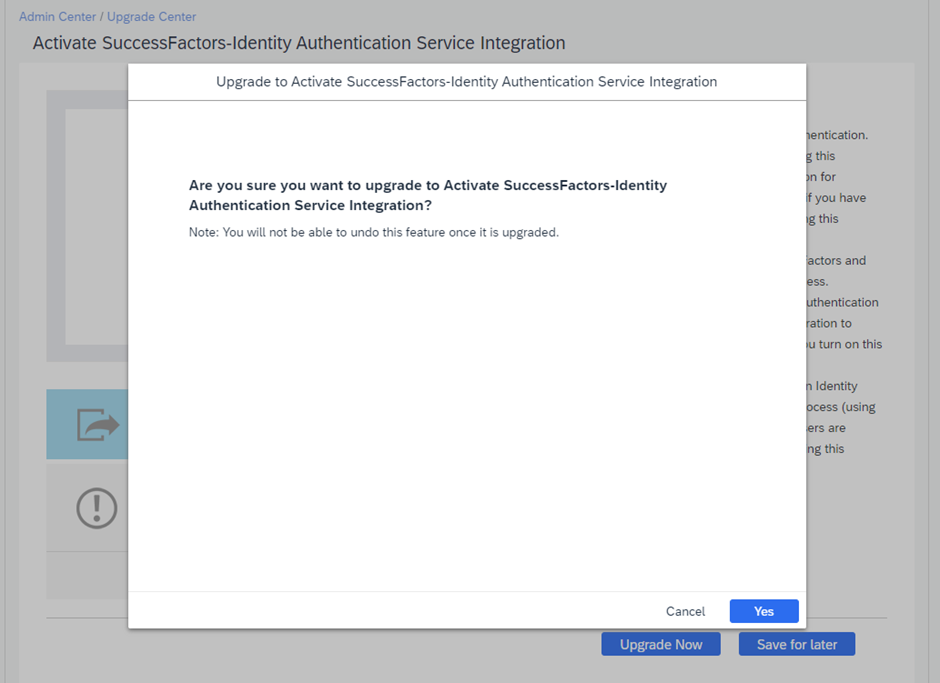
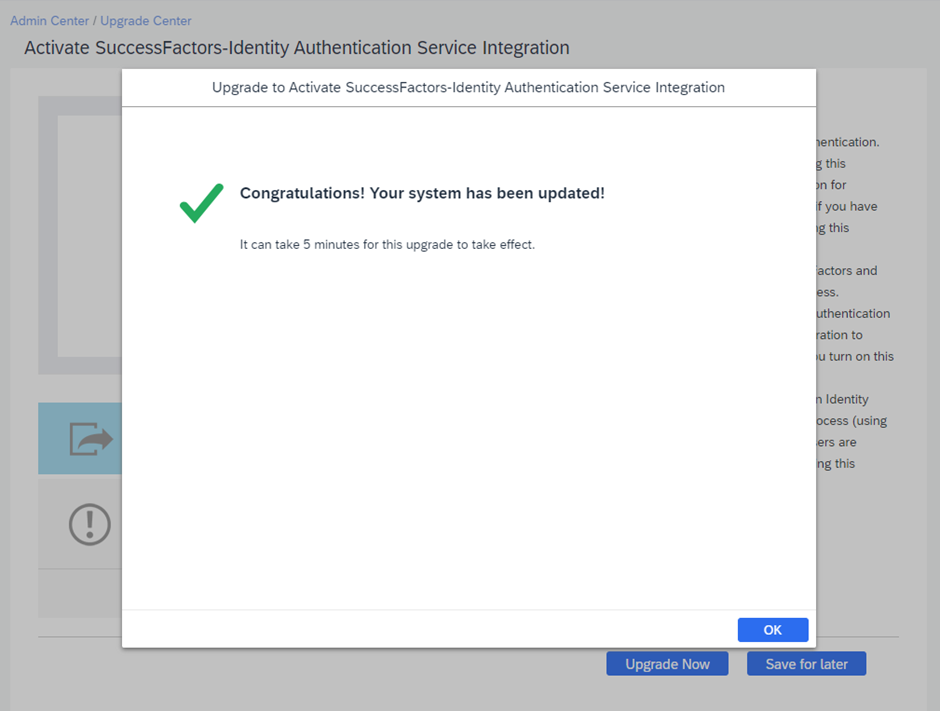

Upgrade is successful.
Step 04 : Activate Stories in People Analytics
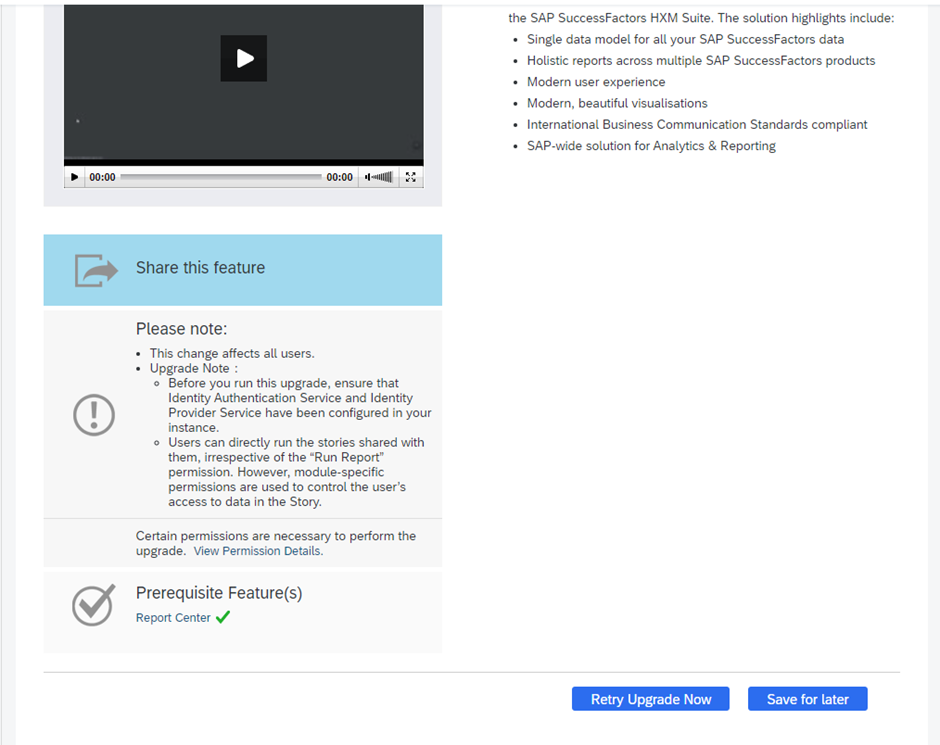
Go to Admin center --> Upgrade center -->Stories in People Analytics
Click on "Upgrade Now" or "Retry Upgrade Now" if you have tried before and not complete successfully.
Click Yes to Continue with upgrade.
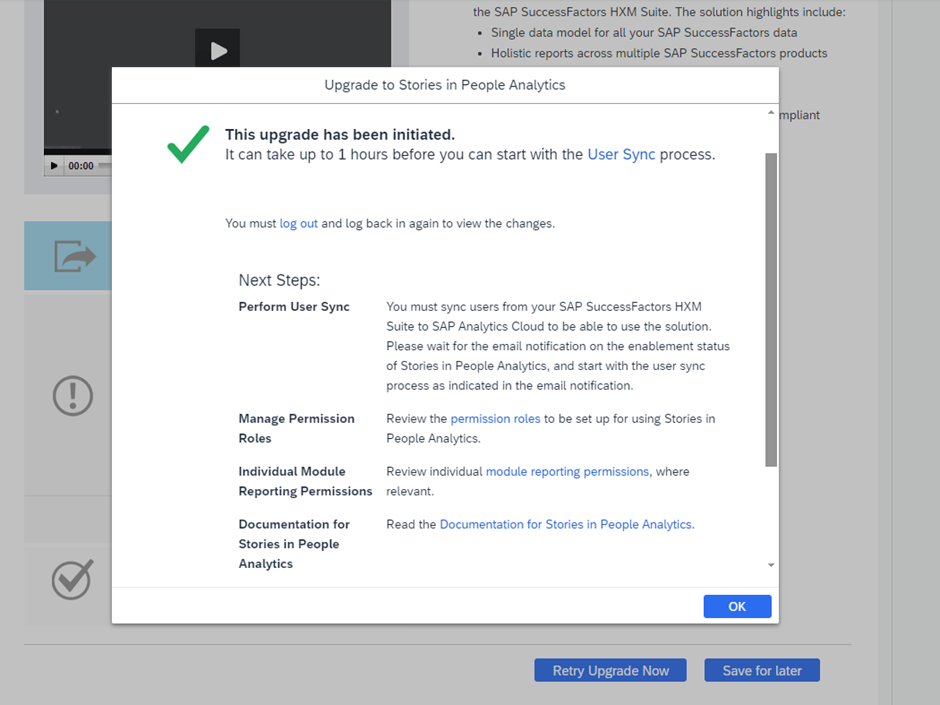
Upgrade started , please wait for upgrade to complete and check Upgrade center

Step 05 : Activate Sync between SAP SuccessFactors and IAS / IPS
Login to IAS and run Sync job
Go to Identity Provisioning --> Source Systems --> Jobs
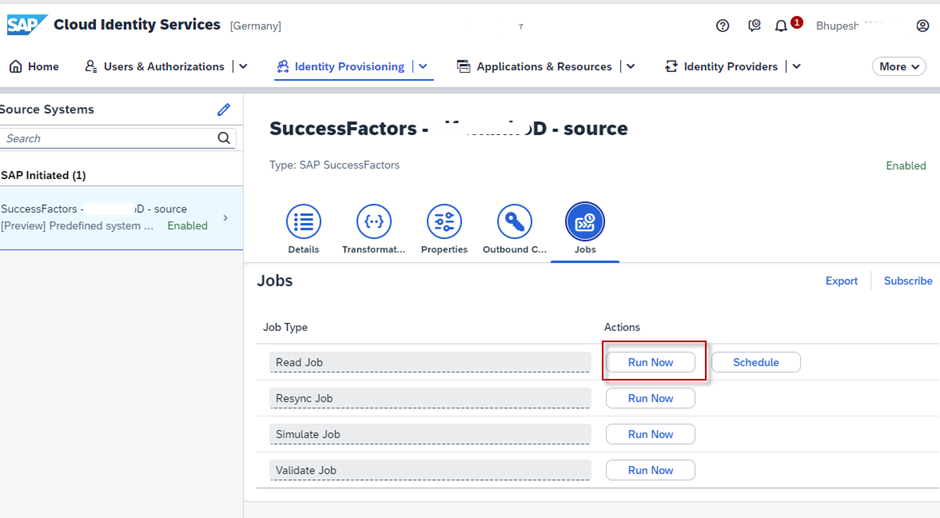
Click on Run Now to activate sync Job.
Now go to Identity Provisioning --> Provisioning Jobs
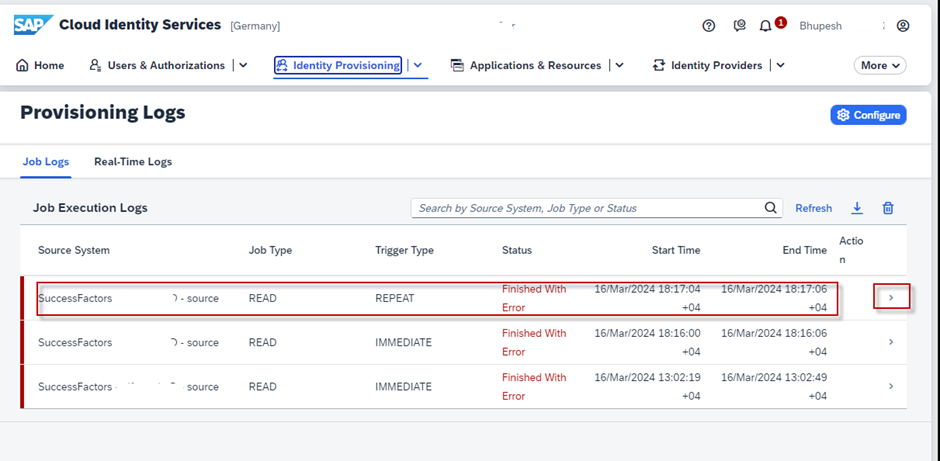
Click on --> to check the log
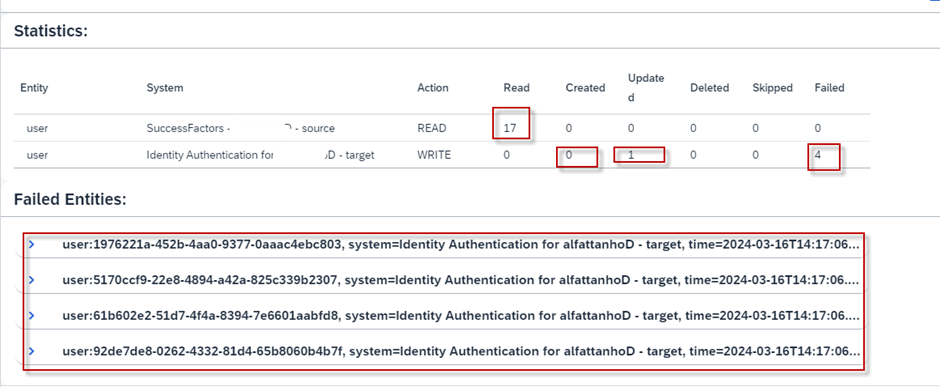
Resolve sync issue to ensure all users are synced.
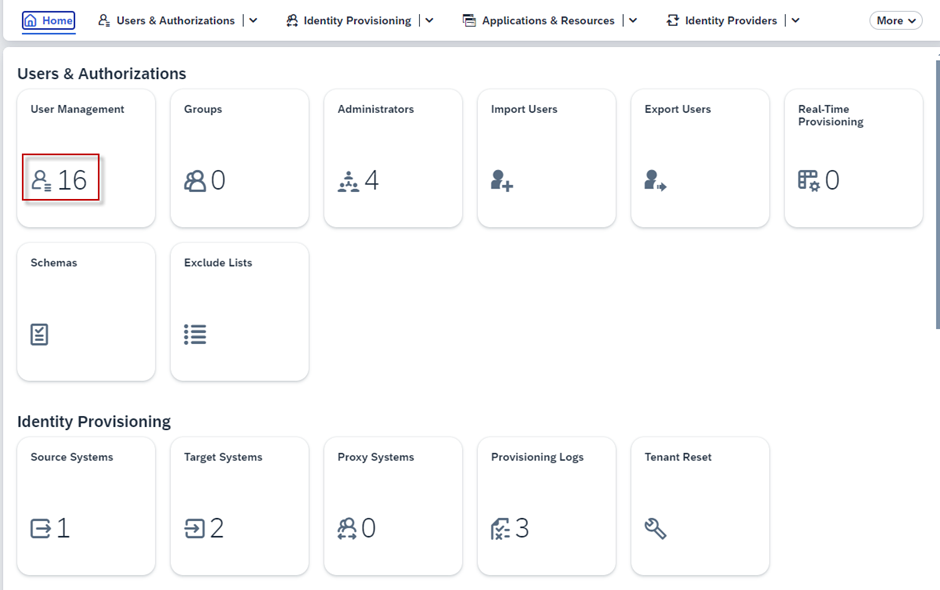
Step 06: Activate SAP Analytics Cloud
Go to Identity Provisioning --> Target system --> Click on the SAP Analytics Cloud system shown
Click on Edit and update “Source Systems” to be same as IAS / IPS.
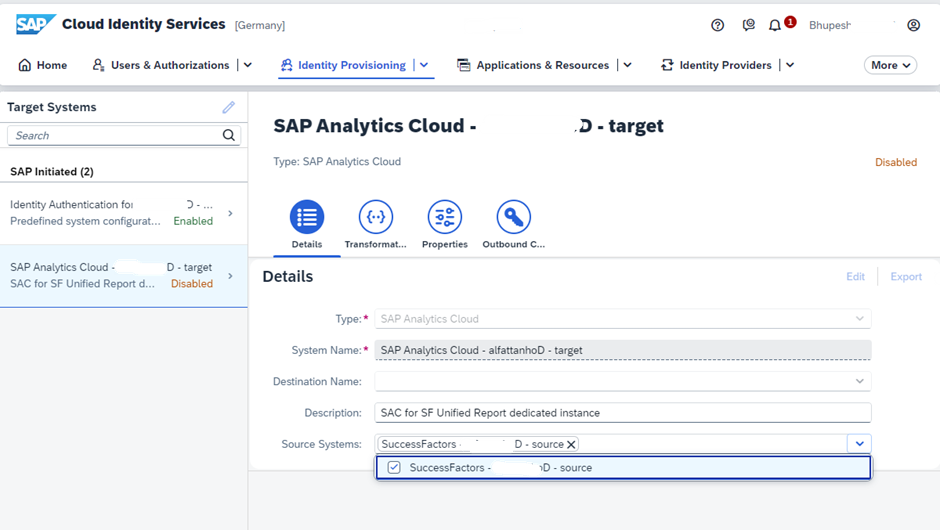
Save
Now Click on Target Systems Change --> Click on Enable.
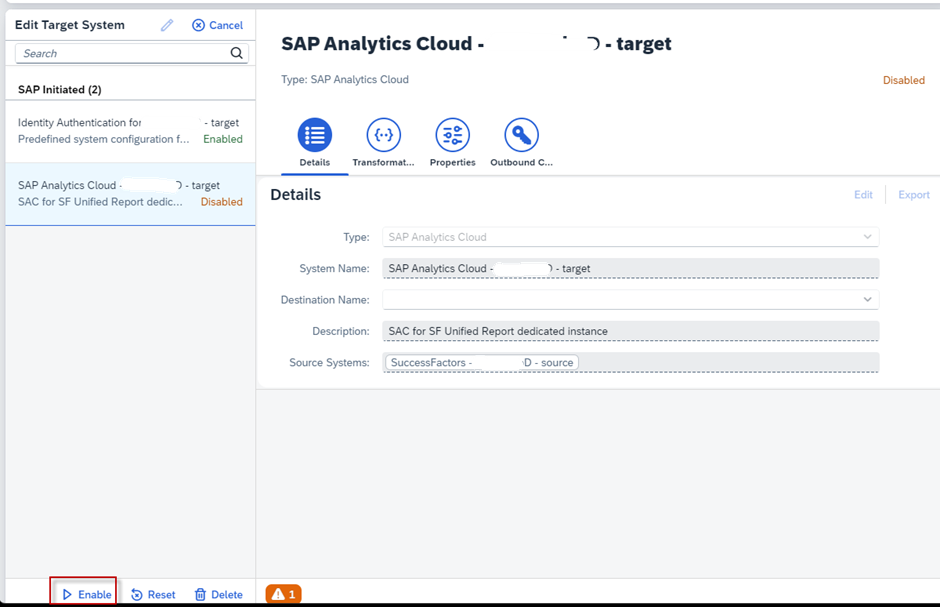
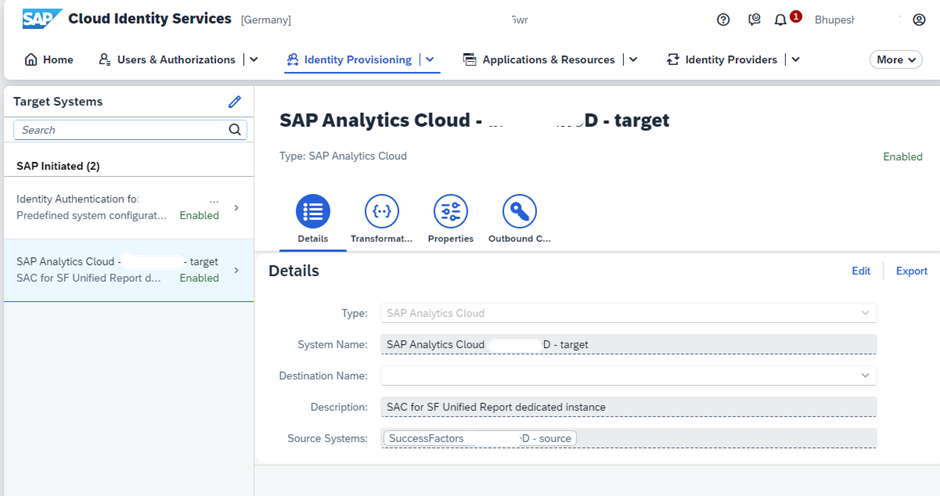
Step 07: Activate setting in Provisioning.
Login to Provisioning,
Check and ensure setting in below settings screenshots are updated.


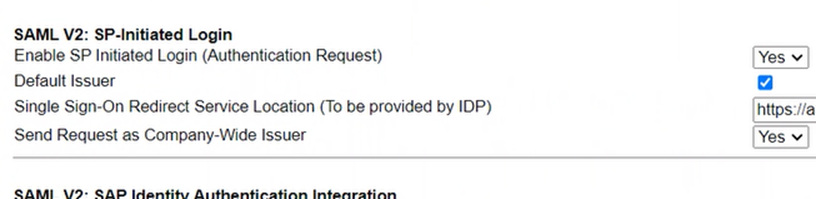

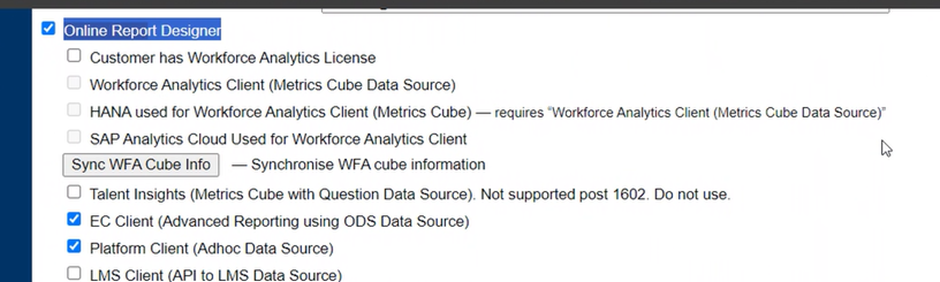
Note: Enable Check box for "EC Client ( Advance Reporting using ODS Data Source) only if Employee Central is Enabled in the Instance. Exclude if Employee Central is not part of the Instance.
Step 08: Update Permissions in Instance
Login to SuccessFactors Instance --> Admin Center --> Tools --> Manage Permission Roles
Update below permissions to existing role or create a new role and assign permissions.
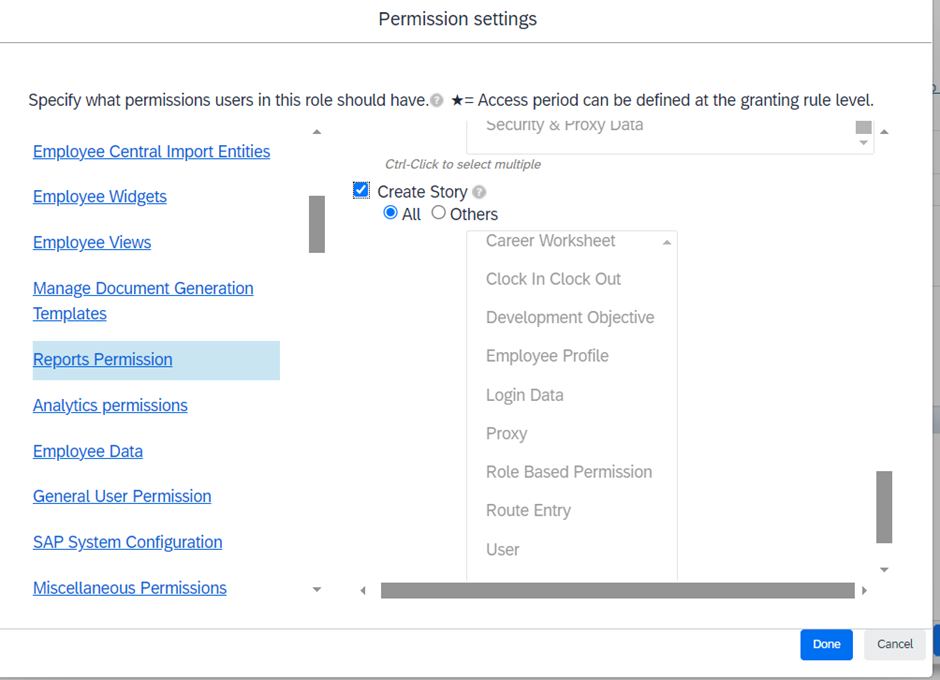
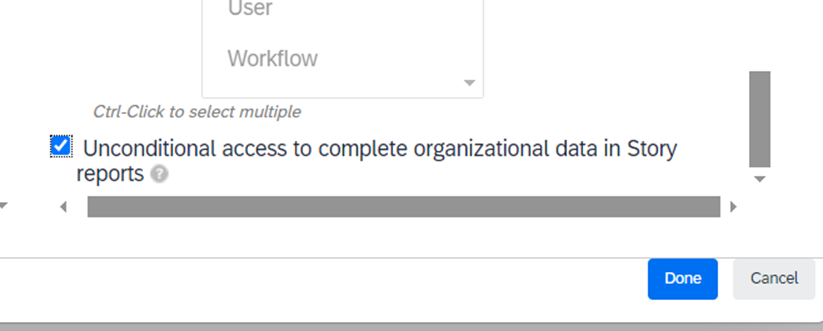
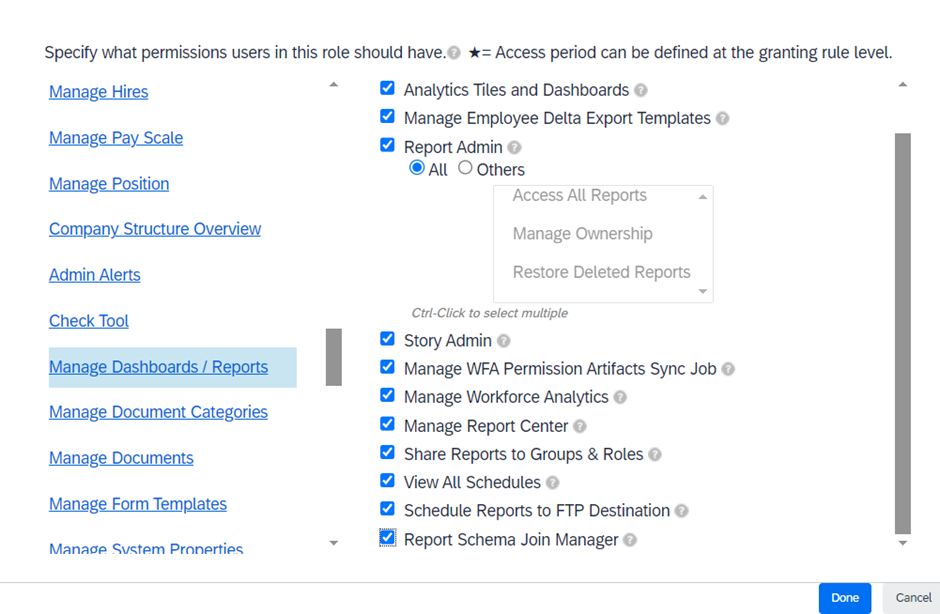
With this Activation of Story reports completed.
Verification :
Login to SuccessFactors Instance --> View Report Center
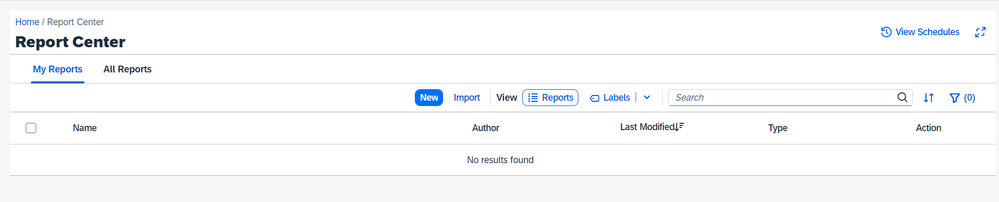
Click on New
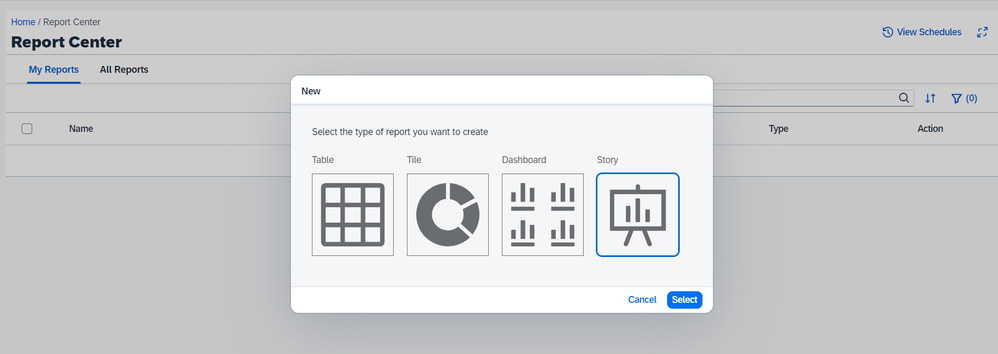
Select Story and Click on "Select" you will be re-directed to warning message
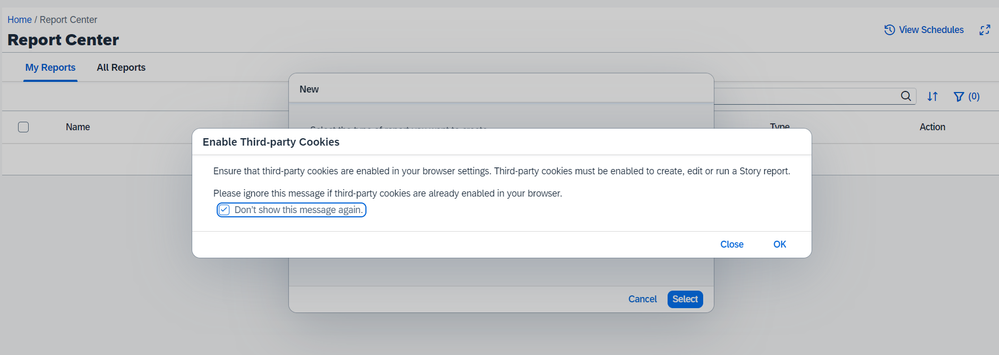
Select Check box "Don't show this message again. and click on OK.
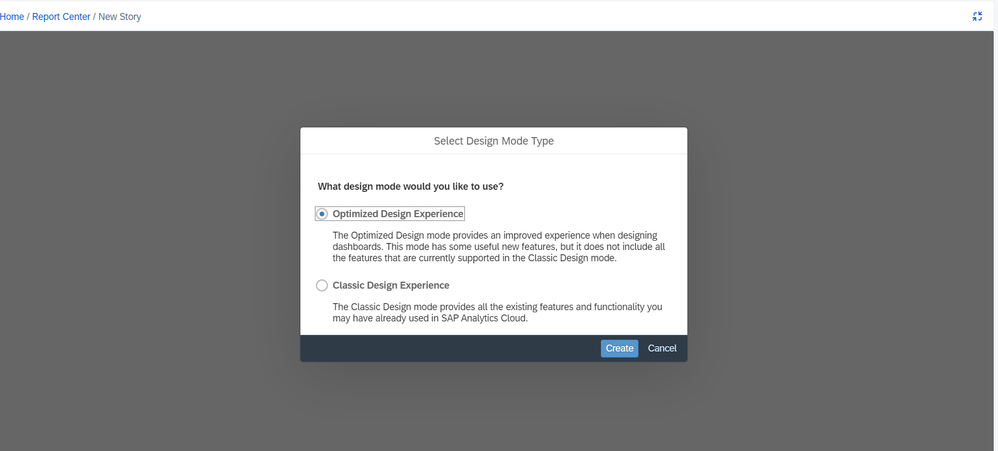
Select mode and continue, in the next screen select the connection .
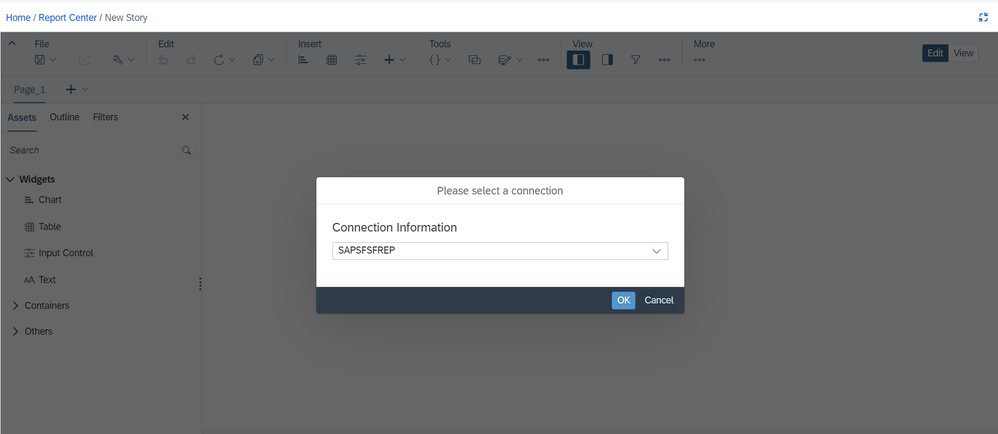
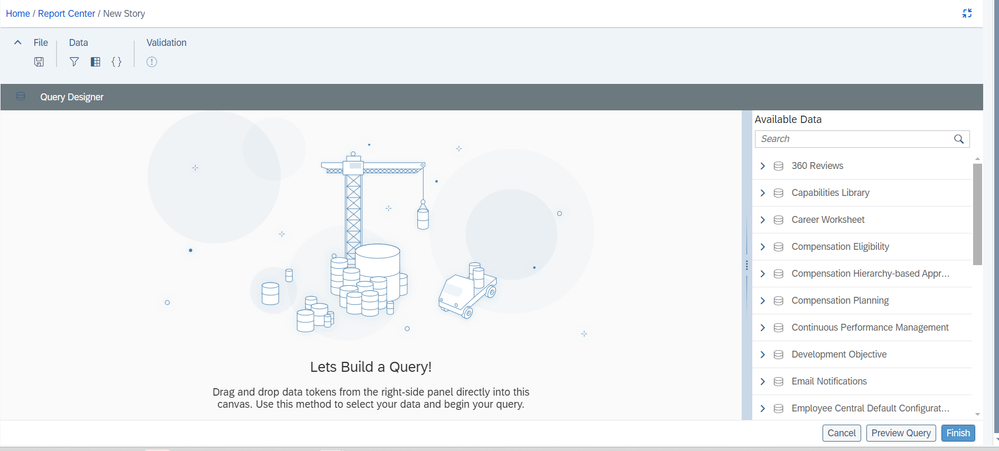
You will be able to select from Available Data and start creating reports.
Important Note:
2945740 - People Analytics Upgrade fails with error pointing that IAS is not configured on your instance (Checklist to confirm if IAS is correctly enabled)
- SAP Managed Tags:
- SAP SuccessFactors People Analytics
You must be a registered user to add a comment. If you've already registered, sign in. Otherwise, register and sign in.
-
1H 2024 Product Release
5 -
2H 2023 Product Release
1 -
ACCRUAL TRANSFER
1 -
Advanced Workflow
1 -
Anonymization
1 -
BTP
1 -
Business Rules
1 -
Canvas Report
1 -
Career Development
1 -
Certificate-Based Authentication
1 -
Cloud Platform Integration
1 -
Compensation
1 -
Compensation Information Management
1 -
Compensation Management
1 -
Compliance
2 -
Content
1 -
Conversational AI
2 -
Custom Data Collection
1 -
custom portlet
1 -
Data & Analytics
1 -
Data Integration
1 -
Dayforce
1 -
deep link
1 -
deeplink
1 -
Delimiting Pay Components
1 -
Deprecation
1 -
Employee Central
1 -
Employee Central Global Benefits
1 -
Employee Central Payroll
1 -
employee profile
1 -
Employee Rehires
1 -
external terminal
1 -
external time events
1 -
Generative AI
2 -
Getting Started
1 -
Global Benefits
1 -
Guidelines
1 -
H2 2023
1 -
HR
2 -
HR Data Management
1 -
HR Transformation
1 -
ilx
1 -
Incentive Management Setup (Configuration)
1 -
Integration Center
2 -
Integration Suite
1 -
internal mobility
1 -
Introduction
1 -
learning
3 -
LMS
2 -
LXP
1 -
Massively MDF attachments download
1 -
Mentoring
1 -
Metadata Framework
1 -
Middleware Solutions
1 -
OCN
1 -
OData APIs
1 -
ONB USA Compliance
1 -
Onboarding
2 -
Opportunity Marketplace
1 -
Pay Component Management
1 -
Platform
1 -
portlet
1 -
POSTMAN
1 -
Predictive AI
2 -
Recruiting
1 -
recurring payments
1 -
Role Based Permissions (RBP)
2 -
SAP Build CodeJam
1 -
SAP Build Marketplace
1 -
SAP CPI (Cloud Platform Integration)
1 -
SAP HCM (Human Capital Management)
2 -
SAP HR Solutions
2 -
SAP Integrations
1 -
SAP release
1 -
SAP successfactors
5 -
SAP SuccessFactors Customer Community
1 -
SAP SuccessFactors OData API
1 -
SAP Workzone
1 -
SAP-PAYROLL
1 -
skills
1 -
Skills Management
1 -
sso deeplink
1 -
Stories in People Analytics
3 -
Story Report
1 -
SuccessFactors
2 -
SuccessFactors Employee central home page customization.
1 -
SuccessFactors Onboarding
1 -
successfactors onboarding i9
1 -
Table Report
1 -
talent
1 -
Talent Intelligence Hub
2 -
talents
1 -
Tax
1 -
Tax Integration
1 -
Time Accounts
1 -
Workflows
1 -
XML Rules
1
- You are the Voice of HR! Participate Now in Sapient Insights Group’s 27th Annual HR Systems Survey. in Human Capital Management Blogs by SAP
- 3 key steps to kick-start your migration to Stories in People Analytics in Human Capital Management Blogs by Members
- Workforce Analytics Implementation in Human Capital Management Q&A
- Workforce Analytics Implementation in Human Capital Management Q&A
- Empowering the Workforce of Tomorrow: SuccessFactors' Integrated Learning Approach in Human Capital Management Blogs by Members
| User | Count |
|---|---|
| 13 | |
| 12 | |
| 3 | |
| 3 | |
| 3 | |
| 1 | |
| 1 | |
| 1 | |
| 1 | |
| 1 |