
- SAP Community
- Groups
- Interest Groups
- Open Source
- Blogs
- Vertical Tabs - new plugin for Eclipse (not only f...
Open Source Blogs
Immerse yourself in SAP open source! Discover collaborative projects, insights into the latest technologies, and best practices in open source development.
Turn on suggestions
Auto-suggest helps you quickly narrow down your search results by suggesting possible matches as you type.
Showing results for
ŁukaszPęgiel
Contributor
Options
- Subscribe to RSS Feed
- Mark as New
- Mark as Read
- Bookmark
- Subscribe
- Printer Friendly Page
- Report Inappropriate Content
08-31-2023
9:41 PM
Some days ago I have published my new plugin for Eclipse called Vertical Tabs. This time, this plugin is foreseen to be used by every developer using Eclipse, not only for ABAP Developers.
Basic Information
This plugin adds new view called Vertical Tabs into your Eclipse installation.
This view will allow you to see, filter, sort, group and navigate to all open editor tabs.
When the view will be open, it will add all open editors into the tree.
Installation
To install the plugin you can use Eclipse Marketplace and search for Vertical Tabs, or you can go to Eclipse Marketplace website https://marketplace.eclipse.org/content/vertical-tabs and drag&drop the install button to your Eclipse, or use this update site (https://fidley.github.io/VerticalTabs/) directly in your Eclipse.
Functionality
Bellow you can find current functionality with description.
Grouping
There are two possibilities to do grouping in the view: manual and by project.
Manual Grouping
In manual grouping mode, all editor tabs are added directly to the root node of the tree.
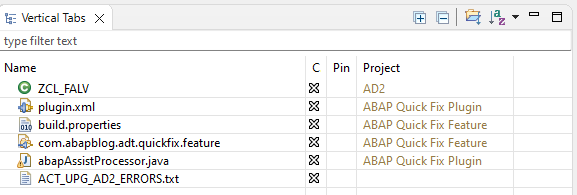
In order to group tabs, you need select one or more tabs in the tree,press CTRL button and do drag & drop on another entry.
Group will be created from all entries. Using F2 button or context menu, you can rename your group.
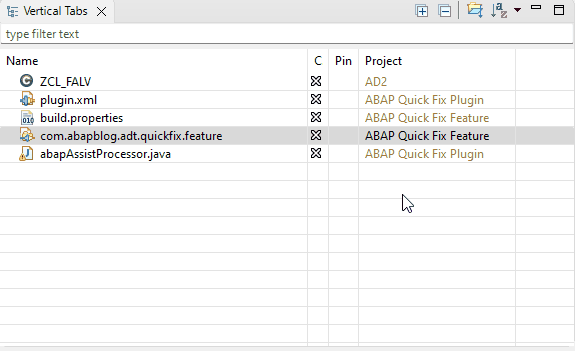
Group by Project
In order to group tabs by project, use the "Group by Project" button on the view toolbar.
Tabs will be automatically grouped in folders of their projects.
Tabs not linked with any projects, will be kept in separate folder named 'Not linked'
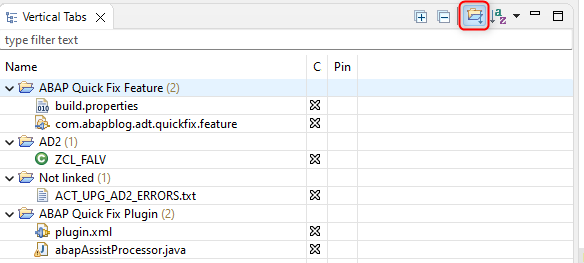
Sorting
Sort button allows you to choose how the tabs should be displayed. Currently Manual, Name, Project and Editor sorting is allowed.
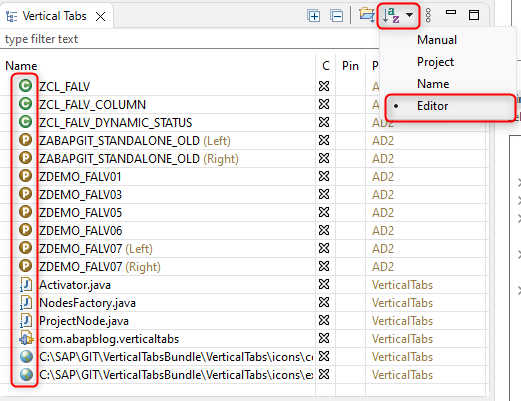
Manual sorting
Manual sorting is done by drag & drop. You can sort tabs, groups or projects.
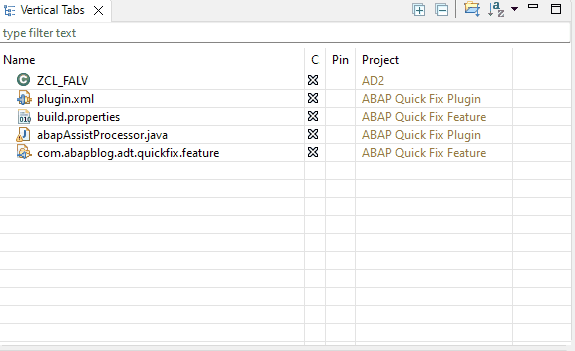
Sorting by Name
When used Tabs, Groups and Projects will be sorted alphabetically by Name/Project
Sorting by Project
When used Tabs, Groups and Projects will be sorted alphabetically by Project/Name
Sorting by Editor
When selected, the internal Editor ID is used for sorting on first place.
Full sorting sequence: Editor ID, Tab Name, Tab Project
Pinning
When you select your tab to be pinned in the Vertical Tabs view, then after closing the editor window linked with that tab, the tab will remain on the tree.
On selection of the pinned tab, linked editor will be restored.
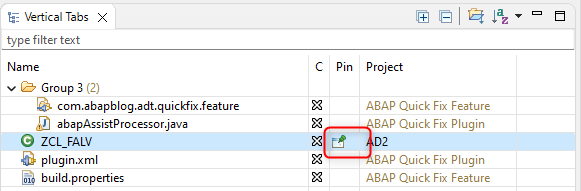
Renaming of tabs (and groups)
You can now rename tabs as you wish using the context menu of the view.
To come back to original name, use rename function and set the name to empty.
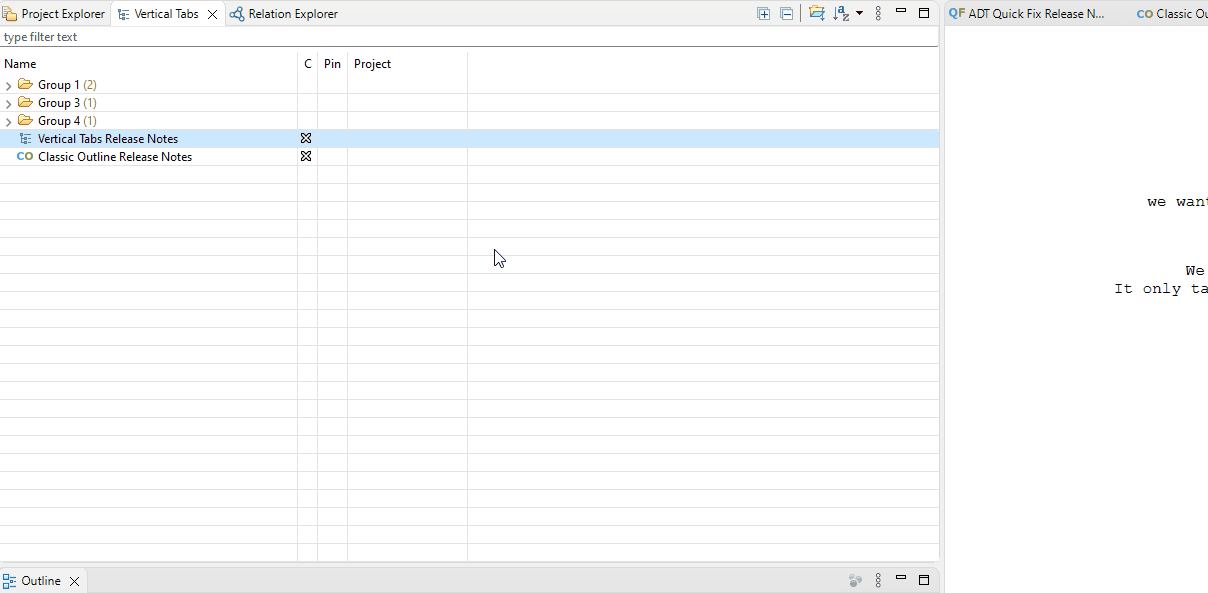
Restoring after startup
During the shutdown of the Eclipse, sorting & grouping of the tabs is stored.
This data is then used, to restore grouping and sorting after the next Eclipse startup.
Preferences for the plugin
You can access plugin preferences: Windows->Preferences->Vertical Tabs
For the moment following settings are possible:
- Show Separate tabs for splitted editors
- Navigation to linked TAB by: Selection or Double-Click
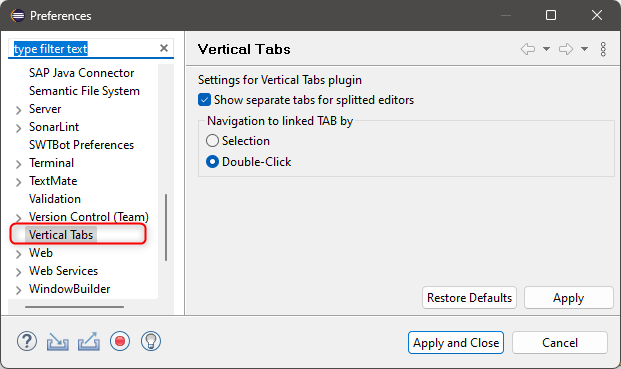
Show Separate tabs for splitted editors
When the setting in enabled, then in case you split editor window vertically or horizontally
you'll get separate tabs for each editor pane.
Additionally the position of the ediotor pane will be visible next to it's name. (Left/Right/Top/Bottom)
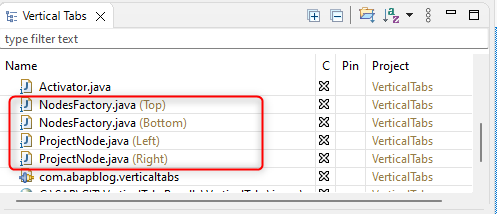
When the setting in disabled, then in case you split editor window vertically or horizontally
you'll get only one tab in the plugin, pointing to initial editor pane.
Additionally the position of the pane will be visible next to it's name. (Left/Top)
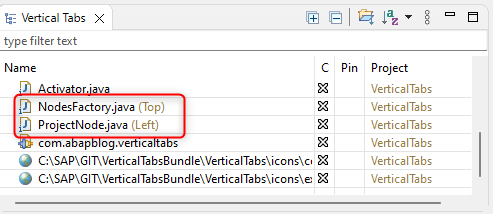
Navigation to linked TAB by
You can now choose how you would like to navigate from the Vertical Tabs to linked editor:
- Selection (single click) - Default
- Double-Click
Issues & Feedback
When you find some issues, or you have some ideas how to make this plugin better, or you simply want to give a feedback -> please use this Github project website GitHub - fidley/VerticalTabs: Project for Vertical Tabs - Eclipse IDE plugin to do so.
Have fun
- SAP Managed Tags:
- Open Source
2 Comments
You must be a registered user to add a comment. If you've already registered, sign in. Otherwise, register and sign in.
Labels in this area
-
30-Day Warranty
1 -
CAP
1 -
Collaboration
1 -
Community Building
1 -
dependencies
1 -
Fiori
1 -
First Contribution
1 -
InnerSource
1 -
K8S
1 -
KUBERNETES
1 -
KYMA
1 -
ODATAV4
1 -
Praise Participants
1 -
Quality Control
1 -
Quarkus
1 -
REST
1 -
SAP
1 -
SAP Appreciate program
1 -
service
1 -
Software Development
1 -
SQLITE
1 -
trm
1