
- SAP Community
- Products and Technology
- Spend Management
- Spend Management Blogs by SAP
- Virtually Connected 4: SAP Fieldglass Standard Con...
Spend Management Blogs by SAP
Stay current on SAP Ariba for direct and indirect spend, SAP Fieldglass for workforce management, and SAP Concur for travel and expense with blog posts by SAP.
Turn on suggestions
Auto-suggest helps you quickly narrow down your search results by suggesting possible matches as you type.
Showing results for
Product and Topic Expert
Options
- Subscribe to RSS Feed
- Mark as New
- Mark as Read
- Bookmark
- Subscribe
- Printer Friendly Page
- Report Inappropriate Content
06-18-2020
4:29 PM
Don't you just love integrations? I certainly do! I love productized integrations for their holistic long terms solution but there are many good reasons to use standard integration connectors too. In the end, however, it does not matter which way you go, as long as it works for you and your systems setup. In SAP Fieldglass, there are 3 ways to setup your standard connectors: API, Bulk Delta and Bulk full. Below a overview of all 3 types and what differentiates them:
API – each run is “independent”
In API connectors, each up/download is independent of each other. As client you determine what data has changed since the last upload to SAP Fieldglass. In the event of a system failure the upload will stop and must be re-run in its entirety. This integration version is best suited for smaller data sets.
Bulk-Delta – each run is “independent”
In the Bullk Delta versions clients determine what data has changed since the last upload to SAP Fieldglass. In the event of a system failure the process will fail but will be able to restart where it left off prior to the failure. Hence, making this option more fault tolerant than the API version.
Bulk-Full – each run “depends” on the previous run
In the Bulk full version, the client sends in a complete set of data (a full file) each time they run the upload. SAP Fieldglass determines which records are new and which are updates since the last run. It has the same restart capability as Bulk-Delta.
Example
Let's take Master data as an example for these connector versions: If you need to upload Sites (Plants), you can use either of the 3 versions. The easiest way, which I am showing here is by using the configuration manager. For that, make sure you have access to the configuration manager and follow these steps:


Once done, the connector is, ready for use and you can, use it in the version you need.
API – each run is “independent”
In API connectors, each up/download is independent of each other. As client you determine what data has changed since the last upload to SAP Fieldglass. In the event of a system failure the upload will stop and must be re-run in its entirety. This integration version is best suited for smaller data sets.
Bulk-Delta – each run is “independent”
In the Bullk Delta versions clients determine what data has changed since the last upload to SAP Fieldglass. In the event of a system failure the process will fail but will be able to restart where it left off prior to the failure. Hence, making this option more fault tolerant than the API version.
Bulk-Full – each run “depends” on the previous run
In the Bulk full version, the client sends in a complete set of data (a full file) each time they run the upload. SAP Fieldglass determines which records are new and which are updates since the last run. It has the same restart capability as Bulk-Delta.
Example
Let's take Master data as an example for these connector versions: If you need to upload Sites (Plants), you can use either of the 3 versions. The easiest way, which I am showing here is by using the configuration manager. For that, make sure you have access to the configuration manager and follow these steps:
- Log into the configuration manager in your SAP Fieldglass application and select "Browse Integration catalog"
- In the connector list, search for "site" and "upload" in the filter option "activity"
- In the column "version" select the API or bulk full version and click on the Name of the connector to go to the next step.

- In the next step you are shown the details of the connector and you can enable it.

- From here you can go through the wizard to setup the connector with your specifications:
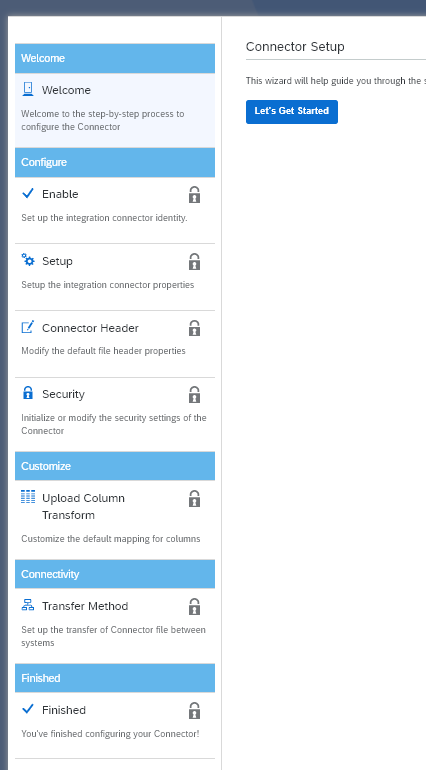
- In the second step, you can alter the version if needed.

Once done, the connector is, ready for use and you can, use it in the version you need.
- SAP Managed Tags:
- SAP Fieldglass Vendor Management System
Labels:
You must be a registered user to add a comment. If you've already registered, sign in. Otherwise, register and sign in.
Labels in this area
-
Business Trends
113 -
Business Trends
13 -
Event Information
44 -
Event Information
3 -
Expert Insights
18 -
Expert Insights
27 -
Life at SAP
32 -
Product Updates
253 -
Product Updates
29 -
Technology Updates
82 -
Technology Updates
15
Related Content
- AP Automation Solutions Natively Integrated with SAP S/4HANA Cloud ERP in Spend Management Blogs by SAP
- Configuring and Testing REST APIs with SAP Fieldglass - Part 3 - Downloads in Spend Management Blogs by SAP
- Integration of User Provisioning (IAM) with SAP Fieldglass in Spend Management Q&A
- Release Navigator for Spend Management and Business Network, 2402 Edition in Spend Management Blogs by SAP
- Release Navigator for Spend Management and Business Network 2311 Edition in Spend Management Blogs by SAP
Top kudoed authors
| User | Count |
|---|---|
| 14 | |
| 3 | |
| 2 | |
| 1 | |
| 1 | |
| 1 | |
| 1 | |
| 1 | |
| 1 | |
| 1 |
