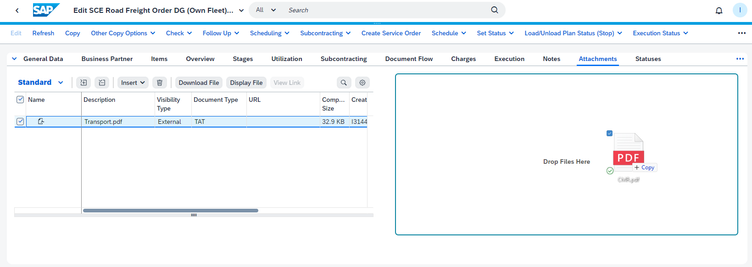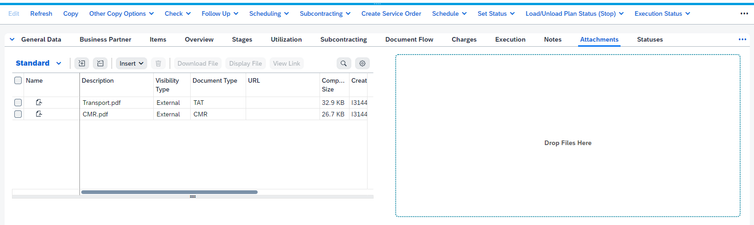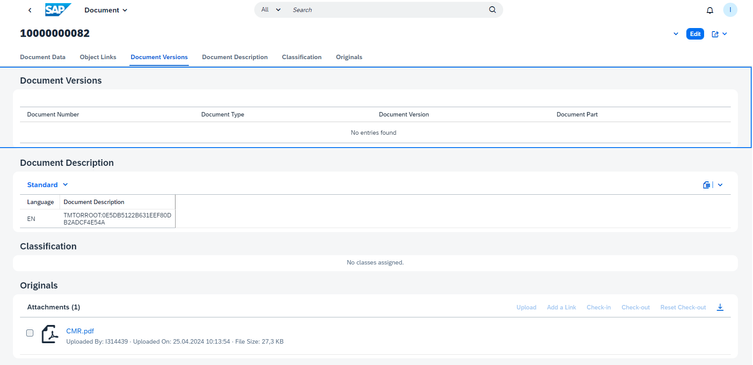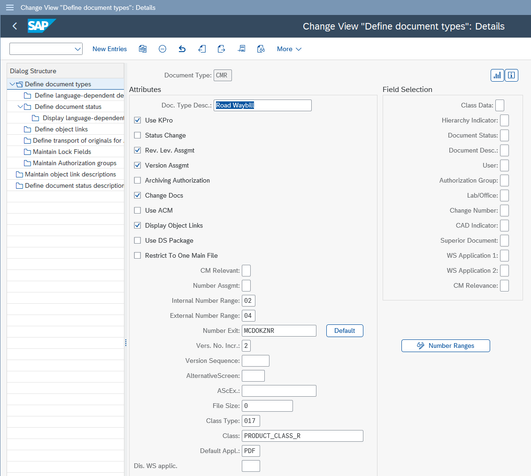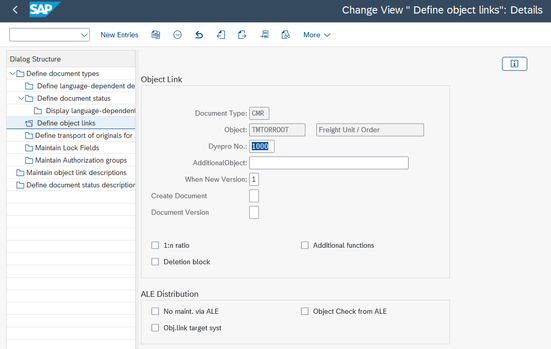- SAP Community
- Products and Technology
- Supply Chain Management
- SCM Blogs by SAP
- Implementing Automated Storage of TM Attachments i...
- Subscribe to RSS Feed
- Mark as New
- Mark as Read
- Bookmark
- Subscribe
- Printer Friendly Page
- Report Inappropriate Content
Transportation involves a substantial amount of documentation, such as CMRs, CIMs, dangerous goods declarations, export declarations, and more. These documents can be attached to a TM document such as a Freight Order or Freight Agreement in the attachment tab. However, many businesses prefer to keep their documents in a centralized location like a document management system, for instance, SAP DMS. In this post, I will demonstrate how attaching a document to a Freight Order can create a Document Info Record (DIR) and store the document in the central DMS repository using the Attachment Service.
Starting with version 9.5, TM documents feature a user-friendly drag & drop area in the attachment tab. When I drop a document, for example, a CMR, into this area, it automatically attaches to the TM document, as demonstrated in the following Freight Order:
Upon saving the Freight Order, the CMR displays in the attachment list. From here, it can be viewed, downloaded, or removed.
Simultaneously, the Attachment Service stores the document in the SAP Document Management System and creates a Document Info Record, or DIR. To view the document, I have to open the 'Find document' or 'Manage documents' app.
When I search using my user details or the current date, I locate the newly created DIR:
In the 'Originals' section, I can find the original file, stored in the SAP Document Repository.
To activate this feature, some system customization is required. I'm presuming here that the SAP DMS system is already configured. In the TM document type, the attachment schema (found in the Basic Settings section) should be set to DEFLT_ATS, which is the default attachment schema that includes the attachment service. This attachment schema, however, doesn't support folders in the attachment list on the TM document.
Furthermore, the Document types need to be defined in:
SPRO --> Cross-Application Components --> Document Management --> Control Data --> Define DMS Document Types
In this customization table, you define the Document types that you need in the TM Documents. In my case, I've created a Document Type for the CMR.
Lastly, we need to establish the connection between the Document type and the TM document, which is done in the 'Define object links' section.
In this example, I've linked to the root of the Freight Order / Freight Booking / Freight Unit / Transportation Unit object TMTORROOT. However, you could alternately define links to the item tab (TMTORITEM), the execution tab (TMTOREXEC), Freight Agreement (TMFAGROOT / TMFAGITEM) or the Transportation Requirement object (TMTRQROOT / TMTRQITEM). After creating this link, you should be able to select the document type in the specific TM document.
If you've defined multiple document types for a TM document type and use the drag & drop feature, the system will select the first document type it finds, which is at the top of the list.
If you require more information on the SAP Document Management System, consider SAP Education training Course S4102.
- SAP Managed Tags:
- SAP Document Management service,
- SAP Transportation Management
You must be a registered user to add a comment. If you've already registered, sign in. Otherwise, register and sign in.
-
Business Trends
169 -
Business Trends
24 -
Catalog Enablement
1 -
Event Information
47 -
Event Information
5 -
Expert Insights
12 -
Expert Insights
47 -
intelligent asset management
1 -
Life at SAP
63 -
Product Updates
500 -
Product Updates
68 -
Release Announcement
1 -
SAP Digital Manufacturing for execution
1 -
Super Bowl
1 -
Supply Chain
1 -
Sustainability
1 -
Swifties
1 -
Technology Updates
187 -
Technology Updates
18
- SAP Field Logistics: Centralized Supplier Item Repository for an Optimized Rental Process in Supply Chain Management Blogs by SAP
- Transforming Your Supply Chain: Introducing RISE with SAP Advanced Logistics Package in Supply Chain Management Blogs by SAP
- RISE with SAP advanced PLM package in Supply Chain Management Blogs by SAP
- Freight Generation in Data Collation Document using Freight Rate Table or Pricing Multireference in Supply Chain Management Blogs by Members
| User | Count |
|---|---|
| 8 | |
| 6 | |
| 6 | |
| 4 | |
| 4 | |
| 4 | |
| 3 | |
| 2 | |
| 2 | |
| 2 |