
- SAP Community
- Products and Technology
- Technology
- Technology Blogs by Members
- Fiori Elements: Object Page Custom Section contain...
Technology Blogs by Members
Explore a vibrant mix of technical expertise, industry insights, and tech buzz in member blogs covering SAP products, technology, and events. Get in the mix!
Turn on suggestions
Auto-suggest helps you quickly narrow down your search results by suggesting possible matches as you type.
Showing results for
AlwinPut
Active Participant
Options
- Subscribe to RSS Feed
- Mark as New
- Mark as Read
- Bookmark
- Subscribe
- Printer Friendly Page
- Report Inappropriate Content
07-11-2023
7:27 AM
The Fiori Elements app below shows a List Report + Object Page with Moving Objects which have a geo location. There are 5 Moving Objects in the list and Moving Object 3 is selected. It's location is near Amsterdam.
When clicking on the spot Plane 3 a popup with the selected Moving Object. The purpose of this is to explain how geo map events must be handled in JavaScript code.
This Fiori Elements app is generated based on ABAP CDS views with annotations. The List Report Flexible Column Layout property is set to true and that's why the List Report (left part) and the Object Page (right part) are both shown side by side.
The Geo Map is placed in a Custom Section. Custom Sections is one of the Extension Points technique of the Fiori Elements Flexible Programming Model. The creation of this geo map extension is explained in the blog post below.
The first part of the blog post is based on OData V4. The last part contains extra information about OData V2 and the reason why you might prefer OData V2.
Object Diagram
Custom Fragment and Event Handler
Object Page - Controller Extension
Section Title Text translations
Flexible Column Layout
Use OData V2
Advice OData V2 or V4?
References
Highlights
See in the folder ext that the Fragment XML file and Event Handler JS file are created:
The manifest file is extended. The target, which can be seen as page, is extended with section "Geomap". See the code below. All the values of the "Add Custom Section" screen are added to this section, like template, position and title.
Highlights
Add the code below to the fragment XML file.
Highlights
Add this code to the Event Handler for the forward navigation from the List Report to the Object
Highlights
For the Geomap we need to set initially a Map Configuration to specify the map provider. In our case the map provider will be OpenStreetMap. In OData V4 a Controller Extension has to be created to handle the onAfterRendering event.
The manifest.json contains the reference from the ObjectPageController to the Controller Extension.
See in folder ext / controller the Extension Controller file.
Add the code below to the controller file.
Adjust title in manifest.json
For explanation: i18n is the model for texts. See in manifest .json.
Add geomapSection property to i18n/i18n.properties file
To show the Object Page in the same window as the List, we have to activate the Flexible Column Layout.
In Fiori Elements for OData V2 you do not use a Controller Extension as controller, but you create a View with a Controller. The rest is the same.
It creates a Custom View and a Custom View Controller. The code for the Custom View Controller is not exactly the same as the code for the OData V4 Controller Extension.
The View Controller does not have a property base, so you have to use the property this, which is referencing itself. The code for the Custom Controller is:
After making this blog post I noticed a difference between List Reports based on OData V2 and List Reports based on OData V4.
List Reports based on OData V2 do not rebuild the Object Page after clicking on a next List Report Line Item. And it stays on the selected section.
See that only the data in the screen is updated, and the object page is not fully reloaded. And the object page stays at selected Section.
List Reports based OData V4 do rebuild the Object Page after clicking on a next List Report Line Item and after rebuilding it scrolls down to the latest selected section. This is what happens on line item click.
See that the Object Page is being fully reloaded.
So List Reports for OData V2 are quicker and do not do unnecessary scrolling.
But, if you also want to add a Custom Tab on the List Report, than you have to choose for OData V4, because that's only possible with OData V4. See SAPUI5 Documentation topic Extension Points for Views in the List Report.
So if you do not need a List Report Custom Tab, then I would choose for OData V2, but if you do need it, then you must choose for OData V4.
If you have any comments, improvements or additions, please send them to me or add a comment to this blog post and I will update the blog post.

When clicking on the spot Plane 3 a popup with the selected Moving Object. The purpose of this is to explain how geo map events must be handled in JavaScript code.
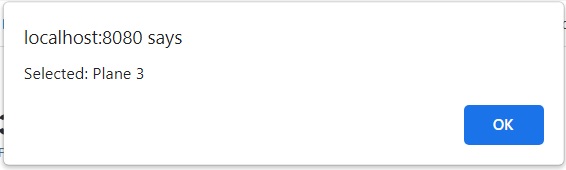
This Fiori Elements app is generated based on ABAP CDS views with annotations. The List Report Flexible Column Layout property is set to true and that's why the List Report (left part) and the Object Page (right part) are both shown side by side.
The Geo Map is placed in a Custom Section. Custom Sections is one of the Extension Points technique of the Fiori Elements Flexible Programming Model. The creation of this geo map extension is explained in the blog post below.
The first part of the blog post is based on OData V4. The last part contains extra information about OData V2 and the reason why you might prefer OData V2.
Table of Content
Object Diagram
Custom Fragment and Event Handler
Object Page - Controller Extension
Section Title Text translations
Flexible Column Layout
Use OData V2
Advice OData V2 or V4?
References
Object Diagram

Highlights
- The <<Custom Fragment>> is used for the Geo Map control.
The Geo Map control uses the models of the app which are defined in the manifest.json.
- If you want to catch events of the Geo Map like for example the Spot click
- Then the <<Event Handler>> is needed.
- <<Custom Fragment>> has a reference to the <<Event Handler>>.
- <<Custom Fragment>> fires event to the <<Event Handler>>.
- If you need an initialization event like onAfterRendering events as we need now to set the Map Configuration of the Geo Map.
- Then <<Controller Extension>> is needed.
- The manifest.json contains the reference from the Object Page Controller to the <<Controller Extension>>.
- The <<Extension Controller>> has access to the <<Extension API>>.
- The <<Extension API>> has access to the <<Custom Fragment>> via the Core Controller.
- If you need to access the model in <<Event Handler>> or <<Extension Controller>>
- Then the use <<Extension API>> which has access to the <<Model>> via the ObjectPageView.
Custom Fragment and Event Handler
Steps
- Go to the Page Map
- Push button Configure Page

- Push button Configure Page
- Push button Add Sections
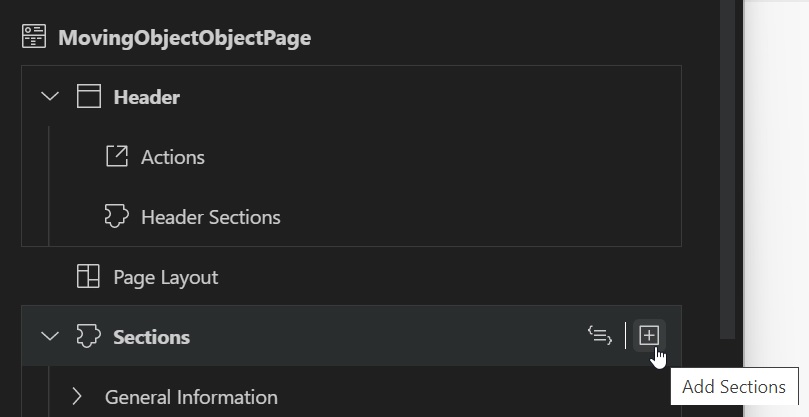
- Push button Add Custom Section
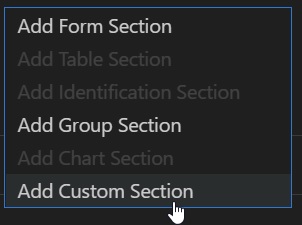
- Fill screen "Add Custom Section

- See at field "View Type" that is not possible to create a View.
In OData V2 the views are supported, but in OData V4 not anymore.
In OData V4 there will controller will be a Controller Extension on the Object Page for the initialization events. And we use an Event Handler to handle the events of the controls of the Custom Fragment. - See also at field "Generate Event Handler" that the Event Handler will be generated.
- See at field "View Type" that is not possible to create a View.
- Push button Add.
The generated files
See in the folder ext that the Fragment XML file and Event Handler JS file are created:

manifest.json
The manifest file is extended. The target, which can be seen as page, is extended with section "Geomap". See the code below. All the values of the "Add Custom Section" screen are added to this section, like template, position and title.
"sap.ui5": {
...
"routing": {
...
"targets": {
...
"MovingObjectObjectPage": {
"type": "Component",
"id": "MovingObjectObjectPage",
"name": "sap.fe.templates.ObjectPage",
"options": {
"settings": {
"editableHeaderContent": false,
"entitySet": "MovingObject",
"content": {
"body": {
"sections": {
"Geomap": {
"template": "zgeomovingobjectlistv4.ext.fragment.Geomap",
"position": {
"placement": "After",
"anchor": "idGeneralInformation"
},
"title": "Geo Map",
"type": "XMLFragment"
}
}
}
}
}
}
}Highlights
- "template": "zgeomovingobjectlistv4.ext.fragment.Geomap"
This is the reference to the Custom Fragment.
It is not a reference to the Event Handler, because that reference is defined in the Custom Fragment. - "position": { "placement": "After", "anchor": "idGeneralInformation" }
The placement of the Custom Section. - "title": "Geo Map"
Title of the custom section. - "type": "XMLFragment"
The view type is always an XML Fragment.
Custom Fragment XML view
Add the code below to the fragment XML file.
<core:FragmentDefinition
xmlns:core="sap.ui.core"
xmlns="sap.m"
xmlns:macros="sap.fe.macros">
<mvc:View
id="zView"
xmlns:core="sap.ui.core"
xmlns:mvc="sap.ui.core.mvc"
xmlns="sap.m"
xmlns:html="http://www.w3.org/1999/xhtml"
xmlns:l="sap.ui.layout"
xmlns:vbm="sap.ui.vbm">
<l:VerticalLayout id="verticalLayout" width="100%">
<vbm:GeoMap
id="GeoMapControl"
width="100%"
height="400px"
centerPosition="{GeoLongitude};{GeoLatitude}"
zoomlevel="10"
core:require="{ handler: 'zgeomovingobjectlistv4/ext/fragment/Geomap'}"
>
<vbm:vos>
<vbm:Spots id="GeoMapSpots"
posChangeable="true"
scaleChangeable="false">
<vbm:items>
<vbm:Spot id="Spot"
position="{GeoLongitude};{GeoLatitude};0"
tooltip="{ObjectTypeText} {ObjectId} - {GeoLongitude};{GeoLatitude}"
type="Success"
icon="shipping-status"
text="{ObjectTypeText} {ObjectId} "
contentOffset="0;0"
click="handler.onClickSpot">
</vbm:Spot>
</vbm:items>
</vbm:Spots>
</vbm:vos>
</vbm:GeoMap>
</l:VerticalLayout>
</mvc:View>
</core:FragmentDefinition>Highlights
- By default a Custom Fragment is linked to the models of the app.
These models are defined in the manifest.json in section "models".
We make use of the default model, which is model "" in the manifest.json. - core:require="{ handler: 'zgeomovingobjectlistv4/ext/fragment/Geomap'}"
... is the link to the event handler.
The event handler object Geomap.js is generated also in folder ext/fragment.
Event Handler: Geomap.js
Add this code to the Event Handler for the forward navigation from the List Report to the Object
sap.ui.define([
"sap/m/MessageToast"
],
function(MessageToast) {
'use strict';
//Create event handler object
return {
//Handle event of fragment
onClickSpot: function(oEvent) {
var MovingObject = oEvent.getSource().getBindingContext().getObject();
alert('Selected: ' + MovingObject.ObjectTypeText + ' ' + MovingObject.ObjectId);
}
};
});
Highlights
- In the Custom Fragment the onClickSpot function is registrered to the Spot click event. When the user clicks on a Geomap Spot the function onClickSpot will be called.
- oEvent is the click event of the Geomap Spot.
- Function getSource() gets the Geomap Spot itself.
- Function getBindingContext gets the Binding Context of Geomap Spot.
A Binding Context is the selected record in the model.
The Binding Context contains a path to the selected record like /MovingObject(3). - Function getObject() gets the data object of the selected record.
Object Page - Controller Extension
For the Geomap we need to set initially a Map Configuration to specify the map provider. In our case the map provider will be OpenStreetMap. In OData V4 a Controller Extension has to be created to handle the onAfterRendering event.
Steps
- Open the Page Map
- Push button Show Controller Extensions

- Push button "Add Controller Extension"

- Fill screen and push Add

manifest.json
The manifest.json contains the reference from the ObjectPageController to the Controller Extension.
{
...
"sap.ui5": {
...
"extends": {
"extensions": {
"sap.ui.controllerExtensions": {
"sap.fe.templates.ObjectPage.ObjectPageController#zgeomovingobjectlistv4::MovingObjectObjectPage": {
"controllerName": "zgeomovingobjectlistv4.ext.controller.ZMovingObjectController"
}
}
}
}Controller: ZMovingObjectController.controller.js
See in folder ext / controller the Extension Controller file.

Add the code below to the controller file.
onAfterRendering: function (oObjectPageEvent) {
//Get Extension API
var oObjectPageController = this;
var oExtensionAPI = oObjectPageController.base.getExtensionAPI();
//Get Geo Map Controller. Full id: "zgeomovingobjectlistv4::MovingObjectObjectPage--fe::CustomSubSection::Geomap--GeoMapControl"
var oGeomapController = oExtensionAPI.byId("fe::CustomSubSection::Geomap--GeoMapControl");
//Set Map configuration
var oMapConfig = {
"MapProvider": [{
"name": "OSM",
"type": "",
"description": "",
"tileX": "256",
"tileY": "256",
"maxLOD": "20",
"copyright": "OpenStreetMap",
"Source": [{
"id": "s1",
"url": "https://a.tile.openstreetmap.org/{LOD}/{X}/{Y}.png"
}]
}],
"MapLayerStacks": [{
"name": "DEFAULT",
"MapLayer": [{
"name": "OSMLayter",
"refMapProvider": "OSM",
"opacity": "1.0",
"colBkgnd": "RGB(255,255,255)"
}]
}]
};
oGeomapController.setMapConfiguration(oMapConfig);
oGeomapController.setRefMapLayerStack("DEFAULT");
}
Highlights
- This Controller Extension object is linked in the manifest.json to the Object Page Controller.
- The object variable "this" is a link to the Object Page Controller.
- The Extension API is retrieved from the Object Page Controller.
It is very import to use the extensionAPI as much as possible for upgrade stability. - The function getId() is used from the Extension API to get a reference to the Geo Map Controller. The function getId() retrieves the link via the SAPUI5 Core object.
- The function setMapConfiguration() sets the Map Configuration of the Geo Map Controller.
- The function setRefMapLayerStack() sets the Map Layer Stack which is defined in the Map Configuration.
Section Title Text translations
Adjust title in manifest.json
"MovingObjectObjectPage": {
"options": {
"settings": {
"content": {
"body": {
"sections": {
"Geomap": {
"title": "{i18n>geomapSection}"For explanation: i18n is the model for texts. See in manifest .json.
"sap.app": {
"i18n": "i18n/i18n.properties",
"sap.ui5": {
"models": {
"i18n": {
"type": "sap.ui.model.resource.ResourceModel",
"settings": {
"bundleName": "zgeomovingobjectlistv4.i18n.i18n"
}
}
"@i18n": {
"type": "sap.ui.model.resource.ResourceModel",
"uri": "i18n/i18n.properties"
}Add geomapSection property to i18n/i18n.properties file
geomapSection=Geo MapFlexible Column Layout
To show the Object Page in the same window as the List, we have to activate the Flexible Column Layout.
- Go to the Page Map
- Switch from "Standard Layout" to "Flexible Column Layout".

Use OData V2
Create Custom View
In Fiori Elements for OData V2 you do not use a Controller Extension as controller, but you create a View with a Controller. The rest is the same.

It creates a Custom View and a Custom View Controller. The code for the Custom View Controller is not exactly the same as the code for the OData V4 Controller Extension.
The View Controller does not have a property base, so you have to use the property this, which is referencing itself. The code for the Custom Controller is:
sap.ui.define(['sap/ui/core/mvc/Controller'], function(Controller) {
'use strict';
return Controller.extend('zgeomovingobjectlisto2.ext.GeomapByBinding', {
onInit: function () {
//Set Map configuration
var oMapConfig = {
"MapProvider": [{
"name": "OSM",
"type": "",
"description": "",
"tileX": "256",
"tileY": "256",
"maxLOD": "20",
"copyright": "OpenStreetMap",
"Source": [{
"id": "s1",
"url": "https://a.tile.openstreetmap.org/{LOD}/{X}/{Y}.png"
}]
}],
"MapLayerStacks": [{
"name": "DEFAULT",
"MapLayer": [{
"name": "OSMLayter",
"refMapProvider": "OSM",
"opacity": "1.0",
"colBkgnd": "RGB(255,255,255)"
}]
}]
};
var oGeoMap = this.getView().byId("GeoMap");
oGeoMap.setMapConfiguration(oMapConfig);
oGeoMap.setRefMapLayerStack("DEFAULT");
}
});
});
Advice OData V2 or V4?
After making this blog post I noticed a difference between List Reports based on OData V2 and List Reports based on OData V4.
List Reports based on OData V2 do not rebuild the Object Page after clicking on a next List Report Line Item. And it stays on the selected section.

See that only the data in the screen is updated, and the object page is not fully reloaded. And the object page stays at selected Section.
List Reports based OData V4 do rebuild the Object Page after clicking on a next List Report Line Item and after rebuilding it scrolls down to the latest selected section. This is what happens on line item click.

See that the Object Page is being fully reloaded.
So List Reports for OData V2 are quicker and do not do unnecessary scrolling.
But, if you also want to add a Custom Tab on the List Report, than you have to choose for OData V4, because that's only possible with OData V4. See SAPUI5 Documentation topic Extension Points for Views in the List Report.
So if you do not need a List Report Custom Tab, then I would choose for OData V2, but if you do need it, then you must choose for OData V4.
If you have any comments, improvements or additions, please send them to me or add a comment to this blog post and I will update the blog post.
References
- sap.ui.vbm.GeoMap - Samples - Demo Kit - SAPUI5 SDK
- API Reference: class sap.ui.vbm.GeoMap
- Flexible Programming Model: Overview of Extension Points
- SAPUI5 Documentation: Adding a Section to an Object Page,
see heading "Additional Features in SAP Fiori Elements for OData V4 - SAPUI5 Documentation: Using Controller Extension
- SAPUI5 Documentation: class sap.ui.core.mvc.ControllerExtension
- UI5 extension of controller and lifecycle methods
- Leverage the flexible programming model to extend your SAP Fiori elements apps for OData V4
- SAP Fiori Elements Now Supports OData V4 - November 27, 2020
- SAP Managed Tags:
- SAP Fiori Elements,
- SAP Fiori tools
2 Comments
You must be a registered user to add a comment. If you've already registered, sign in. Otherwise, register and sign in.
Labels in this area
-
"automatische backups"
1 -
"regelmäßige sicherung"
1 -
"TypeScript" "Development" "FeedBack"
1 -
505 Technology Updates 53
1 -
ABAP
18 -
ABAP API
1 -
ABAP CDS Views
4 -
ABAP CDS Views - BW Extraction
1 -
ABAP CDS Views - CDC (Change Data Capture)
1 -
ABAP class
2 -
ABAP Cloud
3 -
ABAP DDIC CDS view
1 -
ABAP Development
5 -
ABAP in Eclipse
3 -
ABAP Platform Trial
1 -
ABAP Programming
2 -
abap technical
1 -
abapGit
1 -
absl
2 -
access data from SAP Datasphere directly from Snowflake
1 -
Access data from SAP datasphere to Qliksense
1 -
Accrual
1 -
action
1 -
adapter modules
1 -
Addon
1 -
Adobe Document Services
1 -
ADS
1 -
ADS Config
1 -
ADS with ABAP
1 -
ADS with Java
1 -
ADT
2 -
Advance Shipping and Receiving
1 -
Advanced Event Mesh
3 -
Advanced formula
1 -
AEM
1 -
AI
8 -
AI Launchpad
1 -
AI Projects
1 -
AIML
10 -
Alert in Sap analytical cloud
1 -
Amazon S3
1 -
Analytic Models
1 -
Analytical Dataset
1 -
Analytical Model
1 -
Analytics
1 -
Analyze Workload Data
1 -
annotations
1 -
API
1 -
API and Integration
4 -
API Call
2 -
API security
1 -
Application Architecture
1 -
Application Development
5 -
Application Development for SAP HANA Cloud
3 -
Applications and Business Processes (AP)
1 -
Artificial Intelligence
1 -
Artificial Intelligence (AI)
5 -
Artificial Intelligence (AI) 1 Business Trends 363 Business Trends 8 Digital Transformation with Cloud ERP (DT) 1 Event Information 462 Event Information 15 Expert Insights 114 Expert Insights 76 Life at SAP 418 Life at SAP 1 Product Updates 4
1 -
Artificial Intelligence (AI) blockchain Data & Analytics
1 -
Artificial Intelligence (AI) blockchain Data & Analytics Intelligent Enterprise
1 -
Artificial Intelligence (AI) blockchain Data & Analytics Intelligent Enterprise Oil Gas IoT Exploration Production
1 -
Artificial Intelligence (AI) blockchain Data & Analytics Intelligent Enterprise sustainability responsibility esg social compliance cybersecurity risk
1 -
AS Java
1 -
ASE
1 -
ASR
2 -
Asset Management
2 -
Associations in CDS Views
1 -
ASUG
1 -
Attachments
1 -
Authentication
1 -
Authorisations
1 -
Automating Processes
1 -
Automation
2 -
aws
2 -
Azure
2 -
Azure AI Studio
1 -
Azure API Center
1 -
Azure API Management
1 -
B2B Integration
1 -
Background job
1 -
Backorder Processing
1 -
Backpropagation
1 -
Backup
1 -
Backup and Recovery
1 -
Backup schedule
1 -
BADI_MATERIAL_CHECK error message
1 -
Bank
1 -
Bank Communication Management
1 -
BAS
1 -
basis
2 -
Basis Monitoring & Tcodes with Key notes
2 -
Batch Management
1 -
BDC
1 -
Best Practice
1 -
BI
1 -
bitcoin
1 -
Blockchain
3 -
bodl
1 -
BOP in aATP
1 -
BOP Segments
1 -
BOP Strategies
1 -
BOP Variant
1 -
BPC
1 -
BPC LIVE
1 -
BTP
14 -
BTP AI Launchpad
1 -
BTP Destination
2 -
Business AI
1 -
Business and IT Integration
1 -
Business application stu
1 -
Business Application Studio
1 -
Business Architecture
1 -
Business Communication Services
1 -
Business Continuity
2 -
Business Data Fabric
3 -
Business Fabric
1 -
Business Partner
13 -
Business Partner Master Data
11 -
Business Technology Platform
2 -
Business Trends
4 -
BW4HANA
1 -
CA
1 -
calculation view
1 -
CAP
4 -
Capgemini
1 -
CAPM
1 -
Catalyst for Efficiency: Revolutionizing SAP Integration Suite with Artificial Intelligence (AI) and
1 -
CCMS
2 -
CDQ
13 -
CDS
2 -
CDS Views
1 -
Cental Finance
1 -
Certificates
1 -
CFL
1 -
Change Management
1 -
chatbot
1 -
chatgpt
3 -
CICD
1 -
CL_SALV_TABLE
2 -
Class Runner
1 -
Classrunner
1 -
Cloud ALM Monitoring
1 -
Cloud ALM Operations
1 -
cloud connector
1 -
Cloud Extensibility
1 -
Cloud Foundry
4 -
Cloud Integration
6 -
Cloud Platform Integration
2 -
cloudalm
1 -
communication
1 -
Compensation Information Management
1 -
Compensation Management
1 -
Compliance
1 -
Compound Employee API
1 -
Configuration
1 -
Connectors
1 -
Consolidation
1 -
Consolidation Extension for SAP Analytics Cloud
3 -
Control Indicators.
1 -
Controller-Service-Repository pattern
1 -
Conversion
1 -
Corrective Maintenance
1 -
Cosine similarity
1 -
CPI
1 -
cryptocurrency
1 -
CSI
1 -
ctms
1 -
Custom chatbot
3 -
Custom Destination Service
1 -
custom fields
1 -
Custom Headers
1 -
Customer Experience
1 -
Customer Journey
1 -
Customizing
1 -
cyber security
4 -
cybersecurity
1 -
Data
1 -
Data & Analytics
1 -
Data Aging
1 -
Data Analytics
2 -
Data and Analytics (DA)
1 -
Data Archiving
1 -
Data Back-up
1 -
Data Flow
1 -
Data Governance
5 -
Data Integration
2 -
Data Quality
13 -
Data Quality Management
13 -
Data Synchronization
1 -
data transfer
1 -
Data Unleashed
1 -
Data Value
9 -
Database and Data Management
1 -
database tables
1 -
Databricks
1 -
Dataframe
1 -
Datasphere
3 -
datenbanksicherung
1 -
dba cockpit
1 -
dbacockpit
1 -
Debugging
2 -
Defender
1 -
Delimiting Pay Components
1 -
Delta Integrations
1 -
Destination
3 -
Destination Service
1 -
Developer extensibility
1 -
Developing with SAP Integration Suite
1 -
Devops
1 -
digital transformation
1 -
Disaster Recovery
1 -
Documentation
1 -
Dot Product
1 -
DQM
1 -
dump database
1 -
dump transaction
1 -
e-Invoice
1 -
E4H Conversion
1 -
Eclipse ADT ABAP Development Tools
2 -
edoc
1 -
edocument
1 -
ELA
1 -
Embedded Consolidation
1 -
Embedding
1 -
Embeddings
1 -
Emergency Maintenance
1 -
Employee Central
1 -
Employee Central Payroll
1 -
Employee Central Time Off
1 -
Employee Information
1 -
Employee Rehires
1 -
Enable Now
1 -
Enable now manager
1 -
endpoint
1 -
Enhancement Request
1 -
Enterprise Architecture
1 -
Enterprise Asset Management
2 -
Entra
1 -
ESLint
1 -
ETL Business Analytics with SAP Signavio
1 -
Euclidean distance
1 -
Event Dates
1 -
Event Driven Architecture
1 -
Event Mesh
2 -
Event Reason
1 -
EventBasedIntegration
1 -
EWM
1 -
EWM Outbound configuration
1 -
EWM-TM-Integration
1 -
Existing Event Changes
1 -
Expand
1 -
Expert
2 -
Expert Insights
2 -
Exploits
1 -
Fiori
16 -
Fiori App Extension
2 -
Fiori Elements
2 -
Fiori Launchpad
2 -
Fiori SAPUI5
13 -
first-guidance
1 -
Flask
2 -
FTC
1 -
Full Stack
9 -
Funds Management
1 -
gCTS
1 -
GenAI hub
1 -
General
2 -
Generative AI
1 -
Getting Started
1 -
GitHub
11 -
Google cloud
1 -
Grants Management
1 -
groovy
2 -
GTP
1 -
HANA
6 -
HANA Cloud
2 -
Hana Cloud Database Integration
2 -
HANA DB
2 -
Hana Vector Engine
1 -
HANA XS Advanced
1 -
Historical Events
1 -
home labs
1 -
HowTo
1 -
HR Data Management
1 -
html5
9 -
HTML5 Application
1 -
Identity cards validation
1 -
idm
1 -
Implementation
1 -
Improvement Maintenance
1 -
Infuse AI
1 -
input parameter
1 -
instant payments
1 -
Integration
3 -
Integration Advisor
1 -
Integration Architecture
1 -
Integration Center
1 -
Integration Suite
1 -
intelligent enterprise
1 -
Internal Table
1 -
iot
1 -
Java
1 -
JMS Receiver channel ping issue
1 -
job
1 -
Job Information Changes
1 -
Job-Related Events
1 -
Job_Event_Information
1 -
joule
4 -
Journal Entries
1 -
Just Ask
1 -
Kerberos for ABAP
10 -
Kerberos for JAVA
9 -
KNN
1 -
Launch Wizard
1 -
Learning Content
2 -
Life at SAP
5 -
lightning
1 -
Linear Regression SAP HANA Cloud
1 -
Loading Indicator
1 -
local tax regulations
1 -
LP
1 -
Machine Learning
4 -
Marketing
1 -
Master Data
3 -
Master Data Management
15 -
Maxdb
2 -
MDG
1 -
MDGM
1 -
MDM
1 -
Message box.
1 -
Messages on RF Device
1 -
Microservices Architecture
1 -
Microsoft
1 -
Microsoft Universal Print
1 -
Middleware Solutions
1 -
Migration
5 -
ML Model Development
1 -
MLFlow
1 -
Modeling in SAP HANA Cloud
9 -
Monitoring
3 -
MPL
1 -
MTA
1 -
Multi-factor-authentication
1 -
Multi-Record Scenarios
1 -
Multilayer Perceptron
1 -
Multiple Event Triggers
1 -
Myself Transformation
1 -
Neo
1 -
Neural Networks
1 -
New Event Creation
1 -
New Feature
1 -
Newcomer
1 -
NodeJS
3 -
ODATA
2 -
OData APIs
1 -
odatav2
1 -
ODATAV4
1 -
ODBC
1 -
ODBC Connection
1 -
Onpremise
1 -
open source
2 -
OpenAI API
1 -
Oracle
1 -
Overhead and Operational Maintenance
1 -
PaPM
1 -
PaPM Dynamic Data Copy through Writer function
1 -
PaPM Remote Call
1 -
Partner Built Foundation Model
1 -
PAS-C01
1 -
Pay Component Management
1 -
PGP
1 -
Pickle
1 -
PLANNING ARCHITECTURE
1 -
Plant Maintenance
2 -
Popup in Sap analytical cloud
1 -
PostgrSQL
1 -
POSTMAN
1 -
Prettier
1 -
Proactive Maintenance
1 -
Process Automation
2 -
Product Updates
6 -
PSM
1 -
Public Cloud
1 -
Python
5 -
python library - Document information extraction service
1 -
Qlik
1 -
Qualtrics
1 -
RAP
3 -
RAP BO
2 -
React
1 -
Reactive Maintenance
2 -
Record Deletion
1 -
Recovery
1 -
recurring payments
1 -
redeply
1 -
Release
1 -
Remote Consumption Model
1 -
Replication Flows
1 -
Report Malfunction
1 -
report painter
1 -
research
1 -
Resilience
1 -
REST
1 -
REST API
1 -
Retagging Required
1 -
Risk
1 -
rolandkramer
2 -
Rolling Kernel Switch
1 -
route
1 -
rules
1 -
S4 HANA
1 -
S4 HANA Cloud
1 -
S4 HANA On-Premise
1 -
S4HANA
6 -
S4HANA Cloud
1 -
S4HANA_OP_2023
2 -
SAC
11 -
SAC PLANNING
10 -
SAP
4 -
SAP ABAP
1 -
SAP Advanced Event Mesh
1 -
SAP AI Core
10 -
SAP AI Launchpad
9 -
SAP Analytic Cloud
1 -
SAP Analytic Cloud Compass
1 -
Sap Analytical Cloud
1 -
SAP Analytics Cloud
5 -
SAP Analytics Cloud for Consolidation
3 -
SAP Analytics cloud planning
1 -
SAP Analytics Cloud Story
1 -
SAP analytics clouds
1 -
SAP API Management
1 -
SAP Application Logging Service
1 -
SAP BAS
1 -
SAP Basis
6 -
SAP BO FC migration
1 -
SAP BODS
1 -
SAP BODS certification.
1 -
SAP BODS migration
1 -
SAP BPC migration
1 -
SAP BTP
25 -
SAP BTP Build Work Zone
2 -
SAP BTP Cloud Foundry
8 -
SAP BTP Costing
1 -
SAP BTP CTMS
1 -
SAP BTP Generative AI
1 -
SAP BTP Innovation
1 -
SAP BTP Migration Tool
1 -
SAP BTP SDK IOS
1 -
SAP BTPEA
1 -
SAP Build
12 -
SAP Build App
1 -
SAP Build apps
1 -
SAP Build CodeJam
1 -
SAP Build Process Automation
3 -
SAP Build work zone
11 -
SAP Business Objects Platform
1 -
SAP Business Technology
2 -
SAP Business Technology Platform (XP)
1 -
sap bw
1 -
SAP CAP
2 -
SAP CDC
1 -
SAP CDP
1 -
SAP CDS VIEW
1 -
SAP Certification
1 -
SAP Cloud ALM
4 -
SAP Cloud Application Programming Model
1 -
SAP Cloud Integration
1 -
SAP Cloud Integration for Data Services
1 -
SAP cloud platform
9 -
SAP Companion
1 -
SAP CPI
3 -
SAP CPI (Cloud Platform Integration)
2 -
SAP CPI Discover tab
1 -
sap credential store
1 -
SAP Customer Data Cloud
1 -
SAP Customer Data Platform
1 -
SAP Data Intelligence
1 -
SAP Data Migration in Retail Industry
1 -
SAP Data Services
1 -
SAP DATABASE
1 -
SAP Dataspher to Non SAP BI tools
1 -
SAP Datasphere
9 -
SAP DRC
1 -
SAP EWM
1 -
SAP Fiori
3 -
SAP Fiori App Embedding
1 -
Sap Fiori Extension Project Using BAS
1 -
SAP GRC
1 -
SAP HANA
1 -
SAP HANA PAL
1 -
SAP HANA Vector
1 -
SAP HCM (Human Capital Management)
1 -
SAP HR Solutions
1 -
SAP IDM
1 -
SAP Integration Suite
10 -
SAP Integrations
4 -
SAP iRPA
2 -
SAP LAGGING AND SLOW
1 -
SAP Learning Class
1 -
SAP Learning Hub
1 -
SAP Master Data
1 -
SAP Odata
3 -
SAP on Azure
2 -
SAP PAL
1 -
SAP PartnerEdge
1 -
sap partners
1 -
SAP Password Reset
1 -
SAP PO Migration
1 -
SAP Prepackaged Content
1 -
sap print
1 -
SAP Process Automation
2 -
SAP Process Integration
2 -
SAP Process Orchestration
1 -
SAP Router
1 -
SAP S4HANA
2 -
SAP S4HANA Cloud
3 -
SAP S4HANA Cloud for Finance
1 -
SAP S4HANA Cloud private edition
1 -
SAP Sandbox
1 -
SAP STMS
1 -
SAP successfactors
3 -
SAP SuccessFactors HXM Core
1 -
SAP Time
1 -
SAP TM
2 -
SAP Trading Partner Management
1 -
SAP UI5
1 -
SAP Upgrade
1 -
SAP Utilities
1 -
SAP-GUI
9 -
SAP_COM_0276
1 -
SAPBTP
1 -
SAPCPI
1 -
SAPEWM
1 -
sapfirstguidance
3 -
SAPHANAService
1 -
SAPIQ
2 -
sapmentors
1 -
saponaws
2 -
saprouter
1 -
SAPRouter installation
1 -
SAPS4HANA
1 -
SAPUI5
5 -
schedule
1 -
Script Operator
1 -
Secure Login Client Setup
9 -
security
10 -
Selenium Testing
1 -
Self Transformation
1 -
Self-Transformation
1 -
SEN
1 -
SEN Manager
1 -
Sender
1 -
service
2 -
SET_CELL_TYPE
1 -
SET_CELL_TYPE_COLUMN
1 -
SFTP scenario
2 -
Simplex
1 -
Single Sign On
9 -
Singlesource
1 -
SKLearn
1 -
Slow loading
1 -
SOAP
2 -
Software Development
1 -
SOLMAN
1 -
solman 7.2
2 -
Solution Manager
3 -
sp_dumpdb
1 -
sp_dumptrans
1 -
SQL
1 -
sql script
1 -
SSL
9 -
SSO
9 -
Story2
1 -
Substring function
1 -
SuccessFactors
1 -
SuccessFactors Platform
1 -
SuccessFactors Time Tracking
1 -
Sybase
1 -
Synthetic User Monitoring
1 -
system copy method
1 -
System owner
1 -
Table splitting
1 -
Tax Integration
1 -
Technical article
1 -
Technical articles
1 -
Technology Updates
15 -
Technology Updates
1 -
Technology_Updates
1 -
terraform
1 -
Testing
1 -
Threats
2 -
Time Collectors
1 -
Time Off
2 -
Time Sheet
1 -
Time Sheet SAP SuccessFactors Time Tracking
1 -
Tips and tricks
2 -
toggle button
1 -
Tools
1 -
Trainings & Certifications
1 -
Transformation Flow
1 -
Transport in SAP BODS
1 -
Transport Management
1 -
TypeScript
3 -
ui designer
1 -
unbind
1 -
Unified Customer Profile
1 -
UPB
1 -
Use of Parameters for Data Copy in PaPM
1 -
User Unlock
1 -
VA02
1 -
Validations
1 -
Vector Database
2 -
Vector Engine
1 -
Vectorization
1 -
Visual Studio Code
1 -
VSCode
2 -
VSCode extenions
1 -
Vulnerabilities
1 -
Web SDK
1 -
Webhook
1 -
work zone
1 -
workload
1 -
xsa
1 -
XSA Refresh
1
- « Previous
- Next »
Related Content
- SAP S4HANA Billing Document OData - Pricing Elements No Data in Technology Q&A
- Problem with CAP localized data in Technology Q&A
- Import Data Connection to SAP S/4HANA in SAP Analytics Cloud : Technical Configuration in Technology Blogs by Members
- Header Facet is displayed as a section facet in edit/create mode in Technology Q&A
- Exploring ML Explainability in SAP HANA PAL – Classification and Regression in Technology Blogs by SAP
Top kudoed authors
| User | Count |
|---|---|
| 53 | |
| 5 | |
| 4 | |
| 4 | |
| 4 | |
| 4 | |
| 3 | |
| 3 | |
| 3 | |
| 3 |