
- SAP Community
- Products and Technology
- Technology
- Technology Blogs by Members
- Lazy Loading Columns with Intersection Observer (S...
Technology Blogs by Members
Explore a vibrant mix of technical expertise, industry insights, and tech buzz in member blogs covering SAP products, technology, and events. Get in the mix!
Turn on suggestions
Auto-suggest helps you quickly narrow down your search results by suggesting possible matches as you type.
Showing results for
duncanbarre
Participant
Options
- Subscribe to RSS Feed
- Mark as New
- Mark as Read
- Bookmark
- Subscribe
- Printer Friendly Page
- Report Inappropriate Content
10-14-2022
7:12 PM
Hello World!
This is my first blog! I recently had a requirement where the client wanted 365 columns in a table. The goal was to edit the schedule of multiple employees in one table over the period of a year. Another requirement was to scroll horizontally (just like Excel). Although the Fiori guidelines clearly states (source😞
To comply with these requirement I wanted to find a way to fix the performance. The issue lies in loading the app. I needed to find a way to lazy load the columns, so the app doesn't open with 365 columns all at once. I know there is lazy loading for records, but there doesn’t seem to be lazy loading for columns. So this is my workaround. Let’s start this up!
(scroll down to part 2 if you already have a table)
Create a new project and download this json file (for mock data). You can put it in a folder if you like, I put it a new folder named ‘json’.
Add the json to the manifest as a datasource and as a model:
First create a table in the view. For padding purposes I also added dynamic page:
For the purpose of this table it’s practical to add Momentjs (there are multiple ways to add Momentjs, but i’ve added it directly as a file). You can download the file here and place it in a new folder ‘libs’. Add momentjs and JSONModel at the top and make the controller globally accessible. Also add two functions setScreenModel and createYearTable which we are going to write next:
Next, create the columns dynamically, because writing 365 columns in the xml view seems like a lot of work 😉
Adding headerspan for the weeks and days:
In a new model, track which month is visible. The first month is true because that month is visible when we open the app:
Our table should now be visible but it should only be showing one month:
Now we are coming to the good part. We are creating the IntersectionObserver. This function will watch the last cell of the first row. Whenever this cell enters the viewport, the cell is therefore intersecting and we can show the next month by changing the screenModel .
Call observeColumns in onInit:
Add intersectionObserver to table in the onAfterRendering function:
The months should load whenever you horizontally scroll to the end.
To summarize in this blog post you have learned to build a grid table with a large amount columns dynamically and added an intersection observer so you are able to lazy load columns and hopefully improve performance.
You can download the project here.
Let me know your feedback and if you have any questions. I'm looking forward to hear from you.
Please continue using the community to share your learnings and best practices. You can also follow me in the community if you like my content.
Useful links:
SAPUI5 Topic Page
SAPUI5 Blogs
Cheers!
This is my first blog! I recently had a requirement where the client wanted 365 columns in a table. The goal was to edit the schedule of multiple employees in one table over the period of a year. Another requirement was to scroll horizontally (just like Excel). Although the Fiori guidelines clearly states (source😞
Try to avoid horizontal scrolling in the default delivery
Try to minimize the number of columns
To comply with these requirement I wanted to find a way to fix the performance. The issue lies in loading the app. I needed to find a way to lazy load the columns, so the app doesn't open with 365 columns all at once. I know there is lazy loading for records, but there doesn’t seem to be lazy loading for columns. So this is my workaround. Let’s start this up!
Part 1: Create Table
(scroll down to part 2 if you already have a table)
Create a new project and download this json file (for mock data). You can put it in a folder if you like, I put it a new folder named ‘json’.

Add the json to the manifest as a datasource and as a model:
"sap.app": {
"dataSources": {
"yearJson": {
"uri": "json/data.json",
"type": "JSON"
}
},
...
"models": {
"i18n": {
"type": "sap.ui.model.resource.ResourceModel",
"settings": {
"bundleName": "lazyload.zLazyLoad.i18n.i18n"
}
},
"YearModel": {
"type": "sap.ui.model.json.JSONModel",
"dataSource": "yearJson"
}
}, First create a table in the view. For padding purposes I also added dynamic page:
<mvc:View controllerName="lazyload.zLazyLoad.controller.start" xmlns:mvc="sap.ui.core.mvc" displayBlock="true" xmlns="sap.m" xmlns:f="sap.f"
xmlns:ui="sap.ui.table">
<App id="app">
<f:DynamicPage id="mainPage">
<f:content>
<ui:Table id="scheduleTableYear" fixedColumnCount="2" selectionMode="None" rows="{YearModel>/employees}"></ui:Table>
</f:content>
</f:DynamicPage>
</App>
</mvc:View>For the purpose of this table it’s practical to add Momentjs (there are multiple ways to add Momentjs, but i’ve added it directly as a file). You can download the file here and place it in a new folder ‘libs’. Add momentjs and JSONModel at the top and make the controller globally accessible. Also add two functions setScreenModel and createYearTable which we are going to write next:
var mainController;
sap.ui.define([
"sap/ui/core/mvc/Controller",
"./../libs/moment",
"sap/ui/model/json/JSONModel",
], function (Controller, momentjs, JSONModel) {
"use strict";
return Controller.extend("lazyload.zLazyLoad.controller.start", {
onInit: function () {
mainController = this;
this.setScreenModel();
this.createYearTable();
}Next, create the columns dynamically, because writing 365 columns in the xml view seems like a lot of work 😉
createYearTable: function () {
this.oTableYear = this.getView().byId("scheduleTableYear");
/**********************
* 1. add team /name *
**********************/
this.oTableYear.addColumn(new sap.ui.table.Column({
label: "Team",
template: new sap.m.Text({
text: "{YearModel>TEAM}"
})
}));
this.oTableYear.addColumn(new sap.ui.table.Column({
label: "Naam",
template: new sap.m.Text({
text: "{YearModel>NAME}"
})
}));
/*****************
* 2. add days *
****************/
const dateCurrentYear = new Date(2022, 0, 1);
const dateNextYear = new Date(2022 + 1, 0, 1);
do {
const month = moment(dateCurrentYear).locale('nl').format('MMMM').toUpperCase();
const fieldDay = `{YearModel>${month}/DAY${dateCurrentYear.getDate()}}`;
const newInput = new sap.m.Input({
value: fieldDay
}).addStyleClass("select--scheduletype");
let columnVisible = `month${dateCurrentYear.getMonth() + 1}`;
this.oTableYear.addColumn(new sap.ui.table.Column({
visible: "{screenModel>/" + columnVisible + "}",
width: "110px",
headerSpan: mainController.getHeaderSpan(dateCurrentYear),
multiLabels: [
new sap.m.Label({
text: moment(dateCurrentYear).locale('nl').format('MMM D')
}),
new sap.m.Label({
text: moment(dateCurrentYear).locale('nl').format('dd')
}),
new sap.m.Label({
text: `week ${moment(dateCurrentYear).locale('nl').isoWeek()}`
})
],
template: newInput
}));
dateCurrentYear.setDate(dateCurrentYear.getDate() + 1);
} while (dateCurrentYear.getFullYear() < dateNextYear.getFullYear());
},Adding headerspan for the weeks and days:
getHeaderSpan: function (oDay) {
let headerSpan = [0, 0, 7];
let count = 1;
const countDate = new Date(oDay);
if (oDay.getMonth() === 0 && oDay.getDate() <= 7 &&
moment(oDay).locale("nl").isoWeek() !== 1) {
do {
countDate.setDate(countDate.getDate() + 1);
if (moment(oDay).locale("nl").isoWeek() === moment(countDate).locale("nl").isoWeek()) {
count++;
}
} while (moment(oDay).locale("nl").isoWeek() === moment(countDate).locale("nl").isoWeek());
headerSpan = [0, 0, count];
}
return headerSpan;
},In a new model, track which month is visible. The first month is true because that month is visible when we open the app:
setScreenModel: function () {
const screenData = {
"month1": true,
"month2": false,
"month3": false,
"month4": false,
"month5": false,
"month6": false,
"month7": false,
"month8": false,
"month9": false,
"month10": false,
"month11": false,
"month12": false
};
const screenModel = new JSONModel(screenData);
this.getView().setModel(screenModel, "screenModel");
},Our table should now be visible but it should only be showing one month:

Part 2: Create Intersection Observer
Now we are coming to the good part. We are creating the IntersectionObserver. This function will watch the last cell of the first row. Whenever this cell enters the viewport, the cell is therefore intersecting and we can show the next month by changing the screenModel .
observeColumns: function () {
this.observer = new IntersectionObserver(entries => {
entries.forEach(entry => {
const intersecting = entry.isIntersecting;
if (intersecting) {
for (let i = 1; i < 13; i++) {
let month = `month${i}`;
if (mainController.getView().getModel("screenModel").getData()[month] === false) {
mainController.getView().getModel("screenModel").getData()[month] = true;
mainController.getView().getModel("screenModel").refresh();
mainController.observer.unobserve(entry.target);
break;
}
}
}
});
});
},Call observeColumns in onInit:
onInit: function () {
mainController = this;
this.setScreenModel();
this.observeColumns();
this.createYearTable();
},Add intersectionObserver to table in the onAfterRendering function:
createYearTable: function () {
this.oTableYear = this.getView().byId("scheduleTableYear");
this.oTableYear.addEventDelegate({
onAfterRendering: function () {
if (mainController.oTableYear.getRows().length === 0) {
return;
}
if (mainController.oTableYear.getRows()[0].getCells().length !== 0) {
const rowLength = mainController.oTableYear.getRows()[0].getCells().length - 1;
mainController.observer.observe(mainController.oTableYear.getRows()[0].getCells()[rowLength].getDomRef());
}
}
});The months should load whenever you horizontally scroll to the end.
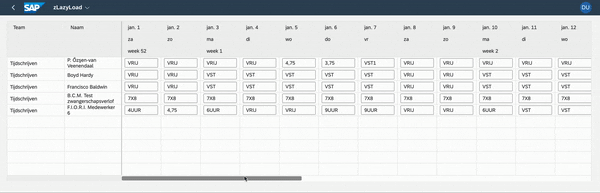
Final words
To summarize in this blog post you have learned to build a grid table with a large amount columns dynamically and added an intersection observer so you are able to lazy load columns and hopefully improve performance.
You can download the project here.
Let me know your feedback and if you have any questions. I'm looking forward to hear from you.
Please continue using the community to share your learnings and best practices. You can also follow me in the community if you like my content.
Useful links:
SAPUI5 Topic Page
SAPUI5 Blogs
Cheers!
- SAP Managed Tags:
- SAP Fiori,
- JavaScript,
- SAPUI5,
- SAP Web IDE
2 Comments
You must be a registered user to add a comment. If you've already registered, sign in. Otherwise, register and sign in.
Labels in this area
-
"automatische backups"
1 -
"regelmäßige sicherung"
1 -
"TypeScript" "Development" "FeedBack"
1 -
505 Technology Updates 53
1 -
ABAP
14 -
ABAP API
1 -
ABAP CDS Views
2 -
ABAP CDS Views - BW Extraction
1 -
ABAP CDS Views - CDC (Change Data Capture)
1 -
ABAP class
2 -
ABAP Cloud
3 -
ABAP Development
5 -
ABAP in Eclipse
1 -
ABAP Platform Trial
1 -
ABAP Programming
2 -
abap technical
1 -
abapGit
1 -
absl
2 -
access data from SAP Datasphere directly from Snowflake
1 -
Access data from SAP datasphere to Qliksense
1 -
Accrual
1 -
action
1 -
adapter modules
1 -
Addon
1 -
Adobe Document Services
1 -
ADS
1 -
ADS Config
1 -
ADS with ABAP
1 -
ADS with Java
1 -
ADT
2 -
Advance Shipping and Receiving
1 -
Advanced Event Mesh
3 -
AEM
1 -
AI
7 -
AI Launchpad
1 -
AI Projects
1 -
AIML
9 -
Alert in Sap analytical cloud
1 -
Amazon S3
1 -
Analytical Dataset
1 -
Analytical Model
1 -
Analytics
1 -
Analyze Workload Data
1 -
annotations
1 -
API
1 -
API and Integration
3 -
API Call
2 -
API security
1 -
Application Architecture
1 -
Application Development
5 -
Application Development for SAP HANA Cloud
3 -
Applications and Business Processes (AP)
1 -
Artificial Intelligence
1 -
Artificial Intelligence (AI)
5 -
Artificial Intelligence (AI) 1 Business Trends 363 Business Trends 8 Digital Transformation with Cloud ERP (DT) 1 Event Information 462 Event Information 15 Expert Insights 114 Expert Insights 76 Life at SAP 418 Life at SAP 1 Product Updates 4
1 -
Artificial Intelligence (AI) blockchain Data & Analytics
1 -
Artificial Intelligence (AI) blockchain Data & Analytics Intelligent Enterprise
1 -
Artificial Intelligence (AI) blockchain Data & Analytics Intelligent Enterprise Oil Gas IoT Exploration Production
1 -
Artificial Intelligence (AI) blockchain Data & Analytics Intelligent Enterprise sustainability responsibility esg social compliance cybersecurity risk
1 -
ASE
1 -
ASR
2 -
ASUG
1 -
Attachments
1 -
Authorisations
1 -
Automating Processes
1 -
Automation
2 -
aws
2 -
Azure
1 -
Azure AI Studio
1 -
Azure API Center
1 -
Azure API Management
1 -
B2B Integration
1 -
Backorder Processing
1 -
Backup
1 -
Backup and Recovery
1 -
Backup schedule
1 -
BADI_MATERIAL_CHECK error message
1 -
Bank
1 -
BAS
1 -
basis
2 -
Basis Monitoring & Tcodes with Key notes
2 -
Batch Management
1 -
BDC
1 -
Best Practice
1 -
bitcoin
1 -
Blockchain
3 -
bodl
1 -
BOP in aATP
1 -
BOP Segments
1 -
BOP Strategies
1 -
BOP Variant
1 -
BPC
1 -
BPC LIVE
1 -
BTP
13 -
BTP Destination
2 -
Business AI
1 -
Business and IT Integration
1 -
Business application stu
1 -
Business Application Studio
1 -
Business Architecture
1 -
Business Communication Services
1 -
Business Continuity
1 -
Business Data Fabric
3 -
Business Fabric
1 -
Business Partner
12 -
Business Partner Master Data
10 -
Business Technology Platform
2 -
Business Trends
4 -
BW4HANA
1 -
CA
1 -
calculation view
1 -
CAP
4 -
Capgemini
1 -
CAPM
1 -
Catalyst for Efficiency: Revolutionizing SAP Integration Suite with Artificial Intelligence (AI) and
1 -
CCMS
2 -
CDQ
12 -
CDS
2 -
Cental Finance
1 -
Certificates
1 -
CFL
1 -
Change Management
1 -
chatbot
1 -
chatgpt
3 -
CL_SALV_TABLE
2 -
Class Runner
1 -
Classrunner
1 -
Cloud ALM Monitoring
1 -
Cloud ALM Operations
1 -
cloud connector
1 -
Cloud Extensibility
1 -
Cloud Foundry
4 -
Cloud Integration
6 -
Cloud Platform Integration
2 -
cloudalm
1 -
communication
1 -
Compensation Information Management
1 -
Compensation Management
1 -
Compliance
1 -
Compound Employee API
1 -
Configuration
1 -
Connectors
1 -
Consolidation Extension for SAP Analytics Cloud
2 -
Control Indicators.
1 -
Controller-Service-Repository pattern
1 -
Conversion
1 -
Cosine similarity
1 -
cryptocurrency
1 -
CSI
1 -
ctms
1 -
Custom chatbot
3 -
Custom Destination Service
1 -
custom fields
1 -
Customer Experience
1 -
Customer Journey
1 -
Customizing
1 -
cyber security
3 -
cybersecurity
1 -
Data
1 -
Data & Analytics
1 -
Data Aging
1 -
Data Analytics
2 -
Data and Analytics (DA)
1 -
Data Archiving
1 -
Data Back-up
1 -
Data Flow
1 -
Data Governance
5 -
Data Integration
2 -
Data Quality
12 -
Data Quality Management
12 -
Data Synchronization
1 -
data transfer
1 -
Data Unleashed
1 -
Data Value
8 -
database tables
1 -
Datasphere
3 -
datenbanksicherung
1 -
dba cockpit
1 -
dbacockpit
1 -
Debugging
2 -
Defender
1 -
Delimiting Pay Components
1 -
Delta Integrations
1 -
Destination
3 -
Destination Service
1 -
Developer extensibility
1 -
Developing with SAP Integration Suite
1 -
Devops
1 -
digital transformation
1 -
Documentation
1 -
Dot Product
1 -
DQM
1 -
dump database
1 -
dump transaction
1 -
e-Invoice
1 -
E4H Conversion
1 -
Eclipse ADT ABAP Development Tools
2 -
edoc
1 -
edocument
1 -
ELA
1 -
Embedded Consolidation
1 -
Embedding
1 -
Embeddings
1 -
Employee Central
1 -
Employee Central Payroll
1 -
Employee Central Time Off
1 -
Employee Information
1 -
Employee Rehires
1 -
Enable Now
1 -
Enable now manager
1 -
endpoint
1 -
Enhancement Request
1 -
Enterprise Architecture
1 -
ESLint
1 -
ETL Business Analytics with SAP Signavio
1 -
Euclidean distance
1 -
Event Dates
1 -
Event Driven Architecture
1 -
Event Mesh
2 -
Event Reason
1 -
EventBasedIntegration
1 -
EWM
1 -
EWM Outbound configuration
1 -
EWM-TM-Integration
1 -
Existing Event Changes
1 -
Expand
1 -
Expert
2 -
Expert Insights
2 -
Exploits
1 -
Fiori
14 -
Fiori Elements
2 -
Fiori SAPUI5
12 -
first-guidance
1 -
Flask
1 -
FTC
1 -
Full Stack
8 -
Funds Management
1 -
gCTS
1 -
General
1 -
Generative AI
1 -
Getting Started
1 -
GitHub
9 -
Grants Management
1 -
groovy
1 -
GTP
1 -
HANA
6 -
HANA Cloud
2 -
Hana Cloud Database Integration
2 -
HANA DB
2 -
HANA XS Advanced
1 -
Historical Events
1 -
home labs
1 -
HowTo
1 -
HR Data Management
1 -
html5
8 -
HTML5 Application
1 -
Identity cards validation
1 -
idm
1 -
Implementation
1 -
input parameter
1 -
instant payments
1 -
Integration
3 -
Integration Advisor
1 -
Integration Architecture
1 -
Integration Center
1 -
Integration Suite
1 -
intelligent enterprise
1 -
iot
1 -
Java
1 -
job
1 -
Job Information Changes
1 -
Job-Related Events
1 -
Job_Event_Information
1 -
joule
4 -
Journal Entries
1 -
Just Ask
1 -
Kerberos for ABAP
8 -
Kerberos for JAVA
8 -
KNN
1 -
Launch Wizard
1 -
Learning Content
2 -
Life at SAP
5 -
lightning
1 -
Linear Regression SAP HANA Cloud
1 -
Loading Indicator
1 -
local tax regulations
1 -
LP
1 -
Machine Learning
2 -
Marketing
1 -
Master Data
3 -
Master Data Management
14 -
Maxdb
2 -
MDG
1 -
MDGM
1 -
MDM
1 -
Message box.
1 -
Messages on RF Device
1 -
Microservices Architecture
1 -
Microsoft Universal Print
1 -
Middleware Solutions
1 -
Migration
5 -
ML Model Development
1 -
Modeling in SAP HANA Cloud
8 -
Monitoring
3 -
MTA
1 -
Multi-Record Scenarios
1 -
Multiple Event Triggers
1 -
Myself Transformation
1 -
Neo
1 -
New Event Creation
1 -
New Feature
1 -
Newcomer
1 -
NodeJS
3 -
ODATA
2 -
OData APIs
1 -
odatav2
1 -
ODATAV4
1 -
ODBC
1 -
ODBC Connection
1 -
Onpremise
1 -
open source
2 -
OpenAI API
1 -
Oracle
1 -
PaPM
1 -
PaPM Dynamic Data Copy through Writer function
1 -
PaPM Remote Call
1 -
PAS-C01
1 -
Pay Component Management
1 -
PGP
1 -
Pickle
1 -
PLANNING ARCHITECTURE
1 -
Popup in Sap analytical cloud
1 -
PostgrSQL
1 -
POSTMAN
1 -
Prettier
1 -
Process Automation
2 -
Product Updates
5 -
PSM
1 -
Public Cloud
1 -
Python
4 -
python library - Document information extraction service
1 -
Qlik
1 -
Qualtrics
1 -
RAP
3 -
RAP BO
2 -
Record Deletion
1 -
Recovery
1 -
recurring payments
1 -
redeply
1 -
Release
1 -
Remote Consumption Model
1 -
Replication Flows
1 -
research
1 -
Resilience
1 -
REST
1 -
REST API
1 -
Retagging Required
1 -
Risk
1 -
Rolling Kernel Switch
1 -
route
1 -
rules
1 -
S4 HANA
1 -
S4 HANA Cloud
1 -
S4 HANA On-Premise
1 -
S4HANA
3 -
S4HANA_OP_2023
2 -
SAC
10 -
SAC PLANNING
9 -
SAP
4 -
SAP ABAP
1 -
SAP Advanced Event Mesh
1 -
SAP AI Core
8 -
SAP AI Launchpad
8 -
SAP Analytic Cloud Compass
1 -
Sap Analytical Cloud
1 -
SAP Analytics Cloud
4 -
SAP Analytics Cloud for Consolidation
3 -
SAP Analytics Cloud Story
1 -
SAP analytics clouds
1 -
SAP API Management
1 -
SAP BAS
1 -
SAP Basis
6 -
SAP BODS
1 -
SAP BODS certification.
1 -
SAP BTP
21 -
SAP BTP Build Work Zone
2 -
SAP BTP Cloud Foundry
6 -
SAP BTP Costing
1 -
SAP BTP CTMS
1 -
SAP BTP Innovation
1 -
SAP BTP Migration Tool
1 -
SAP BTP SDK IOS
1 -
SAP BTPEA
1 -
SAP Build
11 -
SAP Build App
1 -
SAP Build apps
1 -
SAP Build CodeJam
1 -
SAP Build Process Automation
3 -
SAP Build work zone
10 -
SAP Business Objects Platform
1 -
SAP Business Technology
2 -
SAP Business Technology Platform (XP)
1 -
sap bw
1 -
SAP CAP
2 -
SAP CDC
1 -
SAP CDP
1 -
SAP CDS VIEW
1 -
SAP Certification
1 -
SAP Cloud ALM
4 -
SAP Cloud Application Programming Model
1 -
SAP Cloud Integration for Data Services
1 -
SAP cloud platform
8 -
SAP Companion
1 -
SAP CPI
3 -
SAP CPI (Cloud Platform Integration)
2 -
SAP CPI Discover tab
1 -
sap credential store
1 -
SAP Customer Data Cloud
1 -
SAP Customer Data Platform
1 -
SAP Data Intelligence
1 -
SAP Data Migration in Retail Industry
1 -
SAP Data Services
1 -
SAP DATABASE
1 -
SAP Dataspher to Non SAP BI tools
1 -
SAP Datasphere
9 -
SAP DRC
1 -
SAP EWM
1 -
SAP Fiori
3 -
SAP Fiori App Embedding
1 -
Sap Fiori Extension Project Using BAS
1 -
SAP GRC
1 -
SAP HANA
1 -
SAP HCM (Human Capital Management)
1 -
SAP HR Solutions
1 -
SAP IDM
1 -
SAP Integration Suite
9 -
SAP Integrations
4 -
SAP iRPA
2 -
SAP LAGGING AND SLOW
1 -
SAP Learning Class
1 -
SAP Learning Hub
1 -
SAP Master Data
1 -
SAP Odata
2 -
SAP on Azure
2 -
SAP PartnerEdge
1 -
sap partners
1 -
SAP Password Reset
1 -
SAP PO Migration
1 -
SAP Prepackaged Content
1 -
SAP Process Automation
2 -
SAP Process Integration
2 -
SAP Process Orchestration
1 -
SAP S4HANA
2 -
SAP S4HANA Cloud
1 -
SAP S4HANA Cloud for Finance
1 -
SAP S4HANA Cloud private edition
1 -
SAP Sandbox
1 -
SAP STMS
1 -
SAP successfactors
3 -
SAP SuccessFactors HXM Core
1 -
SAP Time
1 -
SAP TM
2 -
SAP Trading Partner Management
1 -
SAP UI5
1 -
SAP Upgrade
1 -
SAP Utilities
1 -
SAP-GUI
8 -
SAP_COM_0276
1 -
SAPBTP
1 -
SAPCPI
1 -
SAPEWM
1 -
sapfirstguidance
1 -
SAPHANAService
1 -
SAPIQ
1 -
sapmentors
1 -
saponaws
2 -
SAPS4HANA
1 -
SAPUI5
5 -
schedule
1 -
Script Operator
1 -
Secure Login Client Setup
8 -
security
9 -
Selenium Testing
1 -
Self Transformation
1 -
Self-Transformation
1 -
SEN
1 -
SEN Manager
1 -
service
1 -
SET_CELL_TYPE
1 -
SET_CELL_TYPE_COLUMN
1 -
SFTP scenario
2 -
Simplex
1 -
Single Sign On
8 -
Singlesource
1 -
SKLearn
1 -
Slow loading
1 -
soap
1 -
Software Development
1 -
SOLMAN
1 -
solman 7.2
2 -
Solution Manager
3 -
sp_dumpdb
1 -
sp_dumptrans
1 -
SQL
1 -
sql script
1 -
SSL
8 -
SSO
8 -
Substring function
1 -
SuccessFactors
1 -
SuccessFactors Platform
1 -
SuccessFactors Time Tracking
1 -
Sybase
1 -
system copy method
1 -
System owner
1 -
Table splitting
1 -
Tax Integration
1 -
Technical article
1 -
Technical articles
1 -
Technology Updates
15 -
Technology Updates
1 -
Technology_Updates
1 -
terraform
1 -
Threats
2 -
Time Collectors
1 -
Time Off
2 -
Time Sheet
1 -
Time Sheet SAP SuccessFactors Time Tracking
1 -
Tips and tricks
2 -
toggle button
1 -
Tools
1 -
Trainings & Certifications
1 -
Transformation Flow
1 -
Transport in SAP BODS
1 -
Transport Management
1 -
TypeScript
3 -
ui designer
1 -
unbind
1 -
Unified Customer Profile
1 -
UPB
1 -
Use of Parameters for Data Copy in PaPM
1 -
User Unlock
1 -
VA02
1 -
Validations
1 -
Vector Database
2 -
Vector Engine
1 -
Visual Studio Code
1 -
VSCode
2 -
VSCode extenions
1 -
Vulnerabilities
1 -
Web SDK
1 -
work zone
1 -
workload
1 -
xsa
1 -
XSA Refresh
1
- « Previous
- Next »
Related Content
- Linear programming in ABAP. Simplex method. Find optimised BOM in Technology Blogs by Members
- Unveiling SAP BusinessObjects BI 4.3 SP04 ! in Technology Blogs by SAP
- SAP BI 4.3 SP4: What’s New In Web Intelligence and Semantic Layer in Technology Blogs by SAP
- Extend the Power of Data for SAP RISE Customers: data federation with SAP in multi-cloud AWS in Technology Blogs by SAP
Top kudoed authors
| User | Count |
|---|---|
| 8 | |
| 8 | |
| 5 | |
| 4 | |
| 4 | |
| 4 | |
| 4 | |
| 4 | |
| 4 | |
| 3 |