
- SAP Community
- Products and Technology
- Technology
- Technology Blogs by Members
- My Fiori Elements Story – Part 2
Technology Blogs by Members
Explore a vibrant mix of technical expertise, industry insights, and tech buzz in member blogs covering SAP products, technology, and events. Get in the mix!
Turn on suggestions
Auto-suggest helps you quickly narrow down your search results by suggesting possible matches as you type.
Showing results for
Sharathmg
Active Contributor
Options
- Subscribe to RSS Feed
- Mark as New
- Mark as Read
- Bookmark
- Subscribe
- Printer Friendly Page
- Report Inappropriate Content
05-17-2023
10:44 PM
My Fiori Elements Story – Part 2
This blog series on Fiori Elements is my experiences with Fiori Elements – development and customizations. The part 1 of the blog is available in the link: My Fiori Elements Story - Part 1.
The list of topics covered over the two blogs are below:
Point 1 to 5 are covered in the Part 1 of the blog. In this blog, we will look into the points 6 to 11.
To add a custom button to the table, we discussed the steps in the part 1 of the blog, by using the extension wizard on the project. In the process of creating the custom button, a controller is created by the wizard. We will be using the same controller throughout the project to implement our customizations to the Fiori elements – List report app.
The generated custom controller is defined using sap.ui.controller. In continuing the same definition, to define the modules I made the use of jquery.sap.require.
In my project, have synchronously loaded the modules “ExtensionAPI” and “ushell”.
Detour: The extensionAPI is used to refresh the list report table. It can used especially when the there is a need to update table records and ensure that changed data is immediately visible to users.
Once we have the custom button, the relevant event method is also available in the controller.
Prior to invoking a popup, we need to create fragments for the same. In my project, I maintained fragments in a separate folder under ext folder.
Now that the fragment is created we shall invoke the fragment in the event – method handler using the fragment load method.
Now, on click of the button the popup opens up.
Additional to the popup, I made use of the ValueHelpDialog control inside the help fragment, to provide the standard help framework. So, on the separate fragments for value help, valuehelpdialog control is included with method handlers for “ok”, “cancel”, “afterClose”. The parameters are passed using the parameters “key” and “descriptionKey”.
The info toolbar was not requested by the client. However, the intention was to display to users the number of entries selected for the operation.
The approach to include an information toolbar on the table was as follows:
i. Get the handler to the table
The static id of the list report table can be pulled up from the Elements tab of the browser in which app is tested.
ii. Prepare the object of type sap.m.ToolBar
iii. Include content for the info tool bar
The object infoToolbar’s method insertContent shall be used to include the text to be shown to the users.
iv. Insert the info tool bar to the table
v. Additionally, I made the info tool bar as sticky to ensure that message is displayed , when user scrolls the entries in the table.
vi. In order to show the exact number of entries selected by user, I had to somehow trigger the event handler for the table on Select all. Now, the challenge with Fiori Elements List report was that I did not find a way to find event handler for the event “onSelectionChange” declaratively. So, I did the event binding using the “attachSelectionChange” method.
Now, we have the copy of standard app with customizations ready for use. However, for further personalization, I chose to adapt the project. Hence, I created an Adaptation project using the Web IDE.
In the Adaptation wizard, choose the newly created project and continue. On successful creation of the project, you can check the configurations in the “manifest.appdescr_variant”. So technically, adaptation project works as a variant. Infact, when you deploy the adaptation project, the variant gets deployed in the server.
The key parameters in the file are:
Reference – namespace of the project which is being adapted (in our case, the copy/duplicate app)
Id – the id of the adaptation project. This id is useful while configuring the app in the Fiori launchpad as a tile.
Now, open the “SAP UI5 Visual editor” from the adaptation project by right-click on the project.
Refer to the blogs on adaptation project to check on adding filter as a fragment.
Open the Adaptation project – Visual Editor. Click on Edit button and disable the Safe Mode.
Select the Table and Smart Table. Make changes in the outline/properties of the table/smart table.
Each change and save operation on adaptation project creates a separate file in the changes folder. The property changes, ex: useExportExcel results in file with name – “property change” and addition of fragment etc results in file with name – “addXML” and “codeExt”.
In the target mapping of the tile, only provide the ID of the adaptation project and include the parameter – sap-appvar-id as shown in the below screenshot.
As always, I would love to hear your feedback, experience and suggestions. Please use the comment section to share your views.
For further read on Fiori Elements, please use the link: https://community.sap.com/topics/fiori-elements , post and answer questions (https://answers.sap.com/tags/ed5c1ef6-932f-4c19-b2ba-1be375109ff5), and read other posts on the topic (https://blogs.sap.com/tags/ed5c1ef6-932f-4c19-b2ba-1be375109ff5/)
Regards,
Sharath M G
This blog series on Fiori Elements is my experiences with Fiori Elements – development and customizations. The part 1 of the blog is available in the link: My Fiori Elements Story - Part 1.
The list of topics covered over the two blogs are below:
- Provide additional filters
- One filter is a property from the existing entity set
- Override Annotations
- Provide Custom buttons in the toolbar
- UX feature – provide icons to the buttons
- Invoke a custom OData service on the click of the buttons
- Usage of JS promise in service calls
- Remove the navigation from List Report to Object Page
- « Manifest.json » configurations on the table
- Multi selection of elements in the table
- Provide excel export feature on the table
- Provide a popup on click of the custom button
- Integrate the help into the popup fields
- UX feature – provide an Info toolbar to the table on selection of entries
- Adaptation Project of the Duplicate App
- One filter was a new custom property with predefined values
- Enable features – Enable Excel export, Growing threshold
- Change files in the changes folder
- Launchpad configuration of the adaptation project
Point 1 to 5 are covered in the Part 1 of the blog. In this blog, we will look into the points 6 to 11.
- Provide a popup on click of the custom button
To add a custom button to the table, we discussed the steps in the part 1 of the blog, by using the extension wizard on the project. In the process of creating the custom button, a controller is created by the wizard. We will be using the same controller throughout the project to implement our customizations to the Fiori elements – List report app.
The generated custom controller is defined using sap.ui.controller. In continuing the same definition, to define the modules I made the use of jquery.sap.require.
In my project, have synchronously loaded the modules “ExtensionAPI” and “ushell”.
jQuery.sap.require("sap.suite.ui.generic.template.ListReport.extensionAPI.ExtensionAPI");
jQuery.sap.require("sap.ushell.library");
Detour: The extensionAPI is used to refresh the list report table. It can used especially when the there is a need to update table records and ensure that changed data is immediately visible to users.
Once we have the custom button, the relevant event method is also available in the controller.
Prior to invoking a popup, we need to create fragments for the same. In my project, I maintained fragments in a separate folder under ext folder.

App Folder Structure
Now that the fragment is created we shall invoke the fragment in the event – method handler using the fragment load method.

Controller code to open popup
Now, on click of the button the popup opens up.
- Integrate the help into the popup fields
Additional to the popup, I made use of the ValueHelpDialog control inside the help fragment, to provide the standard help framework. So, on the separate fragments for value help, valuehelpdialog control is included with method handlers for “ok”, “cancel”, “afterClose”. The parameters are passed using the parameters “key” and “descriptionKey”.

ValueHelpDialog control
- UX feature – provide an Info toolbar to the table on selection of entries
The info toolbar was not requested by the client. However, the intention was to display to users the number of entries selected for the operation.
The approach to include an information toolbar on the table was as follows:
i. Get the handler to the table
The static id of the list report table can be pulled up from the Elements tab of the browser in which app is tested.

ii. Prepare the object of type sap.m.ToolBar

iii. Include content for the info tool bar
The object infoToolbar’s method insertContent shall be used to include the text to be shown to the users.
iv. Insert the info tool bar to the table

v. Additionally, I made the info tool bar as sticky to ensure that message is displayed , when user scrolls the entries in the table.

vi. In order to show the exact number of entries selected by user, I had to somehow trigger the event handler for the table on Select all. Now, the challenge with Fiori Elements List report was that I did not find a way to find event handler for the event “onSelectionChange” declaratively. So, I did the event binding using the “attachSelectionChange” method.

- Adaptation Project of the Duplicate App
Now, we have the copy of standard app with customizations ready for use. However, for further personalization, I chose to adapt the project. Hence, I created an Adaptation project using the Web IDE.
In the Adaptation wizard, choose the newly created project and continue. On successful creation of the project, you can check the configurations in the “manifest.appdescr_variant”. So technically, adaptation project works as a variant. Infact, when you deploy the adaptation project, the variant gets deployed in the server.
The key parameters in the file are:
Reference – namespace of the project which is being adapted (in our case, the copy/duplicate app)
Id – the id of the adaptation project. This id is useful while configuring the app in the Fiori launchpad as a tile.
Now, open the “SAP UI5 Visual editor” from the adaptation project by right-click on the project.

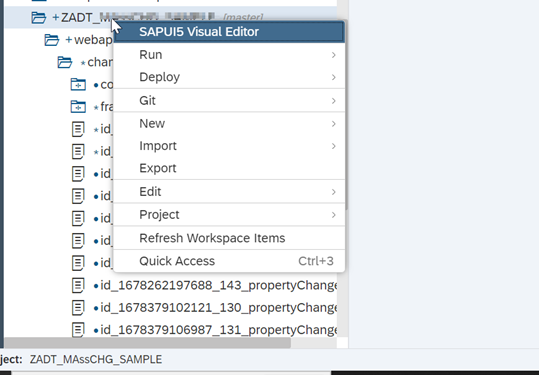
Refer to the blogs on adaptation project to check on adding filter as a fragment.
- Enable features – Enable Excel export, Growing threshold
Open the Adaptation project – Visual Editor. Click on Edit button and disable the Safe Mode.
Select the Table and Smart Table. Make changes in the outline/properties of the table/smart table.


- Change files in the changes folder
Each change and save operation on adaptation project creates a separate file in the changes folder. The property changes, ex: useExportExcel results in file with name – “property change” and addition of fragment etc results in file with name – “addXML” and “codeExt”.

- Launchpad configuration of the adaptation project
In the target mapping of the tile, only provide the ID of the adaptation project and include the parameter – sap-appvar-id as shown in the below screenshot.

As always, I would love to hear your feedback, experience and suggestions. Please use the comment section to share your views.
For further read on Fiori Elements, please use the link: https://community.sap.com/topics/fiori-elements , post and answer questions (https://answers.sap.com/tags/ed5c1ef6-932f-4c19-b2ba-1be375109ff5), and read other posts on the topic (https://blogs.sap.com/tags/ed5c1ef6-932f-4c19-b2ba-1be375109ff5/)
Regards,
Sharath M G
- SAP Managed Tags:
- SAP Fiori,
- SAP Fiori Elements,
- SAP Fiori Launchpad
You must be a registered user to add a comment. If you've already registered, sign in. Otherwise, register and sign in.
Labels in this area
-
"automatische backups"
1 -
"regelmäßige sicherung"
1 -
"TypeScript" "Development" "FeedBack"
1 -
505 Technology Updates 53
1 -
ABAP
14 -
ABAP API
1 -
ABAP CDS Views
2 -
ABAP CDS Views - BW Extraction
1 -
ABAP CDS Views - CDC (Change Data Capture)
1 -
ABAP class
2 -
ABAP Cloud
3 -
ABAP Development
5 -
ABAP in Eclipse
1 -
ABAP Platform Trial
1 -
ABAP Programming
2 -
abap technical
1 -
abapGit
1 -
absl
2 -
access data from SAP Datasphere directly from Snowflake
1 -
Access data from SAP datasphere to Qliksense
1 -
Accrual
1 -
action
1 -
adapter modules
1 -
Addon
1 -
Adobe Document Services
1 -
ADS
1 -
ADS Config
1 -
ADS with ABAP
1 -
ADS with Java
1 -
ADT
2 -
Advance Shipping and Receiving
1 -
Advanced Event Mesh
3 -
Advanced formula
1 -
AEM
1 -
AI
8 -
AI Launchpad
1 -
AI Projects
1 -
AIML
9 -
Alert in Sap analytical cloud
1 -
Amazon S3
1 -
Analytic Models
1 -
Analytical Dataset
1 -
Analytical Model
1 -
Analytics
1 -
Analyze Workload Data
1 -
annotations
1 -
API
1 -
API and Integration
4 -
API Call
2 -
API security
1 -
Application Architecture
1 -
Application Development
5 -
Application Development for SAP HANA Cloud
3 -
Applications and Business Processes (AP)
1 -
Artificial Intelligence
1 -
Artificial Intelligence (AI)
5 -
Artificial Intelligence (AI) 1 Business Trends 363 Business Trends 8 Digital Transformation with Cloud ERP (DT) 1 Event Information 462 Event Information 15 Expert Insights 114 Expert Insights 76 Life at SAP 418 Life at SAP 1 Product Updates 4
1 -
Artificial Intelligence (AI) blockchain Data & Analytics
1 -
Artificial Intelligence (AI) blockchain Data & Analytics Intelligent Enterprise
1 -
Artificial Intelligence (AI) blockchain Data & Analytics Intelligent Enterprise Oil Gas IoT Exploration Production
1 -
Artificial Intelligence (AI) blockchain Data & Analytics Intelligent Enterprise sustainability responsibility esg social compliance cybersecurity risk
1 -
AS Java
1 -
ASE
1 -
ASR
2 -
ASUG
1 -
Attachments
1 -
Authentication
1 -
Authorisations
1 -
Automating Processes
1 -
Automation
2 -
aws
2 -
Azure
2 -
Azure AI Studio
1 -
Azure API Center
1 -
Azure API Management
1 -
B2B Integration
1 -
Backorder Processing
1 -
Backpropagation
1 -
Backup
1 -
Backup and Recovery
1 -
Backup schedule
1 -
BADI_MATERIAL_CHECK error message
1 -
Bank
1 -
Bank Communication Management
1 -
BAS
1 -
basis
2 -
Basis Monitoring & Tcodes with Key notes
2 -
Batch Management
1 -
BDC
1 -
Best Practice
1 -
BI
1 -
bitcoin
1 -
Blockchain
3 -
bodl
1 -
BOP in aATP
1 -
BOP Segments
1 -
BOP Strategies
1 -
BOP Variant
1 -
BPC
1 -
BPC LIVE
1 -
BTP
14 -
BTP AI Launchpad
1 -
BTP Destination
2 -
Business AI
1 -
Business and IT Integration
1 -
Business application stu
1 -
Business Application Studio
1 -
Business Architecture
1 -
Business Communication Services
1 -
Business Continuity
2 -
Business Data Fabric
3 -
Business Fabric
1 -
Business Partner
12 -
Business Partner Master Data
10 -
Business Technology Platform
2 -
Business Trends
4 -
BW4HANA
1 -
CA
1 -
calculation view
1 -
CAP
4 -
Capgemini
1 -
CAPM
1 -
Catalyst for Efficiency: Revolutionizing SAP Integration Suite with Artificial Intelligence (AI) and
1 -
CCMS
2 -
CDQ
12 -
CDS
2 -
Cental Finance
1 -
Certificates
1 -
CFL
1 -
Change Management
1 -
chatbot
1 -
chatgpt
3 -
CICD
1 -
CL_SALV_TABLE
2 -
Class Runner
1 -
Classrunner
1 -
Cloud ALM Monitoring
1 -
Cloud ALM Operations
1 -
cloud connector
1 -
Cloud Extensibility
1 -
Cloud Foundry
4 -
Cloud Integration
6 -
Cloud Platform Integration
2 -
cloudalm
1 -
communication
1 -
Compensation Information Management
1 -
Compensation Management
1 -
Compliance
1 -
Compound Employee API
1 -
Configuration
1 -
Connectors
1 -
Consolidation
1 -
Consolidation Extension for SAP Analytics Cloud
3 -
Control Indicators.
1 -
Controller-Service-Repository pattern
1 -
Conversion
1 -
Cosine similarity
1 -
CPI
1 -
cryptocurrency
1 -
CSI
1 -
ctms
1 -
Custom chatbot
3 -
Custom Destination Service
1 -
custom fields
1 -
Custom Headers
1 -
Customer Experience
1 -
Customer Journey
1 -
Customizing
1 -
cyber security
4 -
cybersecurity
1 -
Data
1 -
Data & Analytics
1 -
Data Aging
1 -
Data Analytics
2 -
Data and Analytics (DA)
1 -
Data Archiving
1 -
Data Back-up
1 -
Data Flow
1 -
Data Governance
5 -
Data Integration
2 -
Data Quality
12 -
Data Quality Management
12 -
Data Synchronization
1 -
data transfer
1 -
Data Unleashed
1 -
Data Value
8 -
Database and Data Management
1 -
database tables
1 -
Databricks
1 -
Dataframe
1 -
Datasphere
3 -
datenbanksicherung
1 -
dba cockpit
1 -
dbacockpit
1 -
Debugging
2 -
Defender
1 -
Delimiting Pay Components
1 -
Delta Integrations
1 -
Destination
3 -
Destination Service
1 -
Developer extensibility
1 -
Developing with SAP Integration Suite
1 -
Devops
1 -
digital transformation
1 -
Disaster Recovery
1 -
Documentation
1 -
Dot Product
1 -
DQM
1 -
dump database
1 -
dump transaction
1 -
e-Invoice
1 -
E4H Conversion
1 -
Eclipse ADT ABAP Development Tools
2 -
edoc
1 -
edocument
1 -
ELA
1 -
Embedded Consolidation
1 -
Embedding
1 -
Embeddings
1 -
Employee Central
1 -
Employee Central Payroll
1 -
Employee Central Time Off
1 -
Employee Information
1 -
Employee Rehires
1 -
Enable Now
1 -
Enable now manager
1 -
endpoint
1 -
Enhancement Request
1 -
Enterprise Architecture
1 -
Entra
1 -
ESLint
1 -
ETL Business Analytics with SAP Signavio
1 -
Euclidean distance
1 -
Event Dates
1 -
Event Driven Architecture
1 -
Event Mesh
2 -
Event Reason
1 -
EventBasedIntegration
1 -
EWM
1 -
EWM Outbound configuration
1 -
EWM-TM-Integration
1 -
Existing Event Changes
1 -
Expand
1 -
Expert
2 -
Expert Insights
2 -
Exploits
1 -
Fiori
15 -
Fiori Elements
2 -
Fiori SAPUI5
12 -
first-guidance
1 -
Flask
2 -
FTC
1 -
Full Stack
8 -
Funds Management
1 -
gCTS
1 -
GenAI hub
1 -
General
2 -
Generative AI
1 -
Getting Started
1 -
GitHub
10 -
Google cloud
1 -
Grants Management
1 -
groovy
2 -
GTP
1 -
HANA
6 -
HANA Cloud
2 -
Hana Cloud Database Integration
2 -
HANA DB
2 -
Hana Vector Engine
1 -
HANA XS Advanced
1 -
Historical Events
1 -
home labs
1 -
HowTo
1 -
HR Data Management
1 -
html5
8 -
HTML5 Application
1 -
Identity cards validation
1 -
idm
1 -
Implementation
1 -
Infuse AI
1 -
input parameter
1 -
instant payments
1 -
Integration
3 -
Integration Advisor
1 -
Integration Architecture
1 -
Integration Center
1 -
Integration Suite
1 -
intelligent enterprise
1 -
iot
1 -
Java
1 -
JMS Receiver channel ping issue
1 -
job
1 -
Job Information Changes
1 -
Job-Related Events
1 -
Job_Event_Information
1 -
joule
4 -
Journal Entries
1 -
Just Ask
1 -
Kerberos for ABAP
9 -
Kerberos for JAVA
8 -
KNN
1 -
Launch Wizard
1 -
Learning Content
2 -
Life at SAP
5 -
lightning
1 -
Linear Regression SAP HANA Cloud
1 -
Loading Indicator
1 -
local tax regulations
1 -
LP
1 -
Machine Learning
4 -
Marketing
1 -
Master Data
3 -
Master Data Management
14 -
Maxdb
2 -
MDG
1 -
MDGM
1 -
MDM
1 -
Message box.
1 -
Messages on RF Device
1 -
Microservices Architecture
1 -
Microsoft
1 -
Microsoft Universal Print
1 -
Middleware Solutions
1 -
Migration
5 -
ML Model Development
1 -
MLFlow
1 -
Modeling in SAP HANA Cloud
8 -
Monitoring
3 -
MPL
1 -
MTA
1 -
Multi-factor-authentication
1 -
Multi-Record Scenarios
1 -
Multilayer Perceptron
1 -
Multiple Event Triggers
1 -
Myself Transformation
1 -
Neo
1 -
Neural Networks
1 -
New Event Creation
1 -
New Feature
1 -
Newcomer
1 -
NodeJS
3 -
ODATA
2 -
OData APIs
1 -
odatav2
1 -
ODATAV4
1 -
ODBC
1 -
ODBC Connection
1 -
Onpremise
1 -
open source
2 -
OpenAI API
1 -
Oracle
1 -
PaPM
1 -
PaPM Dynamic Data Copy through Writer function
1 -
PaPM Remote Call
1 -
Partner Built Foundation Model
1 -
PAS-C01
1 -
Pay Component Management
1 -
PGP
1 -
Pickle
1 -
PLANNING ARCHITECTURE
1 -
Popup in Sap analytical cloud
1 -
PostgrSQL
1 -
POSTMAN
1 -
Prettier
1 -
Process Automation
2 -
Product Updates
6 -
PSM
1 -
Public Cloud
1 -
Python
5 -
python library - Document information extraction service
1 -
Qlik
1 -
Qualtrics
1 -
RAP
3 -
RAP BO
2 -
React
1 -
Record Deletion
1 -
Recovery
1 -
recurring payments
1 -
redeply
1 -
Release
1 -
Remote Consumption Model
1 -
Replication Flows
1 -
research
1 -
Resilience
1 -
REST
1 -
REST API
1 -
Retagging Required
1 -
Risk
1 -
rolandkramer
2 -
Rolling Kernel Switch
1 -
route
1 -
rules
1 -
S4 HANA
1 -
S4 HANA Cloud
1 -
S4 HANA On-Premise
1 -
S4HANA
4 -
S4HANA Cloud
1 -
S4HANA_OP_2023
2 -
SAC
10 -
SAC PLANNING
9 -
SAP
4 -
SAP ABAP
1 -
SAP Advanced Event Mesh
1 -
SAP AI Core
9 -
SAP AI Launchpad
8 -
SAP Analytic Cloud
1 -
SAP Analytic Cloud Compass
1 -
Sap Analytical Cloud
1 -
SAP Analytics Cloud
5 -
SAP Analytics Cloud for Consolidation
3 -
SAP Analytics cloud planning
1 -
SAP Analytics Cloud Story
1 -
SAP analytics clouds
1 -
SAP API Management
1 -
SAP Application Logging Service
1 -
SAP BAS
1 -
SAP Basis
6 -
SAP BO FC migration
1 -
SAP BODS
1 -
SAP BODS certification.
1 -
SAP BODS migration
1 -
SAP BPC migration
1 -
SAP BTP
24 -
SAP BTP Build Work Zone
2 -
SAP BTP Cloud Foundry
8 -
SAP BTP Costing
1 -
SAP BTP CTMS
1 -
SAP BTP Generative AI
1 -
SAP BTP Innovation
1 -
SAP BTP Migration Tool
1 -
SAP BTP SDK IOS
1 -
SAP BTPEA
1 -
SAP Build
11 -
SAP Build App
1 -
SAP Build apps
1 -
SAP Build CodeJam
1 -
SAP Build Process Automation
3 -
SAP Build work zone
10 -
SAP Business Objects Platform
1 -
SAP Business Technology
2 -
SAP Business Technology Platform (XP)
1 -
sap bw
1 -
SAP CAP
2 -
SAP CDC
1 -
SAP CDP
1 -
SAP CDS VIEW
1 -
SAP Certification
1 -
SAP Cloud ALM
4 -
SAP Cloud Application Programming Model
1 -
SAP Cloud Integration
1 -
SAP Cloud Integration for Data Services
1 -
SAP cloud platform
8 -
SAP Companion
1 -
SAP CPI
3 -
SAP CPI (Cloud Platform Integration)
2 -
SAP CPI Discover tab
1 -
sap credential store
1 -
SAP Customer Data Cloud
1 -
SAP Customer Data Platform
1 -
SAP Data Intelligence
1 -
SAP Data Migration in Retail Industry
1 -
SAP Data Services
1 -
SAP DATABASE
1 -
SAP Dataspher to Non SAP BI tools
1 -
SAP Datasphere
9 -
SAP DRC
1 -
SAP EWM
1 -
SAP Fiori
3 -
SAP Fiori App Embedding
1 -
Sap Fiori Extension Project Using BAS
1 -
SAP GRC
1 -
SAP HANA
1 -
SAP HANA PAL
1 -
SAP HANA Vector
1 -
SAP HCM (Human Capital Management)
1 -
SAP HR Solutions
1 -
SAP IDM
1 -
SAP Integration Suite
10 -
SAP Integrations
4 -
SAP iRPA
2 -
SAP LAGGING AND SLOW
1 -
SAP Learning Class
1 -
SAP Learning Hub
1 -
SAP Master Data
1 -
SAP Odata
2 -
SAP on Azure
2 -
SAP PAL
1 -
SAP PartnerEdge
1 -
sap partners
1 -
SAP Password Reset
1 -
SAP PO Migration
1 -
SAP Prepackaged Content
1 -
sap print
1 -
SAP Process Automation
2 -
SAP Process Integration
2 -
SAP Process Orchestration
1 -
SAP Router
1 -
SAP S4HANA
2 -
SAP S4HANA Cloud
2 -
SAP S4HANA Cloud for Finance
1 -
SAP S4HANA Cloud private edition
1 -
SAP Sandbox
1 -
SAP STMS
1 -
SAP successfactors
3 -
SAP SuccessFactors HXM Core
1 -
SAP Time
1 -
SAP TM
2 -
SAP Trading Partner Management
1 -
SAP UI5
1 -
SAP Upgrade
1 -
SAP Utilities
1 -
SAP-GUI
8 -
SAP_COM_0276
1 -
SAPBTP
1 -
SAPCPI
1 -
SAPEWM
1 -
sapfirstguidance
3 -
SAPHANAService
1 -
SAPIQ
2 -
sapmentors
1 -
saponaws
2 -
saprouter
1 -
SAPRouter installation
1 -
SAPS4HANA
1 -
SAPUI5
5 -
schedule
1 -
Script Operator
1 -
Secure Login Client Setup
8 -
security
9 -
Selenium Testing
1 -
Self Transformation
1 -
Self-Transformation
1 -
SEN
1 -
SEN Manager
1 -
Sender
1 -
service
2 -
SET_CELL_TYPE
1 -
SET_CELL_TYPE_COLUMN
1 -
SFTP scenario
2 -
Simplex
1 -
Single Sign On
8 -
Singlesource
1 -
SKLearn
1 -
Slow loading
1 -
SOAP
2 -
Software Development
1 -
SOLMAN
1 -
solman 7.2
2 -
Solution Manager
3 -
sp_dumpdb
1 -
sp_dumptrans
1 -
SQL
1 -
sql script
1 -
SSL
8 -
SSO
8 -
Story2
1 -
Substring function
1 -
SuccessFactors
1 -
SuccessFactors Platform
1 -
SuccessFactors Time Tracking
1 -
Sybase
1 -
Synthetic User Monitoring
1 -
system copy method
1 -
System owner
1 -
Table splitting
1 -
Tax Integration
1 -
Technical article
1 -
Technical articles
1 -
Technology Updates
15 -
Technology Updates
1 -
Technology_Updates
1 -
terraform
1 -
Testing
1 -
Threats
2 -
Time Collectors
1 -
Time Off
2 -
Time Sheet
1 -
Time Sheet SAP SuccessFactors Time Tracking
1 -
Tips and tricks
2 -
toggle button
1 -
Tools
1 -
Trainings & Certifications
1 -
Transformation Flow
1 -
Transport in SAP BODS
1 -
Transport Management
1 -
TypeScript
3 -
ui designer
1 -
unbind
1 -
Unified Customer Profile
1 -
UPB
1 -
Use of Parameters for Data Copy in PaPM
1 -
User Unlock
1 -
VA02
1 -
Validations
1 -
Vector Database
2 -
Vector Engine
1 -
Vectorization
1 -
Visual Studio Code
1 -
VSCode
2 -
VSCode extenions
1 -
Vulnerabilities
1 -
Web SDK
1 -
Webhook
1 -
work zone
1 -
workload
1 -
xsa
1 -
XSA Refresh
1
- « Previous
- Next »
Related Content
- Be a Cockroach: A Simple Guide to AI and SAP Full-Stack Development - Part I in Technology Blogs by Members
- SAP Cloud ALM: Requirements Management on Steroids in Technology Blogs by SAP
- Fiori Tools Visual Studio Code Completion No Suggestions in Technology Q&A
- Notes to Documents Migration in Technology Blogs by SAP
- How to avoid reload selection after executing a RAP action in Technology Q&A
Top kudoed authors
| User | Count |
|---|---|
| 54 | |
| 5 | |
| 4 | |
| 4 | |
| 4 | |
| 4 | |
| 3 | |
| 3 | |
| 3 | |
| 3 |