
- SAP Community
- Products and Technology
- Technology
- Technology Blogs by Members
- SAP Datasphere – SAP BW Bridge and Cloud Connector...
Technology Blogs by Members
Explore a vibrant mix of technical expertise, industry insights, and tech buzz in member blogs covering SAP products, technology, and events. Get in the mix!
Turn on suggestions
Auto-suggest helps you quickly narrow down your search results by suggesting possible matches as you type.
Showing results for
shravani
Explorer
Options
- Subscribe to RSS Feed
- Mark as New
- Mark as Read
- Bookmark
- Subscribe
- Printer Friendly Page
- Report Inappropriate Content
08-17-2023
5:44 PM
In this blog post, we have discussed how to configure BW Bridge in HANA studio and how to add SAP Datasphere subaccount in the Cloud Connector.
I have explained the following points in this blog.
1.SAP Datasphere – BW Bridge
2.SAP BW Bridge Space
3.Logging Into SAP BW Bridge
4.Creating Users in BW Bridge Cockpit
5.Preparing the BW Modeling Tools
6.Preparing Connectivity for ODP Source Systems in SAP BW Bridge
7.Add the SAP Datasphere Subaccount in the Cloud Connector
8.Create a Communication System in the SAP BW Bridge Tenant
1.SAP Datasphere – BW Bridge
SAP Datasphere supports SAP BW bridge, which enables you to use SAP BW functionality in the public cloud and import SAP BW bridge data models into SAP Datasphere.
The SAP BW bridge provides SAP BW capabilities directly in SAP Datasphere and makes it easy to move towards the innovation and efficiency of the cloud.
In this case, I am using payable version of Datasphere and BW Bridge. If free version unable to see the BW Bridge Space.
Datasphere screen:
When a new SAP BW bridge tenant is provisioned together with a new SAP Datasphere tenant, the system owner receives a welcome email. Click the Activate Account button to connect to the server and set your password. You are then logged in to SAP Datasphere.
When get the Datasphere URL in Welcome mail, who access the first in Datasphere that user is system owner.
2.SAP BW Bridge Space
To create your SAP BW bridge tenant, go to System --> Configuration --> BW Bridge.
Click on Create.
Note: For Development tenant - must be enabled Enable system for development.
For Test tenant – should not be set enabled Enable system for development.
SAP BW Bridge space is created but status is in progress.
Taking time to activate BW Bridge space.
BW Bridge space is Succeeded.
3.Logging Into SAP BW Bridge
The system owner only can able access the SAP BW Bridge tenant, because system owner is Initial administrator of the new SAP BW Bridge tenant.
To logon to the SAP BW Bridge Cockpit:
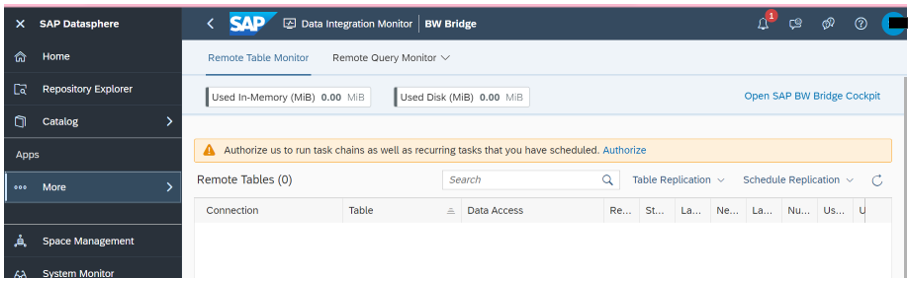
If you are facing any logging issue, please follow the below note.
4.Creating Users in BW Bridge Cockpit
1.Login to Open SAP BW Bridge Cockpit
Drop down the administrator tab then select the Identity and Access Management.
2.Create Business role from template.
Select the tile of the Maintain Business Role
Then click on New.
Select the template SAP_BR_ADMINISTRATOR_DWC and confirm the Business Role ID and
Description.
Click on Ok.
Then click on Assigned Business Users and add the Initial Admin user.
Click on Ok.
Then Click on save.
Add SAP_BR_DEVELOPER_DWC template as well.
3.Create Employees for the new users.
Go to Administrator --> Workforce Master Data --> Maintain Employees.
Click on create to add new users.
5.Preparing the BW Modeling Tools
Need to install the latest version of BW modeling Tools (HANA studio/Eclipse).
These steps are establishing the connection between BW Modeling Tools and SAP Datasphere and to enable the transport of objects.
1.Open the BW Modeling Tools.
2.Go to File --> New --> Project.
3.Select the project type Business Warehouse --> BW Bridge Project and choose next.
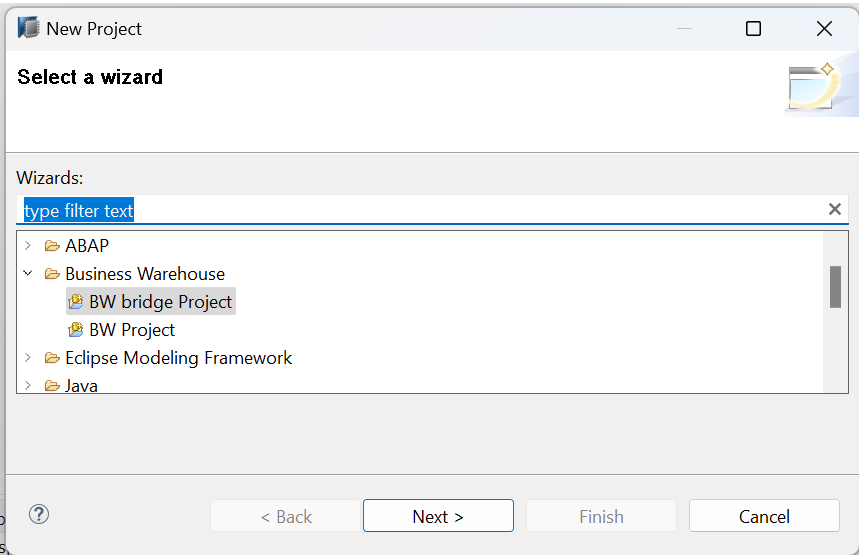
4.Choose Service Key and then click on Next.
Copy the service key from Datasphere.
Login to the Datasphere.
Choose left side navigation Space Management, if not added your user to BW Bridge space. Save and deploy the BW Bridge Space.
Choose left side navigation More à Tools à Connections.
Select BW Bridge and choose Edit.
Under BW Modeling Tools Access choose to copy to clipboard.
Paste the service key in Hana studio.
Click on Next.
5.Click on Open logon page in Brower.
Enter your Datasphere credentials in the browser window.
You get the Successfully logged on message.
Note: If you didn’t have Business role from open BW Bridge Cockpit, facing error occurred during the Service Instance logon (like below screen)
6.Preparing Connectivity for ODP Source Systems in SAP BW Bridge
Connecting an SAP on-premises system to SAP BW bridge requires a few more steps than connecting the same system to an SAP BW on SAP HANA or SAP BW∕4HANA system.
A Cloud Connector serves as a link between the on-premises source system and your SAP BW bridge tenant which is technically based on an ABAP Platform in SAP BTP. RFC is used as a protocol for data exchange between on-premises source systems and SAP BW bridge.
7.Add the SAP Datasphere Subaccount in the Cloud Connector
You need to add the SAP Datasphere subaccount to the Cloud Connector to connect on-premises systems to SAP BW bridge.
You have subaccount details for Datasphere Tenant details in System --> Administration --> Data Source Configuration --> SAP BTP Core account.
And allow the Cloud Connector IP in Datasphere.
Login to the Cloud connector then click on + Add subaccount.
Enter the Region, Subaccount ID, User ID (Mail id), Password and Location ID.
After adding the subaccount, choose Cloud to On-premises.
Back-end type: ABAP
Protocol: RFC
Connection type: With/ without load balancing (here I am choose Without load balancing).
Application server: Backend system IP
Instance Number: Backend system Instance Number
Click on Finish.
And then add resource upload ODP_RFC_RESOURCES.zip (SAP Note 3112568).
Now choose On-premises to Cloud.
Click on + service channel.
Select the type: ABAP Cloud system.
Click on Next.
For ABAP cloud tenant Host, login to the Datasphere.
Choose Connections from More option.
Select BW Bridge and click on edit.
Now come to Cloud connector, paste the Host, and choose instance number 00 to 99.
Click on finish.
8.Create a Communication System in the SAP BW Bridge Tenant
The on-premises source system must be configured as communication system in the SAP BW bridge tenant. A communication system is a specification of a system that represents a communication partner and the technical information required for the communication (inbound/outbound), such as the host name and user information (inbound/outbound).
Login to the BW Bridge Cockpit
Choose Communication Management under Administration tab.
Select Communication Systems.
Click on New.
Enter system ID.
Enter the required fields (RFC Setting).
Select Inbound Communication.
Create a user inbound communication.
Click on +.
Select Outbound communication.
Click on +, add user ID (which backend system user in system type)
Then Click on save.
Now communicated backend system and BW Bridge.
Thank you
Shravani Kethireddy
I have explained the following points in this blog.
1.SAP Datasphere – BW Bridge
2.SAP BW Bridge Space
3.Logging Into SAP BW Bridge
4.Creating Users in BW Bridge Cockpit
5.Preparing the BW Modeling Tools
6.Preparing Connectivity for ODP Source Systems in SAP BW Bridge
7.Add the SAP Datasphere Subaccount in the Cloud Connector
8.Create a Communication System in the SAP BW Bridge Tenant
1.SAP Datasphere – BW Bridge
SAP Datasphere supports SAP BW bridge, which enables you to use SAP BW functionality in the public cloud and import SAP BW bridge data models into SAP Datasphere.
The SAP BW bridge provides SAP BW capabilities directly in SAP Datasphere and makes it easy to move towards the innovation and efficiency of the cloud.
In this case, I am using payable version of Datasphere and BW Bridge. If free version unable to see the BW Bridge Space.
Datasphere screen:
When a new SAP BW bridge tenant is provisioned together with a new SAP Datasphere tenant, the system owner receives a welcome email. Click the Activate Account button to connect to the server and set your password. You are then logged in to SAP Datasphere.
When get the Datasphere URL in Welcome mail, who access the first in Datasphere that user is system owner.

SAP Datasphere Initial screen
2.SAP BW Bridge Space
To create your SAP BW bridge tenant, go to System --> Configuration --> BW Bridge.
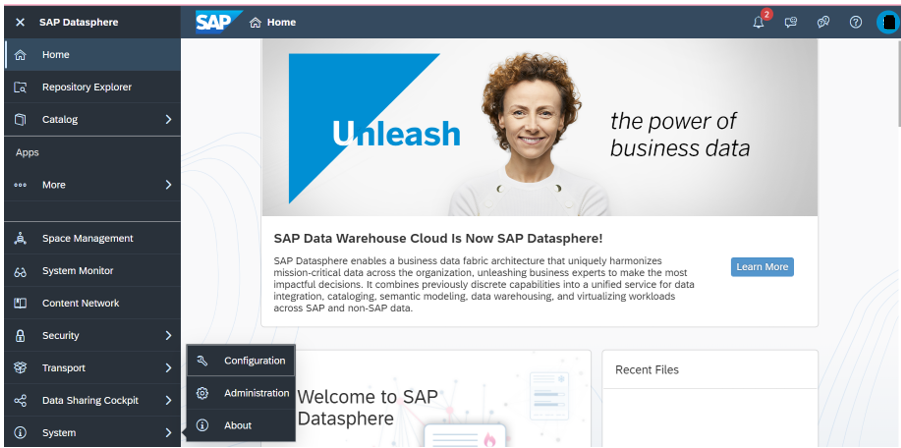
Click on Create.

Create BW Bridge System
Note: For Development tenant - must be enabled Enable system for development.
For Test tenant – should not be set enabled Enable system for development.
SAP BW Bridge space is created but status is in progress.
Taking time to activate BW Bridge space.

BW Bridge space is Succeeded.
3.Logging Into SAP BW Bridge
The system owner only can able access the SAP BW Bridge tenant, because system owner is Initial administrator of the new SAP BW Bridge tenant.
To logon to the SAP BW Bridge Cockpit:
- From left side navigation Space Management.
- Select BW Bridge Space

- Click on edit.
- Go to the Member section, add system owner user to the space.

- Click on save.
- From left side navigation, choose Data Integration Monitor

- Select BW Bridge space
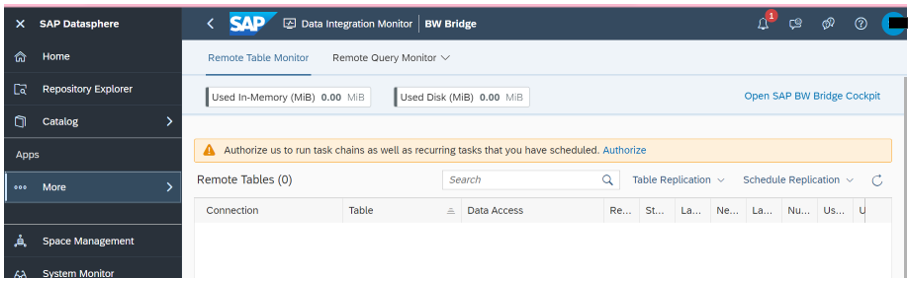
- Click on Authorize then choose Open SAP BW Bridge Cockpit.
If you are facing any logging issue, please follow the below note.
- SAP Note 3156000
4.Creating Users in BW Bridge Cockpit
1.Login to Open SAP BW Bridge Cockpit
Drop down the administrator tab then select the Identity and Access Management.

2.Create Business role from template.
Select the tile of the Maintain Business Role

Then click on New.
Select the template SAP_BR_ADMINISTRATOR_DWC and confirm the Business Role ID and
Description.
Click on Ok.

Then click on Assigned Business Users and add the Initial Admin user.
Click on Ok.
Then Click on save.
Add SAP_BR_DEVELOPER_DWC template as well.
3.Create Employees for the new users.
Go to Administrator --> Workforce Master Data --> Maintain Employees.

Click on create to add new users.
5.Preparing the BW Modeling Tools
Need to install the latest version of BW modeling Tools (HANA studio/Eclipse).
These steps are establishing the connection between BW Modeling Tools and SAP Datasphere and to enable the transport of objects.
1.Open the BW Modeling Tools.
2.Go to File --> New --> Project.
3.Select the project type Business Warehouse --> BW Bridge Project and choose next.
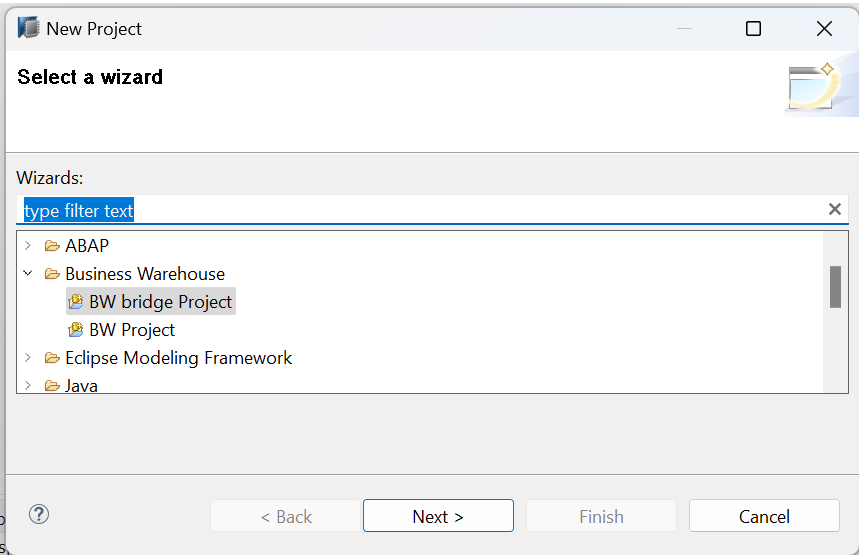
4.Choose Service Key and then click on Next.
Copy the service key from Datasphere.
Login to the Datasphere.
Choose left side navigation Space Management, if not added your user to BW Bridge space. Save and deploy the BW Bridge Space.
Choose left side navigation More à Tools à Connections.
Select BW Bridge and choose Edit.
Under BW Modeling Tools Access choose to copy to clipboard.

Paste the service key in Hana studio.

Click on Next.
5.Click on Open logon page in Brower.
Enter your Datasphere credentials in the browser window.
You get the Successfully logged on message.

Note: If you didn’t have Business role from open BW Bridge Cockpit, facing error occurred during the Service Instance logon (like below screen)

6.Click on Finish, system will be added in HANA studio.
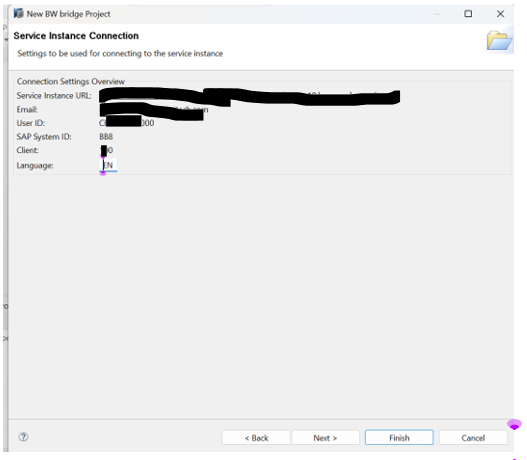
6.Preparing Connectivity for ODP Source Systems in SAP BW Bridge
Connecting an SAP on-premises system to SAP BW bridge requires a few more steps than connecting the same system to an SAP BW on SAP HANA or SAP BW∕4HANA system.
A Cloud Connector serves as a link between the on-premises source system and your SAP BW bridge tenant which is technically based on an ABAP Platform in SAP BTP. RFC is used as a protocol for data exchange between on-premises source systems and SAP BW bridge.
7.Add the SAP Datasphere Subaccount in the Cloud Connector
You need to add the SAP Datasphere subaccount to the Cloud Connector to connect on-premises systems to SAP BW bridge.
You have subaccount details for Datasphere Tenant details in System --> Administration --> Data Source Configuration --> SAP BTP Core account.
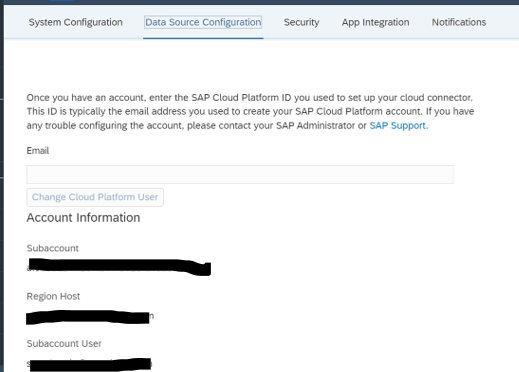
And allow the Cloud Connector IP in Datasphere.

Login to the Cloud connector then click on + Add subaccount.
Enter the Region, Subaccount ID, User ID (Mail id), Password and Location ID.
After adding the subaccount, choose Cloud to On-premises.
Back-end type: ABAP
Protocol: RFC
Connection type: With/ without load balancing (here I am choose Without load balancing).
Application server: Backend system IP
Instance Number: Backend system Instance Number
Click on Finish.
And then add resource upload ODP_RFC_RESOURCES.zip (SAP Note 3112568).
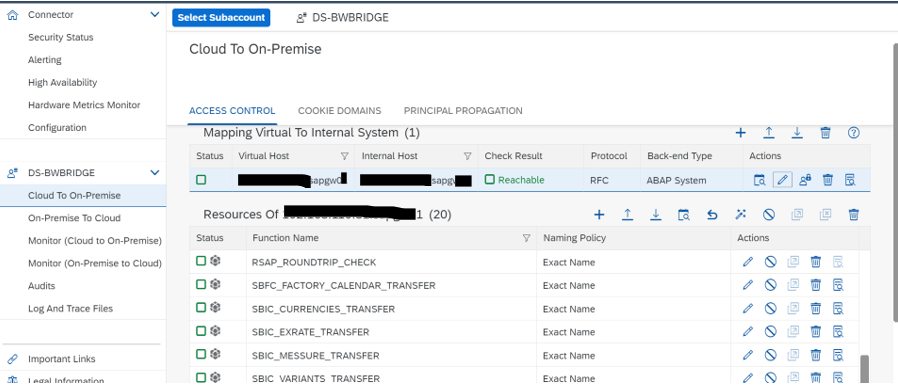
Now choose On-premises to Cloud.
Click on + service channel.
Select the type: ABAP Cloud system.
Click on Next.
For ABAP cloud tenant Host, login to the Datasphere.
Choose Connections from More option.
Select BW Bridge and click on edit.
Goto HTTP Access, have host details (Copy without https://)
![]()
Now come to Cloud connector, paste the Host, and choose instance number 00 to 99.
Click on finish.

8.Create a Communication System in the SAP BW Bridge Tenant
The on-premises source system must be configured as communication system in the SAP BW bridge tenant. A communication system is a specification of a system that represents a communication partner and the technical information required for the communication (inbound/outbound), such as the host name and user information (inbound/outbound).
Login to the BW Bridge Cockpit
Choose Communication Management under Administration tab.
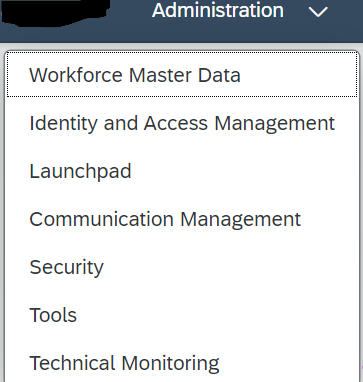
Select Communication Systems.
Click on New.
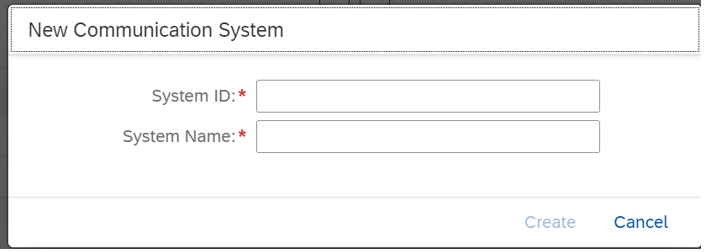
Enter system ID.

Enter the required fields (RFC Setting).
Select Inbound Communication.
Create a user inbound communication.
Click on +.
Select Outbound communication.
Click on +, add user ID (which backend system user in system type)
Then Click on save.
Now communicated backend system and BW Bridge.
Thank you
Shravani Kethireddy
- SAP Managed Tags:
- SAP Datasphere,
- SAP Business Technology Platform
1 Comment
You must be a registered user to add a comment. If you've already registered, sign in. Otherwise, register and sign in.
Labels in this area
-
"automatische backups"
1 -
"regelmäßige sicherung"
1 -
"TypeScript" "Development" "FeedBack"
1 -
505 Technology Updates 53
1 -
ABAP
16 -
ABAP API
1 -
ABAP CDS Views
2 -
ABAP CDS Views - BW Extraction
1 -
ABAP CDS Views - CDC (Change Data Capture)
1 -
ABAP class
2 -
ABAP Cloud
3 -
ABAP Development
5 -
ABAP in Eclipse
1 -
ABAP Platform Trial
1 -
ABAP Programming
2 -
abap technical
1 -
abapGit
1 -
absl
2 -
access data from SAP Datasphere directly from Snowflake
1 -
Access data from SAP datasphere to Qliksense
1 -
Accrual
1 -
action
1 -
adapter modules
1 -
Addon
1 -
Adobe Document Services
1 -
ADS
1 -
ADS Config
1 -
ADS with ABAP
1 -
ADS with Java
1 -
ADT
2 -
Advance Shipping and Receiving
1 -
Advanced Event Mesh
3 -
Advanced formula
1 -
AEM
1 -
AI
8 -
AI Launchpad
1 -
AI Projects
1 -
AIML
10 -
Alert in Sap analytical cloud
1 -
Amazon S3
1 -
Analytic Models
1 -
Analytical Dataset
1 -
Analytical Model
1 -
Analytics
1 -
Analyze Workload Data
1 -
annotations
1 -
API
1 -
API and Integration
4 -
API Call
2 -
API security
1 -
Application Architecture
1 -
Application Development
5 -
Application Development for SAP HANA Cloud
3 -
Applications and Business Processes (AP)
1 -
Artificial Intelligence
1 -
Artificial Intelligence (AI)
5 -
Artificial Intelligence (AI) 1 Business Trends 363 Business Trends 8 Digital Transformation with Cloud ERP (DT) 1 Event Information 462 Event Information 15 Expert Insights 114 Expert Insights 76 Life at SAP 418 Life at SAP 1 Product Updates 4
1 -
Artificial Intelligence (AI) blockchain Data & Analytics
1 -
Artificial Intelligence (AI) blockchain Data & Analytics Intelligent Enterprise
1 -
Artificial Intelligence (AI) blockchain Data & Analytics Intelligent Enterprise Oil Gas IoT Exploration Production
1 -
Artificial Intelligence (AI) blockchain Data & Analytics Intelligent Enterprise sustainability responsibility esg social compliance cybersecurity risk
1 -
AS Java
1 -
ASE
1 -
ASR
2 -
ASUG
1 -
Attachments
1 -
Authentication
1 -
Authorisations
1 -
Automating Processes
1 -
Automation
2 -
aws
2 -
Azure
2 -
Azure AI Studio
1 -
Azure API Center
1 -
Azure API Management
1 -
B2B Integration
1 -
Background job
1 -
Backorder Processing
1 -
Backpropagation
1 -
Backup
1 -
Backup and Recovery
1 -
Backup schedule
1 -
BADI_MATERIAL_CHECK error message
1 -
Bank
1 -
Bank Communication Management
1 -
BAS
1 -
basis
2 -
Basis Monitoring & Tcodes with Key notes
2 -
Batch Management
1 -
BDC
1 -
Best Practice
1 -
BI
1 -
bitcoin
1 -
Blockchain
3 -
bodl
1 -
BOP in aATP
1 -
BOP Segments
1 -
BOP Strategies
1 -
BOP Variant
1 -
BPC
1 -
BPC LIVE
1 -
BTP
14 -
BTP AI Launchpad
1 -
BTP Destination
2 -
Business AI
1 -
Business and IT Integration
1 -
Business application stu
1 -
Business Application Studio
1 -
Business Architecture
1 -
Business Communication Services
1 -
Business Continuity
2 -
Business Data Fabric
3 -
Business Fabric
1 -
Business Partner
13 -
Business Partner Master Data
11 -
Business Technology Platform
2 -
Business Trends
4 -
BW4HANA
1 -
CA
1 -
calculation view
1 -
CAP
4 -
Capgemini
1 -
CAPM
1 -
Catalyst for Efficiency: Revolutionizing SAP Integration Suite with Artificial Intelligence (AI) and
1 -
CCMS
2 -
CDQ
13 -
CDS
2 -
Cental Finance
1 -
Certificates
1 -
CFL
1 -
Change Management
1 -
chatbot
1 -
chatgpt
3 -
CICD
1 -
CL_SALV_TABLE
2 -
Class Runner
1 -
Classrunner
1 -
Cloud ALM Monitoring
1 -
Cloud ALM Operations
1 -
cloud connector
1 -
Cloud Extensibility
1 -
Cloud Foundry
4 -
Cloud Integration
6 -
Cloud Platform Integration
2 -
cloudalm
1 -
communication
1 -
Compensation Information Management
1 -
Compensation Management
1 -
Compliance
1 -
Compound Employee API
1 -
Configuration
1 -
Connectors
1 -
Consolidation
1 -
Consolidation Extension for SAP Analytics Cloud
3 -
Control Indicators.
1 -
Controller-Service-Repository pattern
1 -
Conversion
1 -
Cosine similarity
1 -
CPI
1 -
cryptocurrency
1 -
CSI
1 -
ctms
1 -
Custom chatbot
3 -
Custom Destination Service
1 -
custom fields
1 -
Custom Headers
1 -
Customer Experience
1 -
Customer Journey
1 -
Customizing
1 -
cyber security
4 -
cybersecurity
1 -
Data
1 -
Data & Analytics
1 -
Data Aging
1 -
Data Analytics
2 -
Data and Analytics (DA)
1 -
Data Archiving
1 -
Data Back-up
1 -
Data Flow
1 -
Data Governance
5 -
Data Integration
2 -
Data Quality
13 -
Data Quality Management
13 -
Data Synchronization
1 -
data transfer
1 -
Data Unleashed
1 -
Data Value
9 -
Database and Data Management
1 -
database tables
1 -
Databricks
1 -
Dataframe
1 -
Datasphere
3 -
datenbanksicherung
1 -
dba cockpit
1 -
dbacockpit
1 -
Debugging
2 -
Defender
1 -
Delimiting Pay Components
1 -
Delta Integrations
1 -
Destination
3 -
Destination Service
1 -
Developer extensibility
1 -
Developing with SAP Integration Suite
1 -
Devops
1 -
digital transformation
1 -
Disaster Recovery
1 -
Documentation
1 -
Dot Product
1 -
DQM
1 -
dump database
1 -
dump transaction
1 -
e-Invoice
1 -
E4H Conversion
1 -
Eclipse ADT ABAP Development Tools
2 -
edoc
1 -
edocument
1 -
ELA
1 -
Embedded Consolidation
1 -
Embedding
1 -
Embeddings
1 -
Employee Central
1 -
Employee Central Payroll
1 -
Employee Central Time Off
1 -
Employee Information
1 -
Employee Rehires
1 -
Enable Now
1 -
Enable now manager
1 -
endpoint
1 -
Enhancement Request
1 -
Enterprise Architecture
1 -
Entra
1 -
ESLint
1 -
ETL Business Analytics with SAP Signavio
1 -
Euclidean distance
1 -
Event Dates
1 -
Event Driven Architecture
1 -
Event Mesh
2 -
Event Reason
1 -
EventBasedIntegration
1 -
EWM
1 -
EWM Outbound configuration
1 -
EWM-TM-Integration
1 -
Existing Event Changes
1 -
Expand
1 -
Expert
2 -
Expert Insights
2 -
Exploits
1 -
Fiori
16 -
Fiori Elements
2 -
Fiori SAPUI5
13 -
first-guidance
1 -
Flask
2 -
FTC
1 -
Full Stack
9 -
Funds Management
1 -
gCTS
1 -
GenAI hub
1 -
General
2 -
Generative AI
1 -
Getting Started
1 -
GitHub
11 -
Google cloud
1 -
Grants Management
1 -
groovy
2 -
GTP
1 -
HANA
6 -
HANA Cloud
2 -
Hana Cloud Database Integration
2 -
HANA DB
2 -
Hana Vector Engine
1 -
HANA XS Advanced
1 -
Historical Events
1 -
home labs
1 -
HowTo
1 -
HR Data Management
1 -
html5
9 -
HTML5 Application
1 -
Identity cards validation
1 -
idm
1 -
Implementation
1 -
Infuse AI
1 -
input parameter
1 -
instant payments
1 -
Integration
3 -
Integration Advisor
1 -
Integration Architecture
1 -
Integration Center
1 -
Integration Suite
1 -
intelligent enterprise
1 -
Internal Table
1 -
iot
1 -
Java
1 -
JMS Receiver channel ping issue
1 -
job
1 -
Job Information Changes
1 -
Job-Related Events
1 -
Job_Event_Information
1 -
joule
4 -
Journal Entries
1 -
Just Ask
1 -
Kerberos for ABAP
10 -
Kerberos for JAVA
9 -
KNN
1 -
Launch Wizard
1 -
Learning Content
2 -
Life at SAP
5 -
lightning
1 -
Linear Regression SAP HANA Cloud
1 -
Loading Indicator
1 -
local tax regulations
1 -
LP
1 -
Machine Learning
4 -
Marketing
1 -
Master Data
3 -
Master Data Management
15 -
Maxdb
2 -
MDG
1 -
MDGM
1 -
MDM
1 -
Message box.
1 -
Messages on RF Device
1 -
Microservices Architecture
1 -
Microsoft
1 -
Microsoft Universal Print
1 -
Middleware Solutions
1 -
Migration
5 -
ML Model Development
1 -
MLFlow
1 -
Modeling in SAP HANA Cloud
9 -
Monitoring
3 -
MPL
1 -
MTA
1 -
Multi-factor-authentication
1 -
Multi-Record Scenarios
1 -
Multilayer Perceptron
1 -
Multiple Event Triggers
1 -
Myself Transformation
1 -
Neo
1 -
Neural Networks
1 -
New Event Creation
1 -
New Feature
1 -
Newcomer
1 -
NodeJS
3 -
ODATA
2 -
OData APIs
1 -
odatav2
1 -
ODATAV4
1 -
ODBC
1 -
ODBC Connection
1 -
Onpremise
1 -
open source
2 -
OpenAI API
1 -
Oracle
1 -
PaPM
1 -
PaPM Dynamic Data Copy through Writer function
1 -
PaPM Remote Call
1 -
Partner Built Foundation Model
1 -
PAS-C01
1 -
Pay Component Management
1 -
PGP
1 -
Pickle
1 -
PLANNING ARCHITECTURE
1 -
Popup in Sap analytical cloud
1 -
PostgrSQL
1 -
POSTMAN
1 -
Prettier
1 -
Process Automation
2 -
Product Updates
6 -
PSM
1 -
Public Cloud
1 -
Python
5 -
python library - Document information extraction service
1 -
Qlik
1 -
Qualtrics
1 -
RAP
3 -
RAP BO
2 -
React
1 -
Record Deletion
1 -
Recovery
1 -
recurring payments
1 -
redeply
1 -
Release
1 -
Remote Consumption Model
1 -
Replication Flows
1 -
report painter
1 -
research
1 -
Resilience
1 -
REST
1 -
REST API
1 -
Retagging Required
1 -
Risk
1 -
rolandkramer
2 -
Rolling Kernel Switch
1 -
route
1 -
rules
1 -
S4 HANA
1 -
S4 HANA Cloud
1 -
S4 HANA On-Premise
1 -
S4HANA
4 -
S4HANA Cloud
1 -
S4HANA_OP_2023
2 -
SAC
11 -
SAC PLANNING
10 -
SAP
4 -
SAP ABAP
1 -
SAP Advanced Event Mesh
1 -
SAP AI Core
10 -
SAP AI Launchpad
9 -
SAP Analytic Cloud
1 -
SAP Analytic Cloud Compass
1 -
Sap Analytical Cloud
1 -
SAP Analytics Cloud
5 -
SAP Analytics Cloud for Consolidation
3 -
SAP Analytics cloud planning
1 -
SAP Analytics Cloud Story
1 -
SAP analytics clouds
1 -
SAP API Management
1 -
SAP Application Logging Service
1 -
SAP BAS
1 -
SAP Basis
6 -
SAP BO FC migration
1 -
SAP BODS
1 -
SAP BODS certification.
1 -
SAP BODS migration
1 -
SAP BPC migration
1 -
SAP BTP
25 -
SAP BTP Build Work Zone
2 -
SAP BTP Cloud Foundry
8 -
SAP BTP Costing
1 -
SAP BTP CTMS
1 -
SAP BTP Generative AI
1 -
SAP BTP Innovation
1 -
SAP BTP Migration Tool
1 -
SAP BTP SDK IOS
1 -
SAP BTPEA
1 -
SAP Build
12 -
SAP Build App
1 -
SAP Build apps
1 -
SAP Build CodeJam
1 -
SAP Build Process Automation
3 -
SAP Build work zone
11 -
SAP Business Objects Platform
1 -
SAP Business Technology
2 -
SAP Business Technology Platform (XP)
1 -
sap bw
1 -
SAP CAP
2 -
SAP CDC
1 -
SAP CDP
1 -
SAP CDS VIEW
1 -
SAP Certification
1 -
SAP Cloud ALM
4 -
SAP Cloud Application Programming Model
1 -
SAP Cloud Integration
1 -
SAP Cloud Integration for Data Services
1 -
SAP cloud platform
9 -
SAP Companion
1 -
SAP CPI
3 -
SAP CPI (Cloud Platform Integration)
2 -
SAP CPI Discover tab
1 -
sap credential store
1 -
SAP Customer Data Cloud
1 -
SAP Customer Data Platform
1 -
SAP Data Intelligence
1 -
SAP Data Migration in Retail Industry
1 -
SAP Data Services
1 -
SAP DATABASE
1 -
SAP Dataspher to Non SAP BI tools
1 -
SAP Datasphere
9 -
SAP DRC
1 -
SAP EWM
1 -
SAP Fiori
3 -
SAP Fiori App Embedding
1 -
Sap Fiori Extension Project Using BAS
1 -
SAP GRC
1 -
SAP HANA
1 -
SAP HANA PAL
1 -
SAP HANA Vector
1 -
SAP HCM (Human Capital Management)
1 -
SAP HR Solutions
1 -
SAP IDM
1 -
SAP Integration Suite
10 -
SAP Integrations
4 -
SAP iRPA
2 -
SAP LAGGING AND SLOW
1 -
SAP Learning Class
1 -
SAP Learning Hub
1 -
SAP Master Data
1 -
SAP Odata
2 -
SAP on Azure
2 -
SAP PAL
1 -
SAP PartnerEdge
1 -
sap partners
1 -
SAP Password Reset
1 -
SAP PO Migration
1 -
SAP Prepackaged Content
1 -
sap print
1 -
SAP Process Automation
2 -
SAP Process Integration
2 -
SAP Process Orchestration
1 -
SAP Router
1 -
SAP S4HANA
2 -
SAP S4HANA Cloud
2 -
SAP S4HANA Cloud for Finance
1 -
SAP S4HANA Cloud private edition
1 -
SAP Sandbox
1 -
SAP STMS
1 -
SAP successfactors
3 -
SAP SuccessFactors HXM Core
1 -
SAP Time
1 -
SAP TM
2 -
SAP Trading Partner Management
1 -
SAP UI5
1 -
SAP Upgrade
1 -
SAP Utilities
1 -
SAP-GUI
9 -
SAP_COM_0276
1 -
SAPBTP
1 -
SAPCPI
1 -
SAPEWM
1 -
sapfirstguidance
3 -
SAPHANAService
1 -
SAPIQ
2 -
sapmentors
1 -
saponaws
2 -
saprouter
1 -
SAPRouter installation
1 -
SAPS4HANA
1 -
SAPUI5
5 -
schedule
1 -
Script Operator
1 -
Secure Login Client Setup
9 -
security
10 -
Selenium Testing
1 -
Self Transformation
1 -
Self-Transformation
1 -
SEN
1 -
SEN Manager
1 -
Sender
1 -
service
2 -
SET_CELL_TYPE
1 -
SET_CELL_TYPE_COLUMN
1 -
SFTP scenario
2 -
Simplex
1 -
Single Sign On
9 -
Singlesource
1 -
SKLearn
1 -
Slow loading
1 -
SOAP
2 -
Software Development
1 -
SOLMAN
1 -
solman 7.2
2 -
Solution Manager
3 -
sp_dumpdb
1 -
sp_dumptrans
1 -
SQL
1 -
sql script
1 -
SSL
9 -
SSO
9 -
Story2
1 -
Substring function
1 -
SuccessFactors
1 -
SuccessFactors Platform
1 -
SuccessFactors Time Tracking
1 -
Sybase
1 -
Synthetic User Monitoring
1 -
system copy method
1 -
System owner
1 -
Table splitting
1 -
Tax Integration
1 -
Technical article
1 -
Technical articles
1 -
Technology Updates
15 -
Technology Updates
1 -
Technology_Updates
1 -
terraform
1 -
Testing
1 -
Threats
2 -
Time Collectors
1 -
Time Off
2 -
Time Sheet
1 -
Time Sheet SAP SuccessFactors Time Tracking
1 -
Tips and tricks
2 -
toggle button
1 -
Tools
1 -
Trainings & Certifications
1 -
Transformation Flow
1 -
Transport in SAP BODS
1 -
Transport Management
1 -
TypeScript
3 -
ui designer
1 -
unbind
1 -
Unified Customer Profile
1 -
UPB
1 -
Use of Parameters for Data Copy in PaPM
1 -
User Unlock
1 -
VA02
1 -
Validations
1 -
Vector Database
2 -
Vector Engine
1 -
Vectorization
1 -
Visual Studio Code
1 -
VSCode
2 -
VSCode extenions
1 -
Vulnerabilities
1 -
Web SDK
1 -
Webhook
1 -
work zone
1 -
workload
1 -
xsa
1 -
XSA Refresh
1
- « Previous
- Next »
Related Content
- How to Install SAP Cloud Connector on a Mac M2 chipset in Technology Q&A
- How to Install SAP Cloud Connector on a Mac M2 Processor in Technology Q&A
- Import Data Connection to SAP S/4HANA in SAP Analytics Cloud : Technical Configuration in Technology Blogs by Members
- Connecting to an SAP Analytics Cloud tenant to SAP Datasphere Catalog in Technology Q&A
- SAP Datasphere catalog - Harvesting from SAP Datasphere, SAP BW bridge in Technology Blogs by SAP
Top kudoed authors
| User | Count |
|---|---|
| 53 | |
| 5 | |
| 4 | |
| 4 | |
| 4 | |
| 4 | |
| 3 | |
| 3 | |
| 3 | |
| 3 |