
- SAP Community
- Products and Technology
- Technology
- Technology Blogs by SAP
- Advanced Event Mesh: Create your first event broke...
Technology Blogs by SAP
Learn how to extend and personalize SAP applications. Follow the SAP technology blog for insights into SAP BTP, ABAP, SAP Analytics Cloud, SAP HANA, and more.
Turn on suggestions
Auto-suggest helps you quickly narrow down your search results by suggesting possible matches as you type.
Showing results for
Advisor
Options
- Subscribe to RSS Feed
- Mark as New
- Mark as Read
- Bookmark
- Subscribe
- Printer Friendly Page
- Report Inappropriate Content
10-26-2023
8:41 PM
This blog is part of a series where my goal is to offer you a practical overview of SAP Integration Suite, Advanced Event Mesh. As I continue to write more blogs, I will provide summaries on this page.
What is SAP Integration Suite, Advanced Event Mesh?
Advanced event mesh for SAP Integration Suite is a complete event streaming, event management, and monitoring platform that incorporates best practices, expertise, and technology for event-driven architecture (EDA) on a single platform. Our platform is offered as a software-as-a-service (SaaS) which:
For official documentation, please check SAP Integration Suite, Advanced Event Mesh (cloud.sap)
Throughout the blog series, I will showcase details of AEM, aiming to provide a clearer differentiation between the solutions.
First Step: Create an Advanced Event Mesh instance on SAP BTP.
AEM is not available in all regions, therefore the first step is to check the available regions and create the BTP Subaccount in the correct region.
Go to SAP Discovery Center - Advanced Event Mesh (cloud.sap)
On BTP, create your subaccount in your preferred region and with your preferred provider.
Remember to add entitlements to your new subaccount.
Before creating your AEM instance, you must establish trust between SAP Cloud Identity Services and Cloud Foundry, otherwise you won’t be able to deploy your instance successfully.
Finally, you can proceed to create your instance.
Click on the “go to application” button..
and voila!
The platform is composed of three distinct components:
Event Portal
Event Portal is the single place to design, create, discover, share and manage all of the events within your ecosystem.
Mission Control
Mission Control makes it easy to deploy event broker services, create event meshes, and optimize and monitor the health and performance of an event-driven system.
Insights
Insights is an advanced monitoring service that allows you to detect potential issues before they have a negative impact on your event broker services. You can use dashboards to monitor your event broker services. You can also use Insights to receive email notifications.
In a nutshell, Event Portal is where we document our EDA, Mission Control is our runtime where everything is really happening, and Insights is where we monitor our brokers using Datadog.
We will explore it in more details.
Second step: Create an Event Broker
What we’ve done in the first step is to create a SAP Integration Suite, AEM instance and gain access to the platform. We can now start documenting our events, but we can’t yet publish or consume events. To do this, we need to create an Event Broker.
Click on Cluster Manager:
If you are working on an instance that you know already has brokers created but you can’t see any of them, uncheck “only show my services” option.
Click on the “create service” button.
To create our service, first, we need to have a few things in mind:
Excluding the “Standard” class, all other plans have high availability enabled. Typically, they differ in terms of number of client connections, spool size, number of queues, message size.
Service Class Options for Event Broker Services (cloud.sap)
You don’t need to start it big, you can upscale when necessary. However, be aware that you can’t downscale. Find additional information here: Upscaling Event Broker Services (cloud.sap)
After choosing the Service Class that fits your project, you must select a cloud provider.
Choosing the Right Cloud Provider When Creating an Event Broker Service
Each cloud provider offers different regions:
After choosing your service class, cloud provider, and region, click on “create service”.
Broker created!
Okay, now it will begin billing you. There are metrics for billing on a monthly or hourly basis. Typically, when using public cloud services, you will be billed per hour. You can estimate it on SAP Discovery Center - Estimator (cloud.sap)
Specify the number of hours you expect your broker will be running and the number of brokers created in the appropriate service class. 730 hours cover one month 24/7.
On the next blog, we will explore the event broker in more detail.
What is SAP Integration Suite, Advanced Event Mesh?
Advanced event mesh for SAP Integration Suite is a complete event streaming, event management, and monitoring platform that incorporates best practices, expertise, and technology for event-driven architecture (EDA) on a single platform. Our platform is offered as a software-as-a-service (SaaS) which:
- gives you everything you need to accelerate your organization's EDA adoption, allowing you to fulfill modern use cases that demand real-time, intelligent event streaming
- provides an intuitive, unified interface to design, deploy, manage, monitor, and govern your event streaming infrastructure (including the events that flow over it) in the most secure manner.
For official documentation, please check SAP Integration Suite, Advanced Event Mesh (cloud.sap)
Comparison between SAP solutions
Throughout the blog series, I will showcase details of AEM, aiming to provide a clearer differentiation between the solutions.
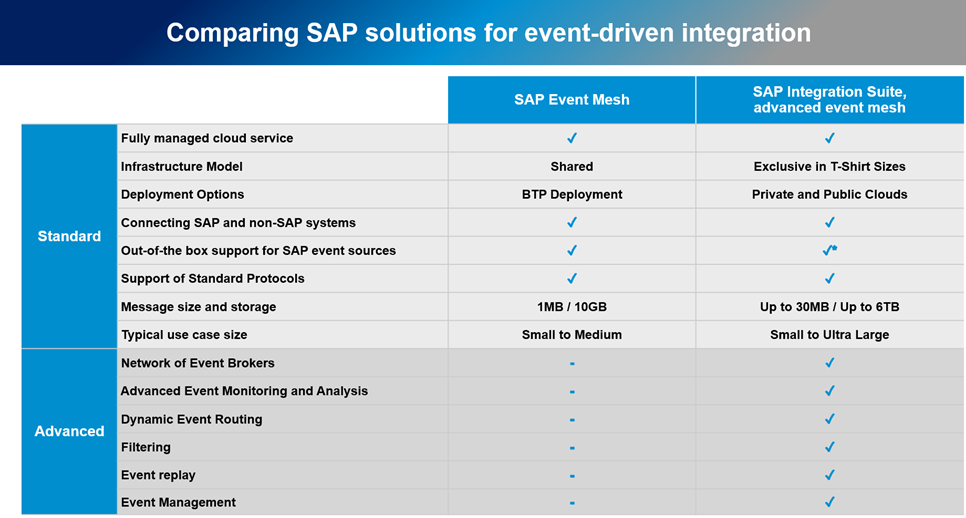
Creating EDA with SAP Integration Suite, Advanced Event Mesh
First Step: Create an Advanced Event Mesh instance on SAP BTP.
AEM is not available in all regions, therefore the first step is to check the available regions and create the BTP Subaccount in the correct region.
Go to SAP Discovery Center - Advanced Event Mesh (cloud.sap)

On BTP, create your subaccount in your preferred region and with your preferred provider.

Remember to add entitlements to your new subaccount.

Before creating your AEM instance, you must establish trust between SAP Cloud Identity Services and Cloud Foundry, otherwise you won’t be able to deploy your instance successfully.

Finally, you can proceed to create your instance.

Click on the “go to application” button..
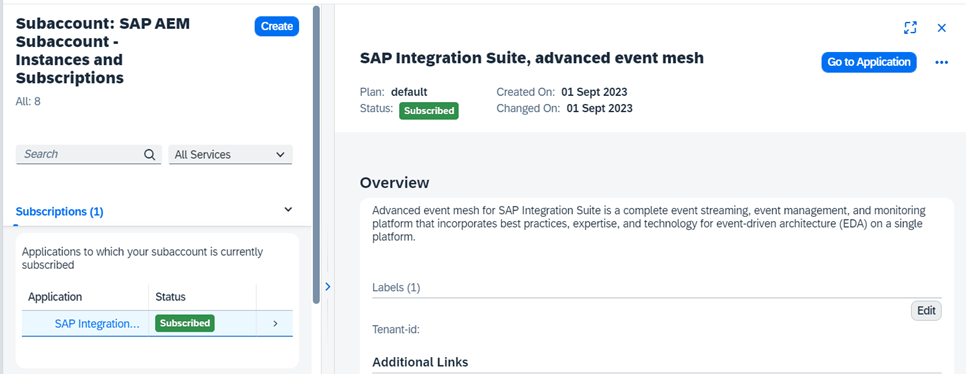
and voila!
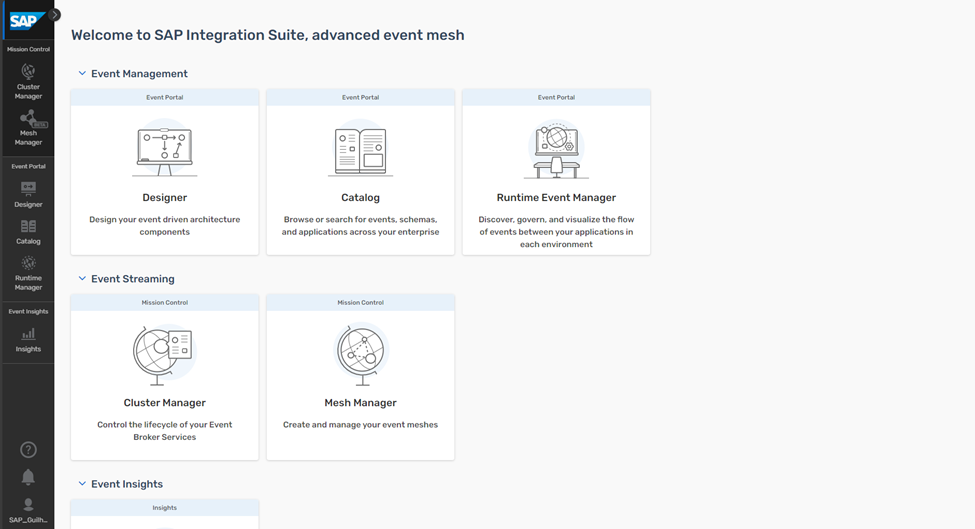
The platform is composed of three distinct components:
- Mission control
- Event Portal
- Event Insights
Event Portal
Event Portal is the single place to design, create, discover, share and manage all of the events within your ecosystem.
Mission Control
Mission Control makes it easy to deploy event broker services, create event meshes, and optimize and monitor the health and performance of an event-driven system.
Insights
Insights is an advanced monitoring service that allows you to detect potential issues before they have a negative impact on your event broker services. You can use dashboards to monitor your event broker services. You can also use Insights to receive email notifications.
In a nutshell, Event Portal is where we document our EDA, Mission Control is our runtime where everything is really happening, and Insights is where we monitor our brokers using Datadog.
We will explore it in more details.
Second step: Create an Event Broker
What we’ve done in the first step is to create a SAP Integration Suite, AEM instance and gain access to the platform. We can now start documenting our events, but we can’t yet publish or consume events. To do this, we need to create an Event Broker.
Click on Cluster Manager:

If you are working on an instance that you know already has brokers created but you can’t see any of them, uncheck “only show my services” option.
Click on the “create service” button.

To create our service, first, we need to have a few things in mind:
- Service Class
- Cloud Provider
- Region

Excluding the “Standard” class, all other plans have high availability enabled. Typically, they differ in terms of number of client connections, spool size, number of queues, message size.
Service Class Options for Event Broker Services (cloud.sap)


You don’t need to start it big, you can upscale when necessary. However, be aware that you can’t downscale. Find additional information here: Upscaling Event Broker Services (cloud.sap)
After choosing the Service Class that fits your project, you must select a cloud provider.
Choosing the Right Cloud Provider When Creating an Event Broker Service

Each cloud provider offers different regions:

After choosing your service class, cloud provider, and region, click on “create service”.

Broker created!
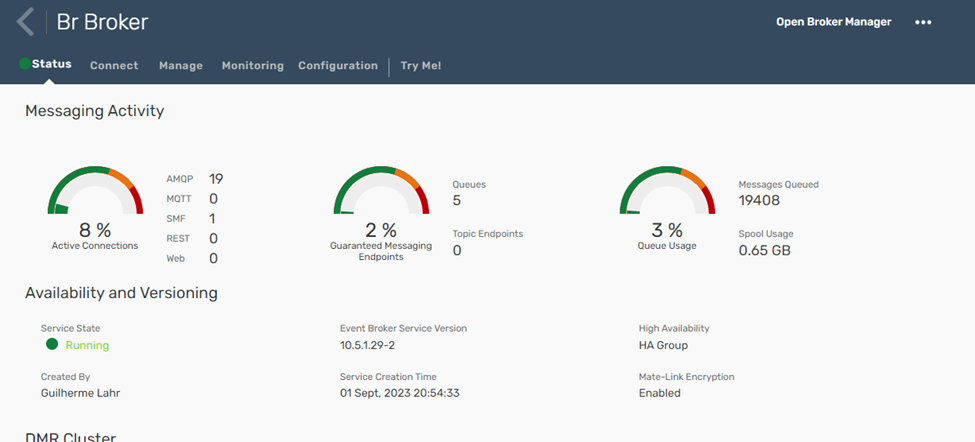
Okay, now it will begin billing you. There are metrics for billing on a monthly or hourly basis. Typically, when using public cloud services, you will be billed per hour. You can estimate it on SAP Discovery Center - Estimator (cloud.sap)
Specify the number of hours you expect your broker will be running and the number of brokers created in the appropriate service class. 730 hours cover one month 24/7.
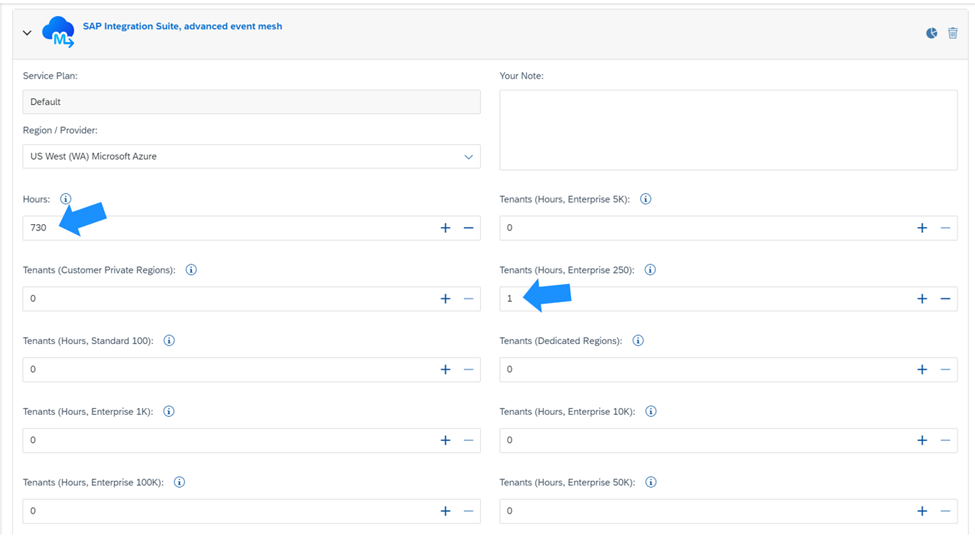
On the next blog, we will explore the event broker in more detail.
- SAP Managed Tags:
- SAP Integration Suite,
- SAP Event Mesh,
- SAP Business Technology Platform
Labels:
18 Comments
You must be a registered user to add a comment. If you've already registered, sign in. Otherwise, register and sign in.
Labels in this area
-
ABAP CDS Views - CDC (Change Data Capture)
2 -
AI
1 -
Analyze Workload Data
1 -
BTP
1 -
Business and IT Integration
2 -
Business application stu
1 -
Business Technology Platform
1 -
Business Trends
1,658 -
Business Trends
103 -
CAP
1 -
cf
1 -
Cloud Foundry
1 -
Confluent
1 -
Customer COE Basics and Fundamentals
1 -
Customer COE Latest and Greatest
3 -
Customer Data Browser app
1 -
Data Analysis Tool
1 -
data migration
1 -
data transfer
1 -
Datasphere
2 -
Event Information
1,400 -
Event Information
69 -
Expert
1 -
Expert Insights
177 -
Expert Insights
326 -
General
1 -
Google cloud
1 -
Google Next'24
1 -
GraphQL
1 -
Kafka
1 -
Life at SAP
780 -
Life at SAP
13 -
Migrate your Data App
1 -
MTA
1 -
Network Performance Analysis
1 -
NodeJS
1 -
PDF
1 -
POC
1 -
Product Updates
4,575 -
Product Updates
373 -
Replication Flow
1 -
REST API
1 -
RisewithSAP
1 -
SAP BTP
1 -
SAP BTP Cloud Foundry
1 -
SAP Cloud ALM
1 -
SAP Cloud Application Programming Model
1 -
SAP Datasphere
2 -
SAP S4HANA Cloud
1 -
SAP S4HANA Migration Cockpit
1 -
Technology Updates
6,872 -
Technology Updates
458 -
Workload Fluctuations
1
Related Content
- New Card Upload Process and Role-based Filtering of Cards in Work Zone Adv in Technology Blogs by SAP
- Understanding Data Modeling Tools in SAP in Technology Blogs by SAP
- advanced formula step for calculation of dynamic measures in Technology Q&A
- Consuming SAP with SAP Build Apps - Web App in SAP Build Work Zone, standard edition in Technology Blogs by SAP
- The 2024 Developer Insights Survey: The Report in Technology Blogs by SAP
Top kudoed authors
| User | Count |
|---|---|
| 22 | |
| 8 | |
| 8 | |
| 6 | |
| 6 | |
| 6 | |
| 6 | |
| 6 | |
| 5 | |
| 5 |