
- SAP Community
- Products and Technology
- Technology
- Technology Blogs by SAP
- Calling External API In Custom Task UI of Workflow...
Technology Blogs by SAP
Learn how to extend and personalize SAP applications. Follow the SAP technology blog for insights into SAP BTP, ABAP, SAP Analytics Cloud, SAP HANA, and more.
Turn on suggestions
Auto-suggest helps you quickly narrow down your search results by suggesting possible matches as you type.
Showing results for
Product and Topic Expert
Options
- Subscribe to RSS Feed
- Mark as New
- Mark as Read
- Bookmark
- Subscribe
- Printer Friendly Page
- Report Inappropriate Content
09-08-2020
5:25 PM
In this last blog of the series I would help you understand how you can access APIs (cloud or on-premise) from workflow task UI.
In the current scenario, all the companies have hybrid environment with SAP, non-SAP, cloud and on-premise systems and solutions. With the new wave of process orchestration, automation and digitization, companies require integration of SAP, non-SAP systems. There are different interfaces (SOAP, RFC, BAPI, IDOC, REST, OData etc.) that are available to establish communication between SAP and non-SAP systems to exchange data.
In SAP Cloud Platform Workflow, the integration channel with other cloud services or SAP S/4HANA or LoB applications is via APIs. Service task is the BPMN task type to call APIs in Workflow and SAP Cloud Platform Connectivity service is the medium to establish the connection between these systems. If the external service is OData or Rest based, then it can be directly consumed from Workflow using destination. For any other interface, cloud integration service is recommended to be used. (learn more about the service task)
External APIs can also be called from user task UI and it could be little tricky to call these APIs as it is not as simple as filling the configuration properties of the service task. I would now explain you step-by-step how it can be achieved.
Prerequisite:
Destination is to be created at sub-account level for connecting to different systems. These systems can be accessed via internet or on-premise. There could be different protocols to access the APIs like Basic Authorization, OAuth, Client Certificate etc. The destination has to be appropriately created based on the supported authentication protocol.
Below as the samples for these different destinations. I have picked 3 examples,
Similarly create any other routes for other destinations.
As you are trying to access the destination from CF application, you therefore need to add the dependency of destination service and/or connectivity service instance to the app-router from where you are accessing the My Inbox application.
Note: If you are accessing internet based destination then you need only destination service instance dependency. If you are using on-premise based destination then you also have to use connectivity service instance together with destination service.
For this first add the service instance details in the resources section
Then add the dependency of the destination and/or connectivity service instance in the app-router.
Caution: if you miss this step then the Component.js of your user task UI wont load and you will get 500 – Internal Server Error as the app-router will try and look for the destination.
cdm.js:66 2020-09-07 23:55:46.422770 Cannot create componentsap.demo.bpm.taskui for smart template rendering. Showing standard task in the detail screen as a fallback: failed to load 'sap/demo/bpm/taskui/Component.js' from /sapdemobpmtaskui/Component.js: 500 - Internal Server Error
In the final step, you now have to code your Fiori application to call the needed service. In this example I have coded jQuery.ajax method to call Http URL endpoint for Northwind.
Note the URL. It has application ID followed by the route name and then the relative URL
/<applicationID>/<route-name>/<relative-URL>
For Example: I wanted to call this URL in my custom task UI: https://services.odata.org/V3/Northwind/Northwind.svc/Suppliers?$format=json
<<<<< NEW >>>>>>
If you are using SAP Managed app-router based application then your prefix will be as follows.
/<app-modulepath>/<route-name>/<relative-URL>
For Example: /workflow-sample.sapdemobpmtaskui-1.0.0/Northwind_dest/Northwind.svc/Suppliers
This is how you code your workflow custom task UI application to work with any external API call for any GET, POST, PATCH etc. methods. The same will be applicable with SFSF or any Lob Application APIs or any backend on-premise APIs.
Related Resources
In the current scenario, all the companies have hybrid environment with SAP, non-SAP, cloud and on-premise systems and solutions. With the new wave of process orchestration, automation and digitization, companies require integration of SAP, non-SAP systems. There are different interfaces (SOAP, RFC, BAPI, IDOC, REST, OData etc.) that are available to establish communication between SAP and non-SAP systems to exchange data.
In SAP Cloud Platform Workflow, the integration channel with other cloud services or SAP S/4HANA or LoB applications is via APIs. Service task is the BPMN task type to call APIs in Workflow and SAP Cloud Platform Connectivity service is the medium to establish the connection between these systems. If the external service is OData or Rest based, then it can be directly consumed from Workflow using destination. For any other interface, cloud integration service is recommended to be used. (learn more about the service task)

External APIs can also be called from user task UI and it could be little tricky to call these APIs as it is not as simple as filling the configuration properties of the service task. I would now explain you step-by-step how it can be achieved.
Prerequisite:
- You have already created an MTA project with workflow module
- You have already created and designed Fiori Module and configured your workflow user task to this module.
- You have already created a FLP Module with app-router configurations to access workflow applications
Step 1: Create destination
Destination is to be created at sub-account level for connecting to different systems. These systems can be accessed via internet or on-premise. There could be different protocols to access the APIs like Basic Authorization, OAuth, Client Certificate etc. The destination has to be appropriately created based on the supported authentication protocol.
Below as the samples for these different destinations. I have picked 3 examples,
- first one is the northwind with No Authentication,

- then is SuccessFactors destination with Basic Authorization

- Finally, on-premise S/4HANA destination with Basic Authorization.
Note: For on-premise system there need to be a cloud connector setup.

Step 2: Update xs-app.json of Fiori Application
- Create a destination route in xs-app.json
{
"source": "^/NorthWind_Dest/(.*)$",
"target": "/$1",
"destination": "northwind",
"authenticationType": "none"
}Similarly create any other routes for other destinations.

Step 3: Update mta.yaml of MTA project
As you are trying to access the destination from CF application, you therefore need to add the dependency of destination service and/or connectivity service instance to the app-router from where you are accessing the My Inbox application.
Note: If you are accessing internet based destination then you need only destination service instance dependency. If you are using on-premise based destination then you also have to use connectivity service instance together with destination service.
For this first add the service instance details in the resources section
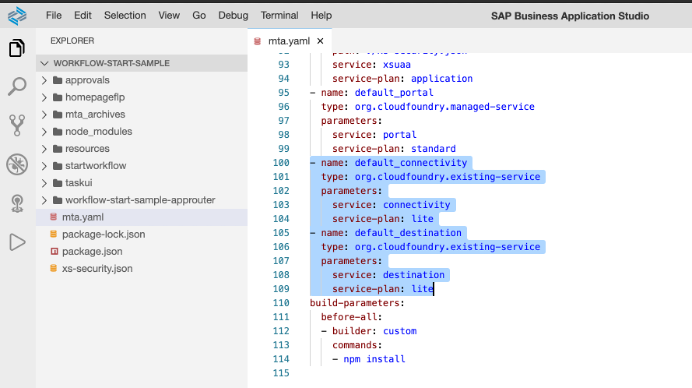
Then add the dependency of the destination and/or connectivity service instance in the app-router.

Caution: if you miss this step then the Component.js of your user task UI wont load and you will get 500 – Internal Server Error as the app-router will try and look for the destination.
cdm.js:66 2020-09-07 23:55:46.422770 Cannot create componentsap.demo.bpm.taskui for smart template rendering. Showing standard task in the detail screen as a fallback: failed to load 'sap/demo/bpm/taskui/Component.js' from /sapdemobpmtaskui/Component.js: 500 - Internal Server Error
Step 4: Code Fiori Application to call External API
In the final step, you now have to code your Fiori application to call the needed service. In this example I have coded jQuery.ajax method to call Http URL endpoint for Northwind.

Note the URL. It has application ID followed by the route name and then the relative URL
/<applicationID>/<route-name>/<relative-URL>
For Example: I wanted to call this URL in my custom task UI: https://services.odata.org/V3/Northwind/Northwind.svc/Suppliers?$format=json
- This would be broken up as follows:
- The destination northwind (in cockpit), will have the url as https://services.odata.org
- Routes in xs-app.json of the Fiori application will have a route of name Northwind_Dest pointing to above northwind destination created in the cockpit
- In the AJAX call, the URL will be formed as "/sapdemobpmtaskui/Northwind_Dest/V3/Northwind/Northwind.svc/Suppliers?$format=json
- where sapdemobpmtaskui is theapplication ID and Northwind_Dest is the source name of the destination route given in xs-app.json
- Use manifest.json to sap.app --> id to get the application ID
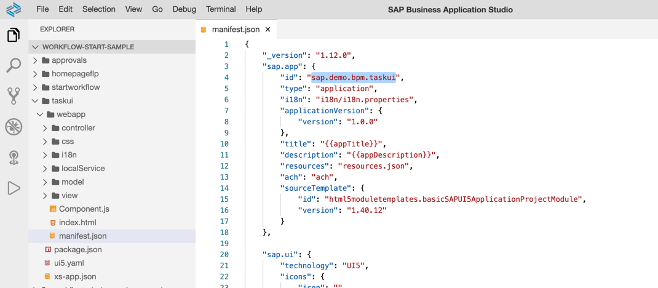
<<<<< NEW >>>>>>
If you are using SAP Managed app-router based application then your prefix will be as follows.
/<app-modulepath>/<route-name>/<relative-URL>
For Example: /workflow-sample.sapdemobpmtaskui-1.0.0/Northwind_dest/Northwind.svc/Suppliers
You can use this code to get the module path:
var appId = this.getOwnerComponent().getManifestEntry("/sap.app/id");
var appPath = appId.replaceAll(".", "/");
var appModulePath = jQuery.sap.getModulePath(appPath);
>>>>>>>>>>>>>>>>>>>>>>>>>>>>>>>>>>>>>>>>>>
>>>>>>>>>>>>>>>>>>>>>>>>>>>>>>>>>>>>>>>>>>
- In my example, I adjusted the view.xml as well to bind the data from the service call to the UI5 control

After you build and deploy the MTA, open the task in the My Inbox and click on the country drop down, you will see the countries getting loaded. (ignore the duplicate country names).
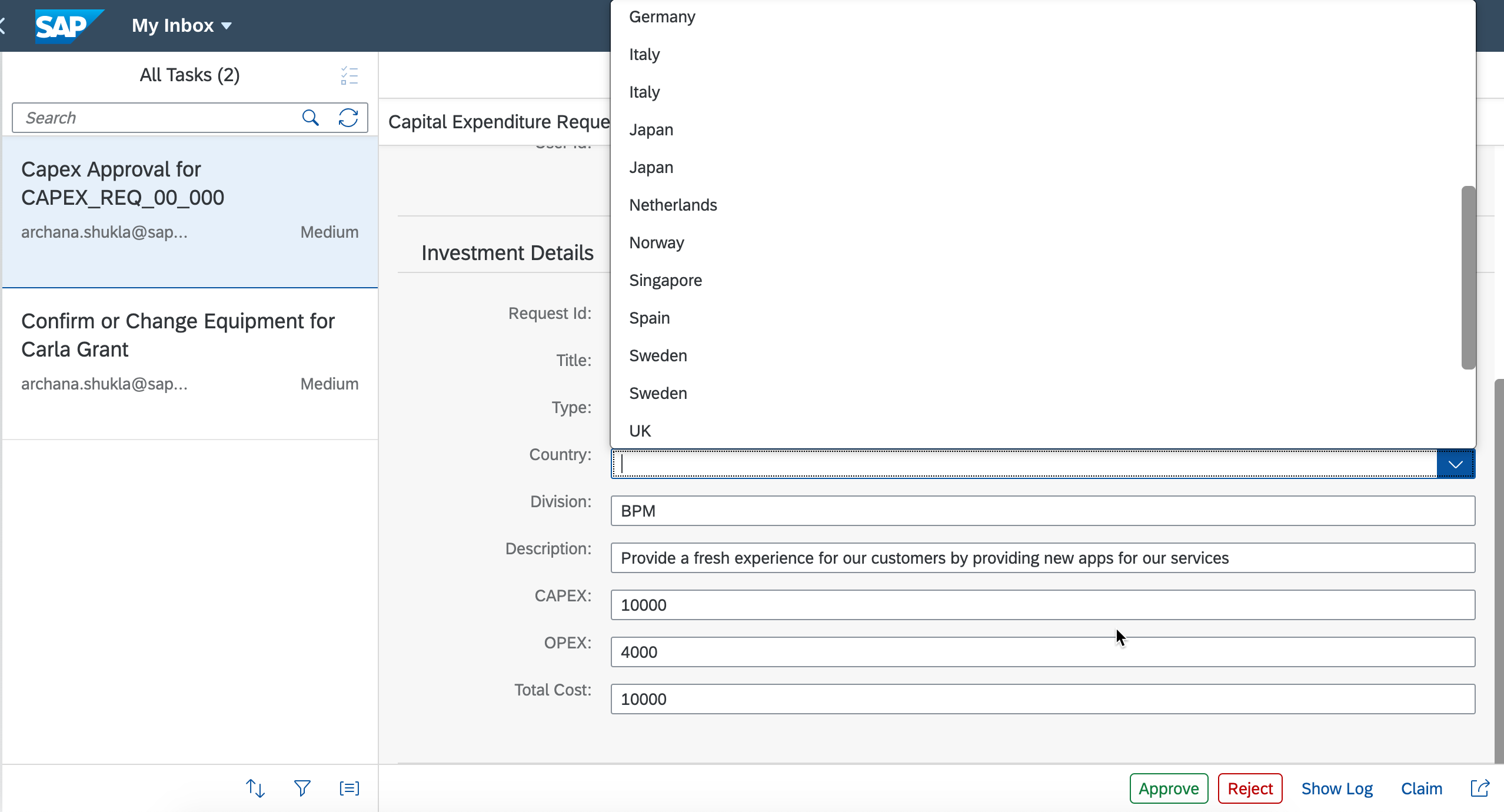
This is how you code your workflow custom task UI application to work with any external API call for any GET, POST, PATCH etc. methods. The same will be applicable with SFSF or any Lob Application APIs or any backend on-premise APIs.
- For easy learning purpose, I have uploaded the code used in this blog as example in GitHub.
- Download the content from resources folder, import into SBAS, build and deploy.
Related Resources
- starting workflow from custom task UI
- how to add start workflow custom UI as a tile in Portal Fiori Launchpad,
- how to use custom task UI as user task in your workflow
Labels:
16 Comments
You must be a registered user to add a comment. If you've already registered, sign in. Otherwise, register and sign in.
Labels in this area
-
ABAP CDS Views - CDC (Change Data Capture)
2 -
AI
1 -
Analyze Workload Data
1 -
BTP
1 -
Business and IT Integration
2 -
Business application stu
1 -
Business Technology Platform
1 -
Business Trends
1,658 -
Business Trends
122 -
CAP
1 -
cf
1 -
Cloud Foundry
1 -
Confluent
1 -
Customer COE Basics and Fundamentals
1 -
Customer COE Latest and Greatest
3 -
Customer Data Browser app
1 -
Data Analysis Tool
1 -
data migration
1 -
data transfer
1 -
Datasphere
2 -
Event Information
1,400 -
Event Information
78 -
Expert
1 -
Expert Insights
177 -
Expert Insights
384 -
General
1 -
Google cloud
1 -
Google Next'24
1 -
GraphQL
1 -
Kafka
1 -
Life at SAP
780 -
Life at SAP
16 -
Migrate your Data App
1 -
MTA
1 -
Network Performance Analysis
1 -
NodeJS
1 -
PDF
1 -
POC
1 -
Product Updates
4,571 -
Product Updates
428 -
Replication Flow
1 -
REST API
1 -
RisewithSAP
1 -
SAP BTP
1 -
SAP BTP Cloud Foundry
1 -
SAP Cloud ALM
1 -
SAP Cloud Application Programming Model
1 -
SAP Datasphere
2 -
SAP S4HANA Cloud
1 -
SAP S4HANA Migration Cockpit
1 -
Technology Updates
6,870 -
Technology Updates
520 -
Workload Fluctuations
1
Related Content
- Configuring SAP Cloud ALM for Integration Suite in Technology Blogs by Members
- OUT NOW: SAP Signavio May 2024 release in Technology Blogs by SAP
- I need to create a trigger in ARIBA PR (Document Approval API) that sends a POST via API in Technology Q&A
- Important Notice: Changes in SAP Analytics Cloud Classic Stories & Analytic Applications in Technology Blogs by SAP
- SAP BTP FAQs - Part 3 (Security) in Technology Blogs by SAP
Top kudoed authors
| User | Count |
|---|---|
| 12 | |
| 11 | |
| 8 | |
| 7 | |
| 7 | |
| 6 | |
| 5 | |
| 5 | |
| 5 | |
| 5 |