
- SAP Community
- Products and Technology
- Technology
- Technology Blogs by SAP
- Creating a sample SAPUI5 application with destinat...
Technology Blogs by SAP
Learn how to extend and personalize SAP applications. Follow the SAP technology blog for insights into SAP BTP, ABAP, SAP Analytics Cloud, SAP HANA, and more.
Turn on suggestions
Auto-suggest helps you quickly narrow down your search results by suggesting possible matches as you type.
Showing results for
former_member68
Explorer
Options
- Subscribe to RSS Feed
- Mark as New
- Mark as Read
- Bookmark
- Subscribe
- Printer Friendly Page
- Report Inappropriate Content
01-28-2021
12:10 PM
In this blog post, we will be creating a SAPUI5 application that is connected to a data source in the Cloud Foundry environment of the SAP Cloud Platform. The goal of this is to show how easily you can connect to any backend service and start consuming it in your SAPUI5 application using SAP Business Application Studio.
So let’s get started!
For this blog post, we will be connecting to the “Northwind” services which are publicly available and hosted by OASIS here
You will have to enter HTML5.DynamicDestination manually as it is not available in the dropdown list. Also, ensure that the checkbox Use default JDK truststore is checked. Click on the Save button.
You will get a popover with the message Connection to “Northwind” established. Response returned: “200: OK”
Open the created dev space by clicking on it.
Now you should see your SAPUI5 application loaded with the Product names.
That's it for this blog post. Following these steps, you can connect and consume destinations easily in your SAPUI5 applications with SAP Business Application Studio. Hope you liked the blog post. Feel free to list down any questions or comments you may have in the comments section below. I'll be happy to answer.
Cheers.
So let’s get started!
Step 1: Creating a destination in Cloud Foundry environment
For this blog post, we will be connecting to the “Northwind” services which are publicly available and hosted by OASIS here
- Log in to the SAP Cloud Platform Cockpit and enter your trial account. In your subaccount, click on the Destinations option under Connectivity on the left panel and click on New Destination.

- Enter the following information in the destination configuration. Also, add the additional properties as mentioned below by clicking on the New Property button.
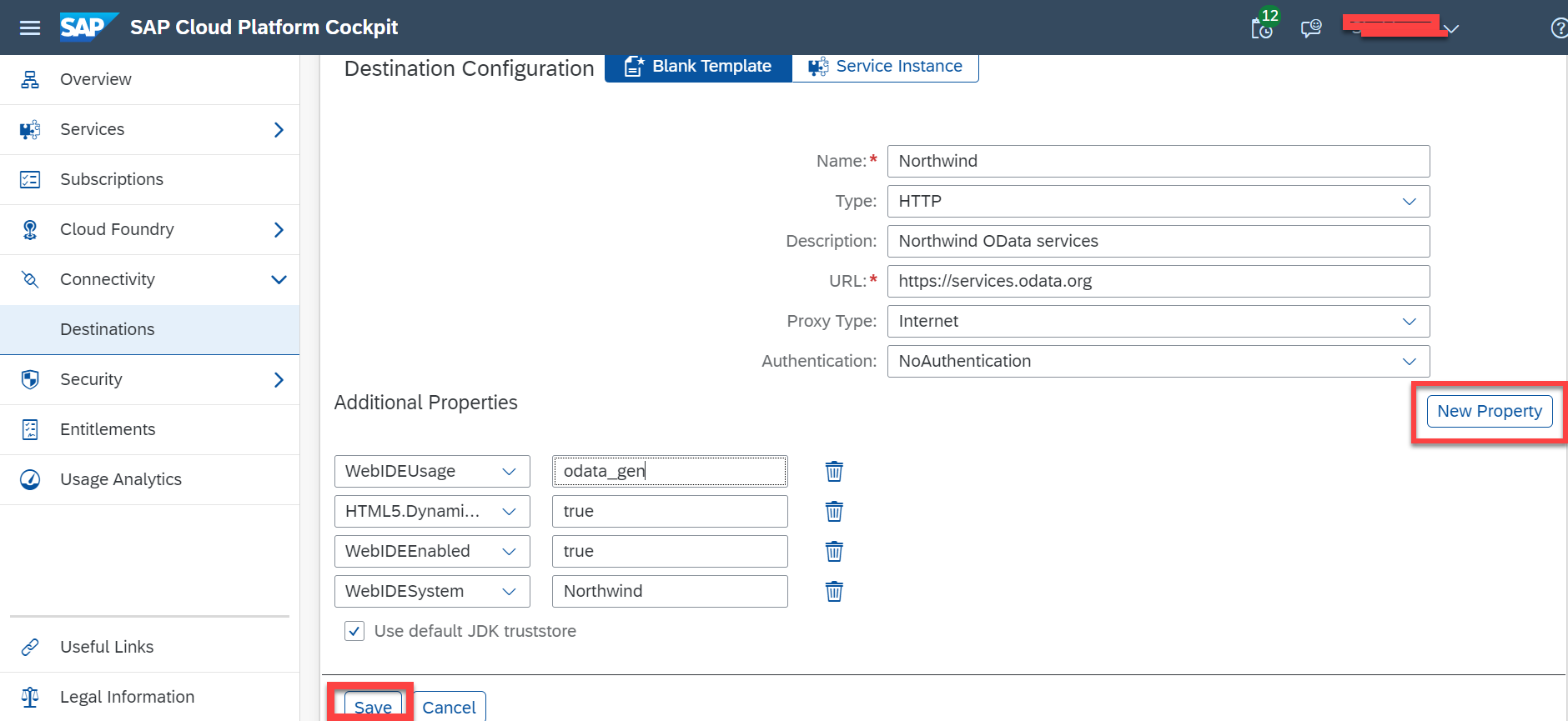
You will have to enter HTML5.DynamicDestination manually as it is not available in the dropdown list. Also, ensure that the checkbox Use default JDK truststore is checked. Click on the Save button.
- Click on the newly connected destination to check if the connection is established.

You will get a popover with the message Connection to “Northwind” established. Response returned: “200: OK”
Step 2: Creating a SAPUI5 application in SAP Business Application Studio
- Log in to the SAP Business Application Studio.
- Start a dev space of type SAP Fiori. I have created one with the name Fiori_Demo. If you are logging in for the first time you can create a dev space of kind SAP Fiori by clicking on the Create Dev Space button.

Open the created dev space by clicking on it.
- Next, we will connect to the Cloud Foundry endpoint. This is a one-time activity. To connect, click on the bottom left corner of the screen.

- Enter the Cloud Foundry endpoint.

- Enter your credentials.

- Enter the organization and the space details. Once you have entered all the information, you will be connected to the Cloud Foundry endpoint.

- Now, you can create a new project by selecting Start from template.
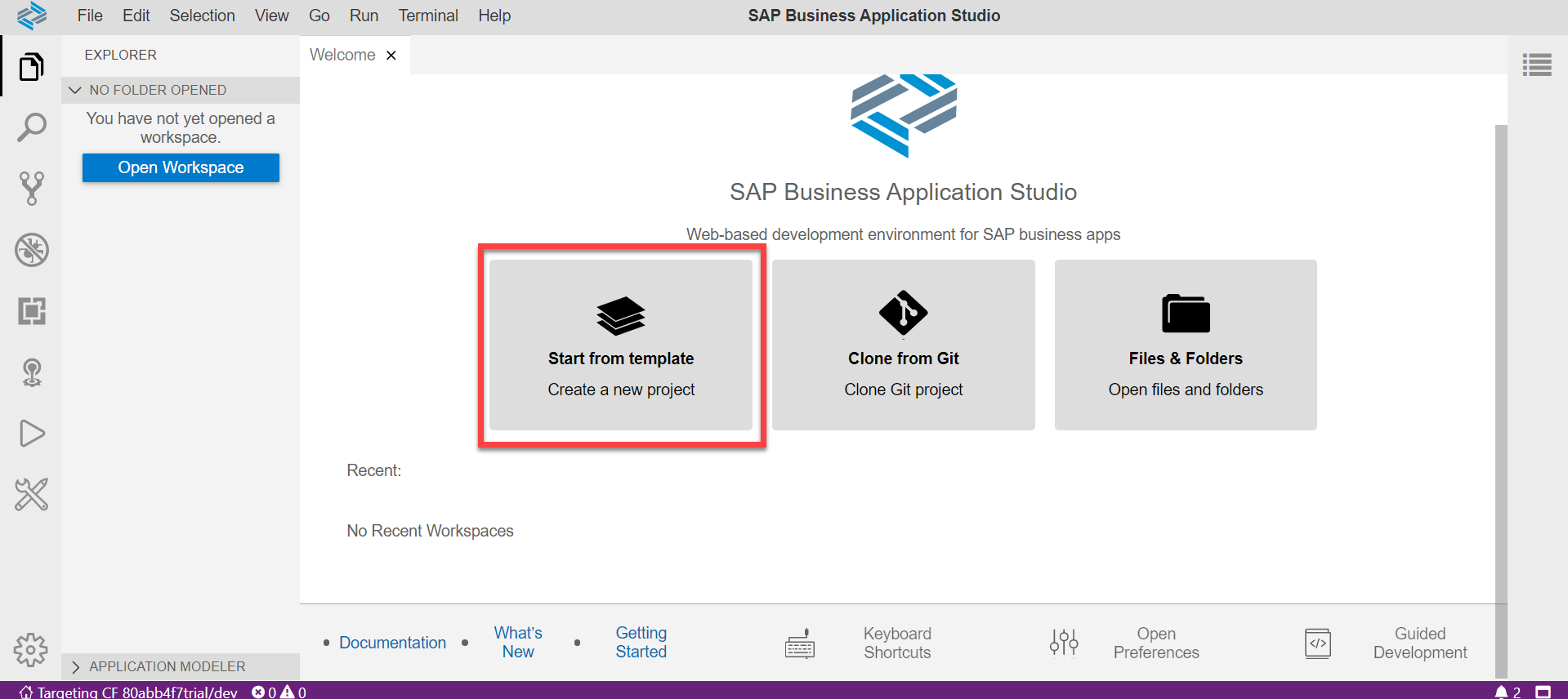
- Select the SAP Fiori Freestyle Project and click on Start.

- Select the Target Running Environment as Cloud Foundry and SAPUI5 Application as the template, then click on Next.

- Enter the project name. Click on Next.

- Choose Standalone Approuter for the runtime and proceed by clicking Next.

- Enter the name of the module webapp and namespace sap.cf. Turn the authentication off. Click Next.

- Enter a view name as App and select Yes to add a data service to this project.

- Enter My SAP systems and the source as Northwind. Enter /v2/northwind/northwind.svc/ for the path with a backward slash. Click Next to create the project.

- Once the project has been generated, you will get a prompt to open the newly generated project in New workspace. Click Open in New Workspace.

- Next, in the view, we will create a simple list of items and bind it to the Products.

- Now we will create a new run configuration. To run the app, click on the run configuration panel on the left-hand bar and click on the + icon.

- Select webapp UI module in the prompt to run.

- Then select index.html.

- Choose the latest UI5 version.

- Choose Run demo-webapp as the name of the run configuration.

- Now you can see the run configuration on the left side. Click on the connect button to connect to the destination.

- Finally, click on the run button to run the configuration.

- SAP Business application studio will run the app and when prompted click on Expose and Open. Enter any description for the port.
Now you should see your SAPUI5 application loaded with the Product names.
That's it for this blog post. Following these steps, you can connect and consume destinations easily in your SAPUI5 applications with SAP Business Application Studio. Hope you liked the blog post. Feel free to list down any questions or comments you may have in the comments section below. I'll be happy to answer.
Cheers.
- SAP Managed Tags:
- SAP Business Application Studio,
- SAPUI5,
- SAP BTP, Cloud Foundry runtime and environment
Labels:
2 Comments
You must be a registered user to add a comment. If you've already registered, sign in. Otherwise, register and sign in.
Labels in this area
-
ABAP CDS Views - CDC (Change Data Capture)
2 -
AI
1 -
Analyze Workload Data
1 -
BTP
1 -
Business and IT Integration
2 -
Business application stu
1 -
Business Technology Platform
1 -
Business Trends
1,658 -
Business Trends
116 -
CAP
1 -
cf
1 -
Cloud Foundry
1 -
Confluent
1 -
Customer COE Basics and Fundamentals
1 -
Customer COE Latest and Greatest
3 -
Customer Data Browser app
1 -
Data Analysis Tool
1 -
data migration
1 -
data transfer
1 -
Datasphere
2 -
Event Information
1,400 -
Event Information
75 -
Expert
1 -
Expert Insights
177 -
Expert Insights
357 -
General
1 -
Google cloud
1 -
Google Next'24
1 -
GraphQL
1 -
Kafka
1 -
Life at SAP
780 -
Life at SAP
14 -
Migrate your Data App
1 -
MTA
1 -
Network Performance Analysis
1 -
NodeJS
1 -
PDF
1 -
POC
1 -
Product Updates
4,575 -
Product Updates
398 -
Replication Flow
1 -
REST API
1 -
RisewithSAP
1 -
SAP BTP
1 -
SAP BTP Cloud Foundry
1 -
SAP Cloud ALM
1 -
SAP Cloud Application Programming Model
1 -
SAP Datasphere
2 -
SAP S4HANA Cloud
1 -
SAP S4HANA Migration Cockpit
1 -
Technology Updates
6,871 -
Technology Updates
493 -
Workload Fluctuations
1
Related Content
- SAP BTP ABAP Environment – Release 2405 in Technology Blogs by SAP
- Standard Single Host Installation of SAP ERP 6 EHP8 using Oracle DB 19c on Oracle Linux Host in Technology Q&A
- Develop with Joule in SAP Build Code in Technology Blogs by SAP
- Business AI for Aerospace, Defense and Complex Manufacturing in Technology Blogs by SAP
- How to use the OData-API for exchanging Messages from Logs and the Datastore in Integration Suite in Technology Blogs by Members
Top kudoed authors
| User | Count |
|---|---|
| 20 | |
| 11 | |
| 8 | |
| 8 | |
| 7 | |
| 7 | |
| 7 | |
| 6 | |
| 6 | |
| 6 |