
- SAP Community
- Products and Technology
- Technology
- Technology Blogs by SAP
- How to create an SAP Datasphere service instance i...
- Subscribe to RSS Feed
- Mark as New
- Mark as Read
- Bookmark
- Subscribe
- Printer Friendly Page
- Report Inappropriate Content
Introduction
In this blog, you will learn, detailed steps required to create an SAP Datasphere Service Instance in the SAP Business Technology Platform (BTP), If you’ve signed the Consumption-Based commercial model i.e. SAP BTP Enterprise Agreement(BTPEA) or Pay-As-You-Go for the SAP Business Technology Platform. SAP Datasphere is the next generation of SAP Data Warehouse Cloud, which is a unified service for data integration, data cataloging, a semantic modeling layer, data warehousing, and virtualizing workloads for critical SAP and Non-SAP business data.
Pay-As-You-Go or CPEA BTP accounts enable you can access the SAP BTP cockpit and view all currently available services in a global account. Here, we are focusing on the SAP Datasphere service. Initially, you need to structure this BTP global account into subaccounts and create other related artifacts, like directories, spaces, entitlements, services, environment instances, etc. Free tier service plans are open to customers, partners, and individual developers and let you try out and learn more about the SAP BTP services for free. These account types enable you to test your proof-of-concept business scenarios and offer the option to upgrade to paid service plans.
Contents
Types of SAP BTP offerings
- Service: Consume service by creating an instance. e.g. SAP Datasphere service instance.
- Environment: Create an environment instance.e.g. Cloud Foundry runtime instance.
- Application: Create a subscription to that application. e.g. SAP Build, SAP BAS
SAP Datasphere, is a service type offering in the SAP BTP Platform. Let's learn about the important essentials (prerequisites) required before creating a service instance from the BTP subaccount.
Prerequisites
To create your SAP Datasphere service instance in SAP BTP, you need the following prerequisites:
- SAP BTP global account has a commercial entitlement via cloud credits i.e.consumption-based model.
- A Cloud Foundry environment subaccount is entitled to the SAP Datasphere.
- Refer to the section: Steps to add SAP Datasphere services entitlement to the cloud foundry subaccount
- More Details: Configure Entitlements and Quotas for Sub Accounts
- SAP BTP administration authorization on the subaccount that is entitled to SAP Datasphere.
- Recommended browser Google Chrome to properly view popups in SAP BTP.
Steps to add SAP Datasphere services entitlement to the cloud foundry subaccount
- In your SAP BTP Cockpit, navigate to the Account Explorer, then Subaccounts, and select a subaccount where you want to create an SAP Datasphere service instance. Example: HANA Cloud

- Click on Entitlements in the left-hand sidebar. Click on Configure Entitlements to switch the table into edit mode.

- Click on the button Add Service Plans.

- Search for the "Datasphere" service plan, and select the service with plans Free or(and) Standard, next click on the Add Service Plan button. Once you're done, choose Save to save the changes and exit edit mode for that subaccount. More details: Standard Service and SAP Datasphere capacity unit estimator tool.

- To verify, you should be able to see SAP Datasphere in the table of the list of service plans as seen below. This step is completed.
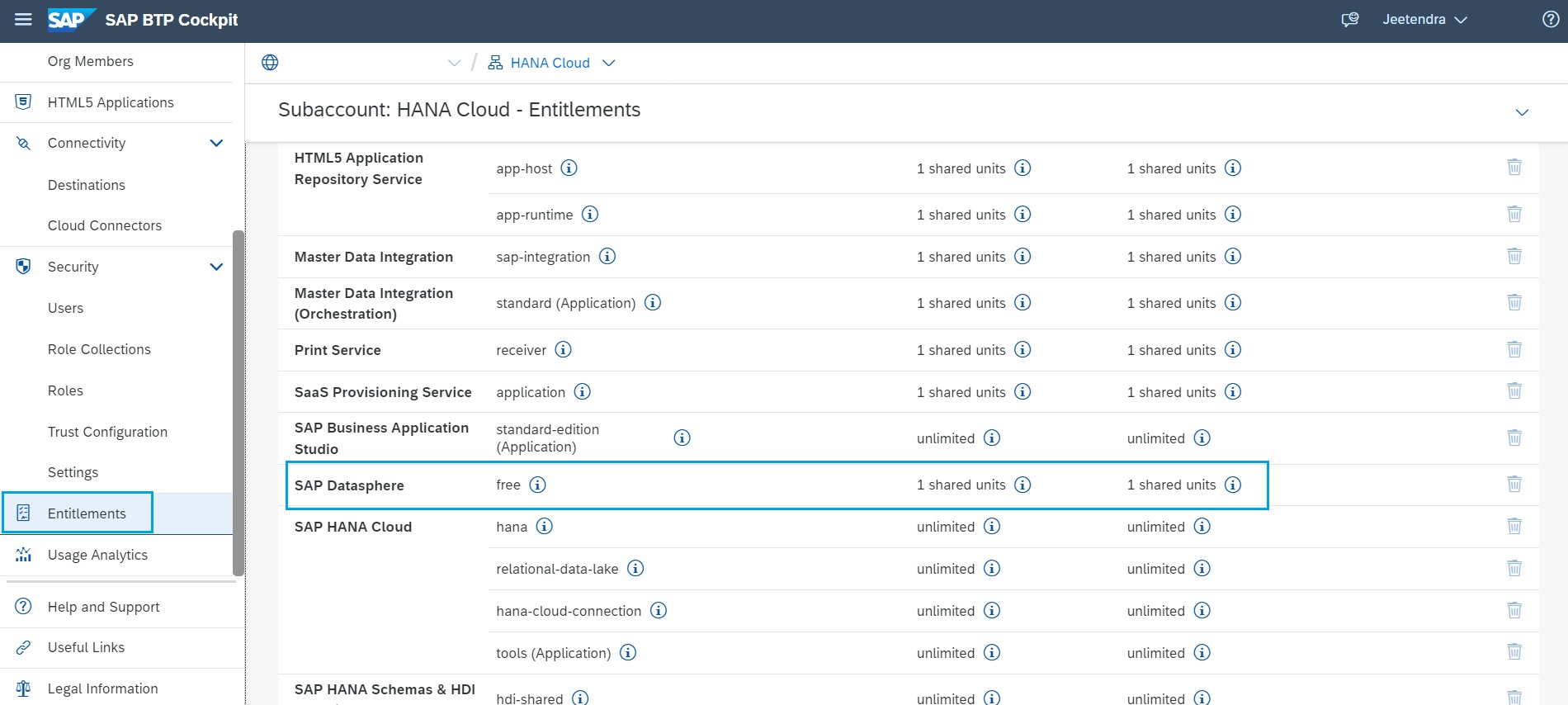
- In your SAP BTP Cockpit, navigate to the Account Explorer, then Subaccounts, and select a subaccount where you want to create an SAP Datasphere service instance. Example: HANA Cloud
SAP Datasphere Instance Service Plans
To create an SAP Datasphere service instance in SAP BTP, you need to choose the service plan. There are two service plans while creating a service instance:
| Free | SAP Datasphere tenant for a limited time (90 days) for trial use. Restrictions. |
| Standard | SAP Datasphere tenant for productive and non-productive use. |
- Note: Only one free tenant under the global account is permitted.
Create an SAP Datasphere Instance (Tenant) using SAP BTP Cockpit
- In the SAP BTP cockpit, navigate to the space where you want to create the service instance or Create a new space if required. We will select the existing space created i.e. hanacloud
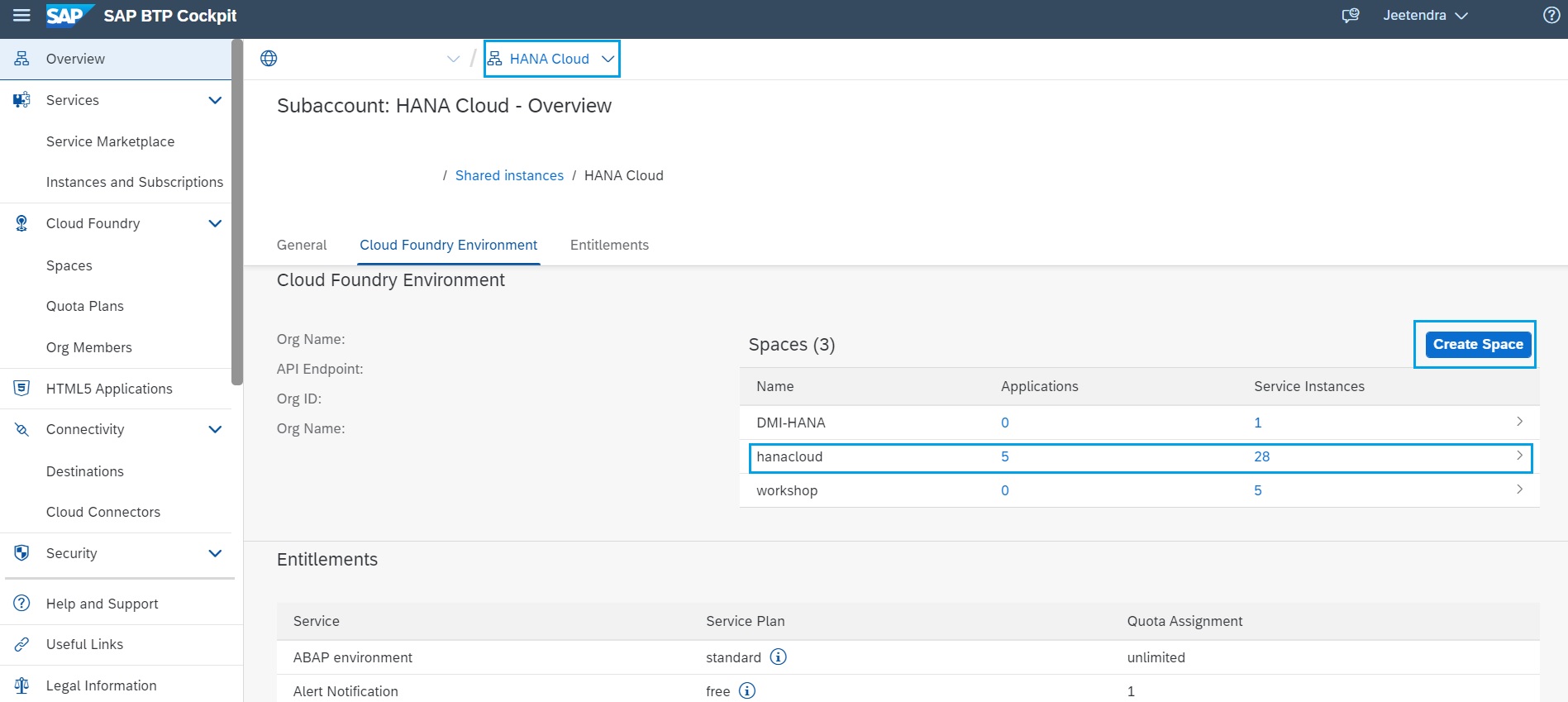
- Click on the Service Marketplace in the left-hand sidebar. Search for "Datasphere", and click on the ...(dots), Create.

- A wizard opens, in which you can select or specify the following parameters. Click Next.
Parameter Name Value Service SAP Datasphere Plan Standard or Free (Restrictions) SAP Datasphere Instance Name Enter a name to identify your instance (up to 32 alphanumeric characters, periods, underscores, and hyphens; cannot contain white spaces). Subaccount Space
*Select the SAP BTP space where you want to create the service instance.
*No selection is required if you create the instance from the subaccount space area.
No action is required at this stage.Runtime Environment
Cloud Foundry (This is a subaccount environment)
No action is required at this stage.
- Enter the following information about the SAP Datasphere system owner, who will be notified when the service instance is created. Click Next.
- Email address.
- First name and Last name.
- Review your selections on the wizard's final page, and click Create to exit the wizard. An information message is displayed service instance creation is in progress.
- Note: The creation of the Datasphere instance can take a while. Please wait and take a coffee break. Once ready go to the next step.
- Note: If the creation of the service instance "failed" status is displayed, you must first delete the failed instance and then create a new SAP Datasphere service instance.
- Once the service instance is created, the SAP Datasphere system owner receives an email confirming its availability, and a link to navigate to the SAP Datasphere tenant.
- To view Datasphere Instance, Goto your subaccount space, and services Instance page. In the search box put 'Datasphere', now you should see the newly created Datasphere instance with the status as Created (you can view the progress of its creation). Then on the rightmost side click on 3 dots(...) and then View Dashboard ( or Check the email box to find a URL of the newly created SAP Datasphere tenant). It will launch the SAP Datasphere instance service. Hurray!!! It's time to do some Datasphering with unified data experience.

Configure SAP Datasphere hostname/subdomain URLs
How to update your SAP Datasphere free plan to a standard plan in the SAP BTP platform?
- In the SAP BTP cockpit, select the subaccount and the space where the SAP Datasphere service instance with a free plan was created.
- Navigate to the Instances and Subscriptions page.
- In the Service Instances page, find the SAP Datasphere service instance with the free plan, click the button at the end of the row, and select Update.
- Note: You can update a service instance from a free plan to a standard plan at least 6 hours after the service instance with the free plan has been created.
In the Update Instance dialog, select standard and click Update Instance. You can view the progress of the update. The status of the instance becomes green when the update is completed.- Note: During the update process (about 30 mins), some features may not work as expected.
Add on BW Bridge and(or) Embedded Data Lake in SAP Datasphere Tenant
SAP BW bridge is a function enhancement of SAP Datasphere, that needs to be configured. It provides customers an option who is running an SAP BW, SAP BW/4HANA with access to the public cloud for hybrid use cases and re-use the existing developments and investments.
SAP Data lake is a fully managed cloud service for securely storing and is an essential component designed to store and process large volumes of raw and unstructured data leveraging economical storage options for data that is infrequently updated.
For more information and configuration steps on this topic, refer to my colleague's blog, Add BW Bridge and/or Embedded Data Lake to SAP Datasphere Service Instance created from SAP BTP Plat...
Summary
If you’ve signed the Cloud Platform Enterprise Agreement (CPEA) or Pay-As-You-Go for SAP Business Technology Platform(BTP), you can simply create and set up the SAP Datasphere service instance by following the steps mentioned in this blog. Service plan type Free, provides exceptional flexibility with a quick-start try-out approach and knowing more about the SAP BTP services for free and making hands dirty. The free service time limit is for 90 days with an option to upgrade to the Standard plan for productive business scenarios.
I believe this blog will help and guide you in setting up the SAP Datasphere service instance for a unified data experience. Please give it a try to explore the unparallel and unique capabilities of the SAP Datasphere. Start your journey TODAY!
References
You must be a registered user to add a comment. If you've already registered, sign in. Otherwise, register and sign in.
-
ABAP CDS Views - CDC (Change Data Capture)
2 -
AI
1 -
Analyze Workload Data
1 -
BTP
1 -
Business and IT Integration
2 -
Business application stu
1 -
Business Technology Platform
1 -
Business Trends
1,658 -
Business Trends
116 -
CAP
1 -
cf
1 -
Cloud Foundry
1 -
Confluent
1 -
Customer COE Basics and Fundamentals
1 -
Customer COE Latest and Greatest
3 -
Customer Data Browser app
1 -
Data Analysis Tool
1 -
data migration
1 -
data transfer
1 -
Datasphere
2 -
Event Information
1,400 -
Event Information
75 -
Expert
1 -
Expert Insights
177 -
Expert Insights
355 -
General
1 -
Google cloud
1 -
Google Next'24
1 -
GraphQL
1 -
Kafka
1 -
Life at SAP
780 -
Life at SAP
14 -
Migrate your Data App
1 -
MTA
1 -
Network Performance Analysis
1 -
NodeJS
1 -
PDF
1 -
POC
1 -
Product Updates
4,575 -
Product Updates
398 -
Replication Flow
1 -
REST API
1 -
RisewithSAP
1 -
SAP BTP
1 -
SAP BTP Cloud Foundry
1 -
SAP Cloud ALM
1 -
SAP Cloud Application Programming Model
1 -
SAP Datasphere
2 -
SAP S4HANA Cloud
1 -
SAP S4HANA Migration Cockpit
1 -
Technology Updates
6,871 -
Technology Updates
492 -
Workload Fluctuations
1
- HOW CAN I CONNECT SPRING BOOT JAVA 17 WITH SAP in Technology Q&A
- SAP BTP FAQs - Part 3 (Security) in Technology Blogs by SAP
- Want to learn more about SAP Master Data Governance at SAP Sapphire 2024? in Technology Blogs by SAP
- Unlocking the Potential of Business AI: Engineering Best Practices in Technology Blogs by SAP
- How to Connect a Fieldglass System to SAP Start in Technology Blogs by SAP
| User | Count |
|---|---|
| 20 | |
| 11 | |
| 8 | |
| 8 | |
| 7 | |
| 7 | |
| 7 | |
| 6 | |
| 6 | |
| 6 |

