
- SAP Community
- Products and Technology
- Technology
- Technology Blogs by SAP
- Learn how to configure SAP Build Process Automati...
- Subscribe to RSS Feed
- Mark as New
- Mark as Read
- Bookmark
- Subscribe
- Printer Friendly Page
- Report Inappropriate Content
With the recent releases of SAP Build Process Automation, You can now view your tasks in SAP Task Center.
What is SAP Task Center?
- Unified Inbox for tasks across multiple applications (SAP S/4HANA, SAP S/4HANA Cloud, SAP Fieldglass, SAP SuccessFactors, SAP Concur, SAP Ariba, SAP C4C, SAP Build Process Automation).
- Integrated User Experience
- Kernel service runs in the SAP BTP, Cloud Foundry environment
There are 3 ways for the Central Point of entry to access SAP Task Center Apps.
- SAP Build Work Zone, advanced edition
- SAP Build Work Zone, standard edition (formerly known as SAP Launchpad service)
- SAP SuccessFactors Work Zone
In this blog post, I would show how to configure SAP Build Process Automation and SAP Task Center using the same subaccount to view SAP Build Process Automation Tasks.
Specifications
1. SBPA and SAP Task Center reside in the same subaccount
2. Subscribe to SAP Task Center with SAP Build Workzone(standard edition)
3. Custom identity provider based on SAP Cloud Identity Services - Identity Authentication as the identity provider. This is the identity provider that you're also using for managing access to the SAP Task Center application.
How to connect the SAP Task Center and SAP Build Process Automation?
SAP Build Process Automation integration with SAP Task Center is supporting recipients of forms user ID, e-mail, display name, login name, and global user ID. As SAP Task Center requires the use of the global user ID to identify users, SAP Build Process Automation automatically replaces the recipient's e-mail with the corresponding global user ID.
Here are the steps to be followed :
- Subscribe to SAP Task Center in SAP BTP Cockpit using Booster
- Configure the Destinations in SAP BTP Cockpit
- IDS Service Destination
- SAP Build Process Automation Destinations
- Create a Task center and Task Center administration tile
- Mark the center Task center tile as Set as default
- Run the Business Process to view the tasks in the SAP Task Center.
1. Subscribe to the SAP Task Center using Booster
Once you have successfully set up an account for the SAP Task Center with SAP Build WorkZone, standard edition using Booster, Service instance, and the destinations to connect to other products are created automatically.
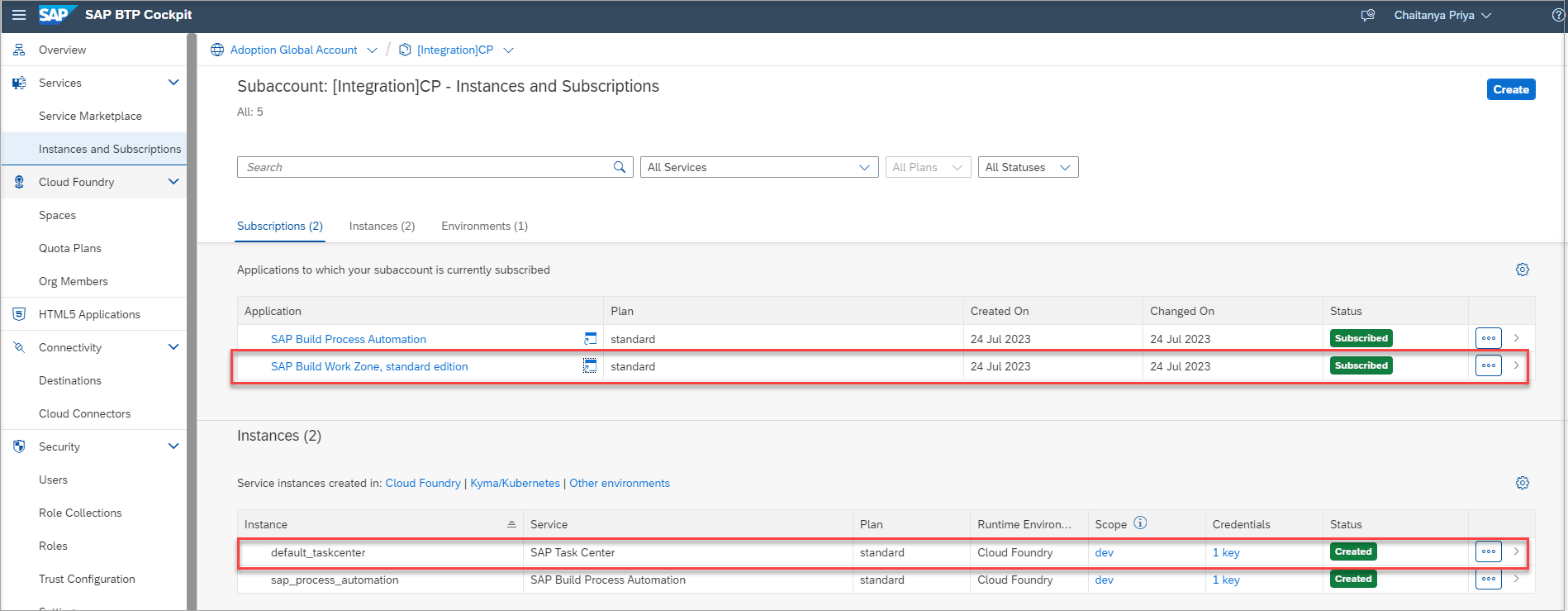
2. Configure the Destinations in SAP BTP Cockpit
With the automatic setup (Booster), Destinations are created automatically. They are chosen central point of entry for accessing apps with the SAP Task Center Web app.

To view SAP Build Process AUtomation tasks in SAP Task Center,we need to modify two destinations,Identity_Authentication_Connectivity_IDS and SAPBuildPA.
2.1 Configure IDS Destination: Identity_Authentication_Connectivity_IDS
This is a mandatory destination, that enables the functionalities related to user details within SAP Task Center.
Here, I will set up the connectivity using basic authentication and add the system as an administrator in an IAS tenant and provide the system credentials in Destination.
If you would like to set up the destination using ClientCertifcateAuthentication ,refer to the documentation.
Add the property wfs.subjectNameIdentifier with email as the value.
2.2 Configure SAP Build Process Automation Destination: SAPBuildPA
Two destinations SAPBuildPA and SAPBuildPA_rem are automatically created for SAP Build Process Automation Tasks.
SAPBuildPA: Use this destination for the connection with SAP Build Process Automation from a local subaccount.
SAPBuildPA_rem: Use this destination for the connection with SAP Build Process Automation from a remote subaccount.
Since we are connecting with SAP Task Center and SAP Build Process Automation with the same sub-account, SAP BuildPA needs to be modified to use this destination by SAP Task Center.
When using the cloned sample destinations, you must manually add the tc.enabled property. Without this property, the destination cannot be used by SAP Task Center.

3. Create Task center tiles in SAP Workzone, standard edition
After successfully creating Task center tiles , you will see the tiles as shown below

Navigate to Task Center Administration tile to check if the SAP Build Process Automation Destination is visible and all the JOBS are having status OK.
If the destination SAPBuildPA is not visible, you would have missed adding the property tc.enabled is true in the Destination properties. Refer to section 2.1

4. Mark the Task center tile as Set as default
Tasks can only be opened within the My Inbox of the default site. If you have created multiple sites, make sure to mark the site as a Default site which has an SAP task center to view the Tasks.
Please refer to the documentation for more details.
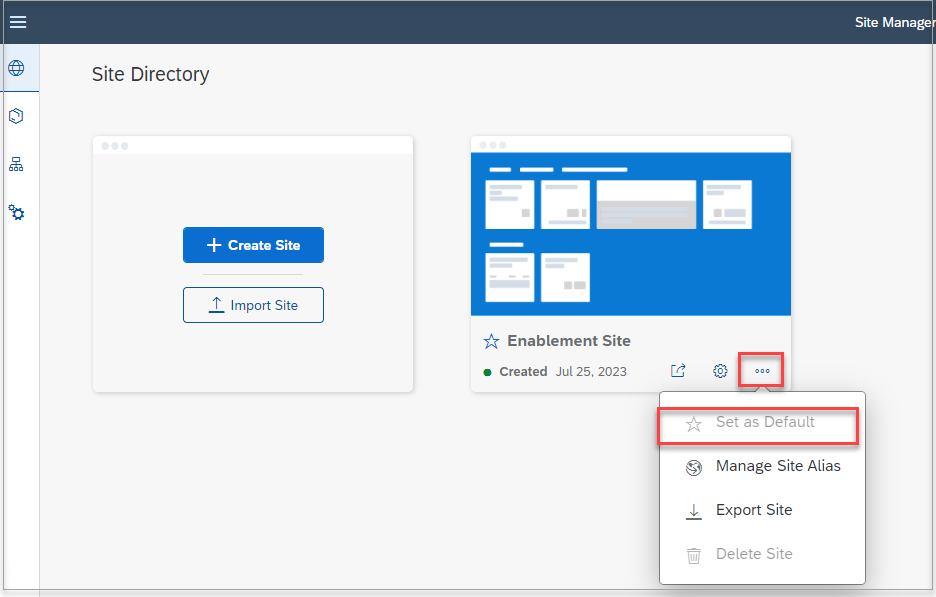
5. Run the Business Process to view the tasks in the SAP Task Center.
After executing the Business process which has any notification forms/Approval forms, tasks are received in SAP Build Process Automation Inbox, and with a cache of around a minute, the tasks are visible in the SAP Task Center as well.
To view the tasks in the SAP Task Center, navigate to the Task Center tile in SAP Build Workzone, standard edition.


Troubleshooting guide
- If you miss adding tc.enabled = true for SAP Build Process Automation Destination, the tasks does not flow from SAP Build Process Automation to Task Center. You can even notice that the destination is not visible in the Task center administration tile. Check section 2.2
- SAP_BuildPA is visible in the Task center administration tile but tasks are not received. All the 4 are results should be status ok and not in error. If they are in an error state check in detail and correct the errors accordingly Check section 4. Repopulate the Task Cache if required.
- How to confirm if the SAP Task center has received the tasks from the SAP Build Process Automation destination but it is not visible in SAP Task Center. Navigate to Task Center Administration Tile - Select the Destination ->Delta -->Check the Received instances .DELTA is a delta pull job. It retrieves the latest task updates every 30 seconds. It saves a history of the last 30 connector status records.
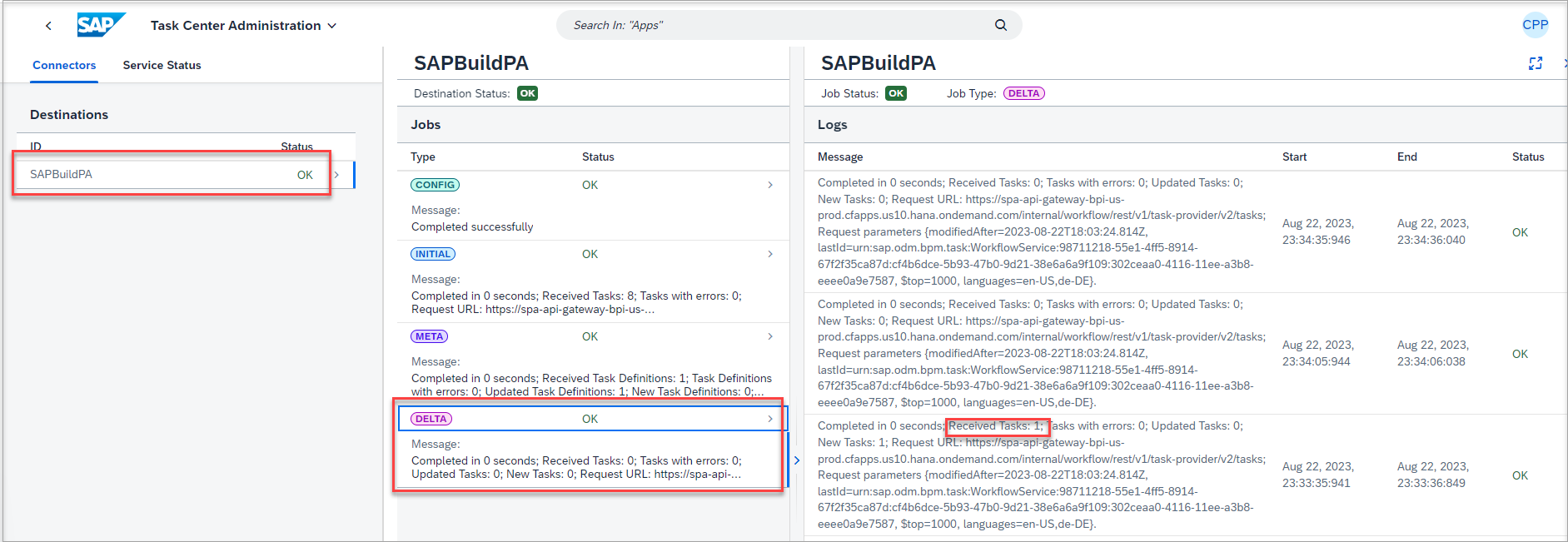
- Check if the Cloud IAS tenant,if the fall attribute is an Email ID .

- Check if you have added the property wfs.subjectNameIdentifier with value email in the Identity_Authentication_Connectivity_IDS destination as have Email as the Subject Name Identifier in the Cloud IAS tenant. Refer to section 2.2
How to view the tasks on mobile?
The task center in the SAP Mobile Start mobile app allows users to view and process all their tasks from a mobile device. Refer to the documentation to view tasks on mobile using SAP Mobile Start.
Additional Information
- The SAP Task Center supports translatable properties of tasks and task definitions in a few of languages.tc.languages property in the destination influence it. Refer to the documentation to learn more about it.
- If the SAP Build Process Automation and SAP Task Center are in the same sub-account, OpenID Connect protocol and SAML are supported.
- If the SAP Build Process Automation and SAP Task Center are in different subaccounts, only the SAML protocol is supported. Refer to the documentation for more information.
- SAP Managed Tags:
- SAP Task Center,
- SAP Build Process Automation
You must be a registered user to add a comment. If you've already registered, sign in. Otherwise, register and sign in.
-
ABAP CDS Views - CDC (Change Data Capture)
2 -
AI
1 -
Analyze Workload Data
1 -
BTP
1 -
Business and IT Integration
2 -
Business application stu
1 -
Business Technology Platform
1 -
Business Trends
1,658 -
Business Trends
95 -
CAP
1 -
cf
1 -
Cloud Foundry
1 -
Confluent
1 -
Customer COE Basics and Fundamentals
1 -
Customer COE Latest and Greatest
3 -
Customer Data Browser app
1 -
Data Analysis Tool
1 -
data migration
1 -
data transfer
1 -
Datasphere
2 -
Event Information
1,400 -
Event Information
67 -
Expert
1 -
Expert Insights
177 -
Expert Insights
308 -
General
1 -
Google cloud
1 -
Google Next'24
1 -
GraphQL
1 -
Kafka
1 -
Life at SAP
780 -
Life at SAP
13 -
Migrate your Data App
1 -
MTA
1 -
Network Performance Analysis
1 -
NodeJS
1 -
PDF
1 -
POC
1 -
Product Updates
4,576 -
Product Updates
353 -
Replication Flow
1 -
REST API
1 -
RisewithSAP
1 -
SAP BTP
1 -
SAP BTP Cloud Foundry
1 -
SAP Cloud ALM
1 -
SAP Cloud Application Programming Model
1 -
SAP Datasphere
2 -
SAP S4HANA Cloud
1 -
SAP S4HANA Migration Cockpit
1 -
Technology Updates
6,873 -
Technology Updates
440 -
Workload Fluctuations
1
- API Management: Unlocking OAuth Strategies in Technology Blogs by SAP
- SAP Build AppsとSAP Build Process Automationの連携(フォームトリガーの場合) in Technology Blogs by SAP
- The 2024 Developer Insights Survey: The Report in Technology Blogs by SAP
- SAP Build Process Automation Error: in Technology Q&A
- SAP CAI Chatbot integration in Alexa and Telegram in Technology Blogs by Members
| User | Count |
|---|---|
| 22 | |
| 13 | |
| 13 | |
| 11 | |
| 10 | |
| 10 | |
| 9 | |
| 9 | |
| 9 | |
| 8 |
