
- SAP Community
- Products and Technology
- Technology
- Technology Blogs by SAP
- PostgreSQL | How to deploy PostgreSQL on a Kyma en...
Technology Blogs by SAP
Learn how to extend and personalize SAP applications. Follow the SAP technology blog for insights into SAP BTP, ABAP, SAP Analytics Cloud, SAP HANA, and more.
Turn on suggestions
Auto-suggest helps you quickly narrow down your search results by suggesting possible matches as you type.
Showing results for
Advisor
Options
- Subscribe to RSS Feed
- Mark as New
- Mark as Read
- Bookmark
- Subscribe
- Printer Friendly Page
- Report Inappropriate Content
08-02-2023
5:14 PM
This blog post is a series of 3, where our aim is to walkthrough setting up your PostgreSQL service on a Kyma environment:
In this second article we will cover how to deploy PostgreSQL on a Kyma environment.
Before connecting to your PostgreSQL instance there are some prerequisites and steps that need to be carried out:
Pre-requisites:
Please note:
This blog covers the creation of instances and bindings using the Kyma Dashboard if you prefer to use the command line tools (kubectl), please follow instructions provided within SAP help and additionally install:
After adding the necessary entitlements to the sub-account, you can now create your first PostgreSQL instance within your Kyma environment.
Go to your SAP BTP Cockpit and select the subaccount where you have your Kyma environment enabled. Select the console URL link (3).
Firstly, within the Kyma dashboard you need to create a new namespace, once created go to ‘Service Management’ > ‘Service Instances’ and select ‘Create Service Instance’ (7).
Please note:
Validate the service instance was created successfully
Once you have created your instance successfully you will be able to see it within your SAP BTP Cockpit. Navigate to ‘Services’ > ‘Instances and Subscriptions’, within the instance subsection your new instance will be shown.
Creating a service binding within your Kyma environment
Within the Kyma Dashboard, navigate to your newly created instance and select ‘Create Service Binding ’.
Provide the following information and select ‘Create’. Once successfully created the status will be shown as ‘Provisioned’.
Validate the service binding was created successfully
Within the SAP BTP Cockpit your instance will now show your new service binding, click within it for more information.
You have now successfully added a PostgreSQL instance to your Kyma environment.
For information on how to consume your PostgreSQL instance please have a look at our third and final blog here.
Relevant sources of information:
Thank you,
SAP BTP Backing Services – Product Management
- PostgreSQL is now available on the Kyma environment (read me first)
- How to deploy PostgreSQL on a Kyma environment (your current read)
- Connect to a PostgreSQL instance on a Kyma environment (read here)
In this second article we will cover how to deploy PostgreSQL on a Kyma environment.
Before connecting to your PostgreSQL instance there are some prerequisites and steps that need to be carried out:
Pre-requisites:
- Have a Global Account, Sub-Account and the necessary PostgreSQL Entitlements (refer to blog one)
Please note:
This blog covers the creation of instances and bindings using the Kyma Dashboard if you prefer to use the command line tools (kubectl), please follow instructions provided within SAP help and additionally install:
- Install kubectl (refer to Using SAP BTP Services in the Kyma Environment)
- Install kubectl oidc-login (refer to Access a Kyma Instance Using kubectl)
After adding the necessary entitlements to the sub-account, you can now create your first PostgreSQL instance within your Kyma environment.
Go to your SAP BTP Cockpit and select the subaccount where you have your Kyma environment enabled. Select the console URL link (3).

Firstly, within the Kyma dashboard you need to create a new namespace, once created go to ‘Service Management’ > ‘Service Instances’ and select ‘Create Service Instance’ (7).
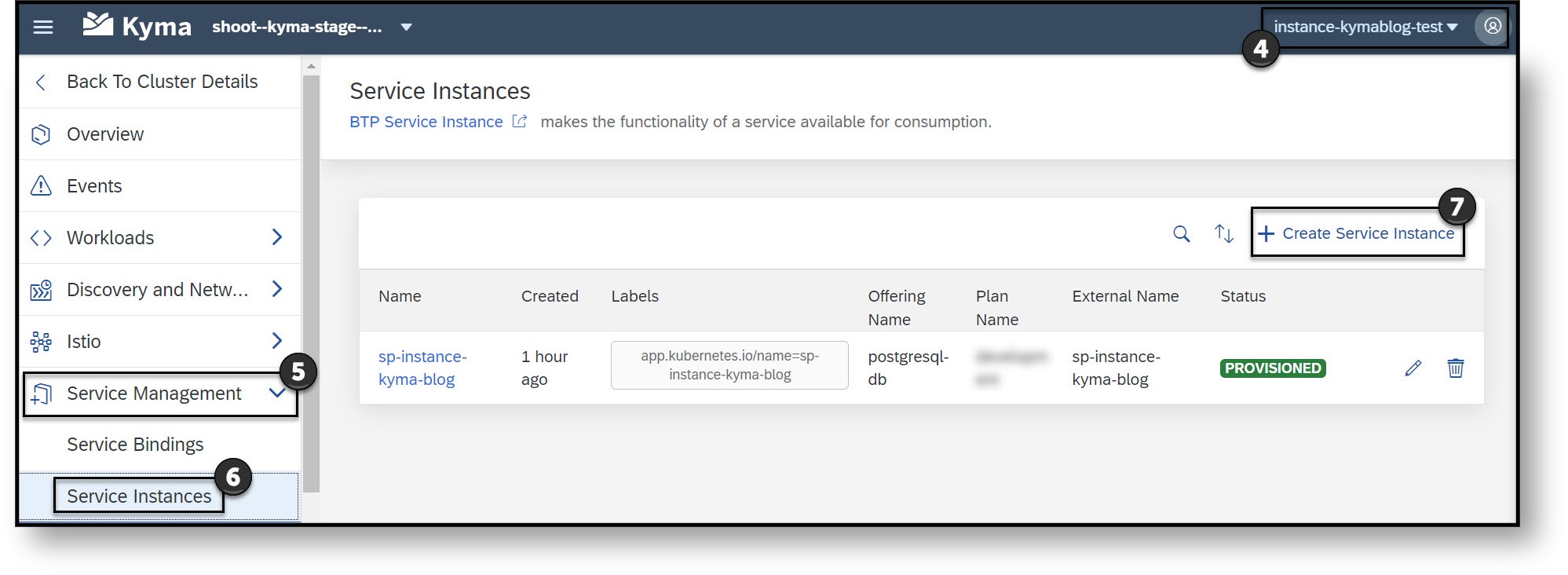
Please note:
- In order to create a service instance on Kyma, have in mind which service plan of PostgreSQL you wish to consume.
- You will need to provide the following information:
| Field | Value |
| Name | <name of your choice> |
| Offering Name | postgresql-db |
| Service Plan Name | <Service plan of your choice> |
Validate the service instance was created successfully
Once you have created your instance successfully you will be able to see it within your SAP BTP Cockpit. Navigate to ‘Services’ > ‘Instances and Subscriptions’, within the instance subsection your new instance will be shown.

Creating a service binding within your Kyma environment
Within the Kyma Dashboard, navigate to your newly created instance and select ‘Create Service Binding ’.

Provide the following information and select ‘Create’. Once successfully created the status will be shown as ‘Provisioned’.
| Field | Value |
| Name | <name of your choice> |
| Service Instance Name | <select your previously created instance from the drop down> |

Validate the service binding was created successfully
Within the SAP BTP Cockpit your instance will now show your new service binding, click within it for more information.
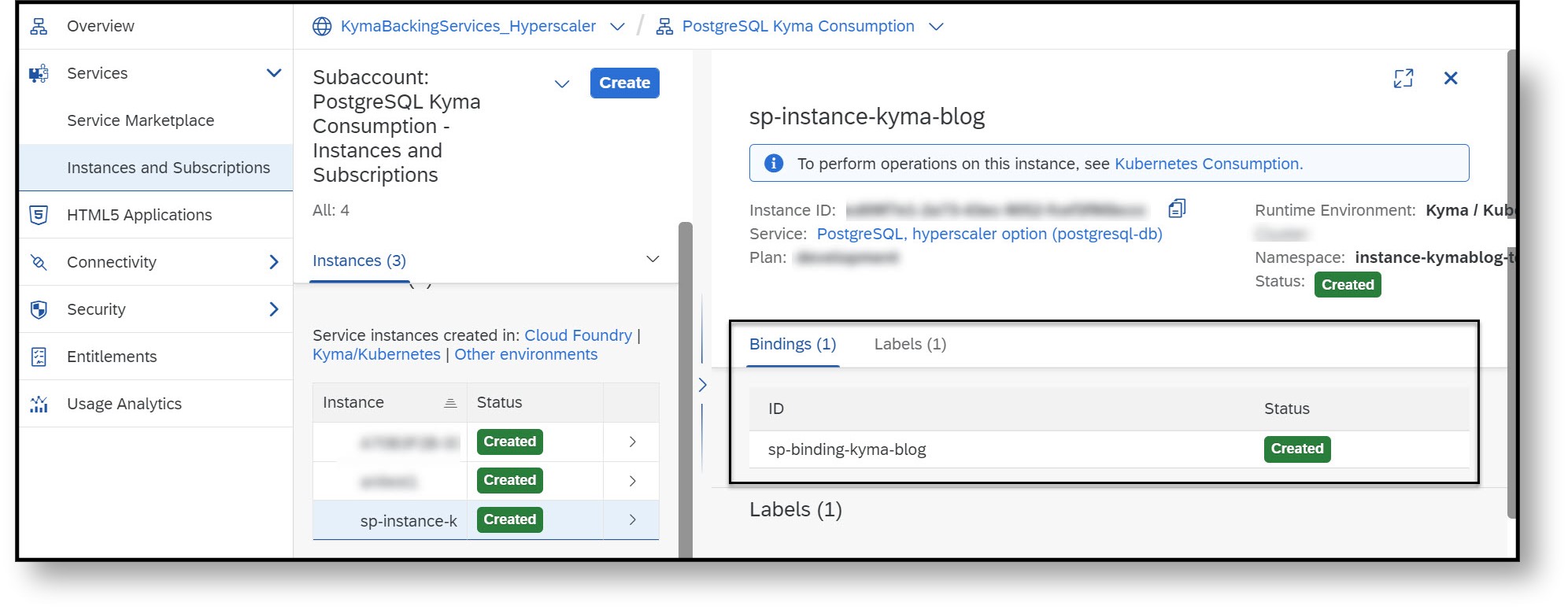
You have now successfully added a PostgreSQL instance to your Kyma environment.
For information on how to consume your PostgreSQL instance please have a look at our third and final blog here.
Relevant sources of information:
- For detailed information on how to create instances on Kyma please refer to Kyma learning.
- For additional details on Kyma set-ups please access the SAP Help portal and also have a look at the video series provided in the following Kyma blog.
- For more information on PostgreSQL on SAP BTP, hyperscaler option service, please check SAP Help.
- For information on PostgreSQL pricing and commercial options and regions, please check SAP Discovery Center
Thank you,
SAP BTP Backing Services – Product Management
- SAP Managed Tags:
- SAP BTP, Kyma runtime
Labels:
12 Comments
You must be a registered user to add a comment. If you've already registered, sign in. Otherwise, register and sign in.
Labels in this area
-
ABAP CDS Views - CDC (Change Data Capture)
2 -
AI
1 -
Analyze Workload Data
1 -
BTP
1 -
Business and IT Integration
2 -
Business application stu
1 -
Business Technology Platform
1 -
Business Trends
1,658 -
Business Trends
110 -
CAP
1 -
cf
1 -
Cloud Foundry
1 -
Confluent
1 -
Customer COE Basics and Fundamentals
1 -
Customer COE Latest and Greatest
3 -
Customer Data Browser app
1 -
Data Analysis Tool
1 -
data migration
1 -
data transfer
1 -
Datasphere
2 -
Event Information
1,400 -
Event Information
74 -
Expert
1 -
Expert Insights
177 -
Expert Insights
348 -
General
1 -
Google cloud
1 -
Google Next'24
1 -
GraphQL
1 -
Kafka
1 -
Life at SAP
780 -
Life at SAP
14 -
Migrate your Data App
1 -
MTA
1 -
Network Performance Analysis
1 -
NodeJS
1 -
PDF
1 -
POC
1 -
Product Updates
4,575 -
Product Updates
391 -
Replication Flow
1 -
REST API
1 -
RisewithSAP
1 -
SAP BTP
1 -
SAP BTP Cloud Foundry
1 -
SAP Cloud ALM
1 -
SAP Cloud Application Programming Model
1 -
SAP Datasphere
2 -
SAP S4HANA Cloud
1 -
SAP S4HANA Migration Cockpit
1 -
Technology Updates
6,871 -
Technology Updates
482 -
Workload Fluctuations
1
Related Content
- connect PostgreSQL, hyperscaler DB in power BI desktop in Technology Q&A
- SAP BTP FAQs - Part 2 (Application Development, Programming Models and Multitenancy) in Technology Blogs by SAP
- PG 16 compatibility with DS 4.3 in Technology Q&A
- PostgreSQL on SAP BTP, hyperscaler option - Credentials for db owner in Technology Q&A
- Redis on SAP BTP, Hyperscaler Option Now Available for Customers on BTP@China! in Technology Blogs by SAP
Top kudoed authors
| User | Count |
|---|---|
| 15 | |
| 11 | |
| 10 | |
| 9 | |
| 8 | |
| 7 | |
| 7 | |
| 7 | |
| 7 | |
| 7 |