
- SAP Community
- Products and Technology
- Technology
- Technology Blogs by SAP
- SAP Cloud Identity Services offered as Trial Versi...
Technology Blogs by SAP
Learn how to extend and personalize SAP applications. Follow the SAP technology blog for insights into SAP BTP, ABAP, SAP Analytics Cloud, SAP HANA, and more.
Turn on suggestions
Auto-suggest helps you quickly narrow down your search results by suggesting possible matches as you type.
Showing results for
Product and Topic Expert
Options
- Subscribe to RSS Feed
- Mark as New
- Mark as Read
- Bookmark
- Subscribe
- Printer Friendly Page
- Report Inappropriate Content
04-13-2023
5:53 PM
Introduction
SAP offers different Trial and so-called Free Tier instances for the Business Technology Platform (BTP) with which one can try out BTP with certain limits and time constraints. The SAP Cloud Identity Services (SCI) were so far only offered for BTP Free Tier accounts, however SCI was recently also made available as part of BTP trial accounts.
Service Offering and Limitations
The trial versions of SCI offer almost the full functional scope, just limited to a maximum of 50 users and connectivity plan not being available. Thus, corporate user store scenario or user provisioning from/to on-premise environments will not be possible with trial tenants. But aside from that trial users – and admins – can try out the SAP Cloud Identity Services free of charge.
One can request one SCI tenant per BTP global (trial) account. The SCI tenant can then be used in all subaccounts as application identity provider. The tenant cannot be used as a platform identity provider.
SCI tenant lifetime is bound to the BTP trial account (90 days – see Trial Lifecycle for details); if the BTP trial account is terminated, the corresponding SCI tenant will also be retired.
Landscape: SCI trial tenants are only offered in US East region. Thus, independent from the BTP trial landscape – currently offered in the US and Singapore – SCI tenants will always be deployed in US East region.
Service Request
Here’s how you can request your own SAP Cloud Identity Services trial tenant:
- Go to your SAP BTP Trial account -
in case you don’t have one yet, please have a look at the following tutorial. - Navigate to a subaccount -> Service Marketplace -> the Cloud Identity Services default plan should be auto-entitled:

- Create a new instance for Cloud Identity Services default plan:

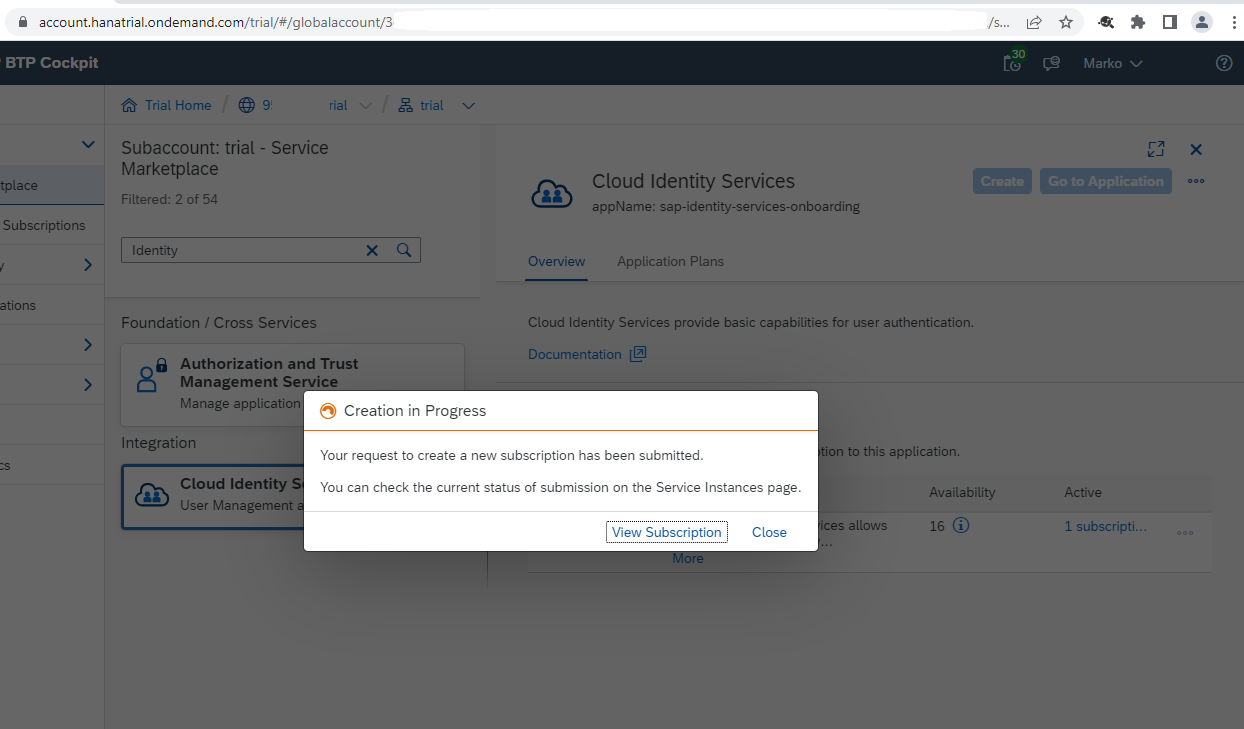
- Verify that SCI tenant creation was successful:

- You will receive an account activation email for your admin user in the newly created SCI tenant

and with that user you can access the admin console of your SCI tenant:
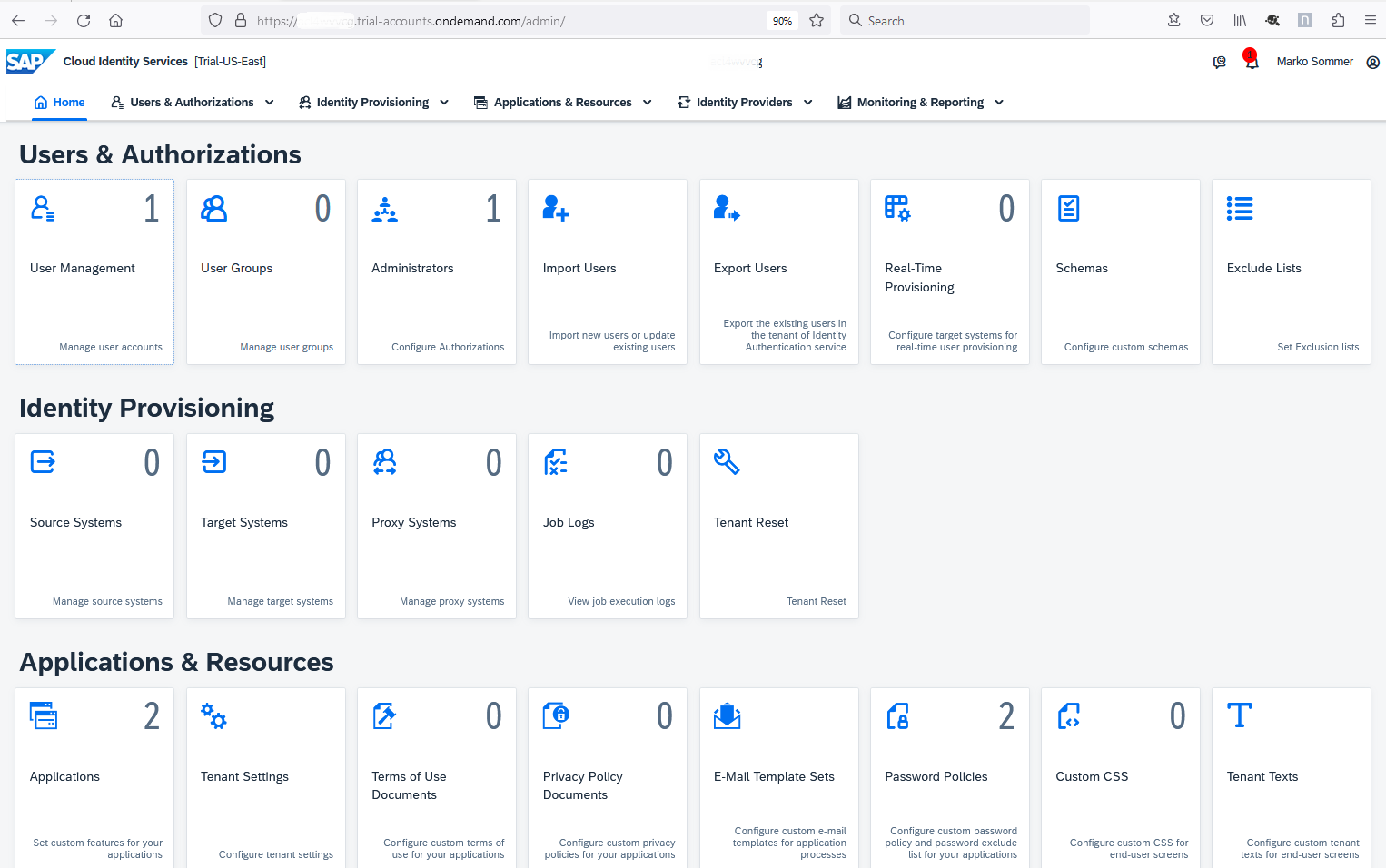
- Going back to the BTP cockpit:
you may use the new SCI tenant as application identity provider for your BTP subaccount.
Go to your BTP trial subaccount -> Security -> Trust Configuration:

‘Establish Trust’ button will create a trust configuration from the BTP subaccount to SCI based on the OpenID Connect protocol:

It is also an option to establish the trust manually based on the SAML protocol. - In the SCI administration console -> Applications & Resources -> Applications you will see the trust configuration that was established by your BTP trial account:

- That’s it!
Applications you deploy in your BTP subaccount can now delegate authentication to the SCI tenant you just created. And in the SCI admin console you may configure the various options for authentication, multi-factor authentication or use SCI just as a proxy for a corporate identity provider that you may have established.
Links
- BTP Trial Accounts and Free Tier (help docu)
- SCI Tenant Model & Licensing -> Trial Tenant (help docu)
- Get a Free Account on SAP BTP Trial (developer tutorial)
- SAP BTP Free Tier and Trial Environment (SAP community blog)
Conclusion
If you ever wanted to get hands-on experience with the SAP Cloud Identity Services, it’s now the right time to do so.
- SAP Managed Tags:
- SAP Cloud Identity Services,
- Security,
- SAP Business Technology Platform
Labels:
11 Comments
You must be a registered user to add a comment. If you've already registered, sign in. Otherwise, register and sign in.
Labels in this area
-
ABAP CDS Views - CDC (Change Data Capture)
2 -
AI
1 -
Analyze Workload Data
1 -
BTP
1 -
Business and IT Integration
2 -
Business application stu
1 -
Business Technology Platform
1 -
Business Trends
1,658 -
Business Trends
103 -
CAP
1 -
cf
1 -
Cloud Foundry
1 -
Confluent
1 -
Customer COE Basics and Fundamentals
1 -
Customer COE Latest and Greatest
3 -
Customer Data Browser app
1 -
Data Analysis Tool
1 -
data migration
1 -
data transfer
1 -
Datasphere
2 -
Event Information
1,400 -
Event Information
69 -
Expert
1 -
Expert Insights
177 -
Expert Insights
325 -
General
1 -
Google cloud
1 -
Google Next'24
1 -
GraphQL
1 -
Kafka
1 -
Life at SAP
780 -
Life at SAP
13 -
Migrate your Data App
1 -
MTA
1 -
Network Performance Analysis
1 -
NodeJS
1 -
PDF
1 -
POC
1 -
Product Updates
4,576 -
Product Updates
370 -
Replication Flow
1 -
REST API
1 -
RisewithSAP
1 -
SAP BTP
1 -
SAP BTP Cloud Foundry
1 -
SAP Cloud ALM
1 -
SAP Cloud Application Programming Model
1 -
SAP Datasphere
2 -
SAP S4HANA Cloud
1 -
SAP S4HANA Migration Cockpit
1 -
Technology Updates
6,872 -
Technology Updates
457 -
Workload Fluctuations
1
Related Content
- AppRouter path mapping – Custom Domain in Technology Blogs by Members
- Sap Build Andriod app displays black screen after logging in in Technology Q&A
- Integration between SAP and One Identity in Technology Blogs by SAP
- How to add or integrate S/4 on premise in to Cloud ALM in Technology Blogs by Members
- "Mobile Services Cockpit - Trial" version warning "Missing Core Services" in Technology Q&A
Top kudoed authors
| User | Count |
|---|---|
| 24 | |
| 8 | |
| 7 | |
| 7 | |
| 6 | |
| 6 | |
| 6 | |
| 6 | |
| 6 | |
| 5 |