
- SAP Community
- Products and Technology
- Technology
- Technology Blogs by SAP
- Storyboard for cloud business applications using C...
Technology Blogs by SAP
Learn how to extend and personalize SAP applications. Follow the SAP technology blog for insights into SAP BTP, ABAP, SAP Analytics Cloud, SAP HANA, and more.
Turn on suggestions
Auto-suggest helps you quickly narrow down your search results by suggesting possible matches as you type.
Showing results for
Employee
Options
- Subscribe to RSS Feed
- Mark as New
- Mark as Read
- Bookmark
- Subscribe
- Printer Friendly Page
- Report Inappropriate Content
02-15-2021
8:26 AM
In the last release of SAP Business Application Studio, we released the first version of a new tool – the Storyboard!
The Storyboard is a detailed graphical view for CAP applications that presents their logical components and the connections between them.
The storyboard, together with the application explorer for CAP (which was also enhanced in the last release), helps you develop large parts of your application using modeling and graphical editors.
To open the Storyboard, open the context menu on the root of the application in the application explorer:
A command to open the Storyboard is also available from the command palette.
Let’s go over the storyboard’s main capabilities and advantages:
I hope you enjoyed reading this blog post 🙂
To get more information on SAP Business Application Studio, check out the info blog
We would be very interested to hear your input, so feel free to add your comments below or send us ideas
Happy coding!
The Storyboard is a detailed graphical view for CAP applications that presents their logical components and the connections between them.
The storyboard, together with the application explorer for CAP (which was also enhanced in the last release), helps you develop large parts of your application using modeling and graphical editors.
To open the Storyboard, open the context menu on the root of the application in the application explorer:

A command to open the Storyboard is also available from the command palette.
Let’s go over the storyboard’s main capabilities and advantages:
- A graphical view of the data models, services, and UI front ends of the application, as well as the connections between them.
Using the storyboard is the best way to get a quick understanding of the application’s structure and components.You can move, zoom in and out, and expand and collapse single objects or all objects at once.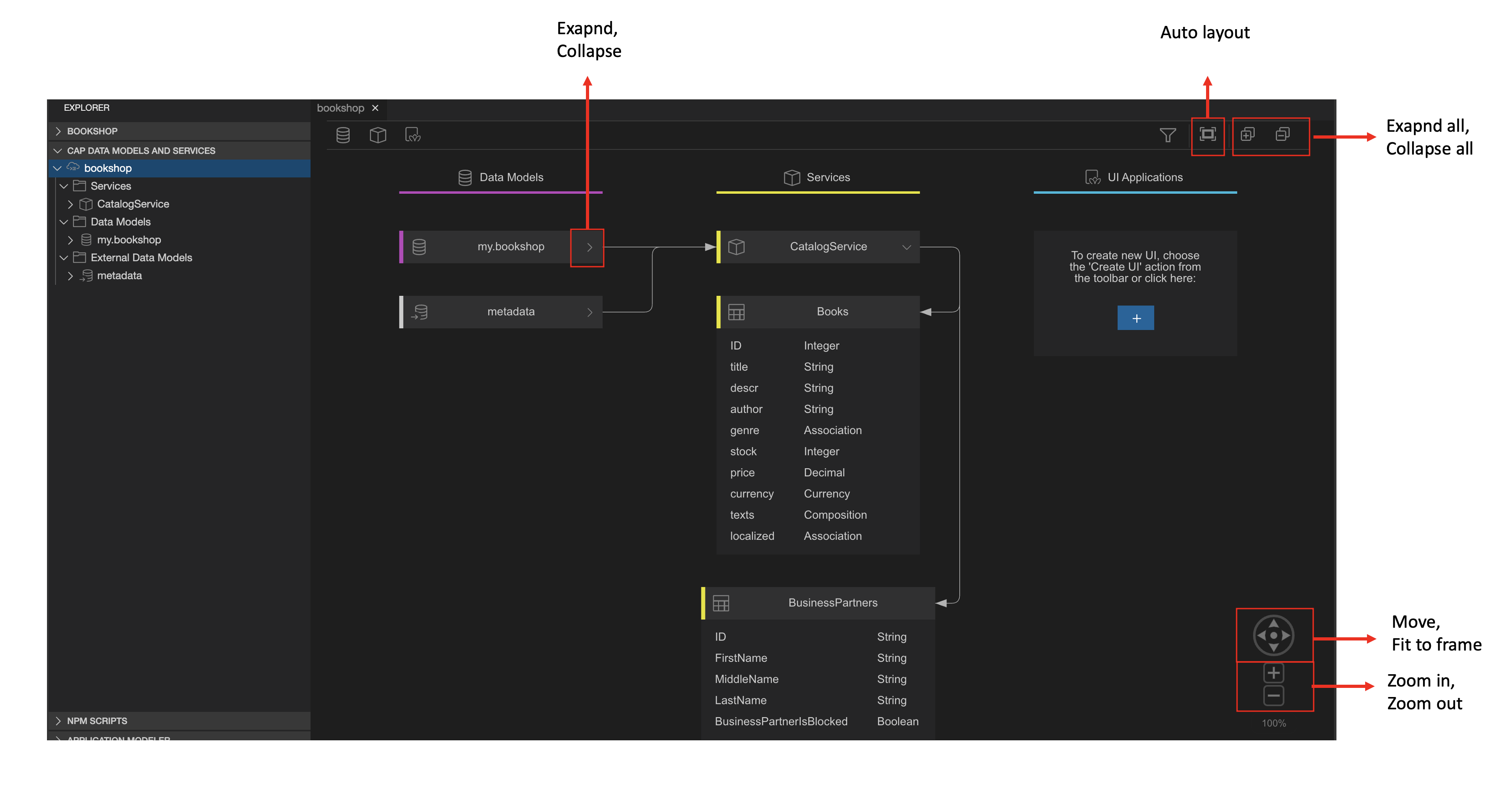
You can also filter objects to focus on the application components that are relevant for you.

- Integration with graphical editors and wizards
You can develop a significant part of the application using graphical tools and wizards.
Create and edit CDS data models and services:
- You can create a new data model or service from the toolbar or from the application explorer.
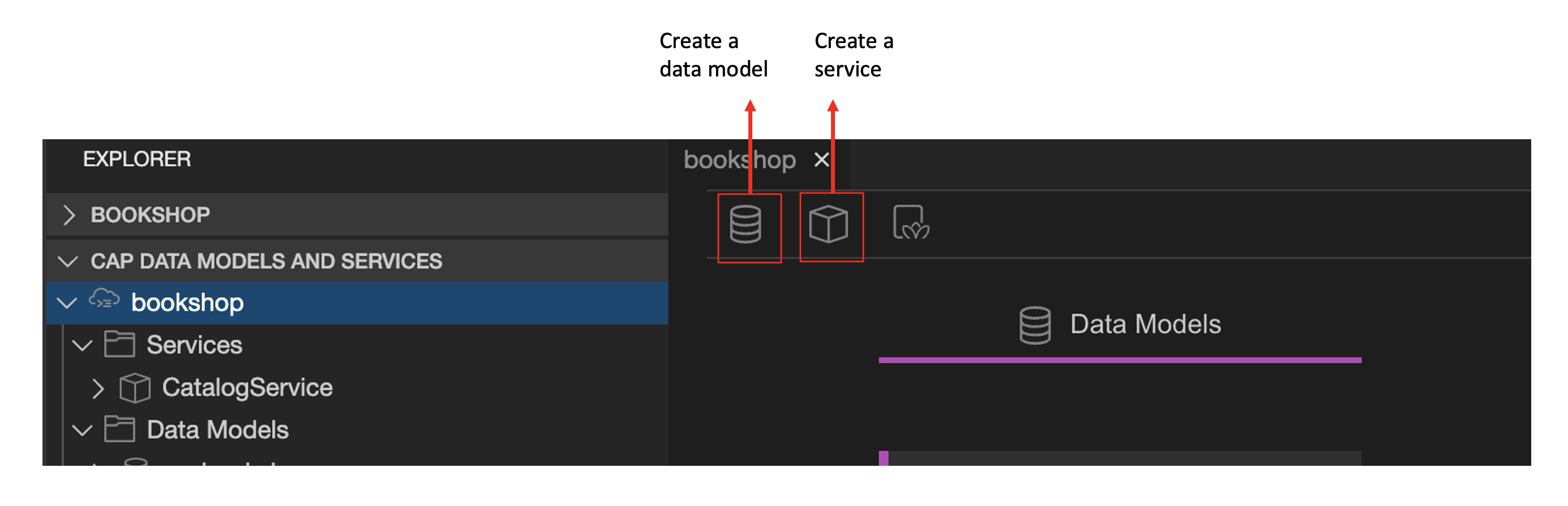
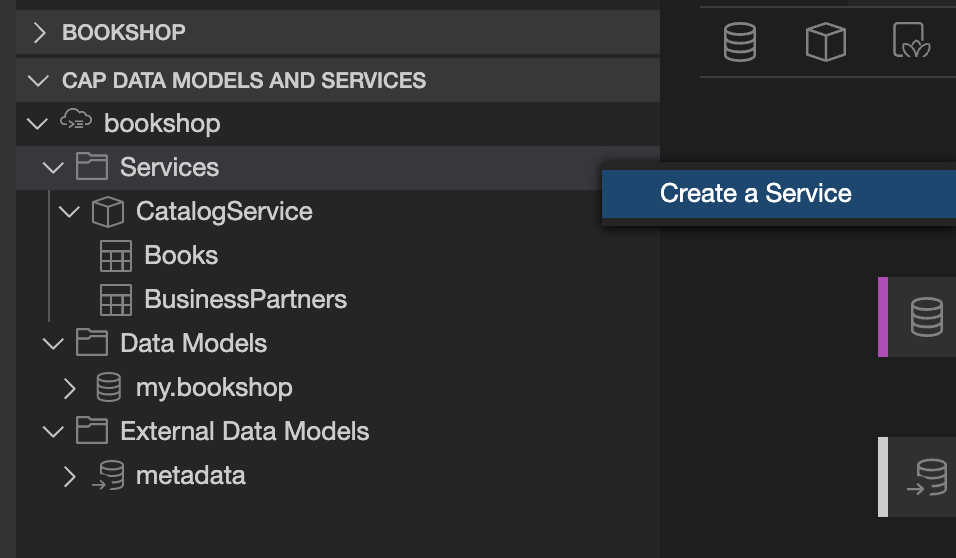
- The CDS graphical modeler is used to edit new or existing data models.

- You can open the CDS graphical modeler for editing from the namespace or service edit buttons, or from the application explorer.


To learn more on the CDS graphical modeler see the documentation.
- You can create a new data model or service from the toolbar or from the application explorer.
- Create an SAP Fiori elements UI
You can create an SAP FE application using the wizard. Open it from the toolbar or from the application explorer.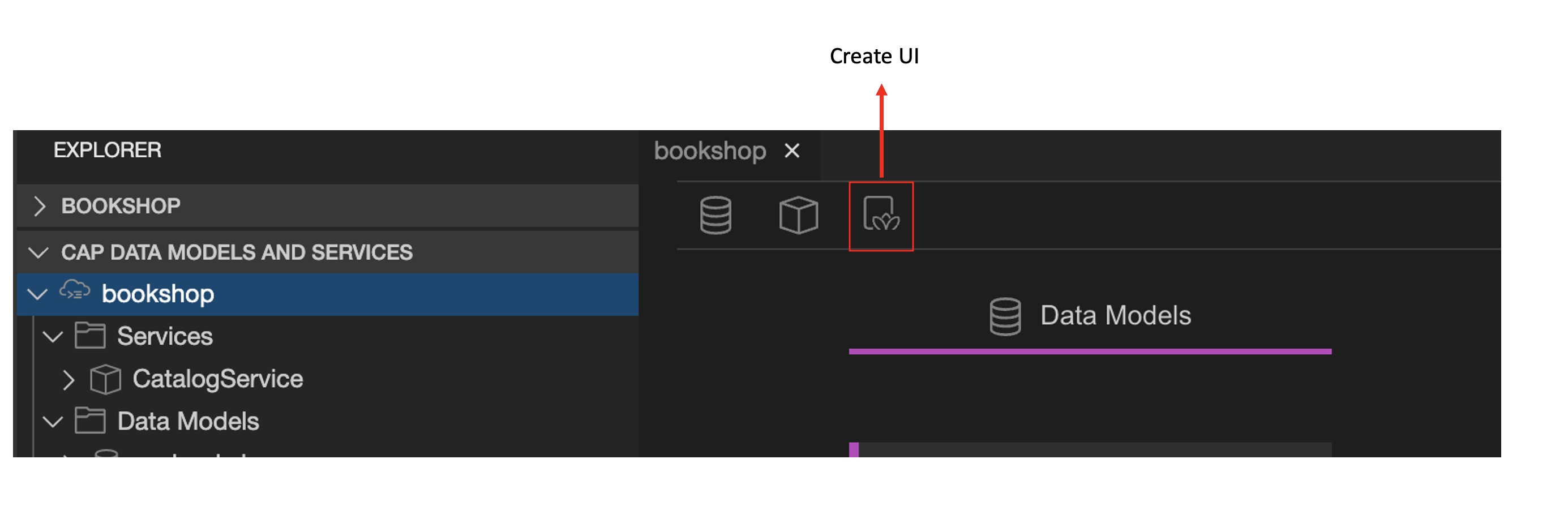
You can read more about creating the UI front-end in my previous blog post. - Consume external services
Add and consume external services using the SAP Consume Services tool, that can be opened from the application explorer.
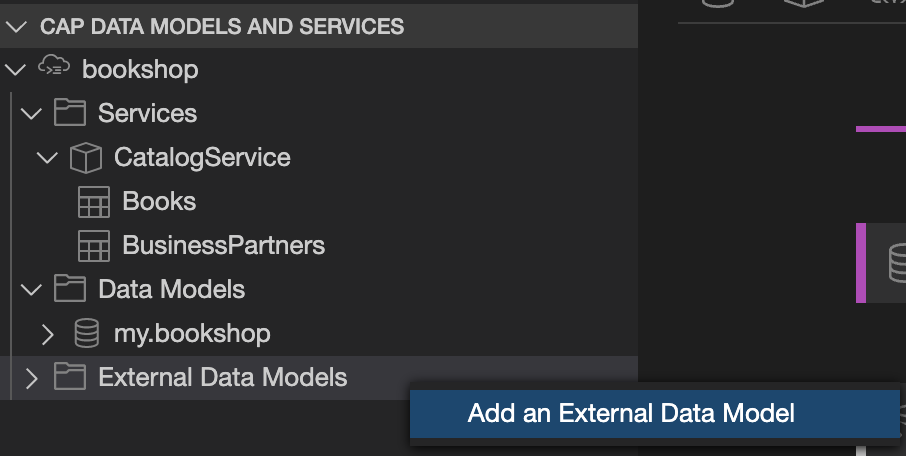
The data model of the external service is presented on the canvas with a different color and cannot be edited.
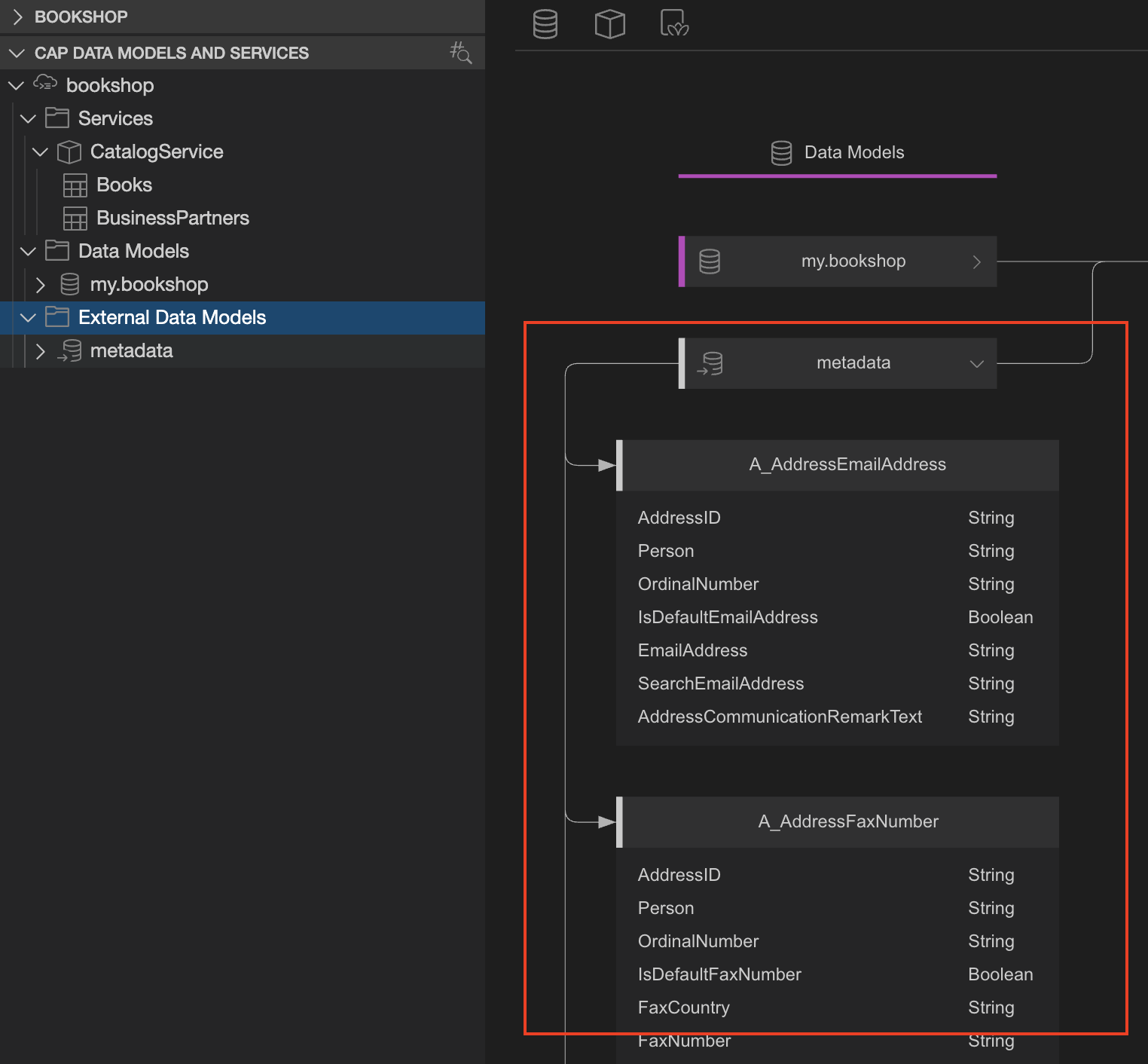
- Expose the data model as a service
You can select a data model and, with one click, expose it via a new service.
- Open in Code Editor
Once you have finished working in the storyboard, you can easily navigate to the code from the application explorer.

I hope you enjoyed reading this blog post 🙂
To get more information on SAP Business Application Studio, check out the info blog
We would be very interested to hear your input, so feel free to add your comments below or send us ideas
Happy coding!
- SAP Managed Tags:
- SAP Business Application Studio,
- SAP Fiori,
- SAP Cloud Application Programming Model
Labels:
4 Comments
You must be a registered user to add a comment. If you've already registered, sign in. Otherwise, register and sign in.
Labels in this area
-
ABAP CDS Views - CDC (Change Data Capture)
2 -
AI
1 -
Analyze Workload Data
1 -
BTP
1 -
Business and IT Integration
2 -
Business application stu
1 -
Business Technology Platform
1 -
Business Trends
1,658 -
Business Trends
93 -
CAP
1 -
cf
1 -
Cloud Foundry
1 -
Confluent
1 -
Customer COE Basics and Fundamentals
1 -
Customer COE Latest and Greatest
3 -
Customer Data Browser app
1 -
Data Analysis Tool
1 -
data migration
1 -
data transfer
1 -
Datasphere
2 -
Event Information
1,400 -
Event Information
67 -
Expert
1 -
Expert Insights
177 -
Expert Insights
301 -
General
1 -
Google cloud
1 -
Google Next'24
1 -
GraphQL
1 -
Kafka
1 -
Life at SAP
780 -
Life at SAP
13 -
Migrate your Data App
1 -
MTA
1 -
Network Performance Analysis
1 -
NodeJS
1 -
PDF
1 -
POC
1 -
Product Updates
4,577 -
Product Updates
346 -
Replication Flow
1 -
REST API
1 -
RisewithSAP
1 -
SAP BTP
1 -
SAP BTP Cloud Foundry
1 -
SAP Cloud ALM
1 -
SAP Cloud Application Programming Model
1 -
SAP Datasphere
2 -
SAP S4HANA Cloud
1 -
SAP S4HANA Migration Cockpit
1 -
Technology Updates
6,873 -
Technology Updates
430 -
Workload Fluctuations
1
Related Content
- Sapphire 2024 user experience and application development sessions in Technology Blogs by SAP
- Exploring GraphQL and REST for SAP Developers in Technology Blogs by SAP
- Deployment of Seamless M4T v2 models on SAP AI Core in Technology Blogs by SAP
- Integrating Smart contracts with SAPUI5 in Technology Blogs by Members
- For application 'Training': Routes cannot be mapped to destinations in different spaces in Technology Q&A
Top kudoed authors
| User | Count |
|---|---|
| 28 | |
| 17 | |
| 15 | |
| 13 | |
| 11 | |
| 9 | |
| 8 | |
| 8 | |
| 8 | |
| 7 |