
- SAP Community
- Products and Technology
- Technology
- Technology Blogs by SAP
- Validating Digital Signature via DocuSign on SAP I...
Technology Blogs by SAP
Learn how to extend and personalize SAP applications. Follow the SAP technology blog for insights into SAP BTP, ABAP, SAP Analytics Cloud, SAP HANA, and more.
Turn on suggestions
Auto-suggest helps you quickly narrow down your search results by suggesting possible matches as you type.
Showing results for
Product and Topic Expert
Options
- Subscribe to RSS Feed
- Mark as New
- Mark as Read
- Bookmark
- Subscribe
- Printer Friendly Page
- Report Inappropriate Content
04-01-2021
2:20 AM
Introduction
This blog post extends existing NIVEDITA Valluru Lakshmi's blog post, but instead of using SAP Intelligent RPA Desktop Studio validating digital signature via DocuSign API, this blog show you how you can achieve the same using SAP Intelligent RPA Cloud Studio (based on requests from other colleagues, partners, and customers).
For the motivation or objective of validating digital signature, please check out her blog.
Prerequisites
- Subscription to SAP Intelligent RPA service
- Access to SAP Intelligent RPA Cloud Studio
Automation Options
DocuSign provides 2 ways of validating digital signature of digital document: Web-based and API-based.
With SAP Intelligent RPA, you can choose do run automation via UI (web) or API (web service).
Whenever API is available always use consume API approach, this way you can directly go to workflow development and skipping handling capturing application, and its pages also identifying the UI elements.
This blog is focusing on automation via API approach. It's more robust and save more time in RPA bot development.

Validator API Specification
One thing to take note here is the API requires us to encode the file binary into Base64 for data transmission without loss or modification of the contents itself.
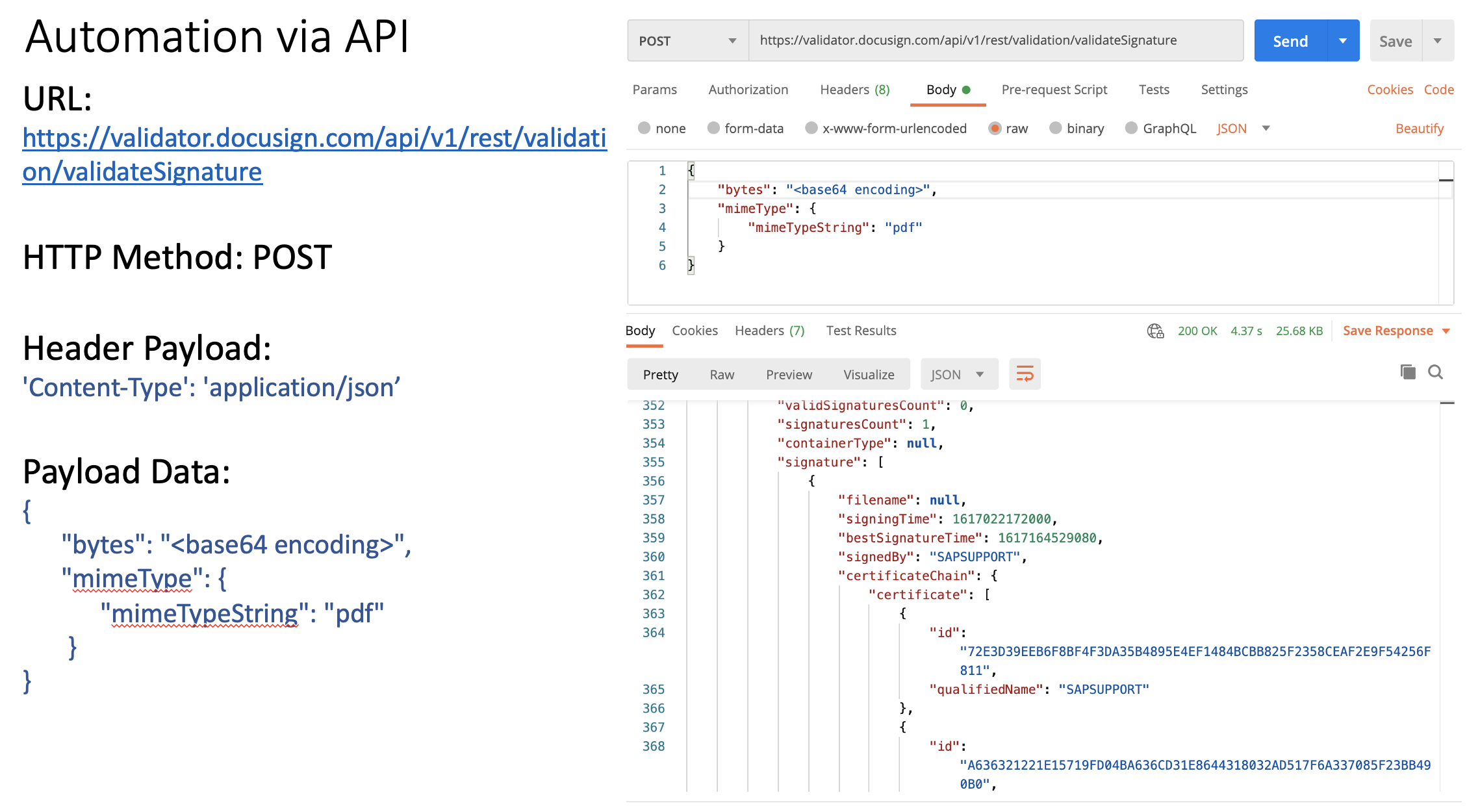
Designing Automation Workflow in Cloud Studio
Before you begin any of below steps, please create an Automation Project first.
Add
Read file activity, and ensure you have selected encoding as binary in Input Parameters section.Return
fileContent in Output parameters section.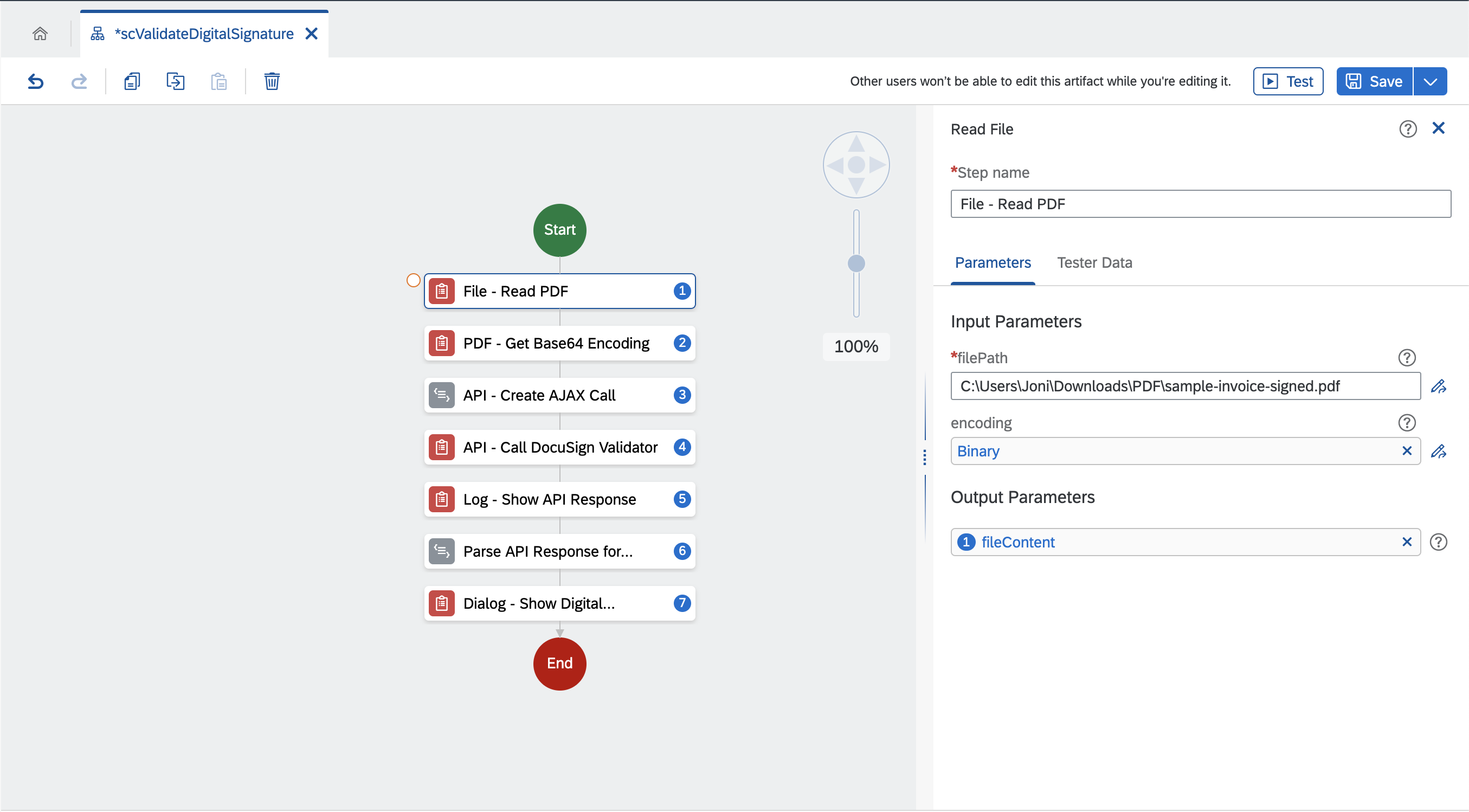
Add
Encode String activity with fileContent as input. Remember to set isBinary as true otherwise you will get an error during API call. Return base64EncodedOutput as an output parameter.
Add
Custom Script activity and create base64Encoded as input parameter, and optionsPost as an output parameter.Map
base64Encoded with base64EncodedOutput from previous step as we will pass base64Encoded into our custom script later.Add the following script:
var payload = {
"bytes": base64Encoded,
"mimeType": {
"mimeTypeString": "pdf"
}
};
return {
method: 'POST',
url: "https://validator.docusign.com/api/v1/rest/validation/validateSignature",
responseType: 'json',
resolveBodyOnly: true,
json: payload
};Return the script as
optionsPost.
Add
Call Web Service activity and configure options input field with optionsPost from previous step in Input Parameters section.Return the result as
apiResponse in Output Parameters section.
Below onward are optional steps, it show you how you can output the API response as a log message and display custom message on a dialog box.
Configure
apiResponse in message input field in Input Parameters section.
Below just show you example how you can parse API response from JSON and output it into formatted message such as dialog box.
Create
res input parameter and map the input with apiResponse later in Input Parameters section.Add the following script:
let signatureCount = res.signaturesReports.simpleReport.signaturesCount;
if (signatureCount > 0) {
let signatureFrom = res.signaturesReports.simpleReport.signature[0].signedBy;
let signatureFormat = res.signaturesReports.simpleReport.signature[0].signatureFormat;
var displayMsg = "Found " + signatureCount + " digital signature.";
displayMsg = displayMsg + " Signature from: " + signatureFrom + ".";
displayMsg = displayMsg + " Signature format: " + signatureFormat + ".";
return displayMsg;
} else {
return "No digital signature found.";
}Set
formattedOutput as a return string in Output Parameters section.
Finally add
Open Message Dialog. Select Custom Data in dialogParams field and map formattedOuput in message input field.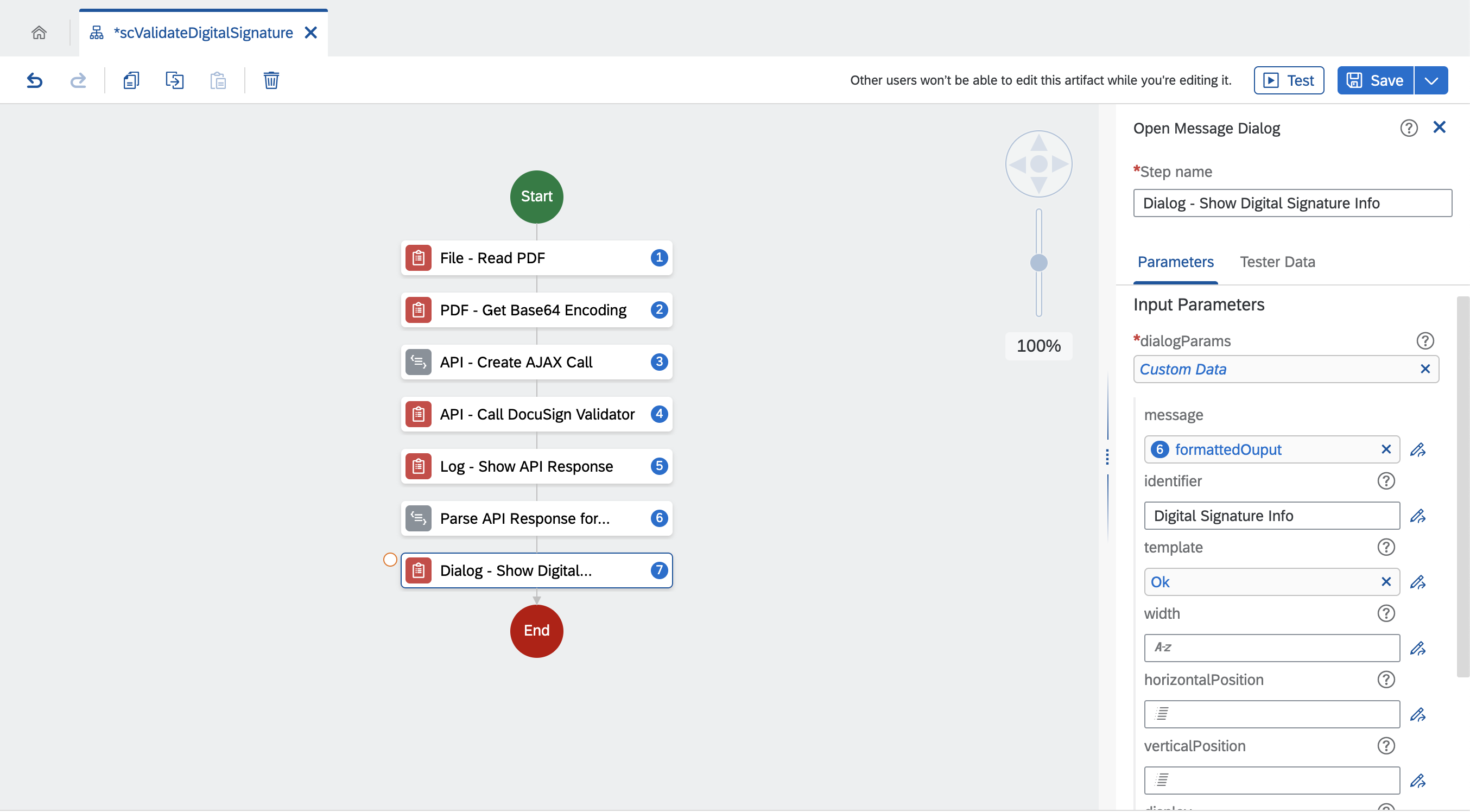
You can try with any digital signed document you have, and if there's a digital signature detected in the document by DocuSign, you should get this output and perform additional digital signature validation:

For more information on SAP Intelligent RPA
- Exchange knowledge: SAP Community | Q&A | Blog
- Learn more: Webinars | Help Portal | openSAP
- Explore: Product Information | Successful Use Cases
- Try SAP Intelligent RPA for Free: Trial Version | Pre-built Bots
- Follow us on: LinkedIn, Twitter and YouTube
Labels:
2 Comments
You must be a registered user to add a comment. If you've already registered, sign in. Otherwise, register and sign in.
Labels in this area
-
ABAP CDS Views - CDC (Change Data Capture)
2 -
AI
1 -
Analyze Workload Data
1 -
BTP
1 -
Business and IT Integration
2 -
Business application stu
1 -
Business Technology Platform
1 -
Business Trends
1,658 -
Business Trends
107 -
CAP
1 -
cf
1 -
Cloud Foundry
1 -
Confluent
1 -
Customer COE Basics and Fundamentals
1 -
Customer COE Latest and Greatest
3 -
Customer Data Browser app
1 -
Data Analysis Tool
1 -
data migration
1 -
data transfer
1 -
Datasphere
2 -
Event Information
1,400 -
Event Information
72 -
Expert
1 -
Expert Insights
177 -
Expert Insights
340 -
General
1 -
Google cloud
1 -
Google Next'24
1 -
GraphQL
1 -
Kafka
1 -
Life at SAP
780 -
Life at SAP
14 -
Migrate your Data App
1 -
MTA
1 -
Network Performance Analysis
1 -
NodeJS
1 -
PDF
1 -
POC
1 -
Product Updates
4,575 -
Product Updates
384 -
Replication Flow
1 -
REST API
1 -
RisewithSAP
1 -
SAP BTP
1 -
SAP BTP Cloud Foundry
1 -
SAP Cloud ALM
1 -
SAP Cloud Application Programming Model
1 -
SAP Datasphere
2 -
SAP S4HANA Cloud
1 -
SAP S4HANA Migration Cockpit
1 -
Technology Updates
6,872 -
Technology Updates
472 -
Workload Fluctuations
1
Related Content
- SAP BPA Read Barcode/QR code and validate digital signature from pdf documents in Technology Q&A
- Guidance for Partners on certifying their data integration offerings with SAP Solutions in Technology Blogs by SAP
- SAP BTP Accelerator: The Intelligent Spend & Business Network Use Case Advisory Program free for our partners in Technology Blogs by SAP
- SAP Tech Bytes: Verify JSON Web Tokens (JWT) from the SAP Approuter - Cloud Foundry Basics #5 in Technology Blogs by SAP
- SAP Cloud Integration: Understanding “Simple Signer” [5] : Security Enhancement in Technology Blogs by SAP
Top kudoed authors
| User | Count |
|---|---|
| 17 | |
| 14 | |
| 12 | |
| 10 | |
| 9 | |
| 8 | |
| 7 | |
| 7 | |
| 6 | |
| 6 |