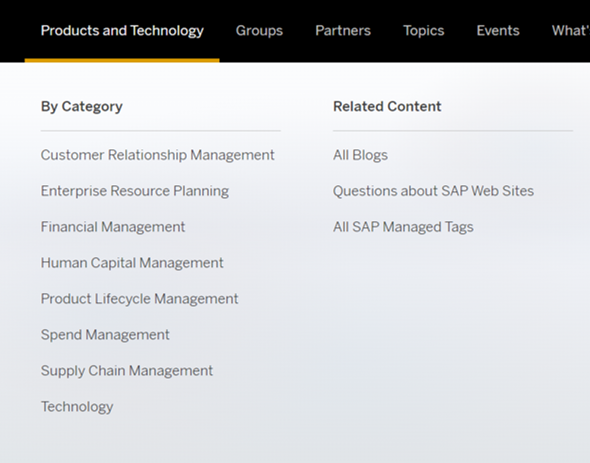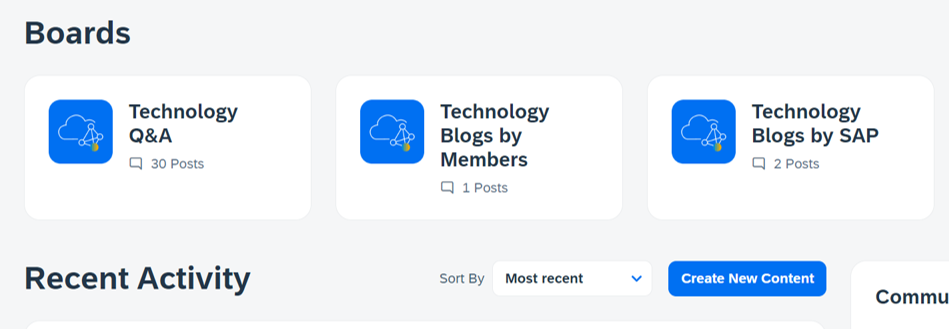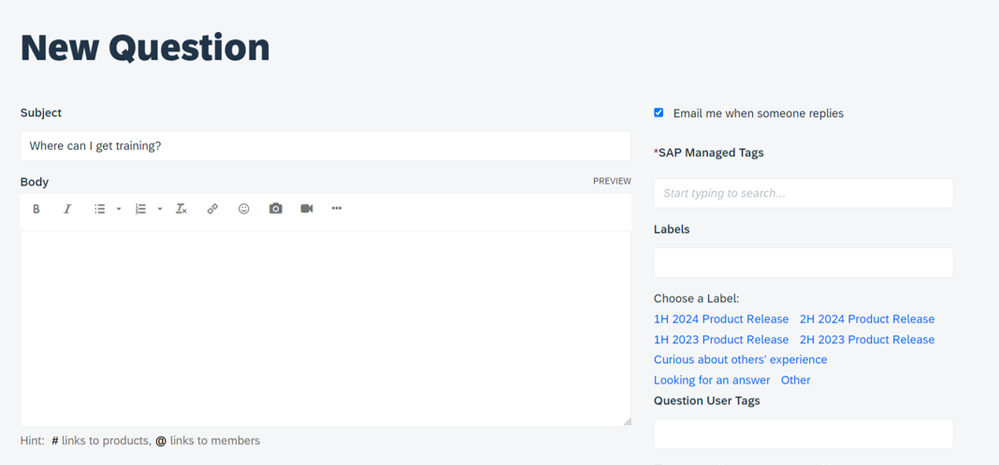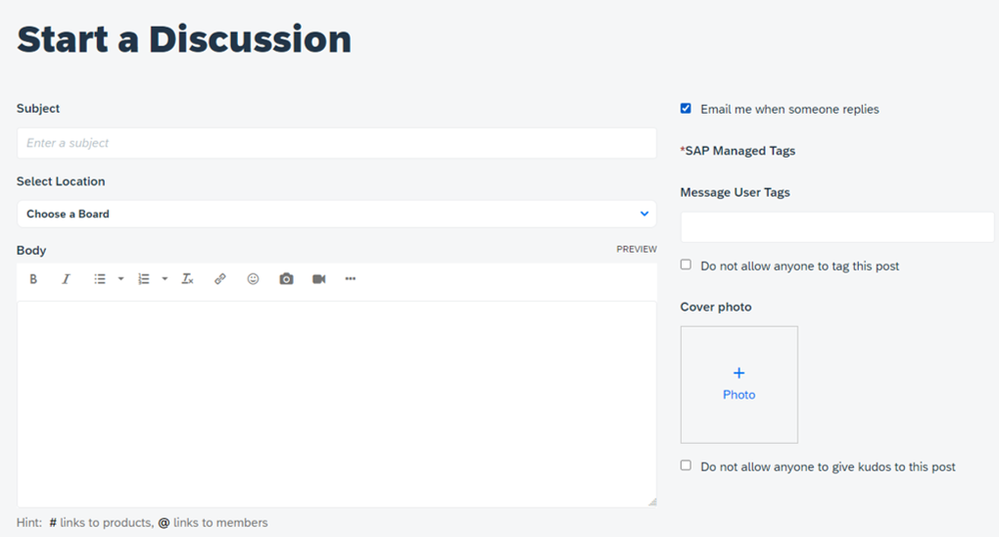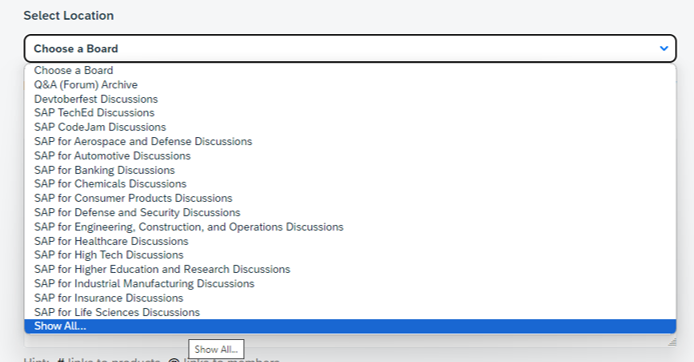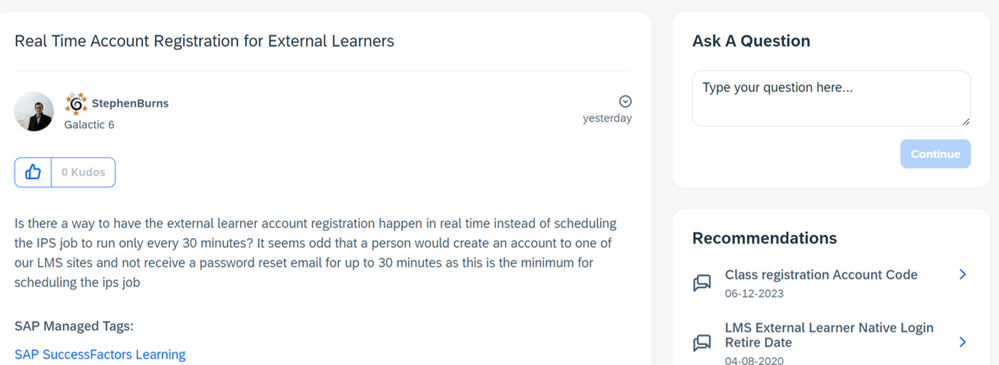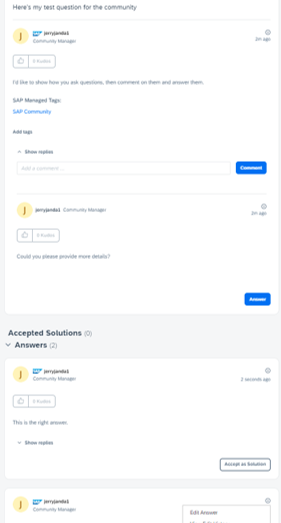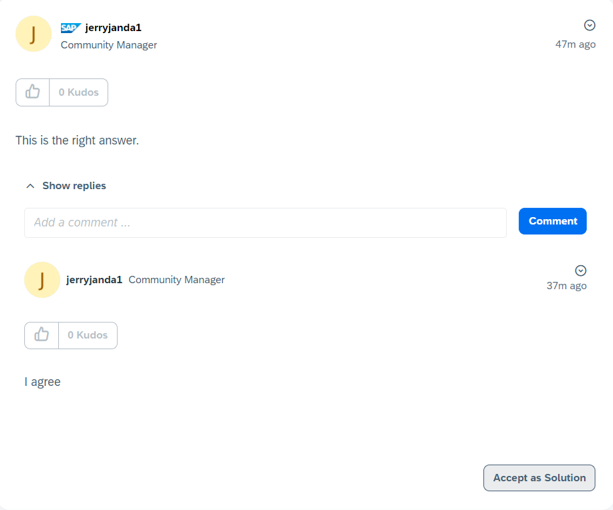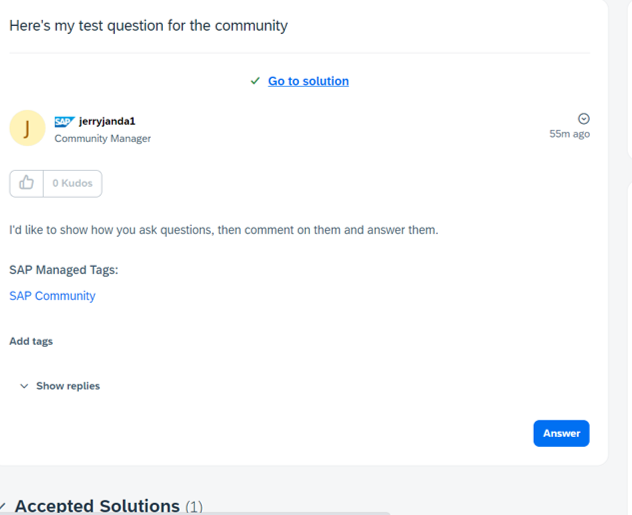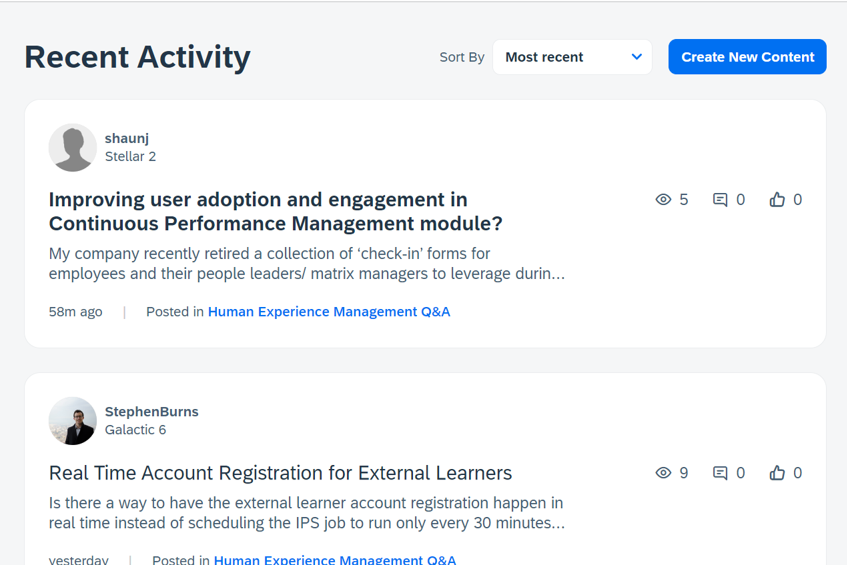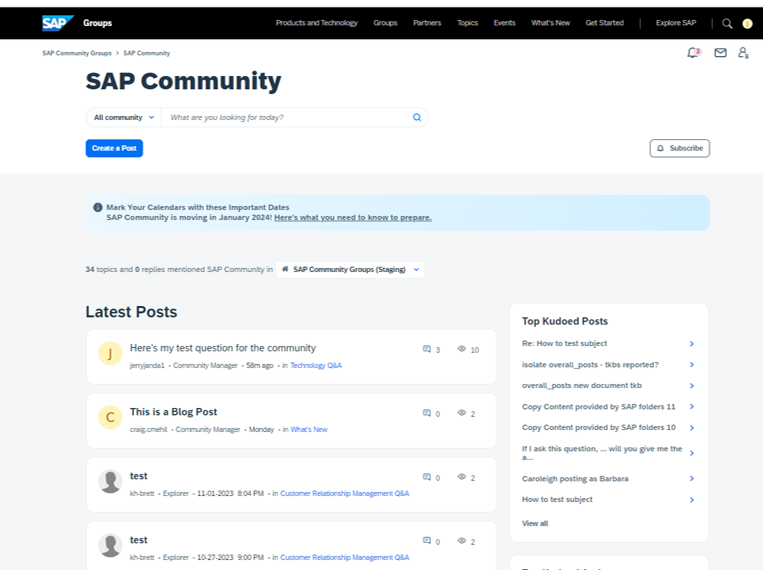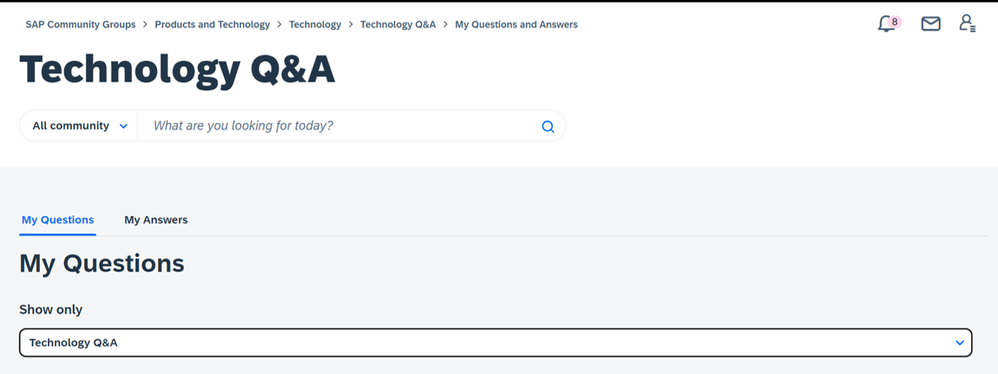- SAP Community
- What's New
- Asking and Answering Questions in the Community Af...
- Subscribe to RSS Feed
- Mark as New
- Mark as Read
- Bookmark
- Subscribe
- Printer Friendly Page
- Report Inappropriate Content
Getting answers to questions is one of the primary reasons members visit SAP Community. If you participated in Q&A on our legacy platform, you’ll want to familiarize yourself with questions and answers on the new platform -- so you're ready to go in a few weeks.
After migration, you'll be able to ask and answer questions in a variety of ways. For example, you may want to enter a Q&A area directly by selecting the Product and Technology category relevant to your question:
From the menu above (once it's live), you'll see the following after selecting Technology (for example):
As you probably already guessed, you can get to the Q&A board by selecting Q&A. (Intuitive, right?)
From a Q&A board, you can ask a question by first typing it -- a step that should please those who prefer when members search for answers before asking anything. As you can see below, based on the subject of your question, you may be able to find helpful answers without asking a question at all! You just need to click the thread that most likely covers your issue.
If the recommended information isn't useful, just click the blue "Continue" button and you'll head into the question tool -- with your question's subject line already included:
The next steps are fairly straightforward. Enter your question into the body (make sure to add pictures to help other members understand what you're experiencing), select SAP Managed Tag(s) (at least one and up to seven) related to your question, then click the "Post" button. (You may also add user tags and, in some cases, select labels before posting.)
You'll find more information about tagging and Q&A in the Help section of the community groups, and we'll be adding more information in the coming weeks.
If you're not in a Q&A board, you'll still have opportunities to ask a question. From many areas within the site, you'll see a blue "Create a Post" or "Create New Content" button, depending on where you are. Clicking one of those blue buttons defaults to the tool for starting a discussion:
If you want to ask a question, you still can. Simply go to the "Selection Location" dropdown, then click "Show All…"
From there, you can navigate to areas where you can ask a question. You can, for example, select Technology Q&A (as shown below), and that triggers the same process where you enter your question subject and so on.
From any question thread within the community, you can also get started with the "Ask a Question" box on the right:
Once your question is live, members will be able to leave comments (if they require more details) or answer (if they know the solution). Here's an example of me doing all that by talking to myself in the test environment:
Depending on your subscriptions and notifications preferences, you'll be notified when someone responds to your question. Within the question thread, you'll be able to expand or collapse comments and answers/replies. You'll also be able to respond yourself and indicate when you've received a correct answer -- by choosing "Accept as Solution." (Accepting the correct solution is considered good community etiquette as it shows your appreciation for the member who assisted you, while also helping other members with similar questions -- as they'll be able to identify the solution to the same problem.)
Once a question has an accepted solution, the thread will update with a "Go to solution" link -- for the convenience of anyone who doesn't want to read through an entire thread looking for the best answer.
On the flip side of Q&A is answering, and as noted earlier, you can leave comments (if the question isn't clear), reply to an answer (to provide more detail), or answer (if you have the solution).
To find questions to answer, you can subscribe to areas that interest you (so you're notified when questions come in), or if you prefer to look around, you can keep on eye on various activity feeds throughout the community…
…as well as look for questions in tag feeds:
Want to drill down into the specifics? From any Q&A board, you'll see options to sort by all, open, and resolved questions, as well as by your own questions and answers.
Clicking on the "My Questions and Answers" link within the Q&A Dashboard will even take you to a page where you can show your questions or answers for a single board or all boards. Just make your selection from the "Show only" dropdown:
Whether you like asking questions, answering questions, or both, you'll have several options for jumping into Q&A in our new platform. Considering how much value community answers provide to SAP users everywhere, we look forward to your Q&A contributions when we finish our migration later this month!
- SAP Managed Tags:
- SAP Community
- « Previous
-
- 1
- 2
- Next »
You must be a registered user to add a comment. If you've already registered, sign in. Otherwise, register and sign in.
| User | Count |
|---|---|
| 2 | |
| 1 | |
| 1 | |
| 1 |