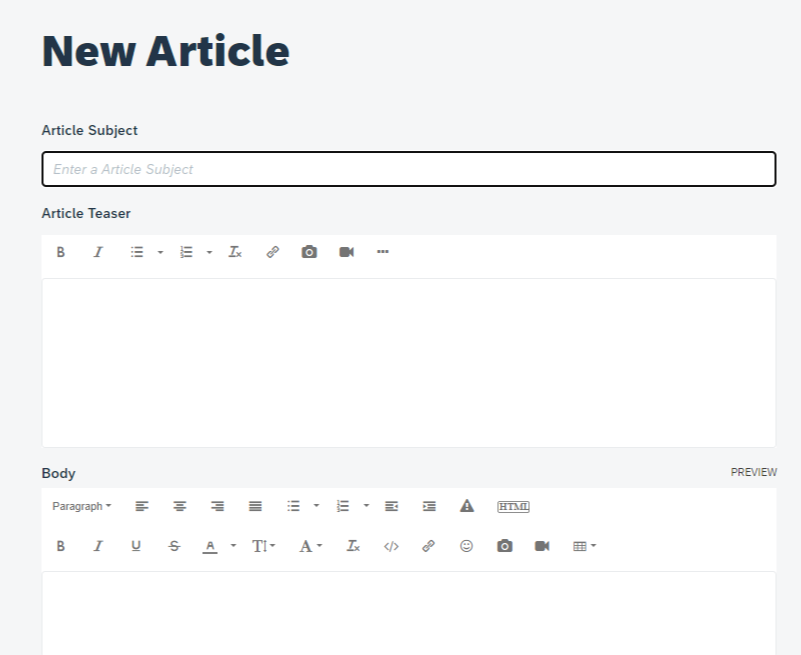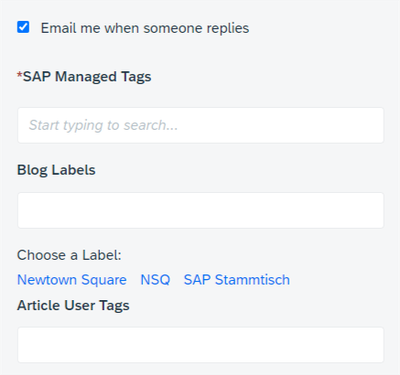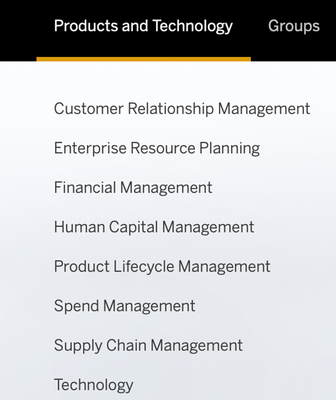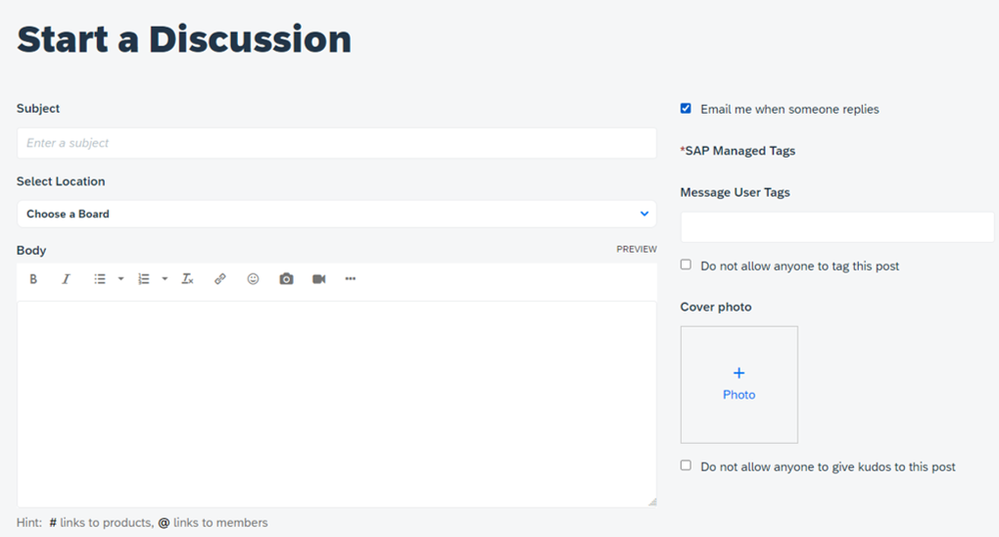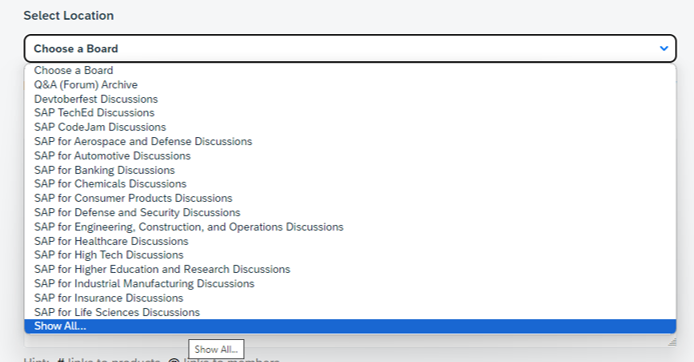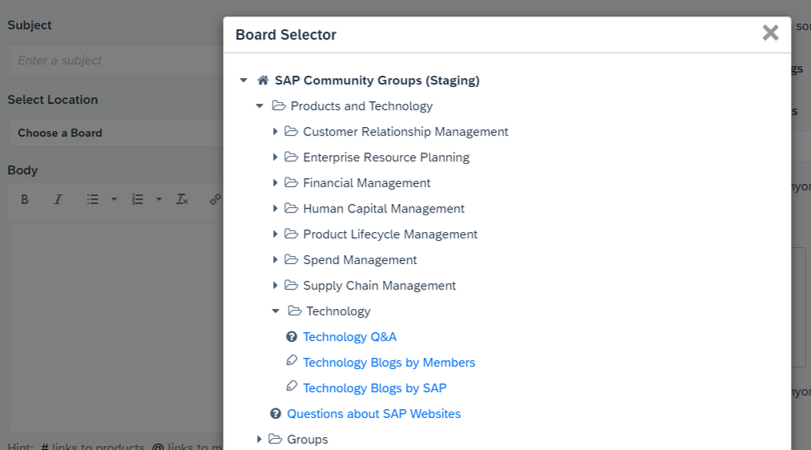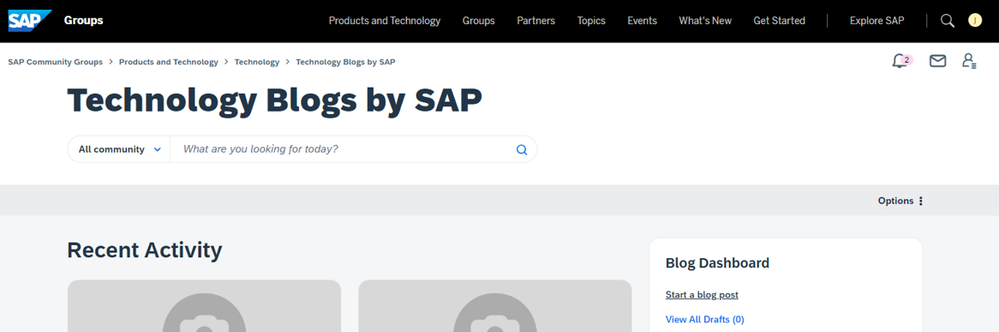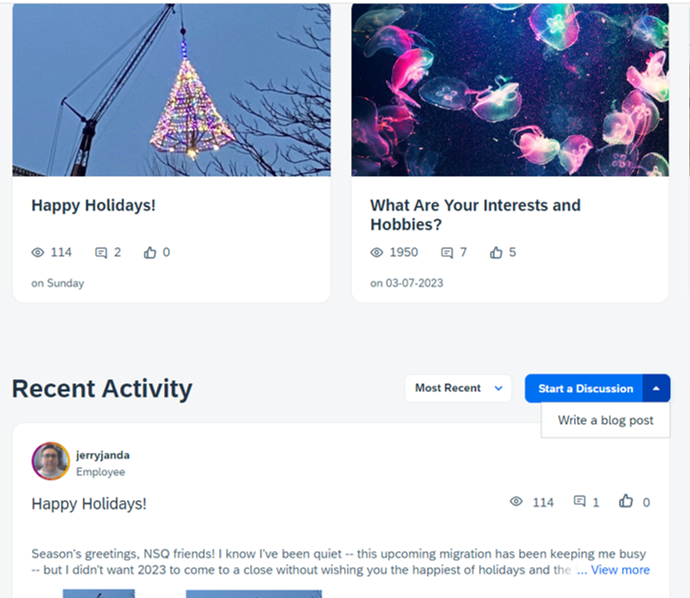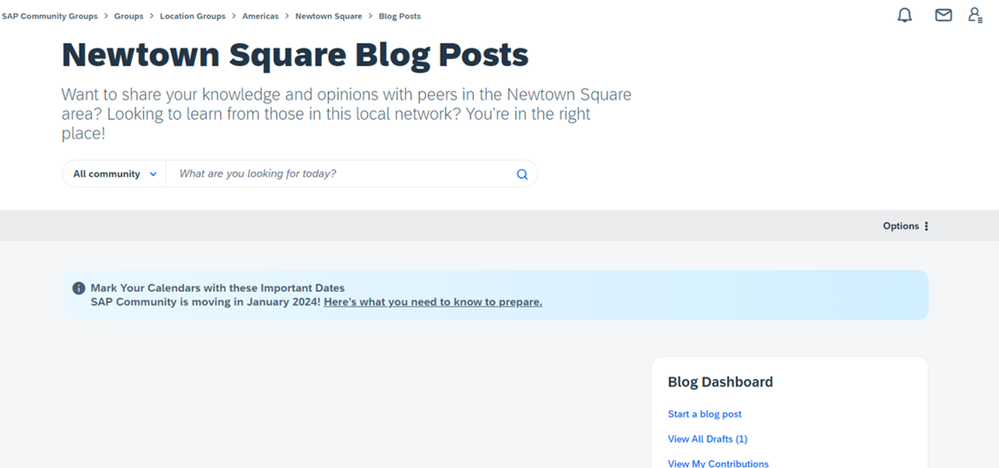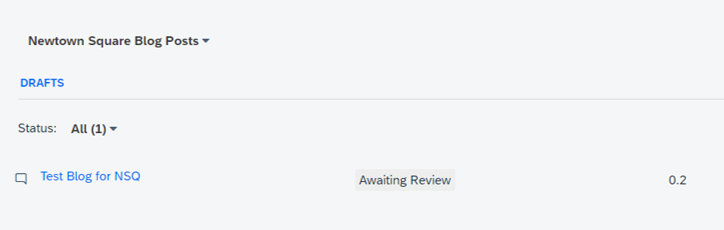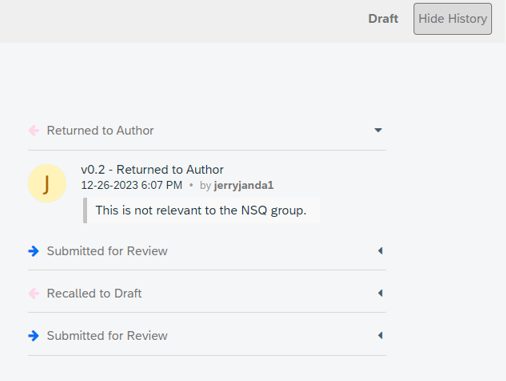- SAP Community
- What's New
- What You Need to Know About Blogging Post-Migratio...
- Subscribe to RSS Feed
- Mark as New
- Mark as Read
- Bookmark
- Subscribe
- Printer Friendly Page
- Report Inappropriate Content
When we move the blogging content from the current community to the groups platform during the January migration, we'll be moving to a new blogging tool as well.
On the current community, we use WordPress. The groups platform comes from Khoros, and its blogging functionality is built in.
If you'd like to get to know the Khoros blogging tool, you can try it for yourself already -- just as long as you have a profile on the groups platform. (There's still time to sign up prior to migration. Here's how to get started.)
The tool itself is fairly straightforward. When creating a post (called articles in the Khoros tool), you'll enter a subject line, a teaser (optional), and the body.
You'll also need to select SAP Managed Tags (as you do now in the current community), plus you'll be able to provide labels (some of which might be suggested to you, depending on where you attempt to publish content), and user tags. As an example, here's what you'll see if you wish to blog in the Newtown Square location group that I manage. (Shameless plug!)
You'll find more information about tagging and blogging in the Help section of the community groups, and we'll be adding more information to this area as we get closer to the migration -- to reflect the changes that are coming. We'll also be launching a new tutorial in early January, and new members who wish to blog will need to take this tutorial to receive blogging permissions. We'll cover that topic more in an upcoming post about changes to the community's gamification system.
Once you're familiar with the blogging tool (and have the necessary permissions), you'll need to select where you want to publish within the community: the groups (such as the previously mentioned Newtown Square group) or one of the product areas that will be available after the migration.
Each of these areas will have two blogging sections: one for SAP, one for the rest of the community. You should choose whichever one applies to you.
Here's what you'll see within the Technology area (last selection shown above), for example:
You'll have several options for submitting or publishing a blog post. One common option: From many areas within the site (such as the main community landing page), you'll see a blue "Create a Post" button:
Clicking that button defaults to the tool for starting a discussion:
But if you want to blog, you still can post through this path. Simply go to the "Selection Location" dropdown, then click "Show All…"
From there, you can navigate to areas where you can blog -- as long as you have access. (For example, some groups are private, so you won't see them as options until you join them.)
To continue with an earlier example: If I (as an SAP employee) wanted to blog within the Technology area, I would follow these steps. After clicking "Show All…," I would select "Technology," then "Technology Blogs by SAP," as shown below, to get to the blogging tool for that area:
I can also go directly to that Technology area, following the navigation I had shown earlier. Here's that image again…
If I click on "Technology Blogs by SAP," I'll see an option for starting a blog post in the "Blog Dashboard." (Not part of SAP? You'll see the blue button for starting a blog post in the "Technology Blogs by Members" as well.)
The process is similar within the groups. Let's go back to my Newtown Square group (another shameless plug!) as an example. If you've joined this group, you can select "Start a Discussion" or "Write a blog post" from the main page:
You'll also find a dashboard within the blogging area of groups with blogging options. You can start blogging directly from there -- although the groups don't distinguish between "by Members" and "by SAP," so you won't have to indicate which applies to you.
Keep in mind that, depending on your rank within the new community, you may not be able to publish blog posts directly. The SAP Community moderation team will continue to review posts (submitted within the "by Members" sections) from new members until these members achieve the necessary privileges to post directly. (We're working out a new process for "by SAP" posts, and we'll share with our colleagues internally once it's been finalized.)
If your post needs to go through moderation, please note that the moderation team may require up to five business days to conduct each review.
Even members with blogging privileges may not be able to publish directly to groups -- as group owners/curators have the right to decide whether submissions are an appropriate fit. (For example, if someone tries to publish a blog post to the Newtown Square group, I'll need to review it for relevancy, regardless of the blogger's standing within the community. So you must select "Submit for Review," as shown below.)
If you do submit a blog post, you'll need to track its progress within the area/group for which you submitted. (As noted here, we're still working on the notifications related to the review cycle.)
You can recall a post (if you wish to edit or if you no longer want to publish) or check its status (e.g., Submit for Review, Draft) via the "View All Drafts" link of the "Blog Dashboard," which also shows how many submissions you have for that area/group.
After clicking "View All Drafts," you'll see the status, version number, and other information:
By clicking on the submission's title, you can check the history of the submission to see whether a group owner, curator, or moderator provided feedback -- explaining that the post has been rejected or outlining what steps are necessary to qualify for publication.
You just need to click "View History," as seen above, to get these details:
Since the platform doesn’t provide a single area where you can track all drafts, you'll need to monitor the dashboards for the groups/areas where you submitted content individually. For example, if I submitted a blog post for review for the Newtown Square group and another for the "Technology Blogs by SAP" section of the Technology area, I would need to check the dashboards for each to monitor the progress of my drafts.
We hope you'll enjoy the blogging experience in the community, and you're free to blog now by becoming a groups member prior to migration. We always appreciate when our members share their knowledge and perspective, and we look forward to your contributions in our new home!
- SAP Managed Tags:
- SAP Community
You must be a registered user to add a comment. If you've already registered, sign in. Otherwise, register and sign in.
| User | Count |
|---|---|
| 2 | |
| 1 | |
| 1 | |
| 1 |