
- SAP Community
- Groups
- Interest Groups
- Application Development
- Blog Posts
- Boost your ADT efficiency with these new updates f...
- Subscribe to RSS Feed
- Mark as New
- Mark as Read
- Bookmark
- Subscribe
- Printer Friendly Page
- Report Inappropriate Content
Dear community,
I am excited to present you with the newest updates for the DevEpos family of add-ons for the ABAP Development Tools in Eclipse (ADT).
Contents
- ABAP Search and Analysis Tools
- ABAP Tags
- General Updates to Search Result Views
First up I am going to guide you through the changes in the ABAP Search and Analysis Tools Plug-in. It has received the most updates by far in comparison to the other two, which is also indicated in the major version change to 2.0.0.
ABAP Object Search: Enhancing Efficiency in Every Search
Search Dialog with fresh new Design

New Object Search Dialog
The Search Dialog got a complete revamp. The previous dropdown control with the available search types has been replaced with a Table Viewer Control. This way, there is a clear separation between the type and the available input controls for the selected type.
The change of the control has also the added benefit to being able to show an accompanying icon next to the search type name.
Both the sections Query Input and Options will be dynamically enhanced with new controls, depending on the selected search type.
Metadata-Driven UI
The new Search Dialog is generated for the most part from metadata that is retrieved from the ABAP backend. In the previous version, introducing a new filter or a complete new search type always required updating both the UI and the ABAP backend. By moving most of the search configuration a UI update is now only required for special search requirements.
This has also the advantage that no Java or Plug-in development know-how is required to enhance the search. So if anyone want's to contribute a new search type, it is now easier than ever (a contribution guide is planned, but not yet available).
New General Filters for all Types
All existing and new Search Types have now access to the following filters:
| Name | Description |
| appl | Application Component |
| comp | Software Component |
| created | Creation Date |
| changed | Last Changed Date |
| changedby | Last Changed By |
Especially the new date filters allow for a convenient access to e.g. "All CDS Views that were changed between last-week and today".
Divide and Conquer
The previous search type Database Table/View is now split into two distinct types Database Table and View. The change was required to include new filters, many of which either belonged to Database Table or View but not both.
Exclusive Database Table Filters
| Name | Description |
| enhcat | Enhancement Category |
| include | Usages of include structures |
| storetype | Storage Type |
| buffering | Buffering Status |
| buffertype | Buffering Type |
| dataclass | Data Class |
| sizecat | Size Category |
Exclusive View Filters
| Name | Description |
| primtab | Primary Table |
| basetab | Base Table |
| type | View Class (Help, Database, ...) |
The new Kids on the Block
Although the search type View could count as a new type as well, it is mostly just a spin off with some additional filters.
However there are also two complete new entries into the Object Search family, namely Method and Message. Especially the method search required extra consideration. Mostly because of the distributed metadata storage which was not always easy to access. I can honestly say that it is the most complex implementation of all search types yet 😅
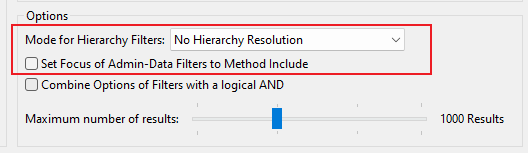
Custom Options for Method/Class
The Mode for Hierarchy Filters option allows you to resolve the complete inheritence path of a single value for either the super or the intf filter, which makes it much easier if you want to search inside a complex inheritence tree.
The option Set Focus of Admin-Data Filters to Method Include switches the search for the filters owner, created, changedby and changed to the method implementation instead of the method definition. This neat little flag enables you to quickly find the code you changed in a concrete date period.
CDS Analyzer
As I neglected explaining the CDS Analyzer View in my past blog posts I think it's about time that it got some much needed attention.
In the next sections I will provide a little overview of all the available analysis types of this view.
Analyze your CDS Hierarchy with the Top-Down Analysis
This analysis type provides an easy way to analyze all the components of a single CDS view. It is similar to the ADT Dependency Analyzer, but much more condensed. It only loads the direct sub components during the initial data load. Further subnodes are only retrieved upon expanding a concrete child node.
With the new Filter on Selection option via the context menu you can hide sibling nodes to focus only on a certain subtree.
Top Down Analysis Sample
Also worth mentioning, if a table function is used somewhere in your CDS tree, the analysis will show you the underlying ABAP Implementation and you can directly navigate from the CDS Analyzer to the AMDP method.
Easily traverse your CDS Views usages with the Where Used in CDS Analysis
In the previous analysis we went from top to bottom. Now it is the other way around. The Where-Used in CDS Analysis allows you to look for usages of database entities in the SELECT parts or in Associations of a CDS View. As with the Top-Down analysis, initially only the direct references are loaded into the tree. Further references are lazyly loaded if a node is expanded.
This release also introduced a new feature that allows you to load the complete where-used-tree up to the deepest occurring usage. Additionally you can restrict the result to entities with API state released (this works also with recursive loading enabled).
Where Used Analysis Sample
Field Analysis
Next up is the Field Analysis which is basically a combination of the previous two analysis types, but on field instead of entity level.
In the below screenshot you can see the top-down (i.e. Field Origin) mode for a CDS field, which shows you the origin down to the database level.

Field Analysis Sample
If you switch to the bottom-up mode (i.e. Usages in Fields) you will see where a given CDS field is used in the field of other CDS views. Which by the way, is also possible for fields of database tables or views.
Analyze the metrics of your CDS Views
Last but not least we have the Used Entities Analysis which give you an aggregated overview of all the used entities in a given CDS from top to bottom. Additionally you see all kinds of metrics, like count of GROUP BY clauses or just how often an entity is used in the CDS tree.

Used Entitites Analysis Sample
New capabilities in CDS Analyzer
Before we get to some general updates of the CDS Analyzer view there is a feature that has been included in the analysis types Top Down , Where-Used in CDS and Used Entities Analysis.
Each of those analysis types now has a local text filter enhancement, for easy additional filtering. You can trigger it with Ctrl+F or via the view menu.
Independent of any analysis type there is a new dropdown action in the view toolbar that allows you to switch the current input of the view to another available analysis type.

Easy way to switch to other analysis type for current Input
The available analysis types in a given CDS Analyzer view can be controlled in a config dialog that is accessible via the same menu (see previous screenshot).
Combining the previous feature and the possibility to create multiple instances of a CDS Analyzer it is now easily possible to organize your workspace layout, so each analysis type is opened in a view that is best suited depending on the required space.

Organize your analyses in the best way possible
The new rename feature helps in identifying the available analysis types just by looking at the name of a certain CDS Anlyzer view.
ABAP Tags
Now we leave the ABAP Search and Analysis Tools and go on to the ABAP Tags plug-in. If you are not yet familiar with this plug-in, you can read more about it in the following blog posts:
- ABAP Tags Plugin - 2020/07/17
- ABAP Tags Plug-in (Updated) - 2021/04/20
- ABAP Tags Plug-in Release 1.9 - 2023/04/26
A while ago ABAP Tags received the capability to add tags to local classes and interfaces of global classes. In this release you can do the same thing as well in Programs, Includes, Function Modules and Function Group Includes.

Locally tagged interface in Program Include
General Updates to Search Capabilities
Local Text Filter in Search Results
In addition to specific updates all searches got a local text filter, which you can use to further filter the results after they have been retrieved from the ABAP backend.

Text Filter in ABAP Object Search Result
Unified Search Favorites Management
Your most used search queries are now only 2 clicks away. The new plug-in Search Favorites uses the Eclipse extension mechanism to bring search queries from
- ABAP Object Search
- ABAP Tagged Object Search
- ABAP Code Search
together and stores them in one easy accessible location. It get's automatically installed once you install one of the above features, and you can start to save your most used queries directly from the toolbar of a search result.

Search Favorites dropdown menu in main eclipse toolbar
Via an additionally dialog you are able to sort your favorites in whatever way you like. The icon in the front tells you right away which search page it belongs to.
You can also decide to hide (deselect) favorites that you don't use as often but don't want to lose or delete. Hidden Favorites will not be shown in the dropdown (see previous screenshot).

Dialog to manage Search Favorites
WARNING
In the previous version of ABAP Search and Analysis Tools there was already a favorites feature integrated, which has been removed in favour of the new unified search favorites plug-in.
The old favorite entries won't get migrated to the new location. This must be done manually for each favorite if you don't want to lose them. The old object search favorites can be found in your Eclipse workspace folder at \.metadata\.plugins\com.devepos.adt.searchandanalysistools.ui\favorites.xml.
Links
All of my Eclipse plug-ins can be installed from the Eclipse Marketplace
or directly via the underlying update sites
For the corresponding ABAP Backend(s), please visit the following abapGit repository on GitHub.
Final Words
As always, I hope these plug-ins will speed up your day-to-day work. If you encounter any issues or have an idea for an additional feature, feel free to open an issue on the appropriate GitHub repository.
If you are looking for a detailed overview of all the included capabilities, please visit the corresonding help sections in the Eclipse IDE Help, or just use the shortcut F1, which should direct you immediately to the correct plug-in help section.
That's all for now. Now it's your turn to update or install - or forward the post to your ABAP colleagues 😉
- SAP Managed Tags:
- ABAP Development
You must be a registered user to add a comment. If you've already registered, sign in. Otherwise, register and sign in.
-
A Dynamic Memory Allocation Tool
1 -
ABAP
9 -
abap cds
1 -
ABAP CDS Views
14 -
ABAP class
1 -
ABAP Cloud
1 -
ABAP Development
5 -
ABAP in Eclipse
2 -
ABAP Keyword Documentation
2 -
ABAP OOABAP
2 -
ABAP Programming
1 -
abap technical
1 -
ABAP test cockpit
7 -
ABAP test cokpit
1 -
ADT
1 -
Advanced Event Mesh
1 -
AEM
1 -
AI
1 -
API and Integration
1 -
APIs
9 -
APIs ABAP
1 -
App Dev and Integration
1 -
Application Development
2 -
application job
1 -
archivelinks
1 -
Automation
4 -
BTP
1 -
CAP
1 -
CAPM
1 -
Career Development
3 -
CL_GUI_FRONTEND_SERVICES
1 -
CL_SALV_TABLE
1 -
Cloud Extensibility
8 -
Cloud Native
7 -
Cloud Platform Integration
1 -
CloudEvents
2 -
CMIS
1 -
Connection
1 -
container
1 -
Debugging
2 -
Developer extensibility
1 -
Developing at Scale
3 -
DMS
1 -
dynamic logpoints
1 -
Eclipse ADT ABAP Development Tools
1 -
EDA
1 -
Event Mesh
1 -
Expert
1 -
Field Symbols in ABAP
1 -
Fiori
1 -
Fiori App Extension
1 -
Forms & Templates
1 -
General
1 -
Getting Started
1 -
IBM watsonx
2 -
Integration & Connectivity
9 -
Introduction
1 -
JavaScripts used by Adobe Forms
1 -
joule
1 -
NodeJS
1 -
ODATA
3 -
OOABAP
3 -
Outbound queue
1 -
Product Updates
1 -
Programming Models
14 -
Restful webservices Using POST MAN
1 -
RFC
1 -
RFFOEDI1
1 -
SAP BAS
1 -
SAP BTP
1 -
SAP Build
1 -
SAP Build apps
1 -
SAP Build CodeJam
1 -
SAP CodeTalk
1 -
SAP Odata
2 -
SAP SEGW
1 -
SAP UI5
1 -
SAP UI5 Custom Library
1 -
SAPEnhancements
1 -
SapMachine
1 -
security
3 -
text editor
1 -
Tools
18 -
user experience
5
| User | Count |
|---|---|
| 4 | |
| 3 | |
| 3 | |
| 2 | |
| 2 | |
| 2 | |
| 1 | |
| 1 | |
| 1 | |
| 1 |