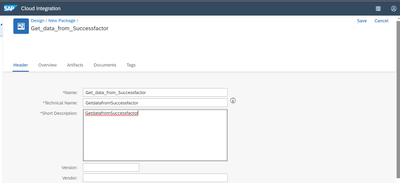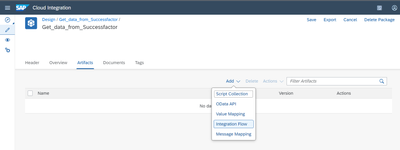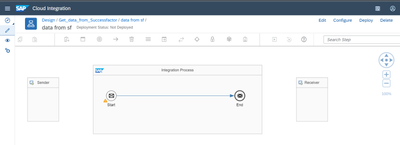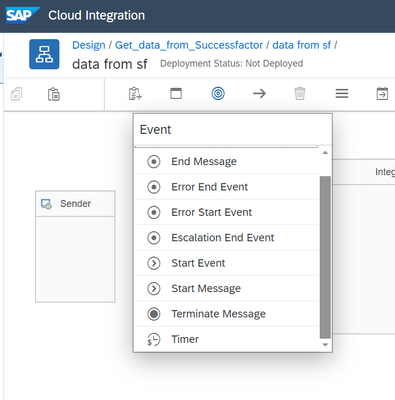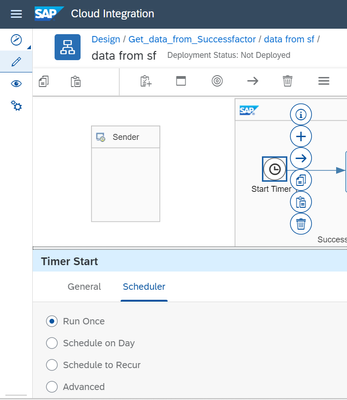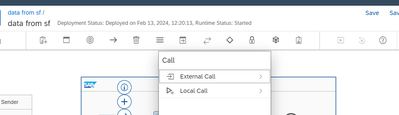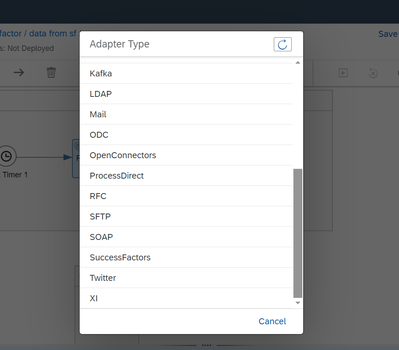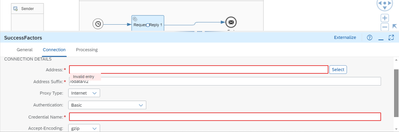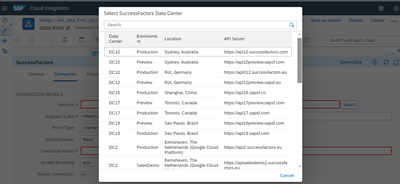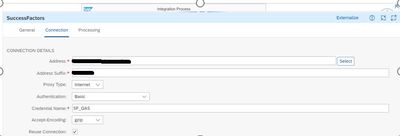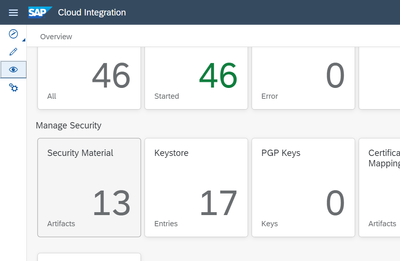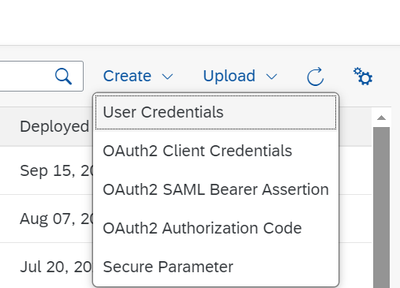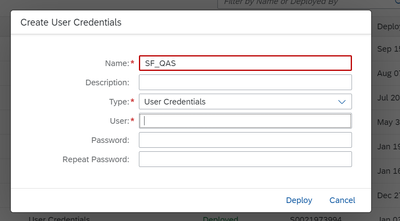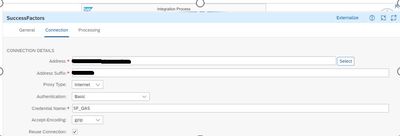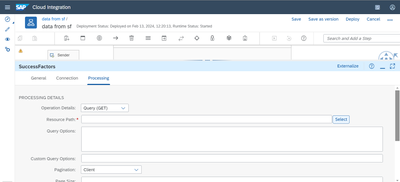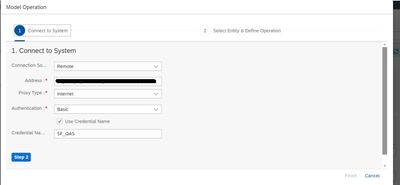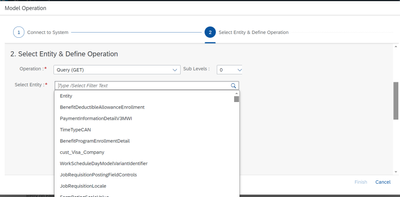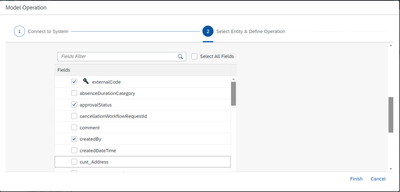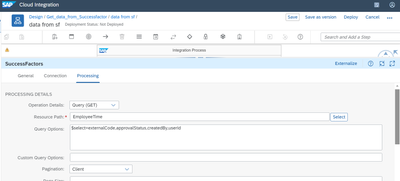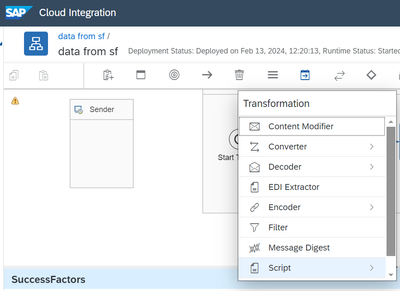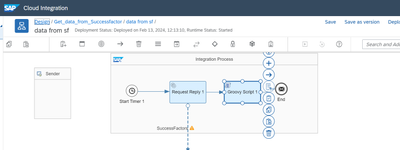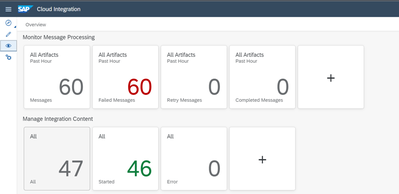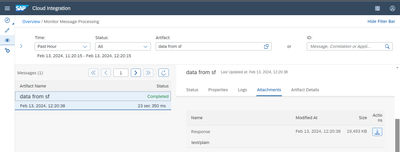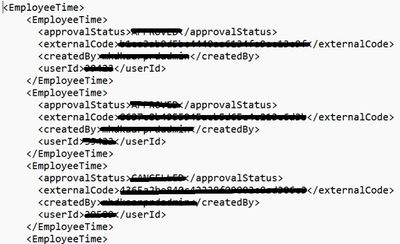- SAP Community
- Groups
- Interest Groups
- Application Development
- Blog Posts
- Develop a custom integration flow to get the data ...
- Subscribe to RSS Feed
- Mark as New
- Mark as Read
- Bookmark
- Subscribe
- Printer Friendly Page
- Report Inappropriate Content
Pre-Requisites:
1) Integration Suite access.
2) Success Factors Data centre and Credential details.
Choose Design > Create to create a integration flow.
In the Header tab, provide a Name and Short Description for your integration package.
Choose Save and then choose Artifacts to navigate to the artifacts tab. In this tab, you will create your first integration flow.
Choose Add > Integration flow.
Enter a Name for the integration flow and choose OK.
Choose Edit to start editing the integration flow.
Choose Timer from the Event and drop it into the integration flow.
You can schedule it whenever you need to trigger.
Choose Call > External call > Request Reply . Drop it into the integration flow and connect it to the receiver.
It will ask adapter type. Choose SuccessFactors.
Go to Success factor configuration.
Choose the API server of the SuccessFactors system.
Here we need to Give the credential name. For this we need to go to monitor page.
Choose security Material.
Choose create and select User credentials.
Give the credential details to access the SuccessFactors system.
Maintain the same in the credential name.
Next goto the Processing tab and in Resource path click the select button.
Click step2.
Choose the Entity you need to get.
Choose the Fields you need to get.
After choosing the field, Query will automatically written.
For storing the data from SuccessFactors, we need Groovy script. Go to Transformation > Script > Groovy Script.
Click the create icon and write the code and deploy.
Go to monitor page > Manage Integration Content > All.
You can find the Integration flow completed successfully and you can get the response data from Attachments tab.
- SAP Managed Tags:
- SAP Integration Suite,
- SAP SuccessFactors Time Tracking
You must be a registered user to add a comment. If you've already registered, sign in. Otherwise, register and sign in.
-
A Dynamic Memory Allocation Tool
1 -
ABAP
8 -
abap cds
1 -
ABAP CDS Views
14 -
ABAP class
1 -
ABAP Cloud
1 -
ABAP Development
4 -
ABAP in Eclipse
1 -
ABAP Keyword Documentation
2 -
ABAP OOABAP
2 -
ABAP Programming
1 -
abap technical
1 -
ABAP test cockpit
7 -
ABAP test cokpit
1 -
ADT
1 -
Advanced Event Mesh
1 -
AEM
1 -
AI
1 -
API and Integration
1 -
APIs
8 -
APIs ABAP
1 -
App Dev and Integration
1 -
Application Development
2 -
application job
1 -
archivelinks
1 -
Automation
4 -
BTP
1 -
CAP
1 -
CAPM
1 -
Career Development
3 -
CL_GUI_FRONTEND_SERVICES
1 -
CL_SALV_TABLE
1 -
Cloud Extensibility
8 -
Cloud Native
7 -
Cloud Platform Integration
1 -
CloudEvents
2 -
CMIS
1 -
Connection
1 -
container
1 -
Debugging
2 -
Developer extensibility
1 -
Developing at Scale
3 -
DMS
1 -
dynamic logpoints
1 -
Eclipse ADT ABAP Development Tools
1 -
EDA
1 -
Event Mesh
1 -
Expert
1 -
Field Symbols in ABAP
1 -
Fiori
1 -
Fiori App Extension
1 -
Forms & Templates
1 -
General
1 -
Getting Started
1 -
IBM watsonx
1 -
Integration & Connectivity
9 -
Introduction
1 -
JavaScripts used by Adobe Forms
1 -
joule
1 -
NodeJS
1 -
ODATA
3 -
OOABAP
3 -
Outbound queue
1 -
Product Updates
1 -
Programming Models
14 -
Restful webservices Using POST MAN
1 -
RFC
1 -
RFFOEDI1
1 -
SAP BAS
1 -
SAP BTP
1 -
SAP Build
1 -
SAP Build apps
1 -
SAP Build CodeJam
1 -
SAP CodeTalk
1 -
SAP Odata
1 -
SAP UI5
1 -
SAP UI5 Custom Library
1 -
SAPEnhancements
1 -
SapMachine
1 -
security
3 -
text editor
1 -
Tools
17 -
User Experience
5
| User | Count |
|---|---|
| 5 | |
| 3 | |
| 3 | |
| 3 | |
| 2 | |
| 2 | |
| 2 | |
| 2 | |
| 2 | |
| 1 |