
- SAP Community
- Groups
- Interest Groups
- Application Development
- Blog Posts
- The ABAP Keyword Documentation gets a new design (...
- Subscribe to RSS Feed
- Mark as New
- Mark as Read
- Bookmark
- Subscribe
- Printer Friendly Page
- Report Inappropriate Content
When we started sharing the news about the redesign of the ABAP Keyword Documentation, we got a lot of feedback from you. Your feedback focused on whether the content was made for beginners or not, whether examples were too complicated or just right, and, of course, the main topic of the blog: Design. In the comments, you shared no criticism of the ADT version, but a lot of criticism of the Web and Help Portal versions, which use the SAP UI5 (short UI5) framework. With this blog post, we are sharing the current version and you will see some changes based on your feedback.
Approach
The first prototype we built with a new documentation layout was a static UI5-based HTML file. After figuring out that we can implement the framework in a single HTML file, we build a first XSL transformation from XML to HTML.
Outcome
Here are some examples of how the new design compares to the old design. Overall, the following changes have been made:
- The hierarchy tree (TreeTable) can be expanded, collapsed, and hidden.
- Keyblocks are implemented using forms (SimpleForms).
- Source code in keyword topics:
- You can copy code by clicking a button.
- You can run examples by clicking a button (future feature).
- Notes are displayed by messages (MessageStrip).
- If a topic is not found, pictograms with an error message (IllustratedMessage) are displayed.
Header
The following image shows the header element for the new layout:
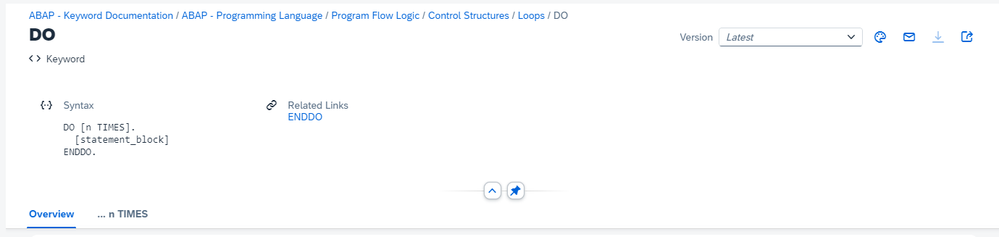
Result
- Each topic has a version drop down (ComboBox) to toggle between language version and ABAP release.
- You can switch to dark mode by clicking the color palette button.
- You can copy the URL by clicking the button at the top right.
- Each topic has a label for the topic type (e.g. Keyblock).
- Some topics have related links (currently these are the Continue links).
- If a topic has additions, alternatives, or variants, a tab bar appears to quickly switch between the options.
- If the topic contains syntax forms, they are displayed in containers so you can easily scroll through them.
- Glossary topics display domain-specific labels (InfoLabel) in the header. This is a new feature and you can also see it in ADT with ABAP Release 7.96, SAP BTP ABAP Environment 2405.
Troubleshooting
| Problem | Solution |
| The header takes up too much space. | Collapse header. |
| The header does not stay on top. | Pin header. |
Tree and search bar
The following image shows the tree and the search bar for the new layout:
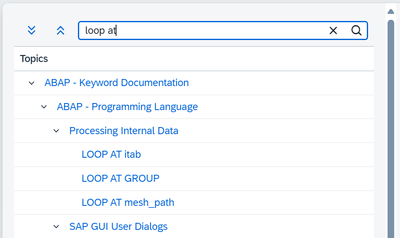
Result
- Search now supports type-ahead searching.
- A result list is displayed when you press Enter.
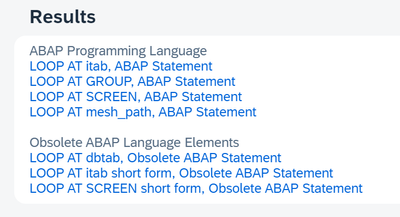
Troubleshooting
| Problem | Solution |
| The tree is taking up too much space. | Hide tree. |
| The tree is not displayed. | Show tree. |
Keyblocks
The following image shows a keyblock for the new layout:

Result
- This keyblock does not look much different than before, except for the emphasis on important notes, like the Caution message strip here.
The following image shows an Example keyblock for the new layout:
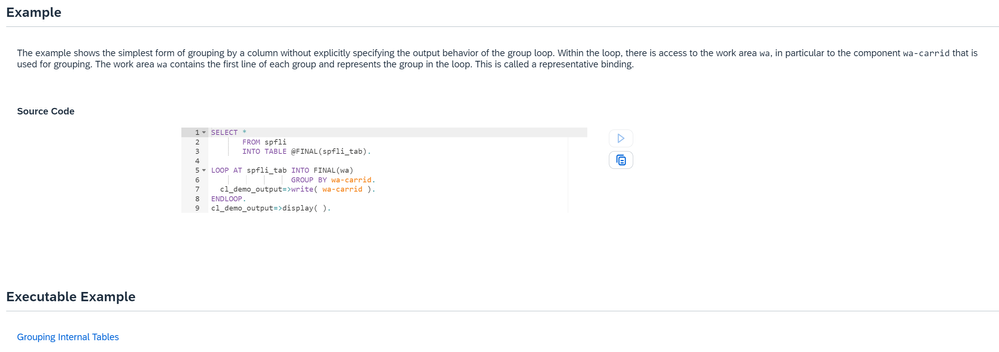
Result
- Examples are now displayed in dedicated code editors.
- You can view the result of the example in the future by clicking the button with the arrow.
- You can copy the example by clicking the button with the document icon.
Tables
The following image shows a table for the new layout:
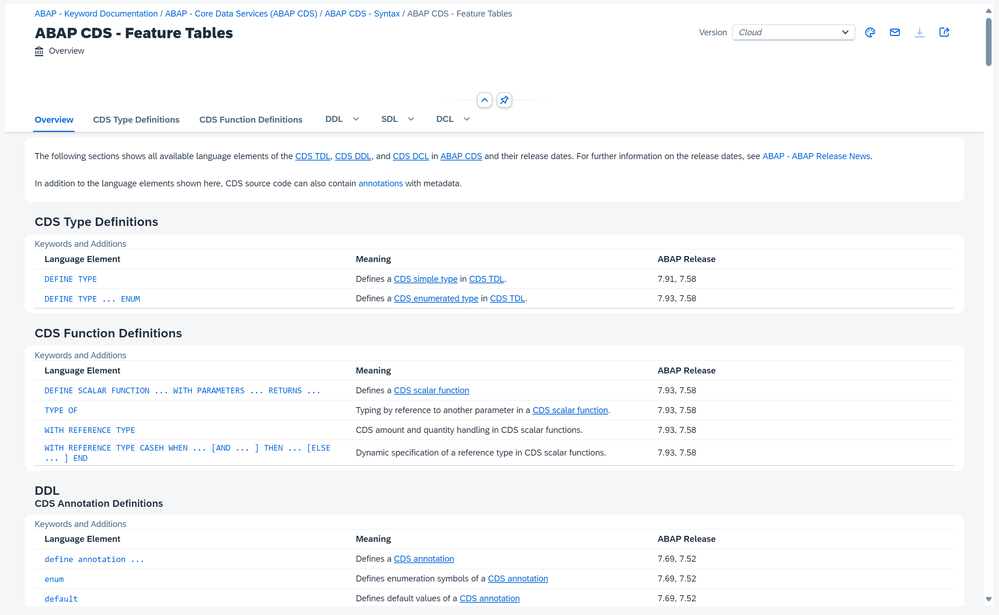
Result
- This image shows one of the relatively new feature tables (e.g. RAP Feature Tables in the ABAP Keyword Documentation). It contains many entries and so with the UI5 framework, the content can be structured and navigated to much easier.
- Note also that scrolling through the entire topic is enabled again.
Glossary labels
The following image shows a glossary entry for the new layout:
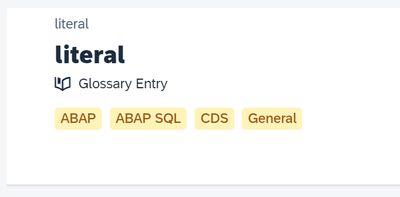
Result
- This image shows several labels for the domain of the glossary entry.
- You can navigate to any glossary.
Error message
The following image shows an error message for the new layout:
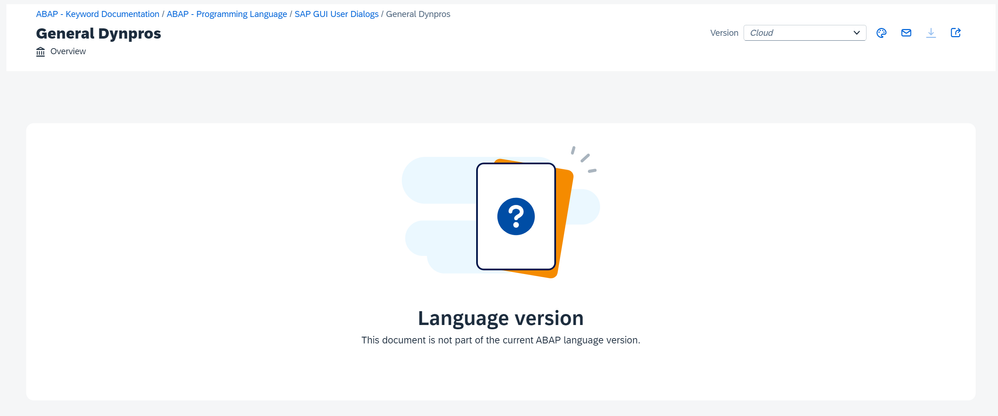
Result
- The error message will tell you exactly what went wrong, such as why you cannot see the documentation. Again, you can simply change the version in the drop-down menu if the error is Language version.
Overview
The following image shows the entire page for the new layout:

This is how far we've come on the design journey for the UI5 version. Suggestions for improving the layout? Comment down below.
- SAP Managed Tags:
- ABAP Development
You must be a registered user to add a comment. If you've already registered, sign in. Otherwise, register and sign in.
-
A Dynamic Memory Allocation Tool
1 -
ABAP
8 -
abap cds
1 -
ABAP CDS Views
14 -
ABAP class
1 -
ABAP Cloud
1 -
ABAP Development
4 -
ABAP in Eclipse
1 -
ABAP Keyword Documentation
2 -
ABAP OOABAP
2 -
ABAP Programming
1 -
abap technical
1 -
ABAP test cockpit
7 -
ABAP test cokpit
1 -
ADT
1 -
Advanced Event Mesh
1 -
AEM
1 -
AI
1 -
API and Integration
1 -
APIs
8 -
APIs ABAP
1 -
App Dev and Integration
1 -
Application Development
2 -
application job
1 -
archivelinks
1 -
Automation
4 -
BTP
1 -
CAP
1 -
CAPM
1 -
Career Development
3 -
CL_GUI_FRONTEND_SERVICES
1 -
CL_SALV_TABLE
1 -
Cloud Extensibility
8 -
Cloud Native
7 -
Cloud Platform Integration
1 -
CloudEvents
2 -
CMIS
1 -
Connection
1 -
container
1 -
Debugging
2 -
Developer extensibility
1 -
Developing at Scale
3 -
DMS
1 -
dynamic logpoints
1 -
Eclipse ADT ABAP Development Tools
1 -
EDA
1 -
Event Mesh
1 -
Expert
1 -
Field Symbols in ABAP
1 -
Fiori
1 -
Fiori App Extension
1 -
Forms & Templates
1 -
General
1 -
Getting Started
1 -
IBM watsonx
1 -
Integration & Connectivity
9 -
Introduction
1 -
JavaScripts used by Adobe Forms
1 -
joule
1 -
NodeJS
1 -
ODATA
3 -
OOABAP
3 -
Outbound queue
1 -
Product Updates
1 -
Programming Models
14 -
Restful webservices Using POST MAN
1 -
RFC
1 -
RFFOEDI1
1 -
SAP BAS
1 -
SAP BTP
1 -
SAP Build
1 -
SAP Build apps
1 -
SAP Build CodeJam
1 -
SAP CodeTalk
1 -
SAP Odata
1 -
SAP UI5
1 -
SAP UI5 Custom Library
1 -
SAPEnhancements
1 -
SapMachine
1 -
security
3 -
text editor
1 -
Tools
17 -
User Experience
5
| User | Count |
|---|---|
| 5 | |
| 3 | |
| 3 | |
| 3 | |
| 2 | |
| 2 | |
| 2 | |
| 2 | |
| 2 | |
| 1 |