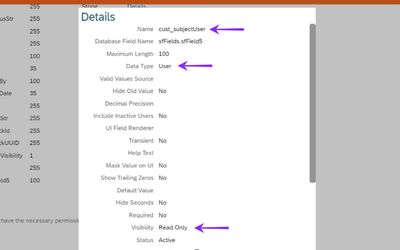- SAP Community
- Products and Technology
- Human Capital Management
- HCM Blogs by Members
- Integrating Attachments from Custom Data Collectio...
- Subscribe to RSS Feed
- Mark as New
- Mark as Read
- Bookmark
- Subscribe
- Printer Friendly Page
- Report Inappropriate Content
With Onboarding 2.0, we can use MDF objects to collect additional information from the candidate during the Onboarding Process and custom attachment fields can be added to these MDF Data collection object. Customers would like to have the attachments uploaded by the candidates in the additional data collection step to be downloaded from the Onboarding Dashboard Documents Section, providing a centralized repository for all candidate Onboarding documents. Let's dive into the configuration steps to meet this requirement.
Pre-requisites:
- Onboarding 2.0 should be enabled
- Custom Data Collection Object created and attachment fields are added. (For more details creating custom data collection object please refer to the reference blog link at the end of this blog)
- Basic configuration and Permission should be in place for the Custom Data collection Object.
In this example I have taken one Custom MDF Object with two attachment fields and added it as a custom data collection object for the candidates in the additional data collection step.
Step 1: Configuring Data Collection Object Entities for Read Audit and Change Audit
- Go to Admin Center> In the search tool search for > Configure Object Definition> Search for your MDF Object in this case cust_testdatacollection
- From the Take Action menu, click Make Correction.
- Select Complete History from MDF Version History dropdown.
d. In the Field Section, add a custom field with field name as cust_subjectUser. This field should have Data type as User and Visibility as Read only, please refer below screenshot
e. Now save the MDF Object.
Step 2 : Creating a Business Rule to Set up a Data Collection Object Entity for Read Audit and Change Audit
- Go to Admin Center> Configure Business Rule>Create New Rule
- In the scenario select Rules for MDF Based Objects
- You can provide any name for Rule Name and ID. In this example, I am providing 'TDC_Read_Audit_and_Change_Audit' as the ID and 'Read Audit and Change Audit Test Data Collection' as the Name.
- Base Object Select your MDF Object, in this case Test Data Collection
- Select 'Evaluate' as the purpose, so you can assign it in the Save Rules section of the MDF
- In the business rule configuration page configure IF condition always true and in then condition configuration same as in the screenshot based on your MDF object.

g. Save the Business Rule
h. Associate the business rule in the Save Rules section of your custom MDF data collection object
Step 3 : Attachment Field Configuration
- Go to Admin Center > Manage Data> Create New> Search for Attachment Field Configuration
- In the configuration screen select , Object Type : Your MDF Data collection Object
Attachment Field : Select an attachment field of your Object
Attachment Category : Custom New Hire
Entity ID : cust_subjectuser
Module : ONBOARDING
Note that we can select only one attachment per configuration, if you have multiple attachments you have to configure another attachment field configuration similar to the below screenshot
Once all the configuration is done, candidates can upload documents in the additional Onboarding data collection step.
Now the HR Onboarding Admins with necessary permissions to the Onboarding dashboard can download the document uploaded by the candidates in the Onboarding Dashboard (New)>Actions>Onboarding Documents
For Creating Custom Data Collection Object in Onboarding 2.0 you can refer to this Blog : https://community.sap.com/t5/human-capital-management-blogs-by-sap/creating-custom-data-collection-o...
- SAP Managed Tags:
- SAP SuccessFactors Onboarding
You must be a registered user to add a comment. If you've already registered, sign in. Otherwise, register and sign in.
-
1H 2024 Product Release
5 -
2H 2023 Product Release
1 -
ACCRUAL TRANSFER
1 -
Advanced Workflow
1 -
AI
1 -
AI & Skills Ontology
1 -
Anonymization
1 -
API and Integration
1 -
BTP
1 -
Business Rules
2 -
Calibrating with Performance Form Data
1 -
Canvas Report
1 -
Career Development
1 -
Certificate-Based Authentication
1 -
Cloud Identity Services
1 -
Cloud Platform Integration
1 -
Common Super Domain
1 -
Compensation
1 -
Compensation Information Management
1 -
Compensation Management
1 -
Compliance
2 -
Content
1 -
Conversational AI
2 -
CSD
1 -
Custom Data Collection
1 -
Custom event
1 -
custom portlet
1 -
Data & Analytics
1 -
Data Integration
1 -
Dayforce
1 -
deep link
1 -
deeplink
1 -
Delimiting Pay Components
1 -
Deprecation
1 -
EC Payroll
1 -
Employee Central
1 -
Employee Central Global Benefits
1 -
Employee Central Integration (Inc. EC APIs)
1 -
Employee Central Payroll
2 -
employee profile
2 -
Employee Rehires
2 -
external terminal
1 -
external time events
1 -
Generative AI
2 -
Getting Started
1 -
Global Benefits
1 -
Goals
1 -
Guidelines
1 -
h12024
1 -
H2 2023
1 -
HCM
1 -
HR
2 -
HR Data Management
1 -
HR Transformation
1 -
ilx
1 -
Incentive Management Setup (Configuration)
1 -
Integration Center
3 -
Integration Monitoring
1 -
Integration Suite
1 -
Intelligent Services
1 -
internal mobility
1 -
Introduction
1 -
Learning
3 -
LMS
2 -
LXP
1 -
Massively MDF attachments download
1 -
Mentoring
1 -
Metadata Framework
1 -
Middleware Solutions
1 -
OCN
1 -
ODATA
1 -
OData APIs
2 -
ONB USA Compliance
1 -
Onboarding
2 -
Opportunity Marketplace
1 -
Pay Component Management
1 -
PCE
1 -
Performance & Goals
1 -
Performance Form
1 -
Performance Forms
1 -
Platform
1 -
portlet
1 -
POSTMAN
1 -
Predictive AI
2 -
Recruiting
1 -
recurring payments
1 -
RISE PCE
1 -
Role Based Permissions (RBP)
2 -
S4 HANA On-Premise
1 -
SAP Build CodeJam
1 -
SAP Build Marketplace
1 -
SAP CPI (Cloud Platform Integration)
1 -
SAP HCM
1 -
SAP HCM (Human Capital Management)
3 -
SAP HCM ECC
1 -
SAP HR Solutions
2 -
SAP Integrations
1 -
SAP release
1 -
SAP successfactors
7 -
SAP SuccessFactors Customer Community
1 -
SAP SuccessFactors OData API
2 -
SAP Workzone
1 -
SAP-PAYROLL
1 -
self-service migration
1 -
sftp
1 -
SFTP scenario
1 -
Skills
1 -
Skills Management
1 -
sso deeplink
1 -
Stories in People Analytics
3 -
Story Report
1 -
SuccessFactors
3 -
SuccessFactors Employee central home page customization.
1 -
SuccessFactors Onboarding
1 -
successfactors onboarding i9
1 -
SuccessFactors Platform
1 -
Table Report
1 -
talent
1 -
Talent Intelligence Hub
2 -
talentintelligencehub
1 -
talents
1 -
Tax
1 -
Tax Integration
1 -
TIH
1 -
Time Accounts
1 -
Time Management implementation links
1 -
Workflows
1 -
XML Rules
1
- « Previous
- Next »
- First Half 2024 Release: What’s New for SAP SuccessFactors Work Zone? in Human Capital Management Blogs by SAP
- Onboarding integration with Outlook in Human Capital Management Q&A
- Onboarding Custom Task in Human Capital Management Q&A
- Attachment in Custom Portlet of Hire Template doesn't save - Personal Data Collection in Human Capital Management Q&A
| User | Count |
|---|---|
| 5 | |
| 5 | |
| 5 | |
| 2 | |
| 2 | |
| 2 | |
| 2 | |
| 1 | |
| 1 | |
| 1 |