
- SAP Community
- Products and Technology
- Human Capital Management
- HCM Blogs by Members
- SuccessFactors Recruiting: New Career Site Job Sea...
Human Capital Management Blogs by Members
Gain valuable knowledge and tips on SAP SuccessFactors and human capital management from member blog posts. Share your HCM insights with a post of your own.
Turn on suggestions
Auto-suggest helps you quickly narrow down your search results by suggesting possible matches as you type.
Showing results for
maseitner
Active Participant
Options
- Subscribe to RSS Feed
- Mark as New
- Mark as Read
- Bookmark
- Subscribe
- Printer Friendly Page
- Report Inappropriate Content
01-04-2024
10:27 AM
Introduction
With 2H 2023 Release SAP introduced a new, modern and state-of-the-art Career Site Job Search together with Job-Layout-related and Administration-related updates for SuccessFactors Recruiting Career Site Builder (CSB).
The new job search is much more intuitive, much more attractive and much more like you know it from common e-commerce platforms. It allows for more customizing and design. Location based search is very important for candidates, therefore the New Job Search offers significant technical Location-related posting and search improvements.
The technical term in SuccessFactors documentations is Career Site Builder Unified Data Model which indicates that the underlying data models have been linked more closely together.
As customer / administrator, you can configure the New Job Search on your own. But you need to follow the guide / steps in detail and carefully (see below).
In the following I want to show and explain some of the major updates from the perspective of a SuccessFactors Consultant and HR Recruiting User. Please share your questions, thoughts, experiences with me to start off a discussion and learn from each other.
New Career Site Job Search and Job Layout
With the New Career Site Job Search you now have numerous design options together with improved filtering and search content presentation.
Even with custom code (Java Script in CSB) you could hardly achieve this kind of display in the past. Now you can get there easily with standard tools in CSB.
For candidates the search experience is similar to common e-commerce platforms and much more intuitive, informative and attractive.
The search results are now called Result Cards (wording is harmonized Suite-wide). Result cards, search bar and the whole search form can be designed differently depending on the Brand (if you use different brands).

Example of New Career Site Job Search - Desktop View
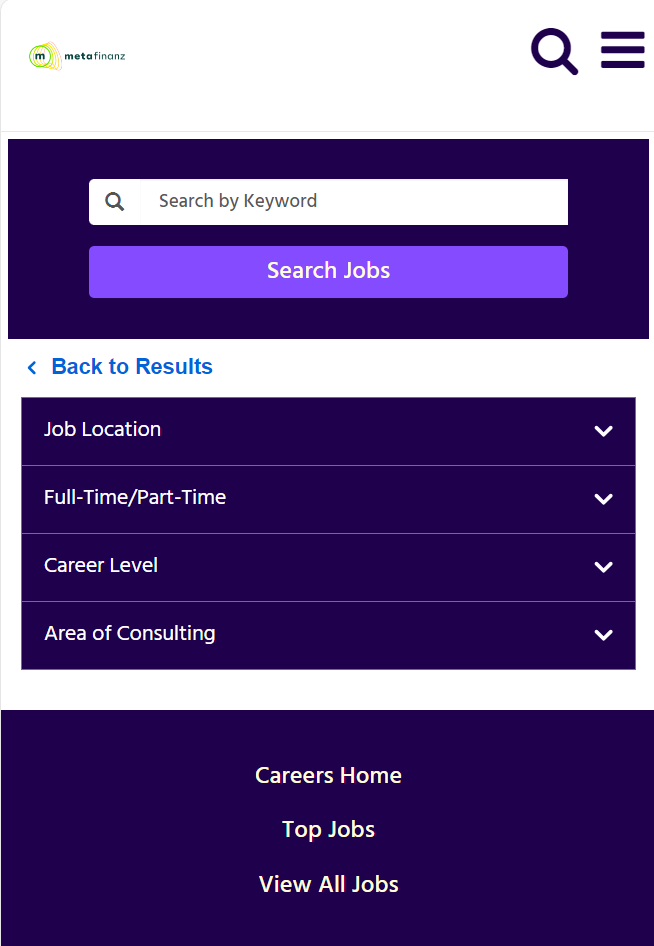
New Career Site Job Search - Mobile View
Previously you were more or less limited to a job search like this (of course, with some Java Script you could get a bit more out of it) in regard to design, structure, filtering and information displayed.
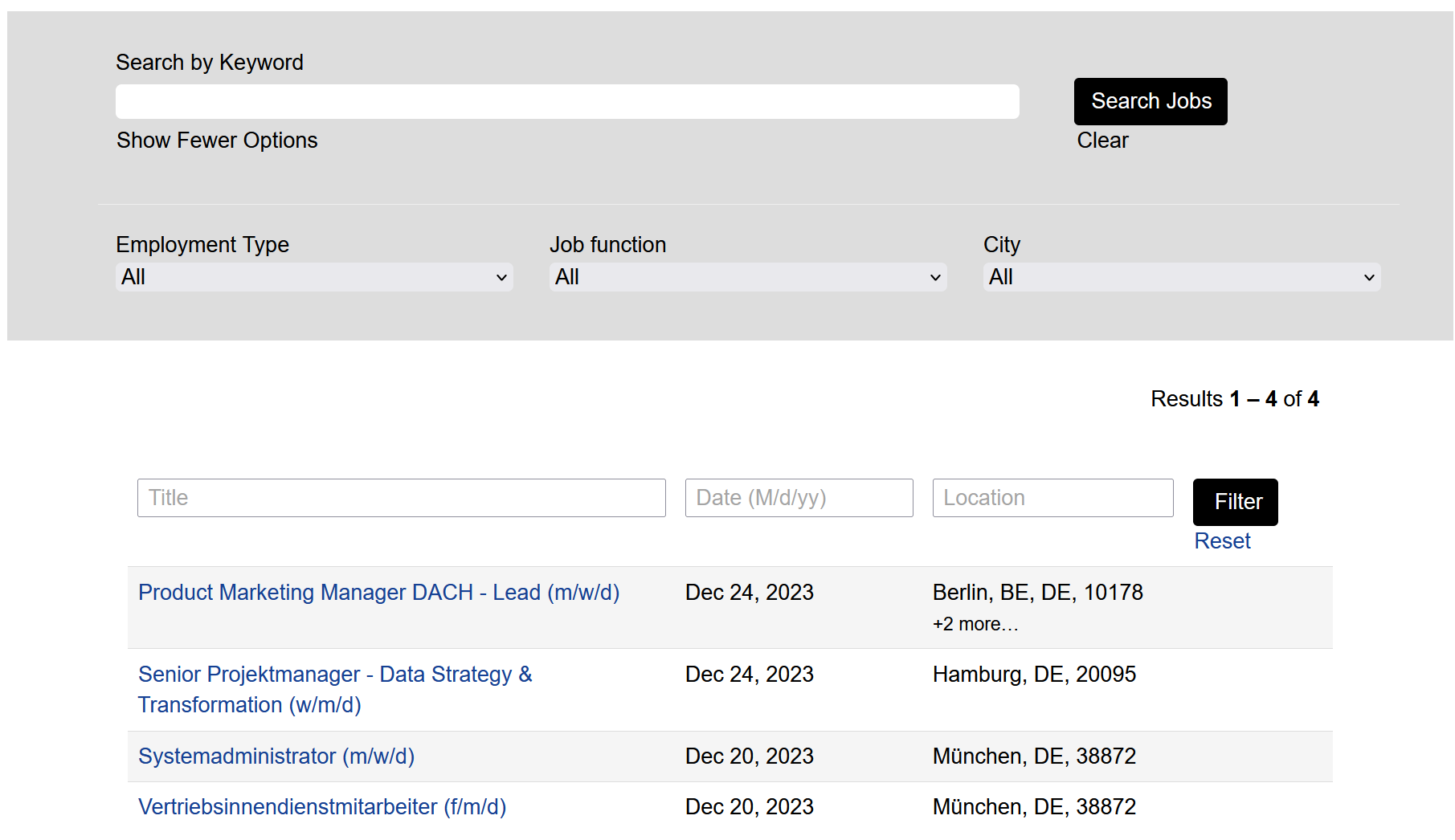
Example of previous Career Site Job Search
Further you have more flexibility in designing the Job Layout.
Most exiting is that you are now able to decide whether and where to display the search bar and where and how to display the Apply Button when viewing the Job as both the search bar and the apply button have become "Components" to add and customize in the job layout designer.
Many of our customers in the last years have asked for flexibility and customization in those two aspects and we have tried to accomplish this with custom code in the CSB. Now you can easily do it with standard tools in CSB and individually per Job Layout.
This will help to get candidates more focused on the job details and help them to press APPLY more easily.
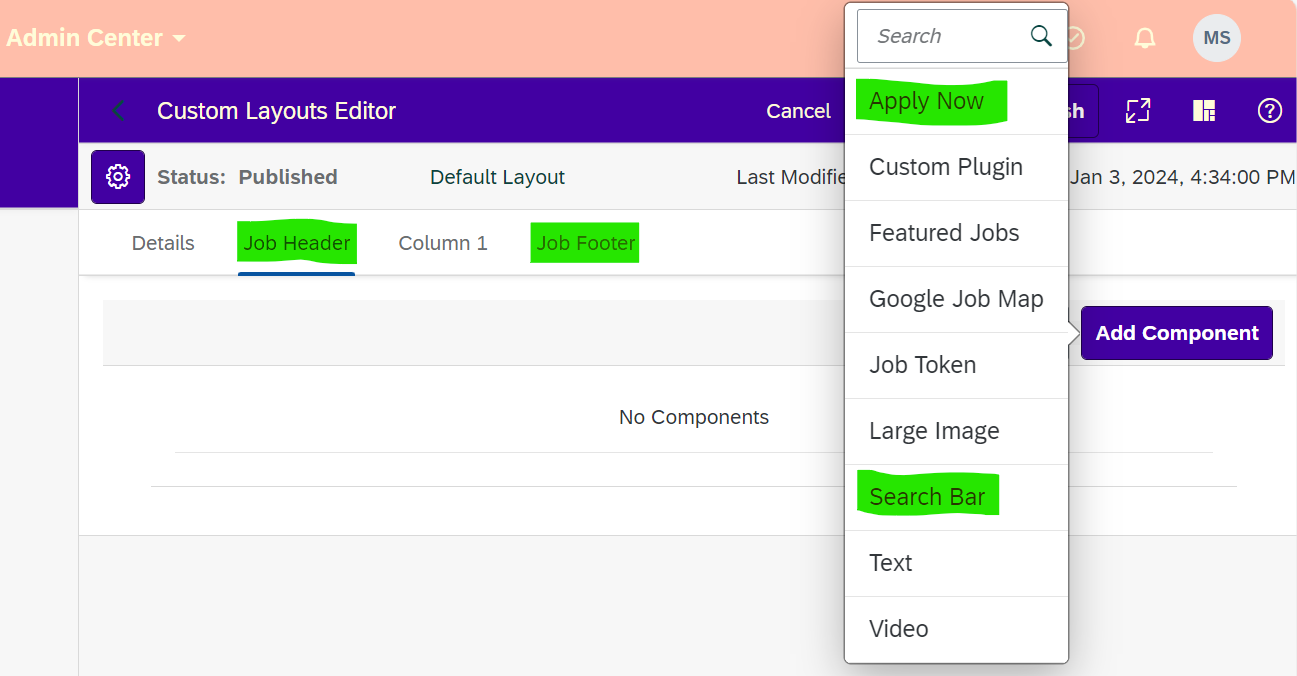
New Custom Layout design options in Career Site Builder Admin
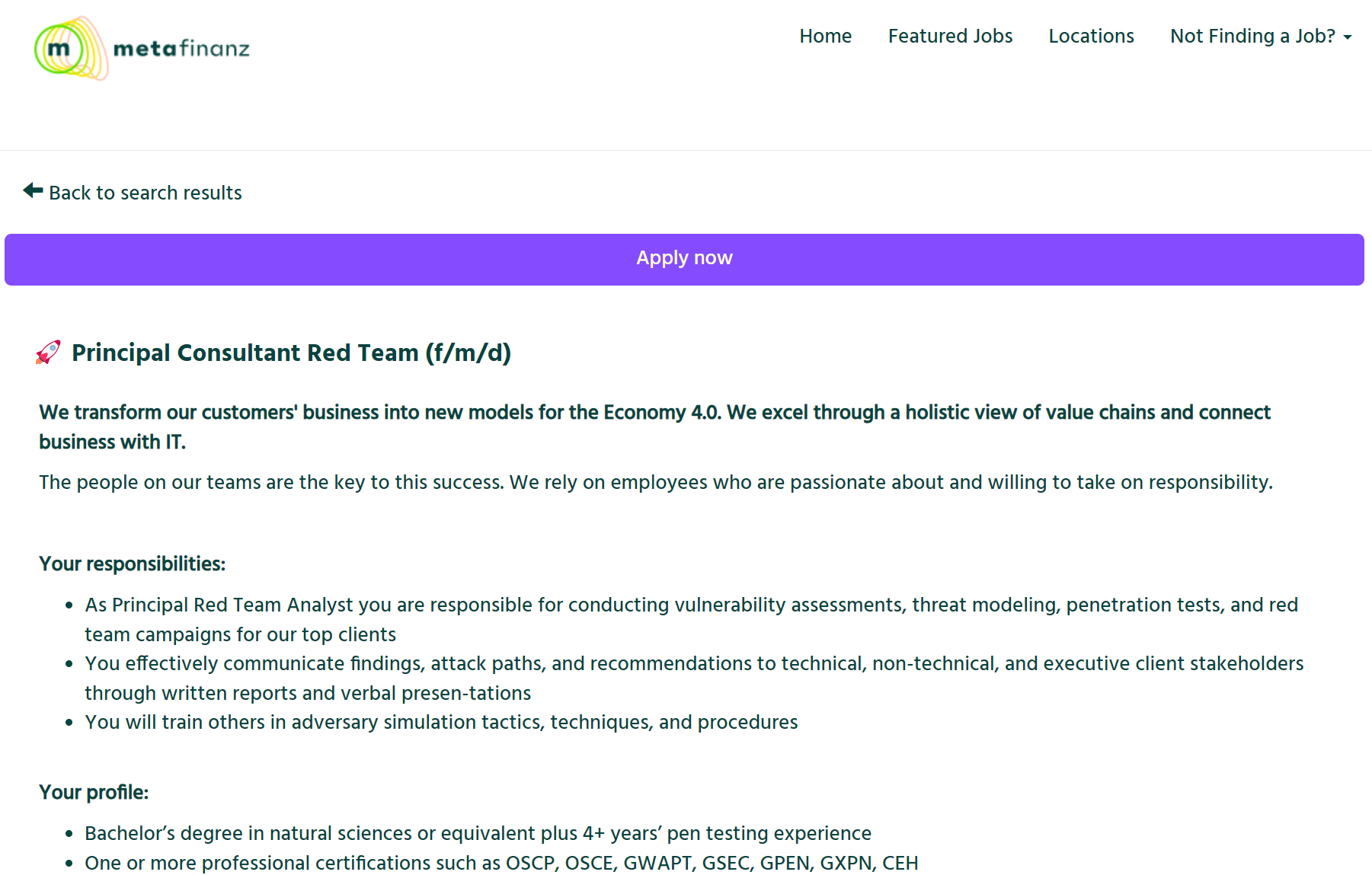
Example of the New Job Layout with customized Apply Button and hidden Search Bar
I have pointed out some of the major updates. There are also interesting updates to Category Pages, Job Lists, Rules and Alerts. Please find the full list in the What's New Viewer.
How can you get started?
As Admin for your SuccessFactors Suite you can configure all steps on your own. However it might be good to involve your Implementation Partner if you feel unsure.
Or feel free to post your questions here. As I have done the configuration already I might be able to support you.
You need to follow in detail the steps described here: Preparing Recruiting Data for the Career Site Builder Unified Data Model
Short summary of necessary steps:
- Make sure your User has Admin Permissions to manage Recruiting MDF Objects, Admin Center >> Configure Object Definitions, Admin Center >> Manage Data, Admin Center >> Manage Scheduled Jobs and Admin Center >> Manage Templates for Recruiting. (see "Prerequisites" in the document)
- Go to Scheduled Jobs and create and run the "State Province GO Migration Job" to have ISO Country Data available in the new Location Generic Object (see "Procedure" Step 1)
- If you have multiple Brands, configure the new Marketing Brand Generic Object on the Job Requisition and create and run the "Migrate Brand to Marketing Brand on Job Requisition Job" to get Brand data from the old Marketing Brand field to the new Marketing Brand Object (see "Procedure" Step 2)
- Now create the Location related objects for the New Career Site Job Search (see "Procedure" Steps 3-9).
- Create and define the format for Job Location Long and Short Format object. This is relevant for showing Location information on the Job Search Result Cards
- Define / update the new Job Location Object
- Update your Job Requisition Template via Manage Templates with the new new Job Location and Job Location short format objects.
- Now you need to update all your open and to be posted Jobs to have the new Job Location Generic Object and the Short Format Object filled with correct location data. If you have a manageable amount of open jobs, I'd recommend to do it manually. Otherwise you can create a business rule for it or use ODATA API (see "Procedure" Step 10)
- Once all steps are completed, create and run the "ReBuild Job Requisition Search Index Job" and give it 24 hours.
- Make sure you update the Mapping for Job Requisition fields to Career Site Builder via Admin Center >> Setup Recruiting Marketing Job Field Mapping. City, State, Country/Region and Postal/Zip Code of the Recruiting Marketing Fields (CSB) should all be mapped to the New "Job Location" Object. (see also the 2H 2023 Validation related Update on the Mappings in the blog from sushma.vishwas
- After that, go to Career Site Builder >> Settings >> Site Configuration >> scroll down to the bottom >> enable "Unified Data Model" switch
Now you are ready to design your New Career Site Job Search. To my mind it is very intuitive same as Career Site Builder in general. If you with to follow a guide, click here: Configure Career Sites Using Career Site Builder
I hope very much that my summary of the New Career Site Job Search and Layouts features aroused your interest to dive into it and do it yourself.
I am very much looking forward to your thoughts, experiences, questions and hope for a discussion.
Thanks and BR
Martin
* All images are taken from my own Demo Systems.
- SAP Managed Tags:
- SAP SuccessFactors Recruiting
26 Comments
You must be a registered user to add a comment. If you've already registered, sign in. Otherwise, register and sign in.
Labels in this area
-
1H 2024 Product Release
5 -
2H 2023 Product Release
1 -
ACCRUAL TRANSFER
1 -
Advanced Workflow
1 -
Anonymization
1 -
BTP
1 -
Business Rules
1 -
Canvas Report
1 -
Career Development
1 -
Certificate-Based Authentication
1 -
Cloud Platform Integration
1 -
Compensation
1 -
Compensation Information Management
1 -
Compensation Management
1 -
Compliance
2 -
Content
1 -
Conversational AI
2 -
Custom Data Collection
1 -
custom portlet
1 -
Data & Analytics
1 -
Data Integration
1 -
Dayforce
1 -
deep link
1 -
deeplink
1 -
Delimiting Pay Components
1 -
Deprecation
1 -
Employee Central
1 -
Employee Central Global Benefits
1 -
Employee Central Payroll
1 -
employee profile
1 -
Employee Rehires
1 -
external terminal
1 -
external time events
1 -
Generative AI
2 -
Getting Started
1 -
Global Benefits
1 -
Guidelines
1 -
H2 2023
1 -
HR
2 -
HR Data Management
1 -
HR Transformation
1 -
ilx
1 -
Incentive Management Setup (Configuration)
1 -
Integration Center
2 -
Integration Suite
1 -
internal mobility
1 -
Introduction
1 -
learning
3 -
LMS
2 -
LXP
1 -
Massively MDF attachments download
1 -
Mentoring
1 -
Metadata Framework
1 -
Middleware Solutions
1 -
OCN
1 -
OData APIs
1 -
ONB USA Compliance
1 -
Onboarding
2 -
Opportunity Marketplace
1 -
Pay Component Management
1 -
Platform
1 -
portlet
1 -
POSTMAN
1 -
Predictive AI
2 -
Recruiting
1 -
recurring payments
1 -
Role Based Permissions (RBP)
2 -
SAP Build CodeJam
1 -
SAP Build Marketplace
1 -
SAP CPI (Cloud Platform Integration)
1 -
SAP HCM (Human Capital Management)
2 -
SAP HR Solutions
2 -
SAP Integrations
1 -
SAP release
1 -
SAP successfactors
5 -
SAP SuccessFactors Customer Community
1 -
SAP SuccessFactors OData API
1 -
SAP Workzone
1 -
SAP-PAYROLL
1 -
skills
1 -
Skills Management
1 -
sso deeplink
1 -
Stories in People Analytics
3 -
Story Report
1 -
SuccessFactors
2 -
SuccessFactors Employee central home page customization.
1 -
SuccessFactors Onboarding
1 -
successfactors onboarding i9
1 -
Table Report
1 -
talent
1 -
Talent Intelligence Hub
2 -
talents
1 -
Tax
1 -
Tax Integration
1 -
Time Accounts
1 -
Workflows
1 -
XML Rules
1
Related Content
- Latest Updates to the Reimagined Applicant Management Tool in SAP SuccessFactors Recruiting in Human Capital Management Blogs by SAP
- First Half 2024 Release: What’s New for SAP SuccessFactors Work Zone? in Human Capital Management Blogs by SAP
- First Half 2024 Release: What’s New in SAP SuccessFactors HCM in Human Capital Management Blogs by SAP
- Standard integration templates in Talent Intelligence Hub in Human Capital Management Blogs by SAP
- Is SAP embedded signature supported for Recruiting Offer letters in Human Capital Management Q&A
Top kudoed authors
| User | Count |
|---|---|
| 13 | |
| 12 | |
| 3 | |
| 3 | |
| 3 | |
| 1 | |
| 1 | |
| 1 | |
| 1 | |
| 1 |