
- SAP Community
- Products and Technology
- Human Capital Management
- HCM Blogs by SAP
- H1 2021 - Restricting Target Population to Peers i...
Human Capital Management Blogs by SAP
Get insider info on SAP SuccessFactors HCM suite for core HR and payroll, time and attendance, talent management, employee experience management, and more in this SAP blog.
Turn on suggestions
Auto-suggest helps you quickly narrow down your search results by suggesting possible matches as you type.
Showing results for
Product and Topic Expert
Options
- Subscribe to RSS Feed
- Mark as New
- Mark as Read
- Bookmark
- Subscribe
- Printer Friendly Page
- Report Inappropriate Content
04-14-2021
1:44 PM
Hello EC Time community,
Interestingly, over the last couple of releases we have been enriching the Team Absence Calendar with new features every release. We delivered features like Indirect Reports View, Day View, Search capabilities within the Team Absence Calendar. Now with the H1 2021 release, we are delivering a new Permission setting for the Team Absence Calendar since absence details are highly sophisticated information and are displayed only to people who can view the absence details. Some companies need to restrict the display of absences in the Team Absence Calendar due to even stricter data privacy laws. The Team Absence Calendar now comes with much more improved Role-Based-Permissions on Peers. Using which, you can now define the target population to only the Peers group instead of assigning the Employee Time permission to all employees. With this feature, we have delivered upon one of the long-awaited enhancement requests on the influence portal.
Thanks to our RBP team within SuccessFactors for working on this enhancement request and delivering on it.
Some of the Use Cases where the new Peers permission is useful:
Let’s take a look at the details on the feature and how to configure with the above use cases.
Scenario 1: Restricting the target population to Employee's peers and manager.
Step 1: Create a new Permission role called “My Peers Role”. Select “Granted User’s Peers” as target population and grant this role to “All Employees”.

Step 2: Assign the view Permission on the Employee Time object if the Employee Time object is Secured = “Yes” under “Configure Object Definitions”.
With the above permission setting, Ernst Weiss’ Peers absences are shown but his Manager’s absence is not shown as seen below:
Step 3: Create a new permission group using add button. Click on Edit Granting and add “Granted User’s Manager” as Target Population. This step is optional .You can add the manager of the employee based on your requirements. If you do not want your employees to view their manager’s absence, you don’t need to add this permission group to your permission role.
This is how it looks after defining the new permission setting for viewing Peers absences.
Check if Manager’s absence is shown in Team Absence Calendar.
Scenario 2: Restricting the target population to peers from same legal entity as the Employee.
Example: Manager has employees reporting from both UK and DE legal entities.
Define a permission role with permission group which contains legal entity DE(ACE_DEU).
The Team Absence Calendar Peers view should only show absences of Peers who belong to legal entity DE.
User Paul Horn who belongs to legal entity Ace DE(ACD_DEU) has a peer Colby Evans from legal entity Ace UK(ACE_GBR).
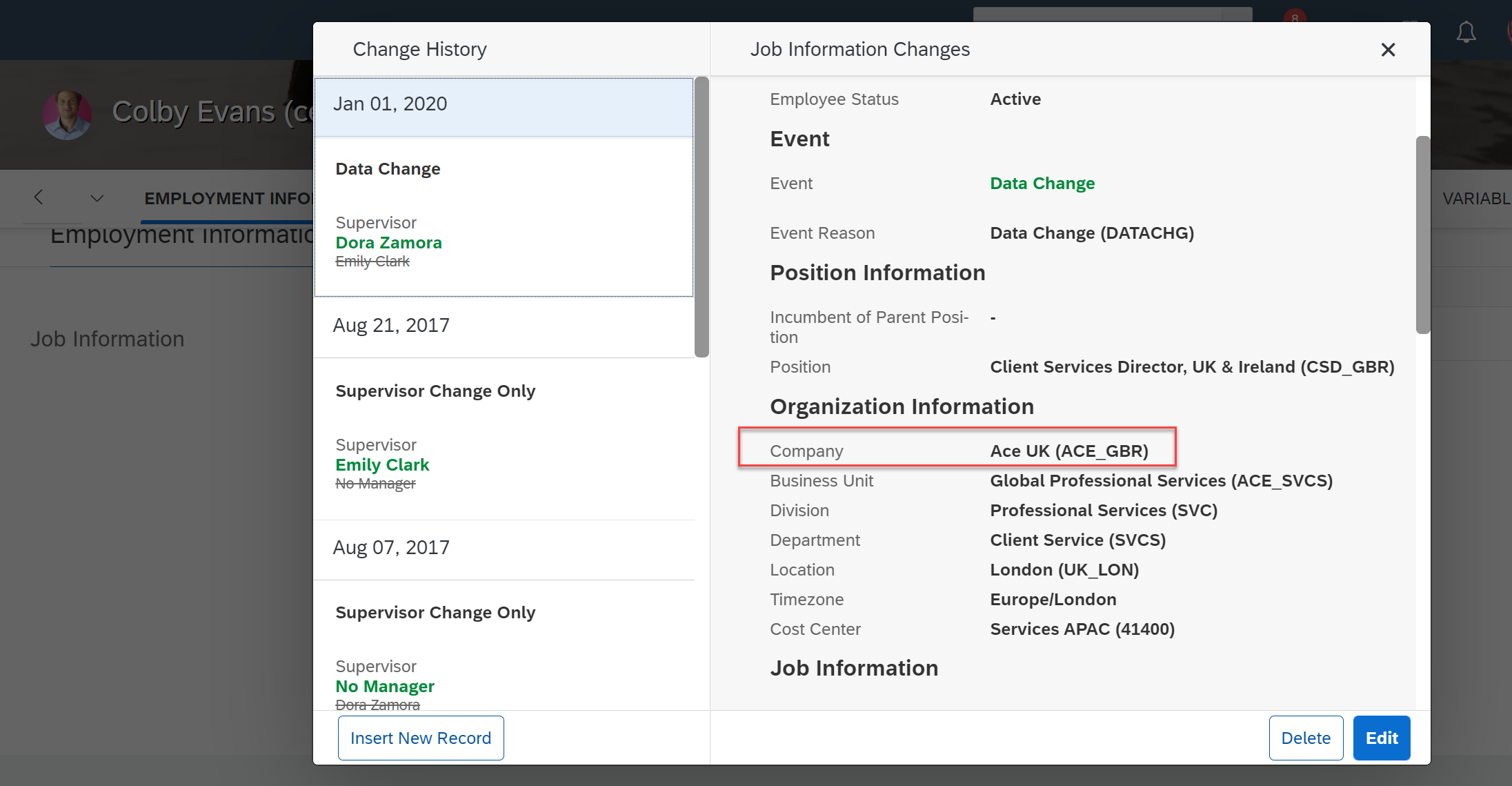
Before applying the permission, user Paul Horn can view his peer Colby Evans’ absences who belongs to legal entity ACE_GBR.
Now let's define a permission to restrict viewing absences from any other legal entity other than DE legal entity.
Step 1: Create a permission group using “Manage Permission Groups” for legal entity ACE_DEU users.
Step 2: Under “Edit Granting”, grant the role to permission group “Peers_DEU” and specify the target population as “Granted User’s Peers” from the permission group “Peers_DEU”. This setting should restrict the target population to only peers from Legal Entity (ACE_DEU).
Here is how it looks after granting the permissions. You can add the manager to the permission group if needed.
Don’t forget to assign the view permission on the Employee Time object for this permission role otherwise no absence will be shown in the peers view of Team Absence Calendar.
Let’s check the result.
Paul horn is the employee from legal entity DE who has peers from both legal entity DE and UK. Colby Evans absence data is not displayed. Only the absences of users who belong to legal entity DE are displayed.
As you have seen that with the new permission on Peers level, the Team Absence Calendar shows much more advanced capabilities in terms of permission control. This new permission can also be used in other areas within SuccessFactors if you have any use cases in SuccessFactors Performance Management or in SuccessFactors Employee Central.
Hope you liked this new feature. Stay tuned for more such features in SuccessFactors Employee Central Time Off.
Looking forward to your feedback.
Interestingly, over the last couple of releases we have been enriching the Team Absence Calendar with new features every release. We delivered features like Indirect Reports View, Day View, Search capabilities within the Team Absence Calendar. Now with the H1 2021 release, we are delivering a new Permission setting for the Team Absence Calendar since absence details are highly sophisticated information and are displayed only to people who can view the absence details. Some companies need to restrict the display of absences in the Team Absence Calendar due to even stricter data privacy laws. The Team Absence Calendar now comes with much more improved Role-Based-Permissions on Peers. Using which, you can now define the target population to only the Peers group instead of assigning the Employee Time permission to all employees. With this feature, we have delivered upon one of the long-awaited enhancement requests on the influence portal.
Thanks to our RBP team within SuccessFactors for working on this enhancement request and delivering on it.
Some of the Use Cases where the new Peers permission is useful:
- Employees want to view peer’s absence in the Team Absence Calendar. Currently, you need to enable the view permission on Employee Time object, for all employees, in order to view the peers in Team Absence Calendar. This could lead to allowing download of a report (for example: Absences of type allowance) for all employees in the system by an HR administrator who is only responsible for one department.
- Employees across different legal entities can report into the same Manager regardless of which legal entity the Manager belongs to. People within one legal entity are not allowed to see any absence information on people within the other legal entity and vice versa. The team absence calendar should show only peers from the same legal entity.
Let’s take a look at the details on the feature and how to configure with the above use cases.
Scenario 1: Restricting the target population to Employee's peers and manager.
Step 1: Create a new Permission role called “My Peers Role”. Select “Granted User’s Peers” as target population and grant this role to “All Employees”.

Step 2: Assign the view Permission on the Employee Time object if the Employee Time object is Secured = “Yes” under “Configure Object Definitions”.
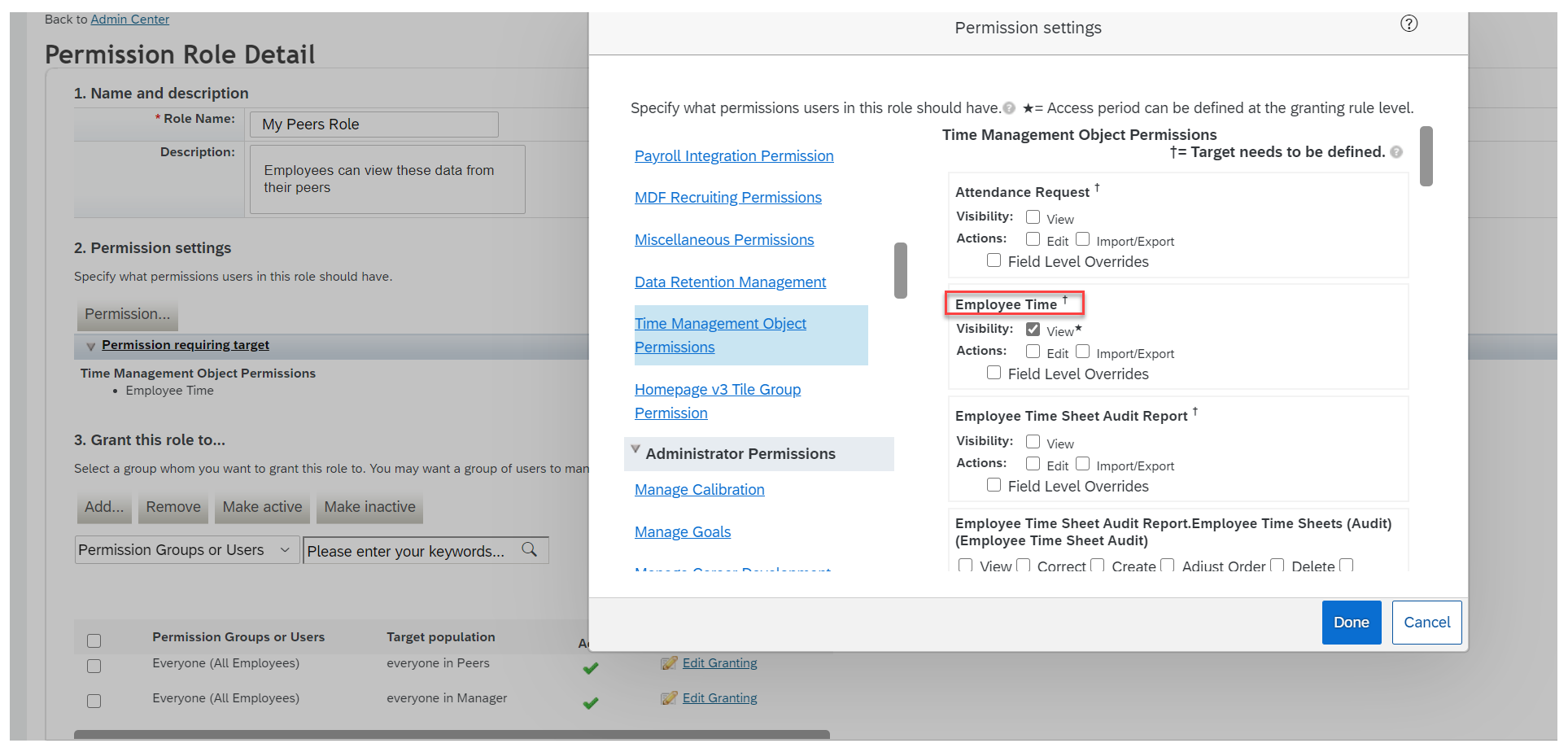
With the above permission setting, Ernst Weiss’ Peers absences are shown but his Manager’s absence is not shown as seen below:
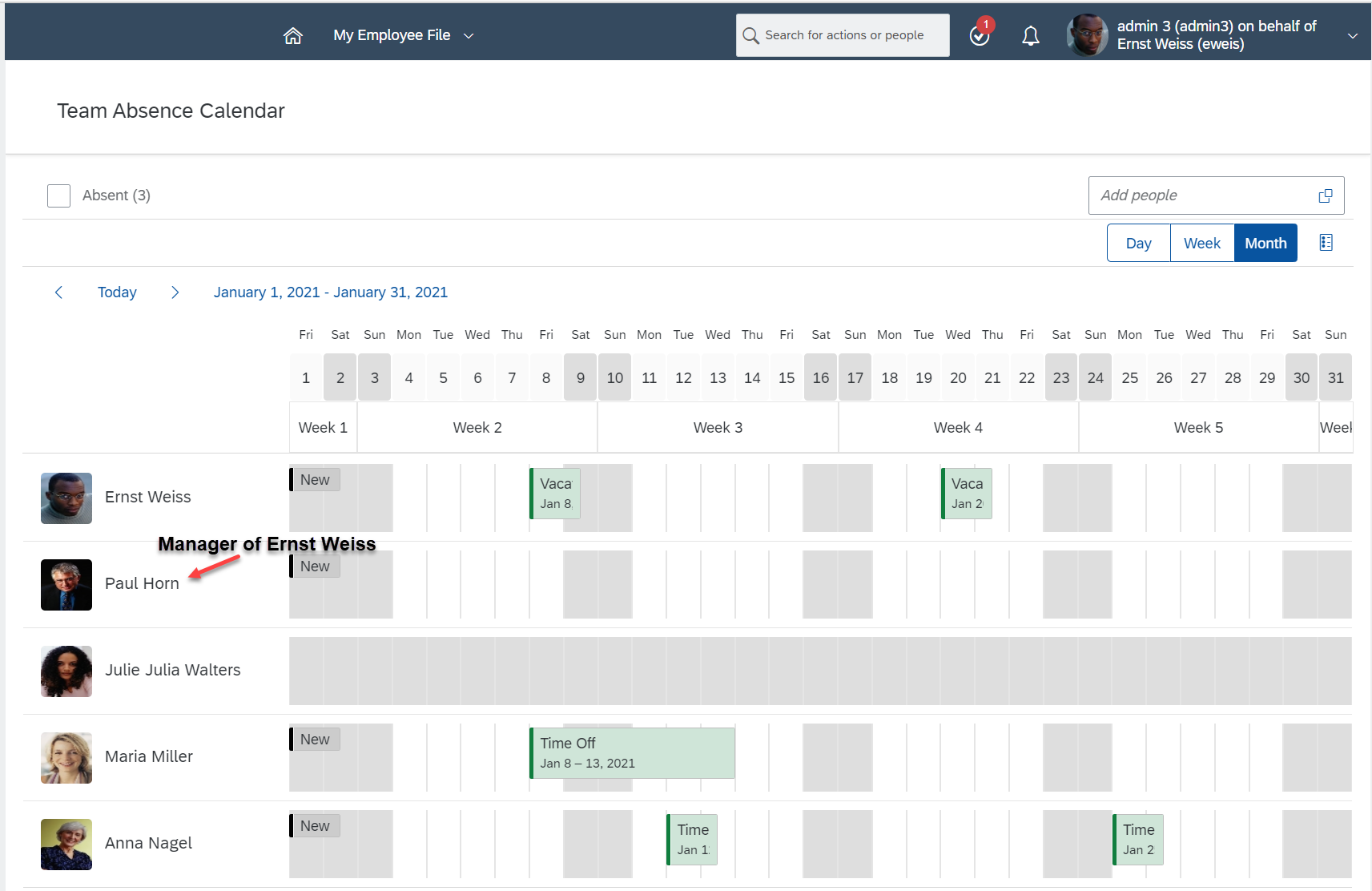
Step 3: Create a new permission group using add button. Click on Edit Granting and add “Granted User’s Manager” as Target Population. This step is optional .You can add the manager of the employee based on your requirements. If you do not want your employees to view their manager’s absence, you don’t need to add this permission group to your permission role.
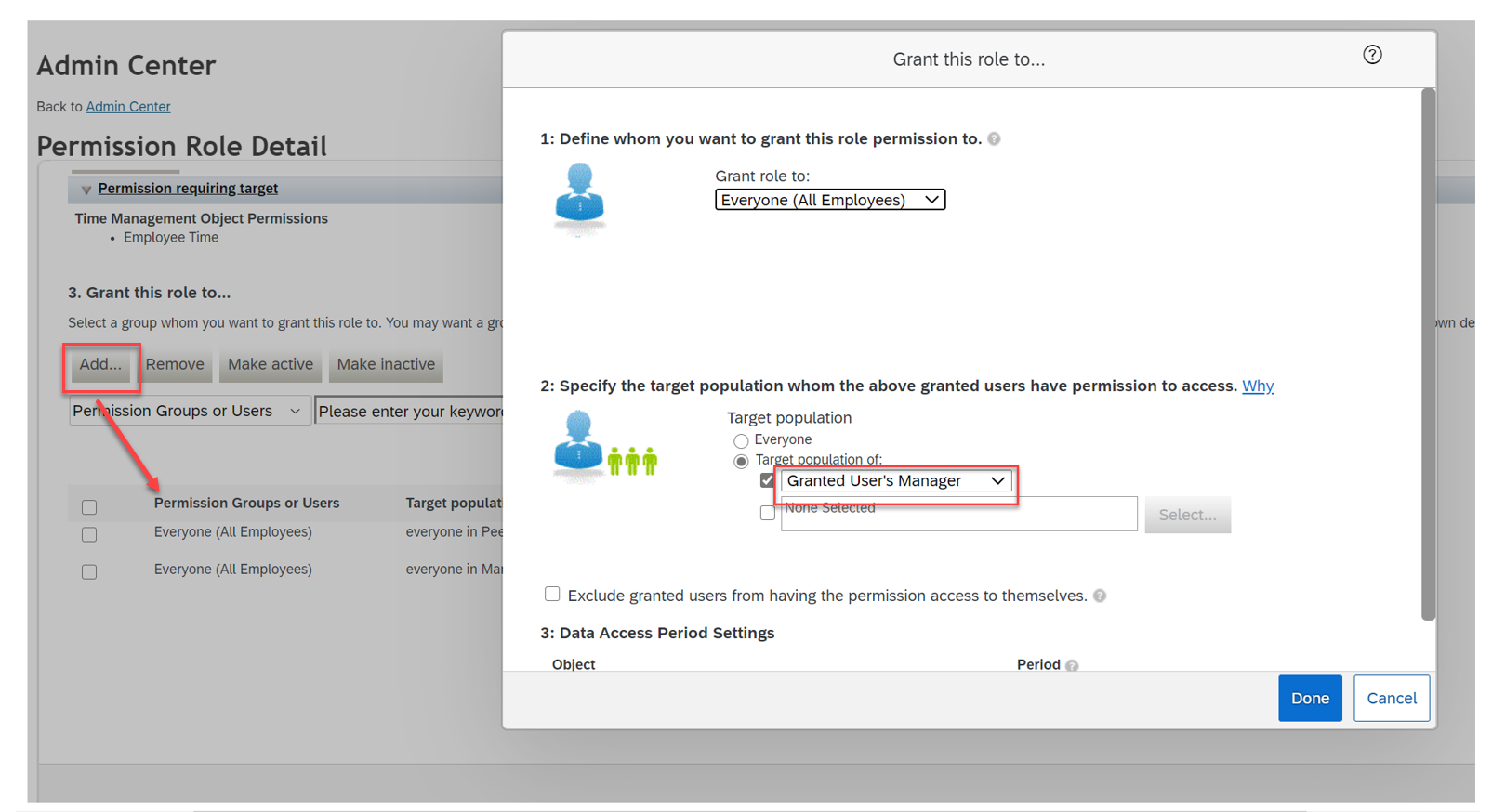
This is how it looks after defining the new permission setting for viewing Peers absences.

Check if Manager’s absence is shown in Team Absence Calendar.
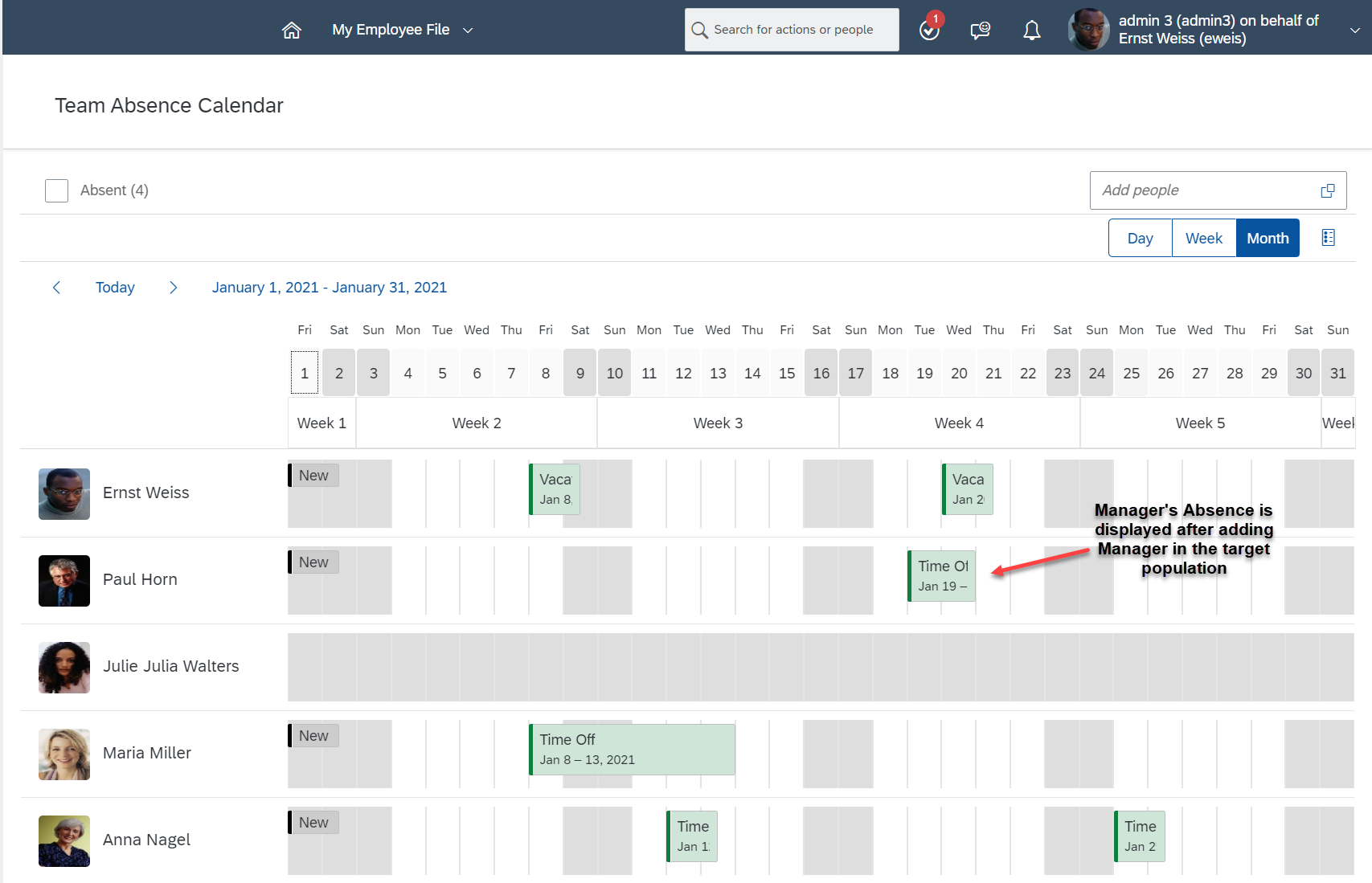
Scenario 2: Restricting the target population to peers from same legal entity as the Employee.
Example: Manager has employees reporting from both UK and DE legal entities.
Define a permission role with permission group which contains legal entity DE(ACE_DEU).
The Team Absence Calendar Peers view should only show absences of Peers who belong to legal entity DE.
User Paul Horn who belongs to legal entity Ace DE(ACD_DEU) has a peer Colby Evans from legal entity Ace UK(ACE_GBR).
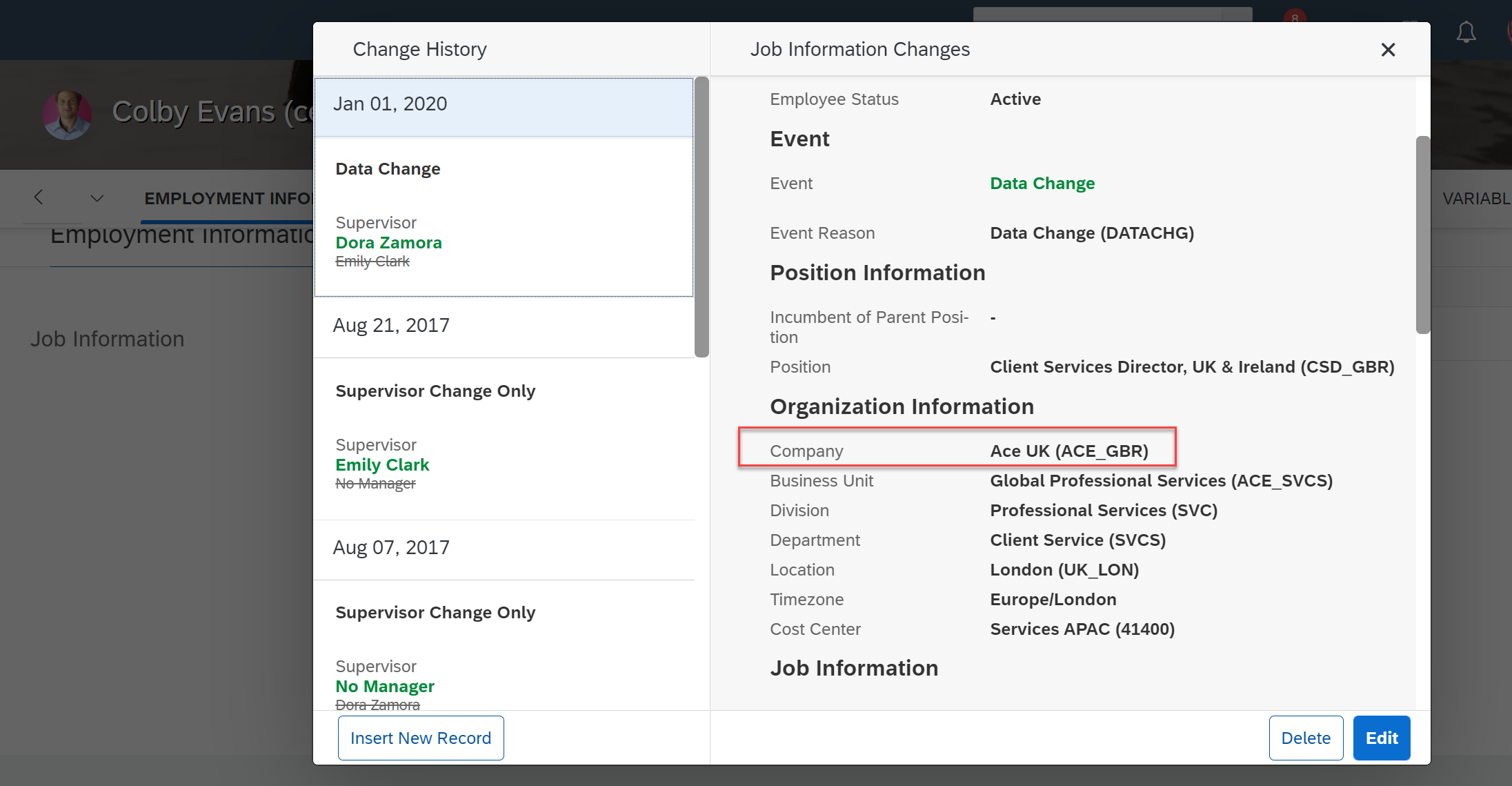
Before applying the permission, user Paul Horn can view his peer Colby Evans’ absences who belongs to legal entity ACE_GBR.
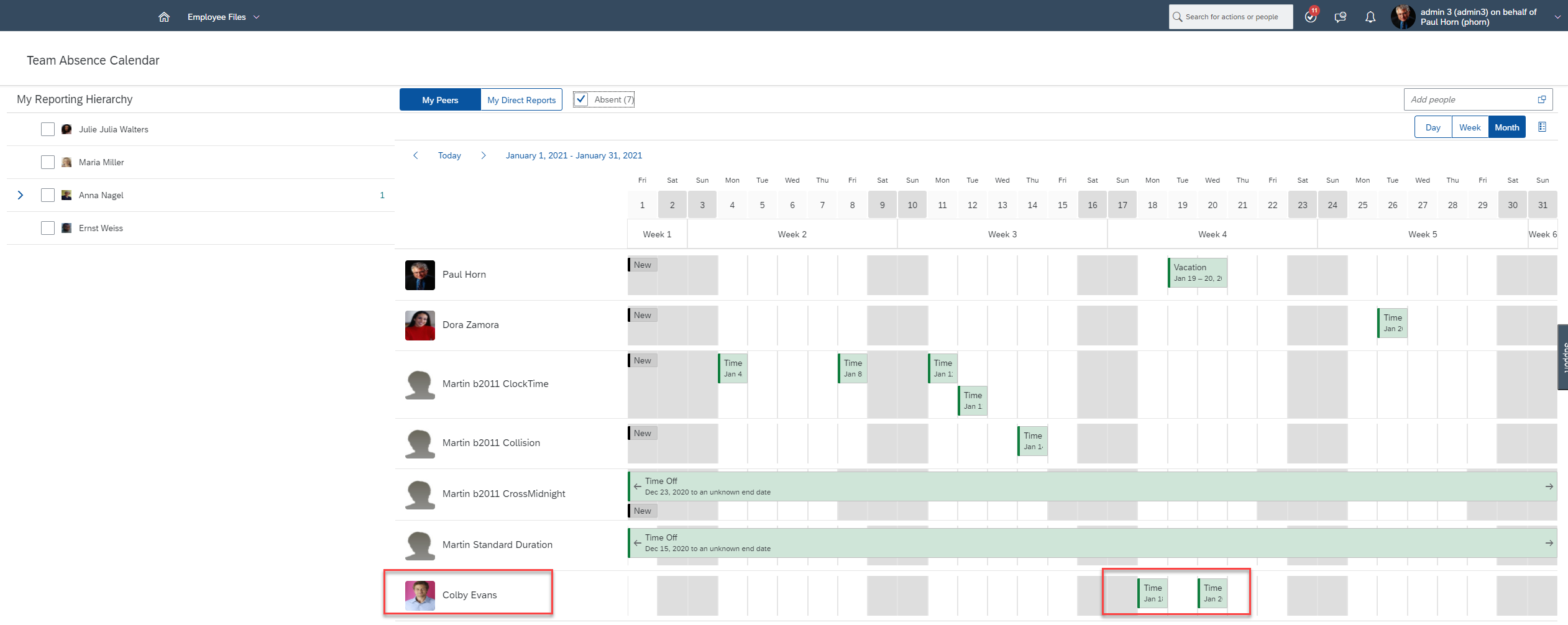
Now let's define a permission to restrict viewing absences from any other legal entity other than DE legal entity.
Step 1: Create a permission group using “Manage Permission Groups” for legal entity ACE_DEU users.

Step 2: Under “Edit Granting”, grant the role to permission group “Peers_DEU” and specify the target population as “Granted User’s Peers” from the permission group “Peers_DEU”. This setting should restrict the target population to only peers from Legal Entity (ACE_DEU).

Here is how it looks after granting the permissions. You can add the manager to the permission group if needed.
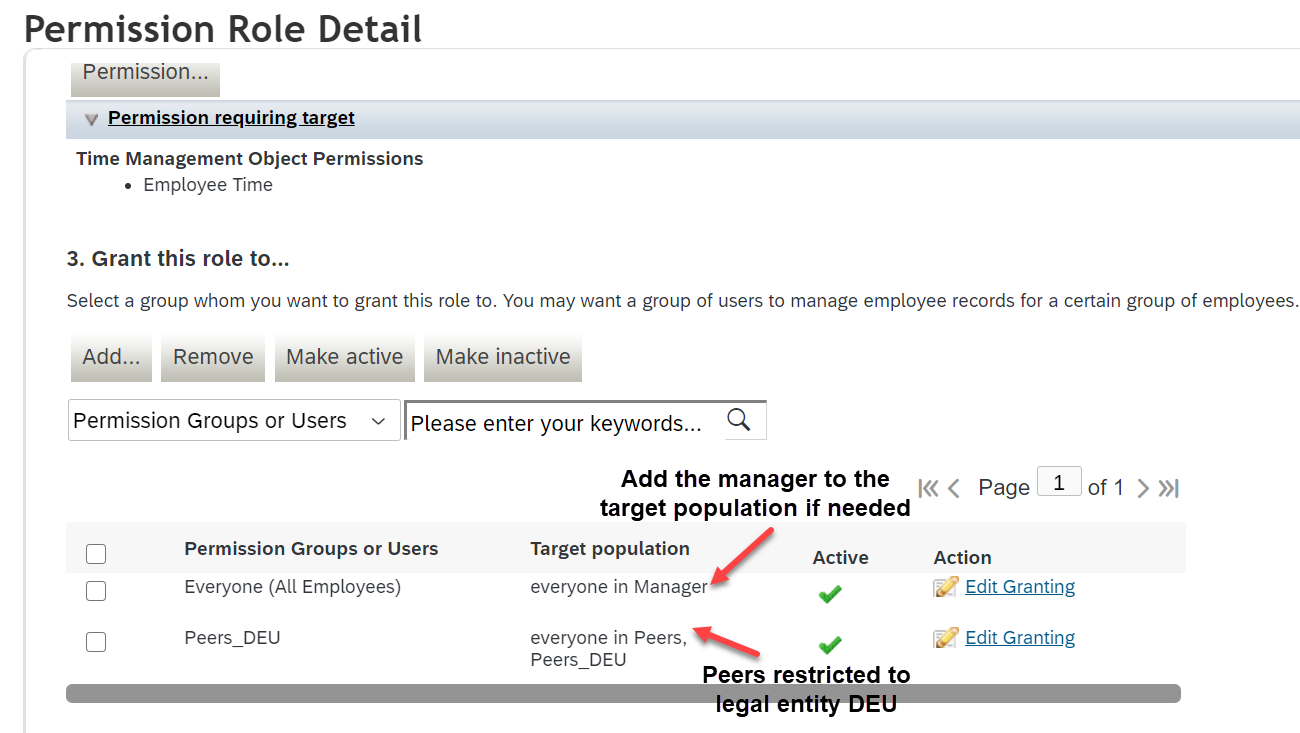
Don’t forget to assign the view permission on the Employee Time object for this permission role otherwise no absence will be shown in the peers view of Team Absence Calendar.
Let’s check the result.
Paul horn is the employee from legal entity DE who has peers from both legal entity DE and UK. Colby Evans absence data is not displayed. Only the absences of users who belong to legal entity DE are displayed.

As you have seen that with the new permission on Peers level, the Team Absence Calendar shows much more advanced capabilities in terms of permission control. This new permission can also be used in other areas within SuccessFactors if you have any use cases in SuccessFactors Performance Management or in SuccessFactors Employee Central.
Hope you liked this new feature. Stay tuned for more such features in SuccessFactors Employee Central Time Off.
Looking forward to your feedback.
- SAP Managed Tags:
- SAP SuccessFactors Employee Central,
- HCM Time Management
Labels:
24 Comments
You must be a registered user to add a comment. If you've already registered, sign in. Otherwise, register and sign in.
Labels in this area
-
1H 2023 Product Release
3 -
2H 2023 Product Release
3 -
Business Trends
104 -
Business Trends
4 -
Cross-Products
13 -
Event Information
75 -
Event Information
9 -
Events
5 -
Expert Insights
26 -
Expert Insights
21 -
Feature Highlights
16 -
Hot Topics
20 -
Innovation Alert
8 -
Leadership Insights
4 -
Life at SAP
67 -
Life at SAP
1 -
Product Advisory
5 -
Product Updates
499 -
Product Updates
42 -
Release
6 -
Technology Updates
408 -
Technology Updates
12
Related Content
- It’s about TIME: Highlights of the SAP SuccessFactors Time Management 2H 2023 release in Human Capital Management Blogs by SAP
- New 2H 2023 SAP Successfactors Time (Tracking) Features in Human Capital Management Blogs by SAP
- Succession org Chart Target population restriction in Human Capital Management Q&A
- SAP Improvement Request - Request ID: 297342 in Human Capital Management Q&A
- SAP SuccessFactors Employee Central Payroll 2H/2022 Enhancements in Human Capital Management Blogs by SAP
Top kudoed authors
| User | Count |
|---|---|
| 14 | |
| 3 | |
| 2 | |
| 2 | |
| 1 | |
| 1 | |
| 1 | |
| 1 | |
| 1 | |
| 1 |