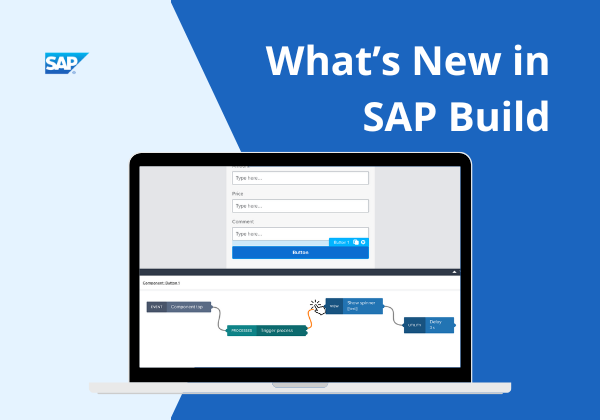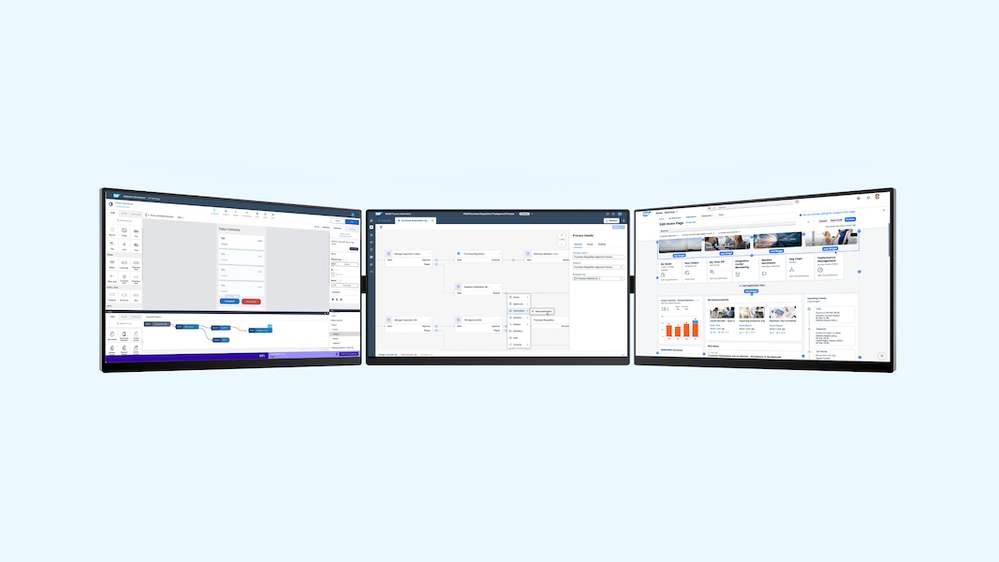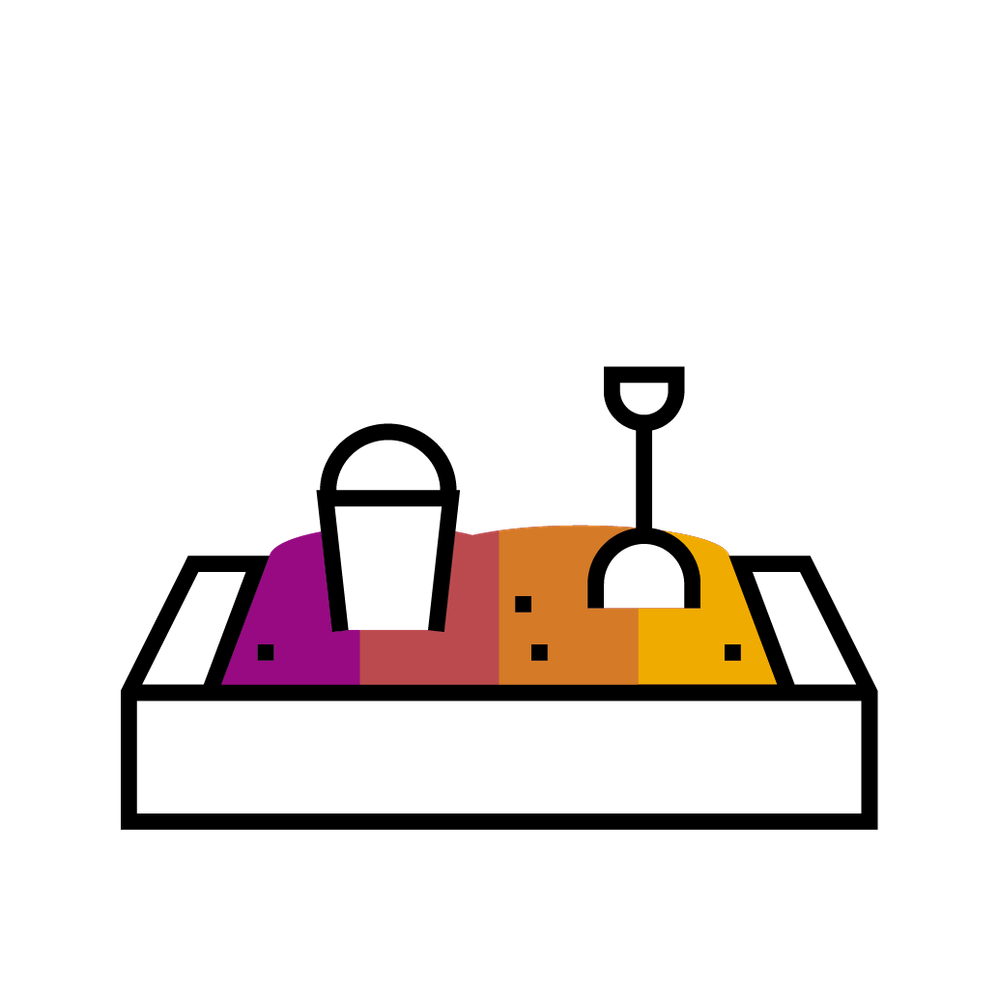
- SAP Community
- Groups
- Interest Groups
- SAP Builders
- Blog Posts
- How to add a deployed SAP Build Apps application t...
- Subscribe to RSS Feed
- Mark as New
- Mark as Read
- Bookmark
- Subscribe
- Printer Friendly Page
- Report Inappropriate Content
Hi SAP Builders!
In this blog post, I'll showcase how you can add your deployed SAP Build Apps application to Fiori Launchpad (ABAP Platform).
Design time configuration of SAP Build apps for FLP(ABAP)
Pre-requisites
- The SAP Build Apps must be deployed to BTP. Refer to Deploy SAP Build Apps to BTP for some hints.
- You know the URL of the deployed SAP Build Apps application. *The URL of the deployed application can be found in the HTML5 Applications repository section of your BTP Subaccount.
NOTE: If a new version of the application is deployed to CF the URL would change, so we need to check for it again here to adjust any bookmark reference to your application. Only then we can continue to access the application without any issues.
If the URL is from an earlier deployment then the application will no longer be available for access.

App Manager configuration
- Launch App Manager (#FLPApplication-manage).
- Create a new Catalog and save it.
- Alternately if you want to reuse an existing Catalog then select it.
- Click on Add App and select 'URL App' type.
- Enter the required details for Target Application Fields. Important is to add the deployed URL* of the SAP Build Apps application as ‘Target URL’.
- Create a Tile and save it.
- Assign the catalog with SAP Build Apps application to the necessary roles for your end user via PFCG app (#FioriLaunchpad-configureUserAssignment).

- Ensure that this role is assigned to the End user via PFCG. Save it.
We have now successfully configured the Application in design time via App Manager.
Before testing this app at runtime let us also see how to configure the SAP Build Apps in the FLP ABAP design time via FLPD.
NOTE: As we still use the Groups concept for the Classic FLP, FLPD usage is demonstrated here only for the sake of completeness. Again here, it would good to take a note that the Classic FLP would be deprecated soon for S/4 HANA Cloud Public Edition (SAP Note 2970113 ).
FLPD configuration
Disclaimer: It is highly recommended to use App Manager for FLP ABAP design time (SAP Note 3170196).
SAP Build Apps application can be configured in the design time via Fiori Launchpad Designer (FLPD) as illustrated below:
- Create a new Group (or) select an existing group.
- Select the Catalog (created from App Manager) and pin the SAP Build App tiles to this group.
- Add the Group to the required roles via PFCG.
- Ensure that these role(s) are assigned to your end user via PFCG.
We have now configured the Application in design time via FLPD.
Access your SAP Build Apps application in FLP(ABAP) at runtime
Classic FLP
- Launch the Classic FLP.
- Navigate to the group (configured via FLPD) and check if the SAP Build Apps is available here.
(OR)
- Navigate to App Finder and select the Catalog (configured via App Manager) and pin the apps to any desired group or a new group.
- Return to Home page and check if the pinned apps is available under the desired group or new group.
Spaces and Pages FLP
- Launch the Spaces and Pages FLP (Spaces and Pages settings has to be enabled).
- Launch Space Manager (#FLPSpace-manage).
- Create a Space and a Page and save.
- Add this Space a role (containing the Catalog with the SAP Build Apps tile content) via PFCG.
- Ensure that the end user is still assigned to this role.
- Now, navigate to Space manager (#FLPSpace-manage) and select your newly added space and access the newly added page (or) navigate directly to the newly added page via Page manager (#FLPPage-manage).
- Create new sections in the page and add the SAP Build Apps content (derived from the roles).
- Navigate to this Space in Spaces and Pages FLP and check if the SAP Build Apps is available there.
Launch your SAP Build Apps application at runtime
When we configure our SAP Build Apps application as a URL application and launch it at runtime, we will be prompted to login. This is expected behavior as the SAP Build Apps service is running in BTP and this is essential for metering.
If this is not desired, then configure the Default IDP for your organization to enable Single Sign On (SSO) login automatically.
With this, I hope that you could also bookmark your deployed SAP Build Apps application to SAP Fiori Launchpad and use it successfully.
Disclaimer: Bookmarking is a work around approach to use the SAP Build Apps application and may not function optimally at all times. Yet we are sharing this 'Know-how' as integrating SAP Build Apps in SAP Fiori Launchpad is a desired use case.
Happy Building!
- SAP Managed Tags:
- SAP Fiori Launchpad,
- SAP Build Apps,
- SAP Build
You must be a registered user to add a comment. If you've already registered, sign in. Otherwise, register and sign in.
-
1H 2024 Product Release
1 -
Advanced Edition
1 -
Approval Workflows
1 -
Automating Processes
11 -
aws
1 -
BTP
1 -
Building Sites
7 -
Citizen Development
23 -
Contest
1 -
Developing Apps
27 -
Developing with SAP Integration Suite
2 -
Expert Insights
1 -
Extensibility
1 -
Fusion Teams
3 -
Getting Started
24 -
How I Did It
23 -
Migration
1 -
Pro Development
7 -
Product Updates
2 -
Product Updates
1 -
SAP BTP Innovation
1 -
SAP Build
8 -
SAP Build apps
9 -
SAP Build CodeJam
1 -
SAP Build Process Automation
8 -
SAP Build work zone
7 -
SAP Fiori Launchpad
1 -
SAP Integration Suite
1 -
SAP S4HANA
1 -
SAP Signavio Process Insights
1 -
SAP Signavio Process Intelligence
1 -
Standard Edition
1