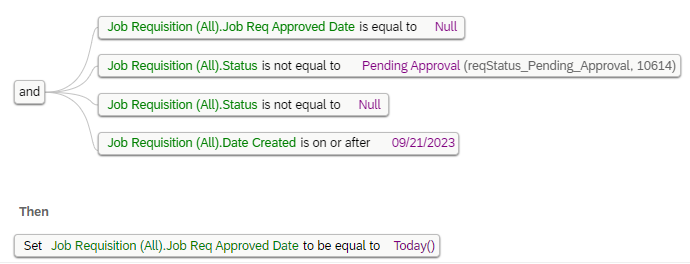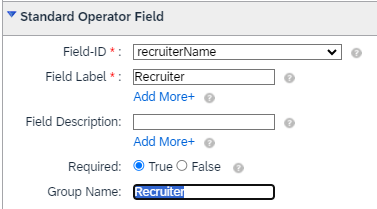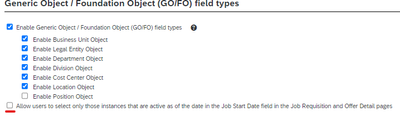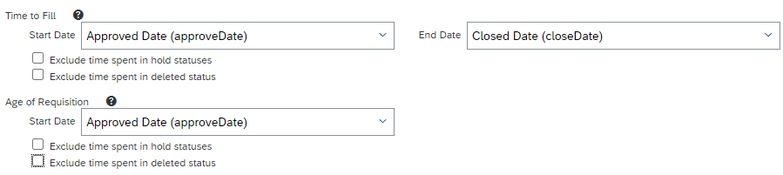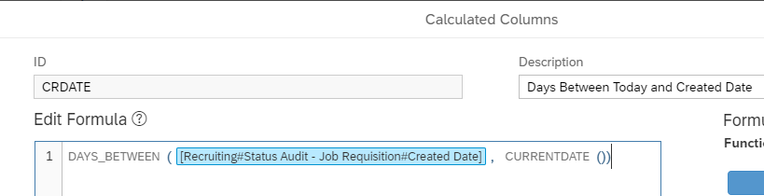- SAP Community
- Products and Technology
- Human Capital Management
- HCM Blogs by Members
- Job Requisition Approved Date in Story Reports
- Subscribe to RSS Feed
- Mark as New
- Mark as Read
- Bookmark
- Subscribe
- Printer Friendly Page
- Report Inappropriate Content
Recently, SuccessFactors customers have voiced frustrations regarding the unavailability of the Job Requisition Approved Date field in Story reports. As legacy reporting tools are planned for deprecation and users transition to Story reports, they encounter a notable absence of this crucial field. Despite an improvement idea submitted to the SAP Influence Portal, earmarked for long-term consideration, the immediate business need for a solution prompts the creation of this post.
Here, we explore practical workarounds based on our own experience of migrating the Approved Date to a Story report.
Option 1: Adding a Custom Field, Calculation Rule, and Uploading Historical Data
SAP suggests adding a custom field to store the approved date and creating a rule for future entries (SAP Note 2957351 and SAP Note 3048126). While effective for future requisitions, this solution leaves historical requisitions with a blank field and requires certain important conditions. If the rule is configured as shown in the KBAs, every existing Open requisition will be updated with a wrong date upon save action. To prevent this, add a date condition excluding requisitions created before the field addition to production instance. Below is the example:
In this example the rule was migrated to production instance on Sept 21, 23.
Following mentioned Knowledge Base Articles (KBAs) and adding the field with the associated rule, historical data must be uploaded. Use a Table report to get the approved date for the historical requisitions. Then use an Integration Center job as recommended by SAP (SAP KBA 2771951) for any Job Requisition mass update action. Despite the KBA advising to ignore "Mandatory fields" errors, certain errors cannot be ignored:
- Requisitions with operators no longer part of recruiting groups.
- Requisitions assigned to inactive organizational units/jobs.
Any of these errors will cause the job to stop importing the current batch (with batch size being 1000 rows) and no requisitions will be updated. Example of such an error is shown below. Despite the "WARNING" type this particular issue prevents the job from completion.
Error log extract:
The error log is not informative as it does not include the job requisition ID impacted by the error, hence the only solution is to manually find it and correct (altering the data as a result) or temporarily remove the checks for the import duration.
To remove the checks, a recruiting settings modification is needed:
a) Temporarily remove the group restriction from the people field in job requisition. In Manage Templates find the requisition templates, find standard operator fields and remove the Group Name:
b) Set a parameter in Recruiting Settings to suppress the effective date check for organizational objects.
After this the import job will run as described in the KBA and historical data will be uploaded. The newly created custom field will be available in the Story report with historical data. Do not forget to revert the settings back.
Option 2: Calculating Approval Date Based on Requisition Age
Another alternative involves calculating the Approved Date based on requisition age. This works if you don't use standard "Age" or "Time to fill" metrics or have them configured in the same way as described below.
In this example Age is calculated based on the Approved Date that is unfortunately unavailable in Story reports. Note: "Exclude time spent in..." must be disabled in order to get accurate results.
When creating a story report, add a calculated column that would show the Approved Date. Keep in mind that Age stops counting when the requisition is closed. It means that for closed requisitions Age should subtracted from Closed Date, while for Open requisition from today's date. Example formula for this column is shown below:
As a result you will have an Approved Date column in your report. You can do a cross-check against the data in Table report to validate it.
Option 3: Calculating Approved Date Based on Job Requisition Status Audit Log
Reverse engineering the Table report's Approved Date logic provides another workaround. In Table reports, the field takes the earliest date when the requisition first got "Open" status.
The screenshot shows that approval date is equal to the Created Date of the first Open status record in the Audit table.
Approved Date can be derived as the "Created date" of the Open status record for the job Requisition. Apply filter on Status Audit table to get only "Open" records.
Note: Filtering the Job Req Status Audit table by "Open" status might not suffice, as some requisitions may have multiple rows with different dates in an "Open" status. Utilize an aggregation to find the earliest date. Story report does not allow to do this directly by converting a date field to a measure, so a measure needs to be created by calculating the difference in days between today and the Created Date.
A new integer column is created that can be used as a measure with aggregation MAX (to find the earliest date the difference with today should be max). This measure can be used in your aggregated report to find the approval date based on "Create Date" column in Status Audit - Job Requisition table.
By exploring these options, you can tailor a workaround that best suits your business needs, ensuring you have the necessary Approved Date information in your Story reports.
- SAP Managed Tags:
- SAP Analytics Cloud,
- SAP SuccessFactors Recruiting
You must be a registered user to add a comment. If you've already registered, sign in. Otherwise, register and sign in.
-
1H 2024 Product Release
5 -
2H 2023 Product Release
1 -
ACCRUAL TRANSFER
1 -
Advanced Workflow
1 -
AI
1 -
AI & Skills Ontology
1 -
Anonymization
1 -
BTP
1 -
Business Rules
1 -
Canvas Report
1 -
Career Development
1 -
Certificate-Based Authentication
1 -
Cloud Platform Integration
1 -
Compensation
1 -
Compensation Information Management
1 -
Compensation Management
1 -
Compliance
2 -
Content
1 -
Conversational AI
2 -
Custom Data Collection
1 -
custom portlet
1 -
Data & Analytics
1 -
Data Integration
1 -
Dayforce
1 -
deep link
1 -
deeplink
1 -
Delimiting Pay Components
1 -
Deprecation
1 -
Employee Central
1 -
Employee Central Global Benefits
1 -
Employee Central Payroll
1 -
employee profile
1 -
Employee Rehires
1 -
external terminal
1 -
external time events
1 -
Generative AI
2 -
Getting Started
1 -
Global Benefits
1 -
Guidelines
1 -
h12024
1 -
H2 2023
1 -
HR
2 -
HR Data Management
1 -
HR Transformation
1 -
ilx
1 -
Incentive Management Setup (Configuration)
1 -
Integration Center
2 -
Integration Suite
1 -
internal mobility
1 -
Introduction
1 -
learning
3 -
LMS
2 -
LXP
1 -
Massively MDF attachments download
1 -
Mentoring
1 -
Metadata Framework
1 -
Middleware Solutions
1 -
OCN
1 -
OData APIs
1 -
ONB USA Compliance
1 -
Onboarding
2 -
Opportunity Marketplace
1 -
Pay Component Management
1 -
Platform
1 -
portlet
1 -
POSTMAN
1 -
Predictive AI
2 -
Recruiting
1 -
recurring payments
1 -
Role Based Permissions (RBP)
2 -
SAP Build CodeJam
1 -
SAP Build Marketplace
1 -
SAP CPI (Cloud Platform Integration)
1 -
SAP HCM (Human Capital Management)
2 -
SAP HR Solutions
2 -
SAP Integrations
1 -
SAP release
1 -
SAP successfactors
5 -
SAP SuccessFactors Customer Community
1 -
SAP SuccessFactors OData API
1 -
SAP Workzone
1 -
SAP-PAYROLL
1 -
skills
1 -
Skills Management
1 -
sso deeplink
1 -
Stories in People Analytics
3 -
Story Report
1 -
SuccessFactors
3 -
SuccessFactors Employee central home page customization.
1 -
SuccessFactors Onboarding
1 -
successfactors onboarding i9
1 -
Table Report
1 -
talent
1 -
Talent Intelligence Hub
2 -
talentintelligencehub
1 -
talents
1 -
Tax
1 -
Tax Integration
1 -
TIH
1 -
Time Accounts
1 -
Workflows
1 -
XML Rules
1
- « Previous
- Next »
- New 1H 2024 SAP Successfactors Time (Tracking) Features in Human Capital Management Blogs by SAP
- First Half 2024 Release: What’s New in SAP SuccessFactors HCM in Human Capital Management Blogs by SAP
- RCm - Approved Date of Job Requisition not Available or OData in Human Capital Management Q&A
- Seeking Guidance on Flexible Job Requisition Approval Routes in Human Capital Management Q&A
| User | Count |
|---|---|
| 8 | |
| 6 | |
| 5 | |
| 3 | |
| 2 | |
| 2 | |
| 1 | |
| 1 | |
| 1 | |
| 1 |