
- SAP Community
- Products and Technology
- Human Capital Management
- HCM Blogs by Members
- Rooms Booking Solution on SuccessFactors
Human Capital Management Blogs by Members
Gain valuable knowledge and tips on SAP SuccessFactors HCM suite and human capital management market from member blog posts. Share your insights with a post of your own.
Turn on suggestions
Auto-suggest helps you quickly narrow down your search results by suggesting possible matches as you type.
Showing results for
aranda
Explorer
Options
- Subscribe to RSS Feed
- Mark as New
- Mark as Read
- Bookmark
- Subscribe
- Printer Friendly Page
- Report Inappropriate Content
08-01-2023
11:03 AM
Introduction:
MDF provides a set of features that enable you to build end-to-end applications. Using MDF, you can also add objects to the MDF data model or modify the behavior of existing objects to suit your client’s needs. An object definition contains information about fields (properties of an object), associations (relationship to other objects), workflows, business rules, and security configuration for an object. Using the Configure Object Definitions interface, you can create new objects or customize your applications by modifying existing object definitions to suit your need.
SAP Business Technology Platform (SAP BTP) brings together data and analytics, artificial intelligence, application development, automation, and integration in one, unified environment.
The Requirement:
The Customer need to build up a portlet on the employee profile where the employees can book the summer holidays rooms (weeks) from the list of avalable rooms (weeks) and once the employee chose the room this record should deleted from the available rooms list on spot so no one can chose the same room again
The Challenge:
It is not supported in the system to make a list where you can manage it with full control like history of change and external code for each record. Also you can't connect the list to be controled from diffrent screens (employee profile), for example: when an employee chose a recored from the list on his profile this record removed from the orignal list (2 linked MDF).
Approach:
We will use MDF objects to create this booking system, and we will use the integration suite (one of the BTP tools) to integrate between two MDFs.
This bloge describe only for the part done on succesfactor.
The Solution steps:
MDF Creation:
We will create 3 MDF objects (Configure object defintions).
Permissions:
The Integration:
Reporting:
Hope you enjoyed the process.
Thanks
Ahmed Aranda
MDF provides a set of features that enable you to build end-to-end applications. Using MDF, you can also add objects to the MDF data model or modify the behavior of existing objects to suit your client’s needs. An object definition contains information about fields (properties of an object), associations (relationship to other objects), workflows, business rules, and security configuration for an object. Using the Configure Object Definitions interface, you can create new objects or customize your applications by modifying existing object definitions to suit your need.
SAP Business Technology Platform (SAP BTP) brings together data and analytics, artificial intelligence, application development, automation, and integration in one, unified environment.
The Requirement:
The Customer need to build up a portlet on the employee profile where the employees can book the summer holidays rooms (weeks) from the list of avalable rooms (weeks) and once the employee chose the room this record should deleted from the available rooms list on spot so no one can chose the same room again
The Challenge:
It is not supported in the system to make a list where you can manage it with full control like history of change and external code for each record. Also you can't connect the list to be controled from diffrent screens (employee profile), for example: when an employee chose a recored from the list on his profile this record removed from the orignal list (2 linked MDF).
Approach:
We will use MDF objects to create this booking system, and we will use the integration suite (one of the BTP tools) to integrate between two MDFs.
This bloge describe only for the part done on succesfactor.
The Solution steps:
MDF Creation:
We will create 3 MDF objects (Configure object defintions).
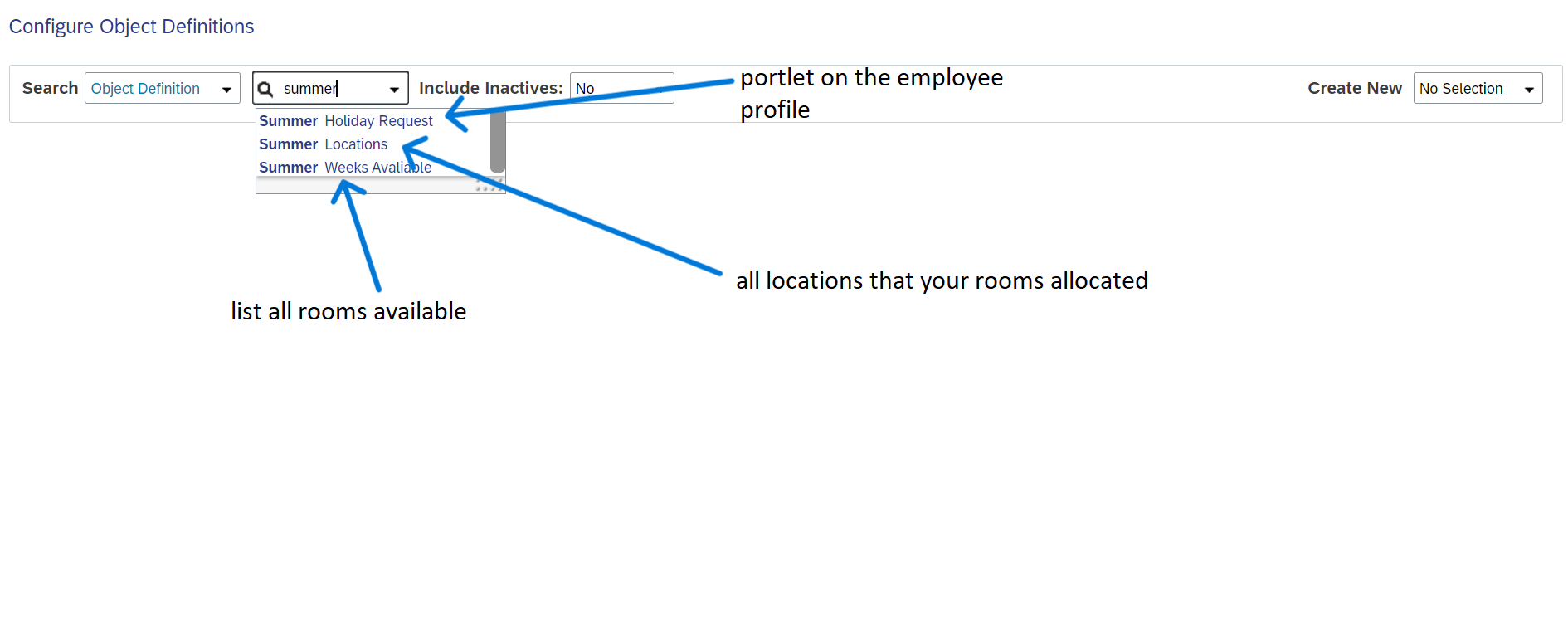
The 3 MDF created
- The first MDF1 is the “available location” object (parent ... one to many)
- Here you can add all locations that your rooms allocated
- This MDF1 will allow you to add many rooms as you need under one location you chose from the picklist
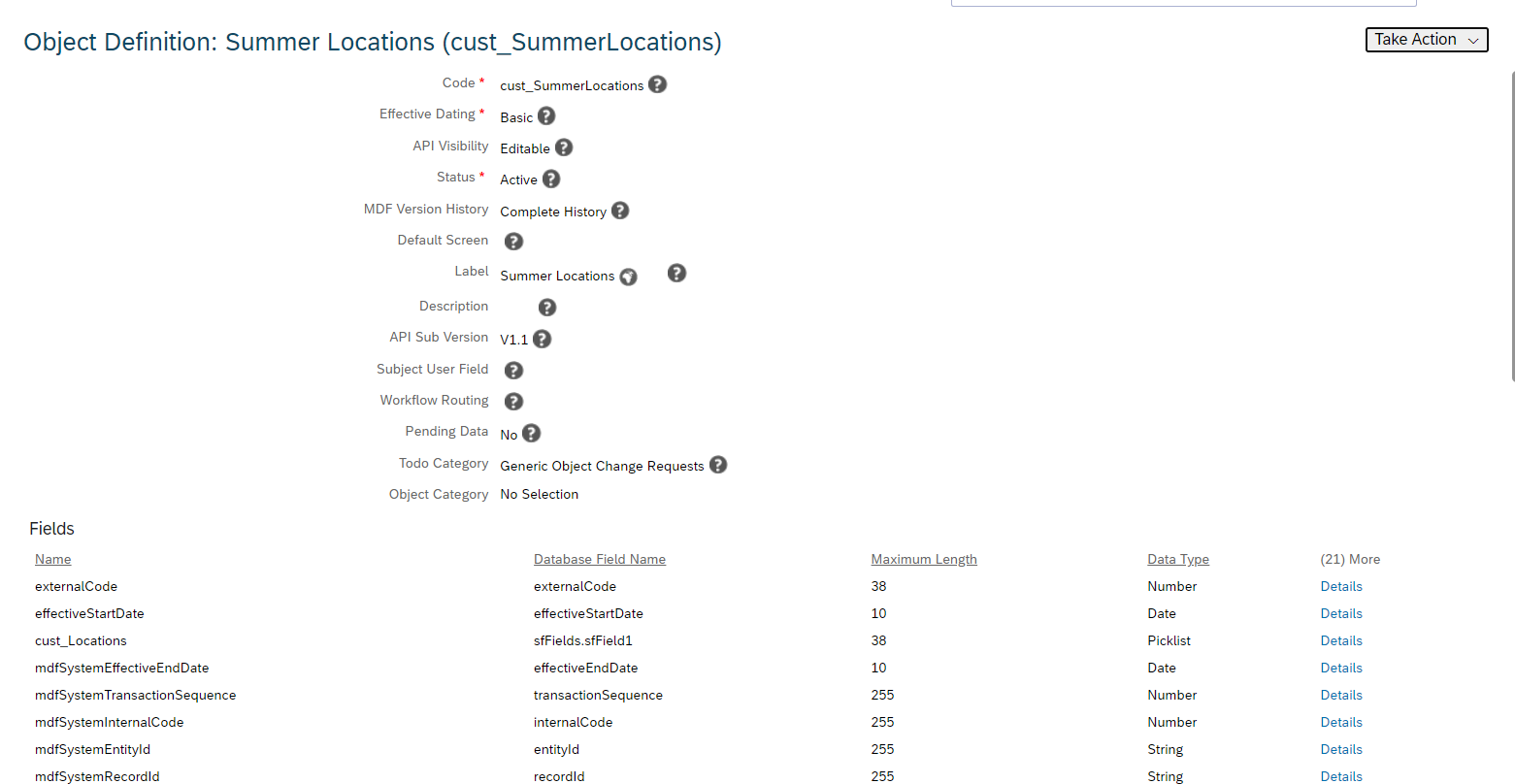
MDF1 Available Locations
- The second MDF2 is “rooms availability”, which is (Child object under location object)
- Her you can list all rooms available.
- You can describe the rooms the way you want as the date of availability or room description
- You can use (import export data), to upload the rooms data.

MDF2 is Rooms Availability
- The third MDF3 is the “summer holiday reservation”, this will be presented as a portlet on the employee profile (Configure people profile).
- It contains all the required custom fields for UI as – attachment – notes – down payment – monthly Installment and so on.
- You will manage the labels and the mandatory field from (manage UI configuration).
- The main custom field should be created on MDF3 is “room available field” generic objects from the MDF2 where the employee can choose the room available.
- the second main custom field is an empty field with a business role to copy the result from the room available field because once the employee saves his choice the original record will be deleted from the “rooms available” because of the integration, so we need to keep a copy of the selected room on deferent field.
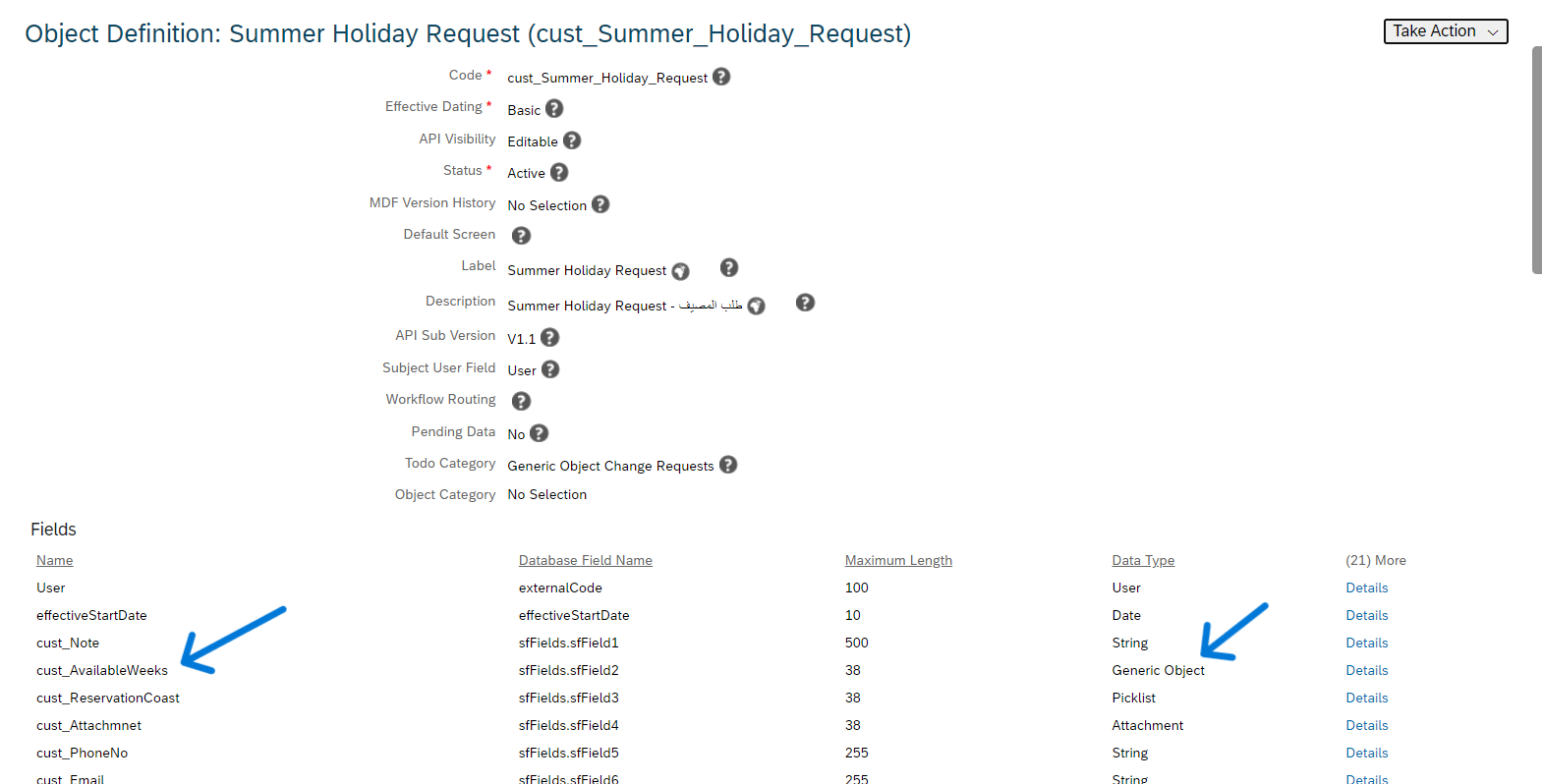
MDF3 is the Summer Holiday Reservation

MDF3 UI on Employee Profile
Permissions:
- You can add more filter (optional) as - only marred - or – at least one year from the joining date - you can do that by making the employee profile portlet "MDF3" show up only on the profiles of married employees or who have completed one year from the date of contract to the beginning of the summer period from (Manage permission group), where a group was assign for married employees, and “excluding” those who contract date is less than a certain date.
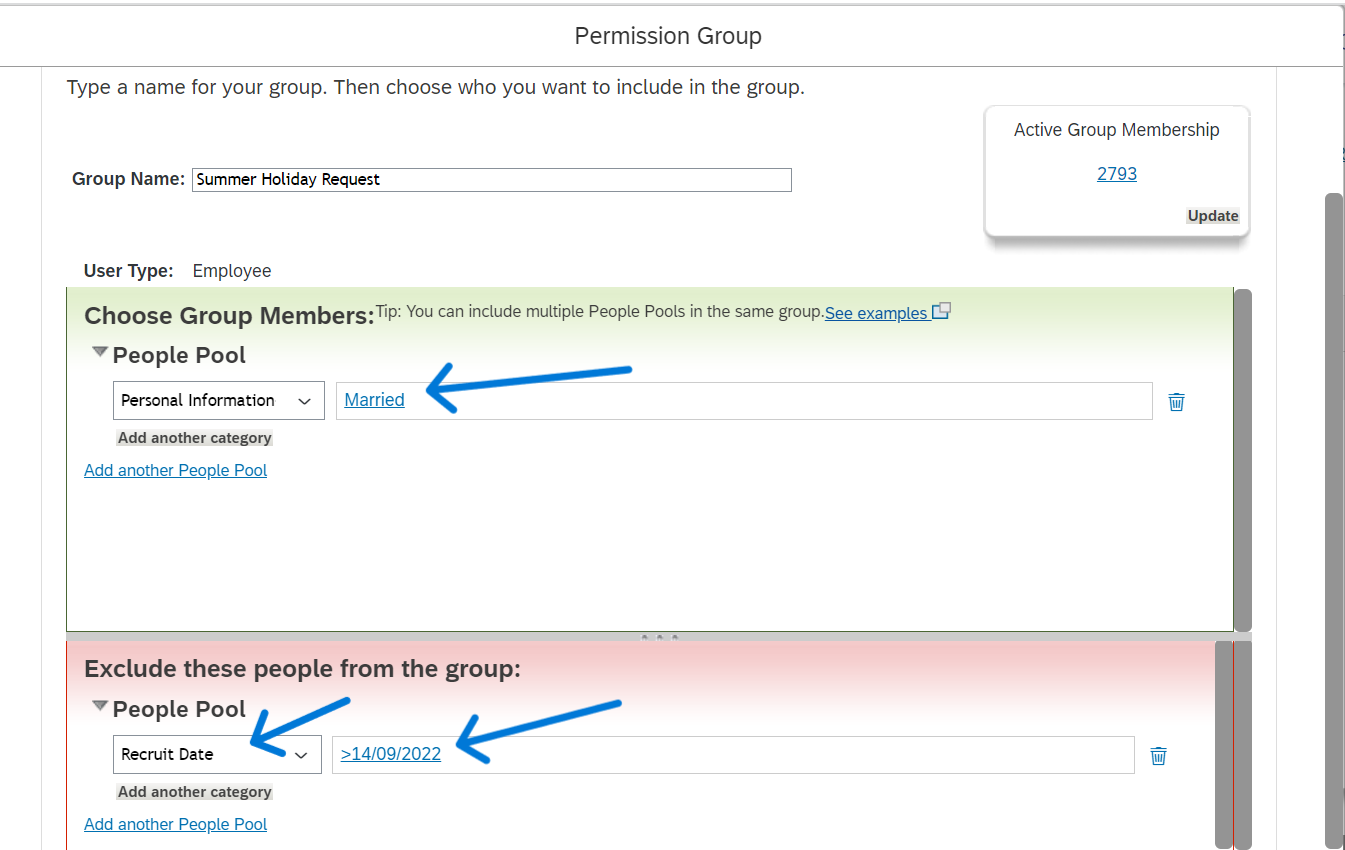
Permission Group
The Integration:
- The MDF2 and MDF3 should be linked using the Integration suite, the selected available room should automatically deleted from the available rooms. (This will be explaned in different blog)
Reporting:
- You can make a report show all records date as Created By, Created Date, Email, Employee ID, Monthly Installment (Picklist Label), Phone No, Requested room, Company, Contract Start Date Cost Centre, Department, Direct Manager, Gender, Marital Status (Picklist Label) , Position Company, Position Cost Center, Position Department, Position description, Position Location
- The report should be arranged according to the effective date from A to Z options in the canvas report.
- To add creation time for more details and work around check: https://me.sap.com/notes/2587890,
Hope you enjoyed the process.
Thanks
Ahmed Aranda
You must be a registered user to add a comment. If you've already registered, sign in. Otherwise, register and sign in.
Labels in this area
-
1H 2024 Product Release
5 -
2H 2023 Product Release
1 -
ACCRUAL TRANSFER
1 -
Advanced Workflow
1 -
AI
1 -
AI & Skills Ontology
1 -
Anonymization
1 -
BTP
1 -
Business Rules
1 -
Canvas Report
1 -
Career Development
1 -
Certificate-Based Authentication
1 -
Cloud Platform Integration
1 -
Compensation
1 -
Compensation Information Management
1 -
Compensation Management
1 -
Compliance
2 -
Content
1 -
Conversational AI
2 -
Custom Data Collection
1 -
custom portlet
1 -
Data & Analytics
1 -
Data Integration
1 -
Dayforce
1 -
deep link
1 -
deeplink
1 -
Delimiting Pay Components
1 -
Deprecation
1 -
Employee Central
1 -
Employee Central Global Benefits
1 -
Employee Central Payroll
1 -
employee profile
1 -
Employee Rehires
1 -
external terminal
1 -
external time events
1 -
Generative AI
2 -
Getting Started
1 -
Global Benefits
1 -
Guidelines
1 -
h12024
1 -
H2 2023
1 -
HR
2 -
HR Data Management
1 -
HR Transformation
1 -
ilx
1 -
Incentive Management Setup (Configuration)
1 -
Integration Center
2 -
Integration Suite
1 -
internal mobility
1 -
Introduction
1 -
learning
3 -
LMS
2 -
LXP
1 -
Massively MDF attachments download
1 -
Mentoring
1 -
Metadata Framework
1 -
Middleware Solutions
1 -
OCN
1 -
OData APIs
1 -
ONB USA Compliance
1 -
Onboarding
2 -
Opportunity Marketplace
1 -
Pay Component Management
1 -
Platform
1 -
portlet
1 -
POSTMAN
1 -
Predictive AI
2 -
Recruiting
1 -
recurring payments
1 -
Role Based Permissions (RBP)
2 -
SAP Build CodeJam
1 -
SAP Build Marketplace
1 -
SAP CPI (Cloud Platform Integration)
1 -
SAP HCM (Human Capital Management)
2 -
SAP HR Solutions
2 -
SAP Integrations
1 -
SAP release
1 -
SAP successfactors
5 -
SAP SuccessFactors Customer Community
1 -
SAP SuccessFactors OData API
1 -
SAP Workzone
1 -
SAP-PAYROLL
1 -
skills
1 -
Skills Management
1 -
sso deeplink
1 -
Stories in People Analytics
3 -
Story Report
1 -
SuccessFactors
3 -
SuccessFactors Employee central home page customization.
1 -
SuccessFactors Onboarding
1 -
successfactors onboarding i9
1 -
Table Report
1 -
talent
1 -
Talent Intelligence Hub
2 -
talentintelligencehub
1 -
talents
1 -
Tax
1 -
Tax Integration
1 -
TIH
1 -
Time Accounts
1 -
Workflows
1 -
XML Rules
1
- « Previous
- Next »
Related Content
- New 1H 2024 SAP Successfactors Time (Tracking) Features in Human Capital Management Blogs by SAP
- First Half 2024 Release: What’s New for Employee Central Service Center? in Human Capital Management Blogs by SAP
- First Half 2024 Release: What’s New for SAP SuccessFactors Work Zone? in Human Capital Management Blogs by SAP
- First Half 2024 Release: What’s New for Work Tech? in Human Capital Management Blogs by SAP
- First Half 2024 Release: What’s New in SAP SuccessFactors HCM in Human Capital Management Blogs by SAP
Top kudoed authors
| User | Count |
|---|---|
| 8 | |
| 6 | |
| 4 | |
| 3 | |
| 2 | |
| 1 | |
| 1 | |
| 1 | |
| 1 | |
| 1 |