
- SAP Community
- Products and Technology
- Human Capital Management
- HCM Blogs by Members
- US Form I-9 Concepts for SuccessFactors Onboarding...
Human Capital Management Blogs by Members
Gain valuable knowledge and tips on SAP SuccessFactors and human capital management from member blog posts. Share your HCM insights with a post of your own.
Turn on suggestions
Auto-suggest helps you quickly narrow down your search results by suggesting possible matches as you type.
Showing results for
BerlindaMensah
Participant
Options
- Subscribe to RSS Feed
- Mark as New
- Mark as Read
- Bookmark
- Subscribe
- Printer Friendly Page
- Report Inappropriate Content
09-28-2023
12:34 AM
After publishing my E-verify blog, I received multiple requests and questions from both Client administrators as well as non-US SuccessFactors consultants on the US form I-9 process in onboarding 2.0. For this reason, I decided to put together this blog to shed more light on some key I-9 concepts. Since the questions were mostly process related, I will try to keep the technical pieces to a minimum. In this blog, I will be covering I-9 concepts such as reverification, post hire I-9 completion, remote I-9, I-9 data correction etc. Hopefully, this blog will help you to understand the current process so that you can be able to identify and interpret what will be changing in the new form I-9 once it becomes available in SuccessFactors.
Note: All references to onboarding in this blog is indicative of onboarding 2.0.
What is US form I-9?
The US form I-9 is used to ascertain a potential employee’s authorization to work in the United States. The main aim of this is to verify their identity and employment authorization. Employers must perform this verification for both US citizens and non-US citizens. Documents requested for are primarily government issued ones and examples of such documents are social security cards, US passports, permanent resident cards, birth certificates etc. These acceptable documents are sectioned into 3 categories (List A, B and C). The list A documents (example: US passport, Permanent resident card etc.) show both the identity and the authorization status of the potential employee. List B documents (example: Driver’s License, state issued ID cards etc.) however only shows the identity of the candidate hence it will need to be paired with List C documents (such as US Social Security card, birth certificate etc.) which will be used to verify the potential employee’s employment authorization.
The I-9 form will have to be completed within 3 business days of the employee’s start date. What this means is that Section 2 of the I-9 will have to be completed and submitted no later than 3 days from the start date or else the company risks becoming legally non-compliant. Section 1 however will have to be completed before or on the start date. The main participants in the filling of I-9 are the candidates who fill out Section 1 of the form and HR representatives who typically fill out and sign Section 2. If the employee is a remote employee however, then section 2 document verification will have to be completed by a verification representative (which is the candidate’s friend, family member or a notary) and submitted to the HR representative for upload into SuccessFactors.
US form I-9 Process Overview in Onboarding.
In Onboarding 2.0, section 1 of the I.9 form triggers to the candidate upon completion of the personal data review step. In Section 1, the candidate validates the information that flowed over from the personal data review step such as the national ID, first and last name, address, email etc. and selects their citizenship type while entering the document end date if applicable. An email is then triggered to the candidate to bring acceptable documents to HR on the start date of employment. Once Section 1 is signed and submitted, Section 2 will become available in 3 places (on the To-Do icon, as a tile on the home page and on the onboarding dashboard) for HR to complete. If the candidate is a not a remote employee, the acceptable documents submission will be done in person on the start date so that HR can be able to match the employees face with that of the document provided. The process is slightly different if the candidate is a remote employee. I will be discussing the remote process further in a subsequent section below.
Note: National ID is one of those portlets which can be entirely deleted by the candidate during personal data review step. This will become an issue during the filling of form I-9. To prevent this from happening, a simple onSave rule can be put in place to produce a hard stop error message so that candidates are not able to proceed without filling it up (refer to rule screenshot below).
Also, section 1 of form I-9 will show as overdue on the onboarding dashboard if it is not completed before or on the start date.
Section 1 Overdue.
Document request notification to candidate.
I-9 Steps overview on onboarding dashboard.
Hard Stop Error Message Rule for National ID Entry.
Can I-9's be completed post hire in Onboarding 2.0?
The answer to this question is Yes. The word of caution however is to make sure you complete it within the compliance window which is 3 business days from the start date. The system will not stop you from completing overdue I-9's. As a matter of fact, it presents a text box for you to put in the reason for delay (Note: this text box at the time of writing this blog is not customizable) but again, it is best to complete this within the compliance window to avoid any legal ramifications. If for any reason, the candidate or HR representative is unable to complete the I-9 during onboarding, you can proceed with the hiring process in manage pending hires so as not to delay on the workflow and IT access processes. On the start date, both section 1 and section 2 can be completed post hire by the employee who can now login through the same means by which all other company employees are logging in to SuccessFactors instead of through onboarding since the system now considers them as an employee instead of an external onboardee. Post I-9 completion will only be possible if the below permissions are enabled in the Employee Self Service role or a separate role for Onboardees turned employees if your company/client chooses to. HR/Corporate representative will receive a tile on their To do, home page and onboarding dashboard once the candidate completes section 1.
Required permissions for post I-9 access.
I-9 Data Correction before hire and post hire:
Mistakes happen but thankfully SuccessFactors has made provisions for when this happens. If after the completion of the hiring process, HR notices that they entered the wrong driver’s license number for example or the candidate perhaps entered the wrong value during the onboarding process, you can retrigger both I-9 section 1 and section 2 in “manage data > Create new> Trigger I-9 flow” for corrections to be made and resubmitted. The candidate will only be available in “manage data” if the hiring process is fully completed and the candidate is active in employee central. If the Trigger option selected was for section 1, then the employee will receive a tile on their homepage or in their To Do Icon to complete their I-9. If the Trigger option selected was for section 2, then HR/Corporate representative will receive a tile on their homepage or in the To Do Icon to complete section 2 of I-9.
Note: If the field to be corrected is greyed out, updating this field on the employee’s profile in Employee Central will also automatically update the field on the form I-9.
During the section 2 review process in onboarding (before hire), If you notice a mistake on the data entered in section 1, you can trigger a “correct form I-9 Section 1” from the onboarding dashboard through “Actions>Correct form I-9 section 1”. This will create a To Do task/tile for the candidate to correct the data and resubmit.
Please note that this option will only be available in the “Actions” drop down if the section 2 of the I-9 is not yet completed.
Data correction on dashboard.
Data correction through “manage data”.
Where can I-9 documents be found post completion?
Completed I-9 documents can be found in “Actions” on the onboarding dashboard. It can also be found in “manage documents”. For extra audit information on the completed I-9, you can also navigate to “manage data > Process > tocomplianceprocess”.
What is I-9 reverification?
There are acceptable government issued documents which have expiration dates. Foreign workers who work in the US are sometimes given temporary work authorization hence must enter it during the filling of the form I-9. Reverification is the process of flagging the impending end date of the work authorization and initiating the process for the employee to provide current documents indicating a change in their status or an extension of their authorization date. Reverification is also done by some companies for rehired employees who are returning after a specific number of years defined by the company so as not to have to go through the I-9 process all over again. Section 3 of the I-9 form is what is used for reverification. In a nutshell, reverification is when the employer reverifies the employee’s eligibility to work in the US. This is typically NOT done for US citizens.
In SuccessFactors, you can either manually retrigger a reverification or there is a background job (enabled in provisioning) that sends a notification and also creates a To-Do task on the home page for the HR/Corporate representative. This job once enabled and scheduled to run daily in the back end will trigger the creation of the To-Do task and notification 240 days before the expiration that was entered by the candidate and the employer during the filling of the I-9 form. The notification is typically sent to the employee while the To-Do task is for HR/Corporate representative to complete. In lieu of the automatic job update, reverification can also be manually triggered through “manage data>Trigger I-9 flow>select “trigger type” as “I-9 reverification”. Both the employee and HR/responsible group members will be notified once this is submitted. Stakeholders can use the SAP standard delivered story report for I-9's to monitor who is due for reverification. Both section 1 and section 2 will contain employment expiration dates. During reverification, HR will receive the updated document from the employee and enter the new dates into section 3. HR then signs and submits to complete the process.
Fun Fact: If the employee had a name change, updating the employees new name on their employee profile in Employee Central will automatically update the new name section in section 3 of the form which is why the fields are greyed out.
Note: Failure to reverify has legal ramifications so please do not forget to set up the provisioning job to help clients be compliant.
Manual reverification trigger through ‘manage data”.
Standard delivered reverification templates.
Reverification email to employee.
Section 3 Overview.
Remote I-9 Process.
The remote I-9 process is for remote candidates who will not be present at the company’s physical location while completing their form I-9. For these candidates, in lieu of the HR representative verifying their documentation in person, they will have to get a verification representative (which can be a friend, family member or notary) to review their employment verification documents. Once the candidate completes the “Complete your E-Signature” step for section 1, a notification with instructions to complete the I9 Remote process will be sent to the candidate’s email. The email instructs the candidate to have a verification representative review and validate the employment verification documentation. The signed Form I-9 and the supporting employment verification documents are scanned by the candidate and then emailed to the hiring manager or HR. HR must validate if the “Is the new Hire Remote?” field option is correct and then must provide a reason for selecting the remote process. HR will then review the scanned documents provided by the candidate and upload it to the “Attachments” section in section 2.
NOTE: There is no signature required for section 2 of the remote process so the “Complete e-Signature on compliance forms” will not show on the onboarding dashboard (refer to dashboard screenshot below).
In terms of configuration, the remote I-9 field will have to be configured in “manage business configuration” and enabled in Onboarding. This field will also have to be created and mapped in recruiting so that the value selected will flow over to onboarding in order for the remote process to trigger.
Instruction notification for candidate.
HR/Corporate representative view.
Dashboard overview (missing signature step).
Report Scheduling for Reverification Date Monitoring
SAP has a standard delivered report for I-9 which HR can use to monitor the document end dates in order to manually trigger reverification if required. Unfortunately, story reports cannot be scheduled to deliver the full report (excel/CSV) directly to HR’s via email. The workaround will be to use the “new schedule” option in report center which will serve as a reminder notification for the HR/Corporate representative to log in to SuccessFactors to check the expiration dates on a scheduled basis.
Please Like, Share or Comment if you found this blog post useful, thanks!!
Below are a few of my previous blogs:
E-Verify Implementation for Onboarding 2.0 Simplified | SAP Blogs
https://blogs.sap.com/2020/08/18/position-management-settings-101/
https://blogs.sap.com/2020/04/23/contingent-workforce-management-position-object-customization/
https://blogs.sap.com/2020/04/24/concurrent-employment-for-contingent-workers-h1-2020-release/
Note: All references to onboarding in this blog is indicative of onboarding 2.0.
What is US form I-9?
The US form I-9 is used to ascertain a potential employee’s authorization to work in the United States. The main aim of this is to verify their identity and employment authorization. Employers must perform this verification for both US citizens and non-US citizens. Documents requested for are primarily government issued ones and examples of such documents are social security cards, US passports, permanent resident cards, birth certificates etc. These acceptable documents are sectioned into 3 categories (List A, B and C). The list A documents (example: US passport, Permanent resident card etc.) show both the identity and the authorization status of the potential employee. List B documents (example: Driver’s License, state issued ID cards etc.) however only shows the identity of the candidate hence it will need to be paired with List C documents (such as US Social Security card, birth certificate etc.) which will be used to verify the potential employee’s employment authorization.
The I-9 form will have to be completed within 3 business days of the employee’s start date. What this means is that Section 2 of the I-9 will have to be completed and submitted no later than 3 days from the start date or else the company risks becoming legally non-compliant. Section 1 however will have to be completed before or on the start date. The main participants in the filling of I-9 are the candidates who fill out Section 1 of the form and HR representatives who typically fill out and sign Section 2. If the employee is a remote employee however, then section 2 document verification will have to be completed by a verification representative (which is the candidate’s friend, family member or a notary) and submitted to the HR representative for upload into SuccessFactors.
US form I-9 Process Overview in Onboarding.
In Onboarding 2.0, section 1 of the I.9 form triggers to the candidate upon completion of the personal data review step. In Section 1, the candidate validates the information that flowed over from the personal data review step such as the national ID, first and last name, address, email etc. and selects their citizenship type while entering the document end date if applicable. An email is then triggered to the candidate to bring acceptable documents to HR on the start date of employment. Once Section 1 is signed and submitted, Section 2 will become available in 3 places (on the To-Do icon, as a tile on the home page and on the onboarding dashboard) for HR to complete. If the candidate is a not a remote employee, the acceptable documents submission will be done in person on the start date so that HR can be able to match the employees face with that of the document provided. The process is slightly different if the candidate is a remote employee. I will be discussing the remote process further in a subsequent section below.
Note: National ID is one of those portlets which can be entirely deleted by the candidate during personal data review step. This will become an issue during the filling of form I-9. To prevent this from happening, a simple onSave rule can be put in place to produce a hard stop error message so that candidates are not able to proceed without filling it up (refer to rule screenshot below).
Also, section 1 of form I-9 will show as overdue on the onboarding dashboard if it is not completed before or on the start date.
Section 1 Overdue.

Document request notification to candidate.

I-9 Steps overview on onboarding dashboard.

Hard Stop Error Message Rule for National ID Entry.

Can I-9's be completed post hire in Onboarding 2.0?
The answer to this question is Yes. The word of caution however is to make sure you complete it within the compliance window which is 3 business days from the start date. The system will not stop you from completing overdue I-9's. As a matter of fact, it presents a text box for you to put in the reason for delay (Note: this text box at the time of writing this blog is not customizable) but again, it is best to complete this within the compliance window to avoid any legal ramifications. If for any reason, the candidate or HR representative is unable to complete the I-9 during onboarding, you can proceed with the hiring process in manage pending hires so as not to delay on the workflow and IT access processes. On the start date, both section 1 and section 2 can be completed post hire by the employee who can now login through the same means by which all other company employees are logging in to SuccessFactors instead of through onboarding since the system now considers them as an employee instead of an external onboardee. Post I-9 completion will only be possible if the below permissions are enabled in the Employee Self Service role or a separate role for Onboardees turned employees if your company/client chooses to. HR/Corporate representative will receive a tile on their To do, home page and onboarding dashboard once the candidate completes section 1.
Required permissions for post I-9 access.

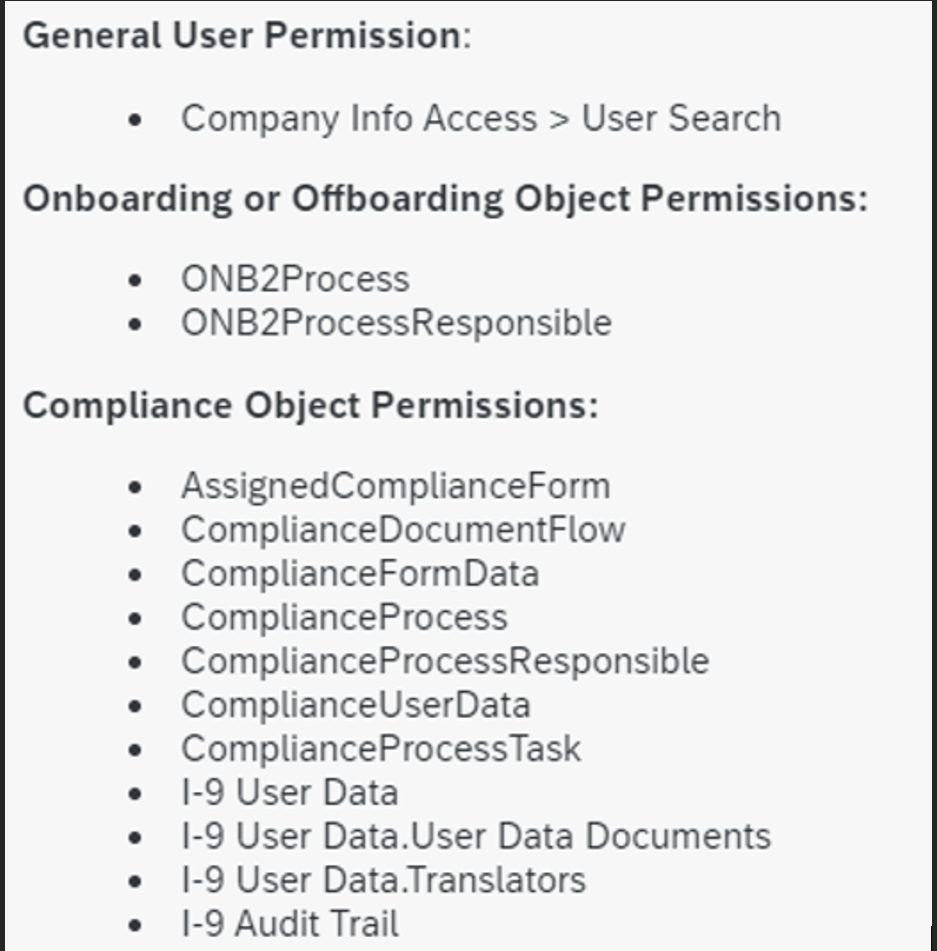
I-9 Data Correction before hire and post hire:
Mistakes happen but thankfully SuccessFactors has made provisions for when this happens. If after the completion of the hiring process, HR notices that they entered the wrong driver’s license number for example or the candidate perhaps entered the wrong value during the onboarding process, you can retrigger both I-9 section 1 and section 2 in “manage data > Create new> Trigger I-9 flow” for corrections to be made and resubmitted. The candidate will only be available in “manage data” if the hiring process is fully completed and the candidate is active in employee central. If the Trigger option selected was for section 1, then the employee will receive a tile on their homepage or in their To Do Icon to complete their I-9. If the Trigger option selected was for section 2, then HR/Corporate representative will receive a tile on their homepage or in the To Do Icon to complete section 2 of I-9.
Note: If the field to be corrected is greyed out, updating this field on the employee’s profile in Employee Central will also automatically update the field on the form I-9.
During the section 2 review process in onboarding (before hire), If you notice a mistake on the data entered in section 1, you can trigger a “correct form I-9 Section 1” from the onboarding dashboard through “Actions>Correct form I-9 section 1”. This will create a To Do task/tile for the candidate to correct the data and resubmit.
Please note that this option will only be available in the “Actions” drop down if the section 2 of the I-9 is not yet completed.
Data correction on dashboard.

Data correction through “manage data”.
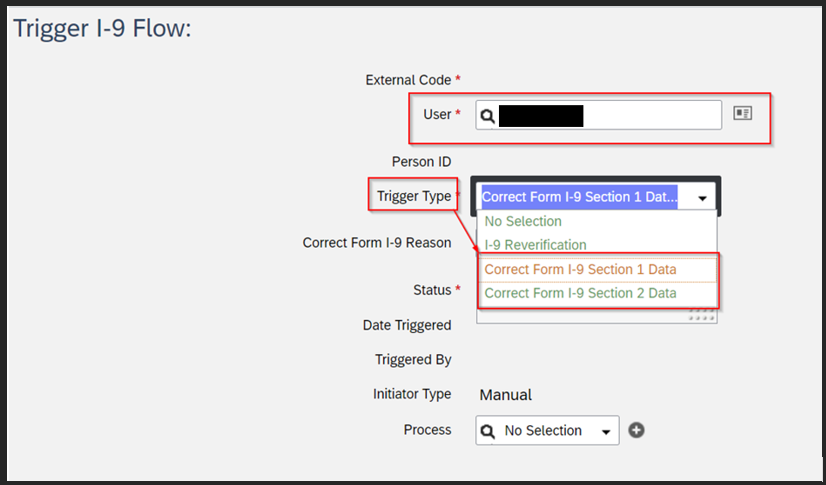
Where can I-9 documents be found post completion?
Completed I-9 documents can be found in “Actions” on the onboarding dashboard. It can also be found in “manage documents”. For extra audit information on the completed I-9, you can also navigate to “manage data > Process > tocomplianceprocess”.
What is I-9 reverification?
There are acceptable government issued documents which have expiration dates. Foreign workers who work in the US are sometimes given temporary work authorization hence must enter it during the filling of the form I-9. Reverification is the process of flagging the impending end date of the work authorization and initiating the process for the employee to provide current documents indicating a change in their status or an extension of their authorization date. Reverification is also done by some companies for rehired employees who are returning after a specific number of years defined by the company so as not to have to go through the I-9 process all over again. Section 3 of the I-9 form is what is used for reverification. In a nutshell, reverification is when the employer reverifies the employee’s eligibility to work in the US. This is typically NOT done for US citizens.
In SuccessFactors, you can either manually retrigger a reverification or there is a background job (enabled in provisioning) that sends a notification and also creates a To-Do task on the home page for the HR/Corporate representative. This job once enabled and scheduled to run daily in the back end will trigger the creation of the To-Do task and notification 240 days before the expiration that was entered by the candidate and the employer during the filling of the I-9 form. The notification is typically sent to the employee while the To-Do task is for HR/Corporate representative to complete. In lieu of the automatic job update, reverification can also be manually triggered through “manage data>Trigger I-9 flow>select “trigger type” as “I-9 reverification”. Both the employee and HR/responsible group members will be notified once this is submitted. Stakeholders can use the SAP standard delivered story report for I-9's to monitor who is due for reverification. Both section 1 and section 2 will contain employment expiration dates. During reverification, HR will receive the updated document from the employee and enter the new dates into section 3. HR then signs and submits to complete the process.
Fun Fact: If the employee had a name change, updating the employees new name on their employee profile in Employee Central will automatically update the new name section in section 3 of the form which is why the fields are greyed out.
Note: Failure to reverify has legal ramifications so please do not forget to set up the provisioning job to help clients be compliant.
Manual reverification trigger through ‘manage data”.
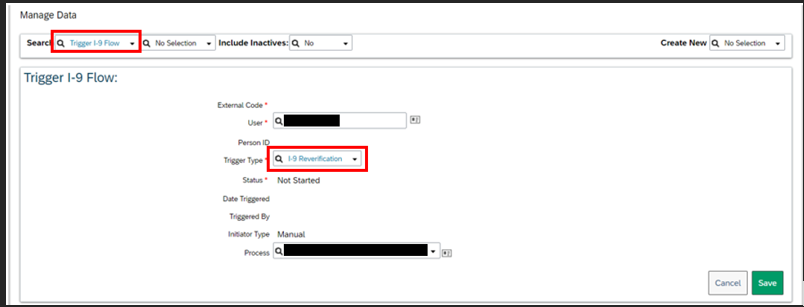
Standard delivered reverification templates.

Reverification email to employee.

Section 3 Overview.
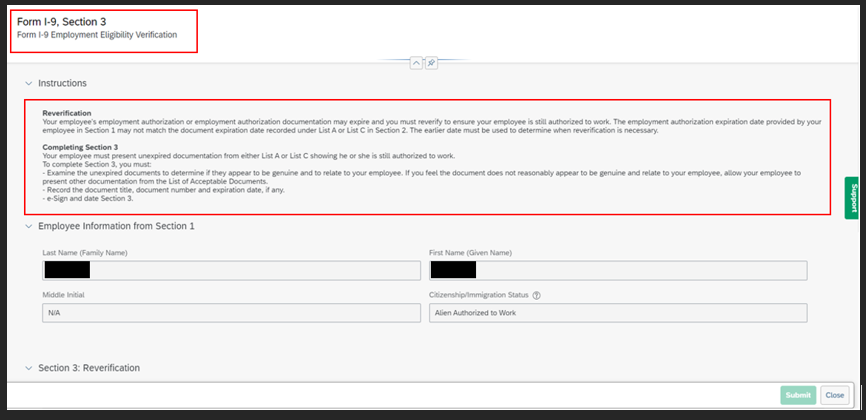
Remote I-9 Process.
The remote I-9 process is for remote candidates who will not be present at the company’s physical location while completing their form I-9. For these candidates, in lieu of the HR representative verifying their documentation in person, they will have to get a verification representative (which can be a friend, family member or notary) to review their employment verification documents. Once the candidate completes the “Complete your E-Signature” step for section 1, a notification with instructions to complete the I9 Remote process will be sent to the candidate’s email. The email instructs the candidate to have a verification representative review and validate the employment verification documentation. The signed Form I-9 and the supporting employment verification documents are scanned by the candidate and then emailed to the hiring manager or HR. HR must validate if the “Is the new Hire Remote?” field option is correct and then must provide a reason for selecting the remote process. HR will then review the scanned documents provided by the candidate and upload it to the “Attachments” section in section 2.
NOTE: There is no signature required for section 2 of the remote process so the “Complete e-Signature on compliance forms” will not show on the onboarding dashboard (refer to dashboard screenshot below).
In terms of configuration, the remote I-9 field will have to be configured in “manage business configuration” and enabled in Onboarding. This field will also have to be created and mapped in recruiting so that the value selected will flow over to onboarding in order for the remote process to trigger.
Instruction notification for candidate.

HR/Corporate representative view.

Dashboard overview (missing signature step).

Report Scheduling for Reverification Date Monitoring
SAP has a standard delivered report for I-9 which HR can use to monitor the document end dates in order to manually trigger reverification if required. Unfortunately, story reports cannot be scheduled to deliver the full report (excel/CSV) directly to HR’s via email. The workaround will be to use the “new schedule” option in report center which will serve as a reminder notification for the HR/Corporate representative to log in to SuccessFactors to check the expiration dates on a scheduled basis.
Please Like, Share or Comment if you found this blog post useful, thanks!!
Below are a few of my previous blogs:
E-Verify Implementation for Onboarding 2.0 Simplified | SAP Blogs
https://blogs.sap.com/2020/08/18/position-management-settings-101/
https://blogs.sap.com/2020/04/23/contingent-workforce-management-position-object-customization/
https://blogs.sap.com/2020/04/24/concurrent-employment-for-contingent-workers-h1-2020-release/
4 Comments
You must be a registered user to add a comment. If you've already registered, sign in. Otherwise, register and sign in.
Labels in this area
-
1H 2024 Product Release
5 -
2H 2023 Product Release
1 -
ACCRUAL TRANSFER
1 -
Advanced Workflow
1 -
Anonymization
1 -
BTP
1 -
Business Rules
1 -
Canvas Report
1 -
Career Development
1 -
Certificate-Based Authentication
1 -
Cloud Platform Integration
1 -
Compensation
1 -
Compensation Information Management
1 -
Compensation Management
1 -
Compliance
2 -
Content
1 -
Conversational AI
2 -
Custom Data Collection
1 -
custom portlet
1 -
Data & Analytics
1 -
Data Integration
1 -
Dayforce
1 -
deep link
1 -
deeplink
1 -
Delimiting Pay Components
1 -
Deprecation
1 -
Employee Central
1 -
Employee Central Global Benefits
1 -
Employee Central Payroll
1 -
employee profile
1 -
Employee Rehires
1 -
external terminal
1 -
external time events
1 -
Generative AI
2 -
Getting Started
1 -
Global Benefits
1 -
Guidelines
1 -
H2 2023
1 -
HR
2 -
HR Data Management
1 -
HR Transformation
1 -
ilx
1 -
Incentive Management Setup (Configuration)
1 -
Integration Center
2 -
Integration Suite
1 -
internal mobility
1 -
Introduction
1 -
learning
3 -
LMS
2 -
LXP
1 -
Massively MDF attachments download
1 -
Mentoring
1 -
Metadata Framework
1 -
Middleware Solutions
1 -
OCN
1 -
OData APIs
1 -
ONB USA Compliance
1 -
Onboarding
2 -
Opportunity Marketplace
1 -
Pay Component Management
1 -
Platform
1 -
portlet
1 -
POSTMAN
1 -
Predictive AI
2 -
Recruiting
1 -
recurring payments
1 -
Role Based Permissions (RBP)
2 -
SAP Build CodeJam
1 -
SAP Build Marketplace
1 -
SAP CPI (Cloud Platform Integration)
1 -
SAP HCM (Human Capital Management)
2 -
SAP HR Solutions
2 -
SAP Integrations
1 -
SAP release
1 -
SAP successfactors
5 -
SAP SuccessFactors Customer Community
1 -
SAP SuccessFactors OData API
1 -
SAP Workzone
1 -
SAP-PAYROLL
1 -
skills
1 -
Skills Management
1 -
sso deeplink
1 -
Stories in People Analytics
3 -
Story Report
1 -
SuccessFactors
2 -
SuccessFactors Employee central home page customization.
1 -
SuccessFactors Onboarding
1 -
successfactors onboarding i9
1 -
Table Report
1 -
talent
1 -
Talent Intelligence Hub
2 -
talents
1 -
Tax
1 -
Tax Integration
1 -
Time Accounts
1 -
Workflows
1 -
XML Rules
1
Related Content
- Final Review Step in Onboarding 2.0 Process in Human Capital Management Blogs by Members
- Explore the Enhanced New Hire Experience in SAP SuccessFactors Onboarding in Human Capital Management Blogs by SAP
- First Half 2024 Release: What’s New for SAP SuccessFactors Work Zone? in Human Capital Management Blogs by SAP
- First Half 2024 Release: What’s New in SAP SuccessFactors HCM in Human Capital Management Blogs by SAP
- 3 key steps to kick-start your migration to Stories in People Analytics in Human Capital Management Blogs by Members
Top kudoed authors
| User | Count |
|---|---|
| 13 | |
| 12 | |
| 3 | |
| 3 | |
| 3 | |
| 1 | |
| 1 | |
| 1 | |
| 1 | |
| 1 |