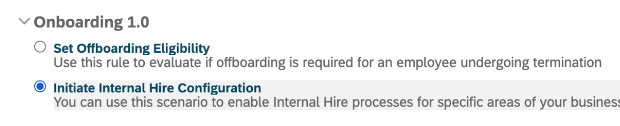- SAP Community
- Products and Technology
- Human Capital Management
- HCM Blogs by SAP
- Co-existence of Onboarding and Onboarding 1.0
Human Capital Management Blogs by SAP
Get insider info on SAP SuccessFactors HCM suite for core HR and payroll, time and attendance, talent management, employee experience management, and more in this SAP blog.
Turn on suggestions
Auto-suggest helps you quickly narrow down your search results by suggesting possible matches as you type.
Showing results for
Product and Topic Expert
Options
- Subscribe to RSS Feed
- Mark as New
- Mark as Read
- Bookmark
- Subscribe
- Printer Friendly Page
- Report Inappropriate Content
10-22-2021
12:30 PM
This blog is intended for live Onboarding 1.0 customers looking to try out “Onboarding” (previously known as Onboarding 2.0) to support their business needs and begin adopting the new solution. This document describes the configurations needed to set up both Onboarding solutions in the same instance. Both solutions would run in a co-existence (also known as hybrid or parallel) mode.
Co-existence is supported for the Onboarding solution using SAP SuccessFactors Recruiting Management or any other External Application Tracking System for both External Hires and Internal Hires. It also supports Offboarding.
Related Onboarding Implementation Guide link.
Business scenario 1:
Required configuration Set Up:
Pre-condition:
Step 1:
Navigate to Admin Center > “Onboarding 1.0 Integration setup” page and select which “Country/Region” candidates should go through “Onboarding 1.0” process.
Step 2:
Navigate to Admin Center > “Onboarding Integration Setup” page and select which “Country/Region” candidates should go through “Onboarding” Process.
Step 3:
Step 4:
In this way, you can setup co-existence model of both “Onboarding 1.0” and “Onboarding” processes.
If in case you would like to use custom filters on “Onboarding Integration Setup” page and “Onboarding 1.0 Integration setup” page, then check the Provisioning setting under
Company setting Internal and External Applicant Search Settings page.
Make sure you have set up filters properly. Then go to Job Requisition template and check that the template shows fields correctly configured as you require.
For example, if you are using fields of type filter
<field-definition id="filter1" type="picklist" required=“false” custom="false">
<field-label><![CDATA[CDATA[Country/Region]]></field-label>
<field-description><![CDATA[Country/Region]]></field-description>
<picklist-id>country</picklist-id>
</field-definition>
For example, if you are using fields of type filter mfilter
<field-definition id="mfield1" type="picklist" required=“false” custom="false" multiselect="true">
<field-label><![CDATA[CDATA[Country/Region]]></field-label>
<field-description><![CDATA[CDATA[Country/Region]]></field-description>
<picklist-id>country</picklist-id>
</field-definition>
Business scenario 2: Customers having SF Recruiting might have configured “Onboarding 1.0 Integration setup” page conditions to send candidate either in “Recruiting to Employee Central via MPH” flow or “Recruiting to Onboarding to Employee Central” flow. In this case, the configuration will be as shown below. Let’s consider that customers want to use “Onboarding 1.0” in “Canada”, “Germany”, “United States”; “Onboarding” in “Australia” and “United Kingdom” and other countries they would like to send candidates directly in RCM-EC MPH (manage pending hire) flow.
Please follow Step 1, Step 2, Step 3, Step 4 from Business scenario 1 and Step 5 as below
Step 5:
In conclusion, you can set up combined instances for “Onboarding” and “Onboarding 1.0” by configuring Recruiting setting. The following table explains how combination of these conditions works and what needs to be kept in mind while configurating Onboarding using SuccessFactors Recruiting Management.
Onboarding process initiation using external applicant tracking system
If you are using a Recruiting system other than SAP SuccessFactors Recruiting Management, you can integrate your external Applicant Tracking System to both “Onboarding” and “Onboarding 1.0”. This would be API based integration.
Combined instance for Offboarding
Combined instances also support Offboarding process. Offboarding process for the employees is initiated when they are terminated from Employee Central. For the process to be initiated, you must set a rule with business criteria based on job information or employment details.
The following rule scenarios allows you a way to set up conditions such that you can make a decision to send employee though “Offboarding” or Offboarding 1.0” process.
For existing Offboarding 1.0 use the rule scenario “Set Offboarding Eligibility”.
For new Offboarding use rule scenario “Initiate Offboarding Configuration”.
In this way, you can set up combined instances for “Onboarding” and “Onboarding 1.0” for all processes – Onboarding for external and internal hires as well as for Offboarding.
Co-existence is supported for the Onboarding solution using SAP SuccessFactors Recruiting Management or any other External Application Tracking System for both External Hires and Internal Hires. It also supports Offboarding.
Related Onboarding Implementation Guide link.
Business scenario 1:
- Customer is using “Onboarding 1.0” in “Canada”, “Germany”, “United States”, “Australia” and “United Kingdom” at present who would like to enable “Onboarding” in a phased manner without impacting existing established processes.
- Let’s assume the customer would like to enable “Onboarding” only for 2 country/regions - “Australia” and “United Kingdom”.
Required configuration Set Up:
Pre-condition:
- You’ve enabled Role-Based to access “Onboarding 1.0 Integration Setup” and “Onboarding Integration Setup” page.
- Admin > Manage Permission Roles > … > Permission…> Administrator Permissions > Manage Recruiting > Setup Onboarding 1.0 Integration
- Admin > Manage Permission Roles > … > Permission…> User Permissions > Recruiting Permissions > Recruit-to-Hire Data Mapping
- You’ve configured Job Requisitions as per business criteria - in this case job requisitions with “Country/Region” field and respective values like Canada, Germany, United States, Australia, and United Kingdom are selected to process candidates through the recruiting process.
- You have set up filters in Job Requisition settings. You can have either separate job requisition for each “Country/Region” or you can change Job requisition “Country/Region” field value as and when you process candidates for Initiate Onboarding.
- You’ve set up “Onboarding” configurations as mentioned in the Onboarding Implementation guide.
Step 1:
Navigate to Admin Center > “Onboarding 1.0 Integration setup” page and select which “Country/Region” candidates should go through “Onboarding 1.0” process.

Step 2:
Navigate to Admin Center > “Onboarding Integration Setup” page and select which “Country/Region” candidates should go through “Onboarding” Process.

Step 3:
- Login as Recruiter.
- Navigate to Job Requisition which is set up for “Australia” or “United Kingdom”. Make sure “Country/Region” field is selected correctly in this case “United Kingdom”.
- Make sure Offer approval is done and candidate is ready for Initiate Onboarding.
- Click on “Initiate Onboarding” and verify that “Onboarding” Process is created successfully and you can see the candidate in the Onboarding Dashboard (New).
Step 4:
- Login as Recruiter.
- Navigate to Job Requisition which is set up for “Canada” or “Germany” or “United States”. Make sure “Country/Region” field is selected correctly in this case “United States”.
- Make sure offer approval is done and candidate is ready for Initiate Onboarding.
- Click on Initiate Onboarding and verify that “Onboarding 1.0” Process is created successfully and you can see the candidate in the Onboarding 1.0 Workqueue.
In this way, you can setup co-existence model of both “Onboarding 1.0” and “Onboarding” processes.
If in case you would like to use custom filters on “Onboarding Integration Setup” page and “Onboarding 1.0 Integration setup” page, then check the Provisioning setting under
Company setting Internal and External Applicant Search Settings page.
Make sure you have set up filters properly. Then go to Job Requisition template and check that the template shows fields correctly configured as you require.

For example, if you are using fields of type filter
<field-definition id="filter1" type="picklist" required=“false” custom="false">
<field-label><![CDATA[CDATA[Country/Region]]></field-label>
<field-description><![CDATA[Country/Region]]></field-description>
<picklist-id>country</picklist-id>
</field-definition>
For example, if you are using fields of type filter mfilter
<field-definition id="mfield1" type="picklist" required=“false” custom="false" multiselect="true">
<field-label><![CDATA[CDATA[Country/Region]]></field-label>
<field-description><![CDATA[CDATA[Country/Region]]></field-description>
<picklist-id>country</picklist-id>
</field-definition>
Business scenario 2: Customers having SF Recruiting might have configured “Onboarding 1.0 Integration setup” page conditions to send candidate either in “Recruiting to Employee Central via MPH” flow or “Recruiting to Onboarding to Employee Central” flow. In this case, the configuration will be as shown below. Let’s consider that customers want to use “Onboarding 1.0” in “Canada”, “Germany”, “United States”; “Onboarding” in “Australia” and “United Kingdom” and other countries they would like to send candidates directly in RCM-EC MPH (manage pending hire) flow.
Please follow Step 1, Step 2, Step 3, Step 4 from Business scenario 1 and Step 5 as below
Step 5:
- Login as Recruiter.
- Navigate to Job Requisition which is set up for countries other than those mentioned in step 2 and step 3. Make sure “Country/Region” field is selected correctly, in this case “Japan”.
- Make sure offer approval is done and candidate is in “Hirable”/”Ready to Hire” status.
- Go to Admin Center > Manage Pending Hires > Recruiting page.
- You will see candidates available for hiring and not sent through Onboarding process.
In conclusion, you can set up combined instances for “Onboarding” and “Onboarding 1.0” by configuring Recruiting setting. The following table explains how combination of these conditions works and what needs to be kept in mind while configurating Onboarding using SuccessFactors Recruiting Management.
| SN | “Onboarding 1.0 Integration Setup” | “Onboarding Integration Setup” | Expected behavior |
| 1 | All Job Requisitions | All Job Requisitions | All candidates go through “Onboarding” process. |
| 2 | All Job Requisitions | Country/Region = “Canada”, “Germany”, “United States” | · Both external & internal candidates who applied for Job Requisition in Country/Region = “Canada”, “Germany”, “United States” go through “Onboarding” Process. · Rest of the candidates (applied for other countries) go through “Recruiting to Employee Central via MPH” flow. |
| 3 | Country/Region = “Australia”, “United Kingdom”. | Country/Region = “Canada”, “Germany”, “United States” | · Both external &internal candidates who applied for Job Requisition in Country/Region = “Canada”, “Germany”, “United States” go through “Onboarding” Process. Note: Please make sure you have set up Onboarding 1.0 Internal Hire rule condition such that it excludes Onboarding 1.0 Internal process creation for Country/Region = “Canada”, “Germany”, “United States”. If you have not setup this rule condition, then you will see unexpected behavior such as “Onboarding 1.0 Internal Hire Process” creation in addition to “Onboarding Internal Hire process”. Use “Initiate internal Hire Configuration” Rule scenario under Onboarding 1.0.
· Both external & internal candidate who applied for Job Requisition in Country/Region =“Australia”, “United Kingdom” will go through “Onboarding 1.0” Process. · Rest of the candidates who applied for other countries go through “Recruiting to Employee Central via MPH” flow. |
Onboarding process initiation using external applicant tracking system
If you are using a Recruiting system other than SAP SuccessFactors Recruiting Management, you can integrate your external Applicant Tracking System to both “Onboarding” and “Onboarding 1.0”. This would be API based integration.
Combined instance for Offboarding
Combined instances also support Offboarding process. Offboarding process for the employees is initiated when they are terminated from Employee Central. For the process to be initiated, you must set a rule with business criteria based on job information or employment details.
The following rule scenarios allows you a way to set up conditions such that you can make a decision to send employee though “Offboarding” or Offboarding 1.0” process.
For existing Offboarding 1.0 use the rule scenario “Set Offboarding Eligibility”.

For new Offboarding use rule scenario “Initiate Offboarding Configuration”.

Conclusion:
In this way, you can set up combined instances for “Onboarding” and “Onboarding 1.0” for all processes – Onboarding for external and internal hires as well as for Offboarding.
- SAP Managed Tags:
- SAP SuccessFactors Onboarding,
- HCM (Human Capital Management)
Labels:
3 Comments
You must be a registered user to add a comment. If you've already registered, sign in. Otherwise, register and sign in.
Labels in this area
-
1H 2023 Product Release
3 -
2H 2023 Product Release
3 -
Business Trends
104 -
Business Trends
5 -
Cross-Products
13 -
Event Information
75 -
Event Information
9 -
Events
5 -
Expert Insights
26 -
Expert Insights
22 -
Feature Highlights
16 -
Hot Topics
20 -
Innovation Alert
8 -
Leadership Insights
4 -
Life at SAP
67 -
Life at SAP
1 -
Product Advisory
5 -
Product Updates
499 -
Product Updates
45 -
Release
6 -
Technology Updates
408 -
Technology Updates
12
Related Content
- Initiate Onboarding Grayed Out in Latest Applicant WorkBench in Human Capital Management Q&A
- Onboarding 1.0 data migration to another tool in Human Capital Management Q&A
- First Half 2024 Release: What's new for Talent Management? We have AI-enabled features to share! in Human Capital Management Blogs by SAP
- Third Party Cookies deprecation for SuccessFactors in Human Capital Management Blogs by Members
- SuccessFactors ONB Custom Task JSON Codat sample in Human Capital Management Q&A
Top kudoed authors
| User | Count |
|---|---|
| 5 | |
| 3 | |
| 2 | |
| 2 | |
| 2 | |
| 2 | |
| 2 | |
| 1 | |
| 1 | |
| 1 |