
- SAP Community
- Products and Technology
- Human Capital Management
- HCM Blogs by SAP
- Controlling the Visibility of SAP Companion Conten...
- Subscribe to RSS Feed
- Mark as New
- Mark as Read
- Bookmark
- Subscribe
- Printer Friendly Page
- Report Inappropriate Content
Introduction
In a recent post, I discussed the options for controlling the visibility of SAP Enable Now and SAP Companion content. At the time of that post, it was possible to use two options to control the visibility of SAP Companion content, either using the value or visibility of a screen object, e.g. a field or button, or using the URL of the application running SAP Companion.
I had, literally, just finished posting the original article when the SAP Companion development team released a third option for controlling the visibility of SAP Companion content. The third option allows content authors to limit access to SAP Companion content using the current date. As an example, it is now possible to limit the availability of What’s New content to a short period, e.g. 3 months, after the corresponding functional release or to prevent content from showing before a specific date. Given how often I’ve been asked for this capability, I suspect that I will hear your cheering from here, and I’m at the bottom of the world, with only penguins further south than me.
The rest of this post discusses and demonstrates how to limit access to content, using the current date.
Background
For those of you who did not read the original post on controlling the visibility of SAP Enable Now and SAP Companion content, this section is for you. For those that did, you can skip this section because it’s a brief summary of the original post. Not that I’m recommending that you ignore the original post, if you haven’t yet read it, but given time constraints of a modern life, this short summary should at least ensure that you have a decent understanding of this topic.
SAP Companion allows end users of SAP systems to access content while working in a live, production system. SAP Companion groups content objects into four separate tabs, refer to the image below.
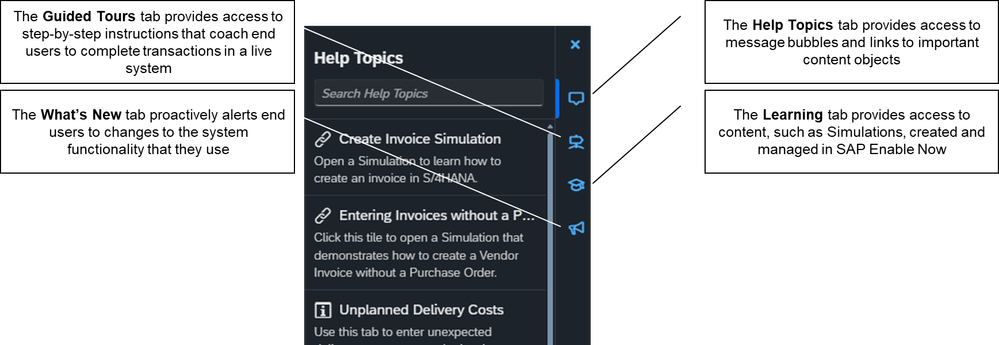
SAP Enable Now and SAP Companion provide two options to control the visibility of SAP Enable Now and SAP Companion content: Business Roles and Conditions. Conditions are defined on SAP Companion content objects, i.e. the content distributed through the Help Topics, Guided Tours, and What’s New tabs of SAP Companion, but are not relevant for the SAP Enable Now content distributed through the Learning tab of SAP Companion.
Up until very recently, it was possible to control the visibility of SAP Companion content based on different aspects of the SAP applications running SAP Companion. Individual message bubbles and guided tours could be hidden based on:
- the value in one of the application fields on the active screen
- the visibility of a screen object, e.g. is a specific button visible on the current screen, or
- the part of the application URL, e.g. the part of the application URL that directly follows the # symbol.
Adding Conditions to SAP Companion content objects allows content authors to target specific users with SAP Companion content, e.g. if a user modifies the default currency on a purchase order line item, SAP Companion could display a message bubble that lists the rules for using alternate currencies.
To learn more about controlling the visibility of SAP Companion content objects, based on the value or visibility of screen objects on the active application screen, refer to this short video.
To learn more about controlling the visibility of SAP Companion content objects, based on the application URL, refer to this short video.
Controlling the Visibility of SAP Companion Content using the Current Date
The existing SAP Companion Condition functionality, which can be used to control the visibility of individual SAP Companion content objects, has been extended to include the use of the current date. Using this functionality, it is now possible for content authors to hide content, based on the current date, so that only relevant content is available to end users. For example, it is now possible to add a date range to a content object that specifies that the object is shown only if the current date falls between the start and end dates of the range. This capability allows content authors to expire content or to set the earliest possible date that individual content objects will be shown, e.g. to align with a new release of the corresponding application functionality.
The SAP Companion Date Condition is specified on individual context help message bubbles, link tiles, or on individual guided tours. This allows content authors to control the visibility of individual message bubbles, link tiles, and guided tours, based on the current date. This same capability applies to What’s New message bubbles, link tiles, and guided tours.
For specific information about how to control the visibility of SAP Companion content using the Date Condition, refer to this video.
Summary
If you ever wondered why you couldn’t expire SAP Companion content or control the release date of the content to align with a new SAP system release, wonder no more. Not only is that capability now available, it’s easy to use and will significantly reduce the manual effort required to manage SAP Companion content. Enjoy your additional free time, perhaps you can spend it exploring some of the wonderful new Enable Now features to be release in June this year.
- SAP Managed Tags:
- SAP Enable Now,
- SAP Enable Now, author option,
- SAP Enable Now, cloud edition
You must be a registered user to add a comment. If you've already registered, sign in. Otherwise, register and sign in.
-
1H 2023 Product Release
3 -
2H 2023 Product Release
3 -
Business Trends
104 -
Business Trends
4 -
Cross-Products
13 -
Event Information
75 -
Event Information
9 -
Events
5 -
Expert Insights
26 -
Expert Insights
19 -
Feature Highlights
16 -
Hot Topics
20 -
Innovation Alert
8 -
Leadership Insights
4 -
Life at SAP
67 -
Life at SAP
1 -
Product Advisory
5 -
Product Updates
499 -
Product Updates
40 -
Release
6 -
Technology Updates
408 -
Technology Updates
10
- Demystifying Common Questions: A Quick Dive into SAP Companion, SAP Enable Now and More in Human Capital Management Blogs by SAP
- SAP Enable Now Information Sessions - Previous Webinar Recordings in Human Capital Management Blogs by SAP
- SAP Enable Now Information Sessions (European Friendly Times) in Human Capital Management Blogs by SAP
- Controlling the Visibility of SAP Enable Now and SAP Companion Content in Human Capital Management Blogs by SAP
| User | Count |
|---|---|
| 12 | |
| 3 | |
| 3 | |
| 2 | |
| 2 | |
| 2 | |
| 2 | |
| 2 | |
| 2 | |
| 2 |