
- SAP Community
- Products and Technology
- Human Capital Management
- HCM Blogs by Members
- SuccessFactors Onboarding 2.0 - Email Services - E...
Human Capital Management Blogs by Members
Gain valuable knowledge and tips on SAP SuccessFactors HCM suite and human capital management market from member blog posts. Share your insights with a post of your own.
Turn on suggestions
Auto-suggest helps you quickly narrow down your search results by suggesting possible matches as you type.
Showing results for
namita_ganame
Explorer
Options
- Subscribe to RSS Feed
- Mark as New
- Mark as Read
- Bookmark
- Subscribe
- Printer Friendly Page
- Report Inappropriate Content
04-25-2023
1:37 PM
Hello Readers,
I am really happy to share the below solution on how to send an email notification with attachments to new joinees using a business rule.
As part of a Process, HR Team wants to share the Policy, Code of Conduct, etc. documents as an attachment with an email notification.
Add Static Document as Email Attachment is a feature used here to achieve the requirement.
Step 1: Upload Attachments in SuccessFactors
Go to Manage Documents >> click on Upload Symbol (Please refer to the below image.)
The window will appear with “Upload Company Document”.
Select a file >> Select a Document Category from a dropdown >> Select Country/Region.
Please refer below screenshot.
Step 2: Create a Business Rule for Attachment.
Go to Business Rules >> Scenario: Email Services >> Provide Rule Name, Rule ID, and Email category.
Note: Select Desired Email Category along with attachments needs to be sent to New Joinee.
Set If condition as per client requirement.
In Then condition, Select Attachment and save the rule.
Please refer below screenshot.
Step 3: Assign Created Business Rule under Email Category.
Go to Email Services >> Select Email Template >> Go to Step 2, B. Select Attachment Rules >> Select the created Business Rule from the dropdown list and Save.
Now during the process, an email notification and the attachment will trigger once the step is triggered.
Below is an example -
Thanks for spending your valuable time for reading this Blog!
I hope you’ll find this blog useful, please like and share the blog for better reach.
Provide your valuable feedback and suggestions related to this blog.
Stick around to my profile for more impressive content.
Please do post your questions and answers in: https://answers.sap.com/tags/67838200100800006242
Have questions about blogging? Check out our Welcome Corner for advice:
https://groups.community.sap.com/t5/welcome-corner-discussions/advice-from-sap-champions-blogging/m-...
See you soon with the next interesting topic…
References:
1, KBA reference from SAP Launchpad
2, We have used all the Screenshots from our Demo system.
3, SAP Documentation from https://help.sap.com/
I am really happy to share the below solution on how to send an email notification with attachments to new joinees using a business rule.
Context :
As part of a Process, HR Team wants to share the Policy, Code of Conduct, etc. documents as an attachment with an email notification.
Requirement :
- Along with Email notification, New Joinee shall receive the documents also.
- The attachments have to be sent while the new joinee is in Onboarding 2.0 module completing the onboarding process.
Solution :
Add Static Document as Email Attachment is a feature used here to achieve the requirement.
- You can share up to 10 static documents as email attachments in a business rule
- Any email category can be selected as per requirement.
Step 1: Upload Attachments in SuccessFactors
Go to Manage Documents >> click on Upload Symbol (Please refer to the below image.)
 Fig 1:-Manage Documents
Fig 1:-Manage Documents
The window will appear with “Upload Company Document”.
Select a file >> Select a Document Category from a dropdown >> Select Country/Region.
Please refer below screenshot.
 Fig 2:-Manage Documents
Fig 2:-Manage Documents
Step 2: Create a Business Rule for Attachment.
Go to Business Rules >> Scenario: Email Services >> Provide Rule Name, Rule ID, and Email category.
Note: Select Desired Email Category along with attachments needs to be sent to New Joinee.
 Fig 3:-Configure Business Rules
Fig 3:-Configure Business Rules
Set If condition as per client requirement.
In Then condition, Select Attachment and save the rule.
Please refer below screenshot.
 Fig 4:-Configure Business Rules
Fig 4:-Configure Business Rules
Step 3: Assign Created Business Rule under Email Category.
Go to Email Services >> Select Email Template >> Go to Step 2, B. Select Attachment Rules >> Select the created Business Rule from the dropdown list and Save.
 Fig 5:-Email Services
Fig 5:-Email Services
Now during the process, an email notification and the attachment will trigger once the step is triggered.
Below is an example -
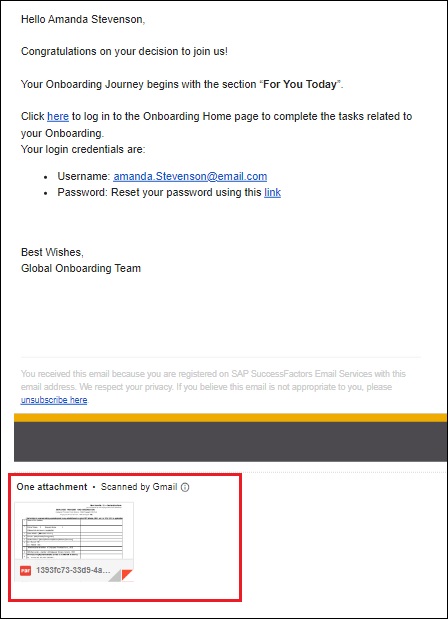 Fig 6:-Email Notification
Fig 6:-Email Notification
Thanks for spending your valuable time for reading this Blog!
I hope you’ll find this blog useful, please like and share the blog for better reach.
Provide your valuable feedback and suggestions related to this blog.
Stick around to my profile for more impressive content.
Please do post your questions and answers in: https://answers.sap.com/tags/67838200100800006242
Have questions about blogging? Check out our Welcome Corner for advice:
https://groups.community.sap.com/t5/welcome-corner-discussions/advice-from-sap-champions-blogging/m-...
See you soon with the next interesting topic…
References:
1, KBA reference from SAP Launchpad
2, We have used all the Screenshots from our Demo system.
3, SAP Documentation from https://help.sap.com/
- SAP Managed Tags:
- SAP SuccessFactors Onboarding
You must be a registered user to add a comment. If you've already registered, sign in. Otherwise, register and sign in.
Labels in this area
-
1H 2024 Product Release
5 -
2H 2023 Product Release
1 -
ACCRUAL TRANSFER
1 -
Advanced Workflow
1 -
AI
1 -
AI & Skills Ontology
1 -
Anonymization
1 -
BTP
1 -
Business Rules
1 -
Canvas Report
1 -
Career Development
1 -
Certificate-Based Authentication
1 -
Cloud Platform Integration
1 -
Compensation
1 -
Compensation Information Management
1 -
Compensation Management
1 -
Compliance
2 -
Content
1 -
Conversational AI
2 -
Custom Data Collection
1 -
custom portlet
1 -
Data & Analytics
1 -
Data Integration
1 -
Dayforce
1 -
deep link
1 -
deeplink
1 -
Delimiting Pay Components
1 -
Deprecation
1 -
Employee Central
1 -
Employee Central Global Benefits
1 -
Employee Central Payroll
1 -
employee profile
1 -
Employee Rehires
1 -
external terminal
1 -
external time events
1 -
Generative AI
2 -
Getting Started
1 -
Global Benefits
1 -
Guidelines
1 -
h12024
1 -
H2 2023
1 -
HR
2 -
HR Data Management
1 -
HR Transformation
1 -
ilx
1 -
Incentive Management Setup (Configuration)
1 -
Integration Center
2 -
Integration Suite
1 -
internal mobility
1 -
Introduction
1 -
learning
3 -
LMS
2 -
LXP
1 -
Massively MDF attachments download
1 -
Mentoring
1 -
Metadata Framework
1 -
Middleware Solutions
1 -
OCN
1 -
OData APIs
1 -
ONB USA Compliance
1 -
Onboarding
2 -
Opportunity Marketplace
1 -
Pay Component Management
1 -
Platform
1 -
portlet
1 -
POSTMAN
1 -
Predictive AI
2 -
Recruiting
1 -
recurring payments
1 -
Role Based Permissions (RBP)
2 -
SAP Build CodeJam
1 -
SAP Build Marketplace
1 -
SAP CPI (Cloud Platform Integration)
1 -
SAP HCM (Human Capital Management)
2 -
SAP HR Solutions
2 -
SAP Integrations
1 -
SAP release
1 -
SAP successfactors
5 -
SAP SuccessFactors Customer Community
1 -
SAP SuccessFactors OData API
1 -
SAP Workzone
1 -
SAP-PAYROLL
1 -
skills
1 -
Skills Management
1 -
sso deeplink
1 -
Stories in People Analytics
3 -
Story Report
1 -
SuccessFactors
3 -
SuccessFactors Employee central home page customization.
1 -
SuccessFactors Onboarding
1 -
successfactors onboarding i9
1 -
Table Report
1 -
talent
1 -
Talent Intelligence Hub
2 -
talentintelligencehub
1 -
talents
1 -
Tax
1 -
Tax Integration
1 -
TIH
1 -
Time Accounts
1 -
Workflows
1 -
XML Rules
1
- « Previous
- Next »
Related Content
- 1H 2024 Release Highlights: New Innovations in SAP SuccessFactors Onboarding in Human Capital Management Blogs by SAP
- 1H 2024 Release Highlights: Leveraging AI within SAP SuccessFactors Recruiting to Accelerate Hiring in Human Capital Management Blogs by SAP
- Final Review Step in Onboarding 2.0 Process in Human Capital Management Blogs by Members
- Explore the Enhanced New Hire Experience in SAP SuccessFactors Onboarding in Human Capital Management Blogs by SAP
- First Half 2024 Release: What’s New for Employee Central Service Center? in Human Capital Management Blogs by SAP
Top kudoed authors
| User | Count |
|---|---|
| 7 | |
| 6 | |
| 5 | |
| 3 | |
| 2 | |
| 2 | |
| 1 | |
| 1 | |
| 1 | |
| 1 |