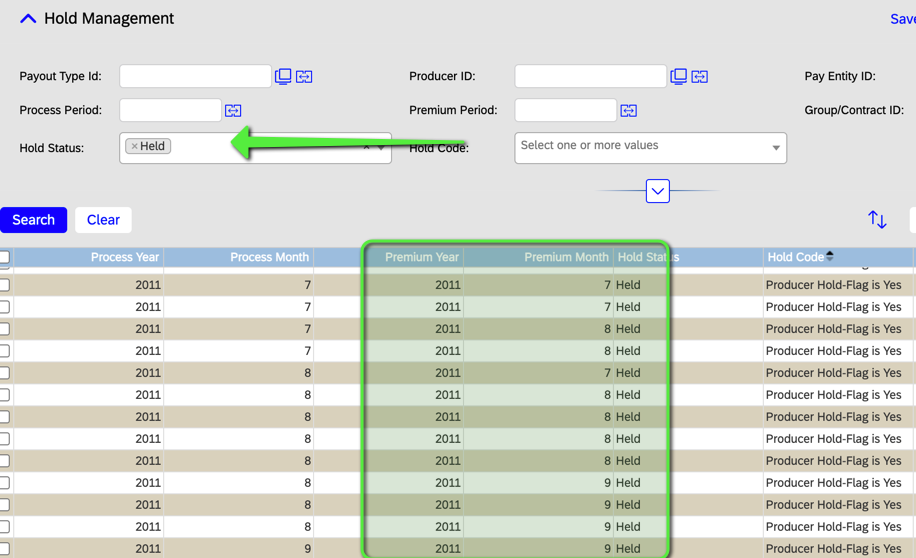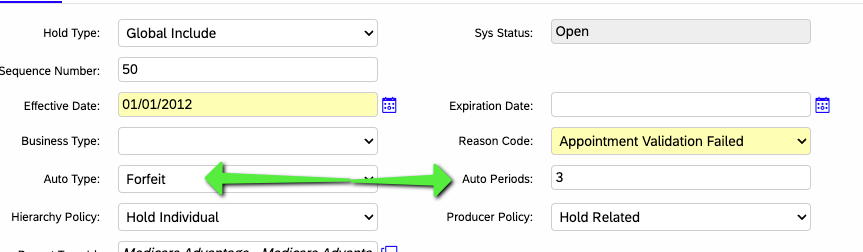- SAP Community
- Products and Technology
- Human Capital Management
- HCM Blogs by SAP
- Cleaning out Legacy Held Transactions to Improve P...
- Subscribe to RSS Feed
- Mark as New
- Mark as Read
- Bookmark
- Subscribe
- Printer Friendly Page
- Report Inappropriate Content
As Winter fades into Spring and the weather turns warmer, people tend to get in the "Spring Cleaning" mode. Tasks that have been put off over the Winter are now getting completed due to the longer days and warmer weather. One item in APM that may could use some cleaning are old Held Transactions.
During Payout (after Payments are calculated), New and Previously Held Payments are evaluated against the defined Hold Rules during the Apply Holds Task. The Hold rules can be configured to Auto Forfeit Payments after x number of Periods. This Auto Forfeit configuration prevents Held Payments from stacking up over time after each Payout. If this configuration is not in place, the number of Held Payments accumulate and get reevaluated every payout which can lead to increasing payout run times. The Auto Forfeit configuration is a way to "clean" out old held payments monthly.
The first step is to determine if APM has payments that have been held for an extended period of time.
In APM, Navigate to Manager > Hold Management > Hold Management
- Filter on Payments that have a Hold Status of "Held"
- Hit Search
- Sort by Premium Year (or Premium Period) to get the earliest Held Payments
In Figure 1 (below), there are numerous payments from 2011 still being held in 2024. These payments are the ones that we want to AutoForfeit so APM will not have to churn through the held payments each payout.
Figure 1: APM Hold Management Screen
The second step is to identify which Holds do not have AutoForfeit configured. In the example above, we see that the "Producer Hold Flag is Yes" does not appear to have the AutoForfeit configuration set. We can navigate in APM to the Hold Search screen (Manager > Configuration > Hold Search) to review in more detail.
TIP: You can configure your Hold Search screen to include Auto Type in the Search Results to quickly see the results in one view.
Figure 2: Hold Configuration Screen
In the image above (Figure 2), none of the Holds in APM have AutoForfeit Configured.
Once Holds have been identified that should have the AutoForfeit configured, each Hold is updated using the following sequence:
TIP: Always make configuration changes in TEST environment prior to making the same changes in PRODUCTION.
- Reopen the Hold.
- Update the AutoType to Forfeit
- if the intent of the Hold was to delay payment for a certain number of periods, you can select AutoRelease.
- Update AutoPeriod to the number of periods that you want until the Payment can be Forfeited (or Released). "3" or "6" are commonly used in this option.
- Activate the Hold.
You Auto Forfeit Configuration should be similar to the Hold Configuration shown in Figure 3 (Below)
Figure 3: APM Auto Forfeit Configuration
Finally, when you run Payout, the Holds will get evaluated (some for the very last time). In the Apply Holds Cleanup Task, the AutoForfeit rules will get applied. Once Payout has completed, you can navigate to the Hold Management Screen and Search for Held Transactions like hte first step above. There should now only be recent Held transactions.
In conclusion, Held Transactions can accumulate and impact your Payout runtime. A quick review of your Hold Configuration can quickly determine if APM needs a little "Spring Cleaning"!
Please Follow additional APMe resources at:
APM WorkZone Site (Requires invitiation)
For Invitation Please email phillip.butts@sap.com or dean.patterson@sap.com
APM Blogs
Please feel free to share feedback or thoughts on this topic in a comment on this blog.
- SAP Managed Tags:
- SAP SuccessFactors Agent Performance Management
You must be a registered user to add a comment. If you've already registered, sign in. Otherwise, register and sign in.
-
1H 2023 Product Release
3 -
2H 2023 Product Release
3 -
Business Trends
104 -
Business Trends
4 -
Cross-Products
13 -
Event Information
75 -
Event Information
8 -
Events
5 -
Expert Insights
26 -
Expert Insights
21 -
Feature Highlights
16 -
Hot Topics
20 -
Innovation Alert
8 -
Leadership Insights
4 -
Life at SAP
67 -
Life at SAP
1 -
Product Advisory
5 -
Product Updates
499 -
Product Updates
44 -
Release
6 -
Technology Updates
408 -
Technology Updates
13
- Release Testing Strategies and Best Practices in Agent Performance Management (APM) in Human Capital Management Blogs by SAP
- Create Personal Goals Using Generative AI in Human Capital Management Blogs by Members
- 1H 2024 - Release highlights of SuccessFactors Career Development Planning in Human Capital Management Blogs by Members
- 1H 2024 - Release highlights of SuccessFactors Succession Planning in Human Capital Management Blogs by Members
- First Half 2024 Release: What’s New in SAP SuccessFactors HCM in Human Capital Management Blogs by SAP
| User | Count |
|---|---|
| 5 | |
| 3 | |
| 3 | |
| 2 | |
| 1 | |
| 1 | |
| 1 | |
| 1 | |
| 1 | |
| 1 |