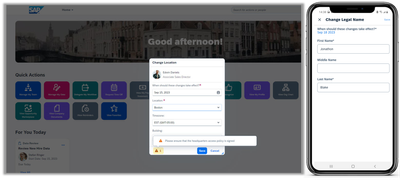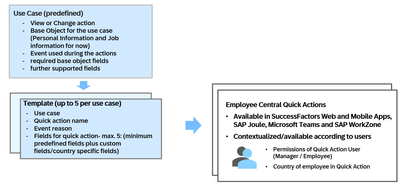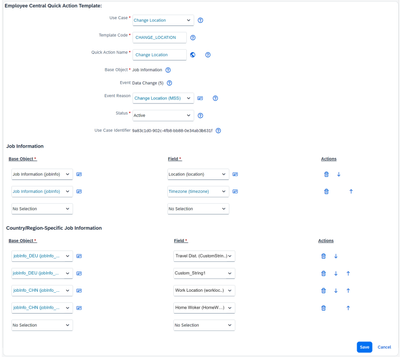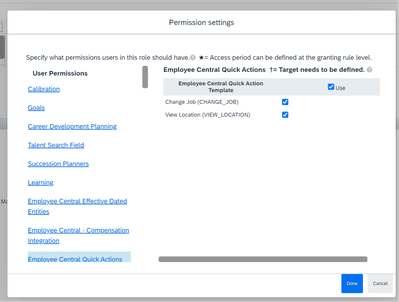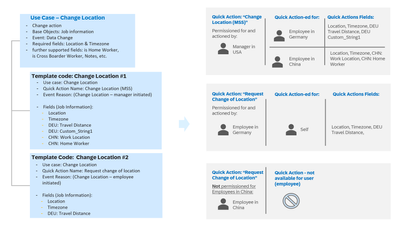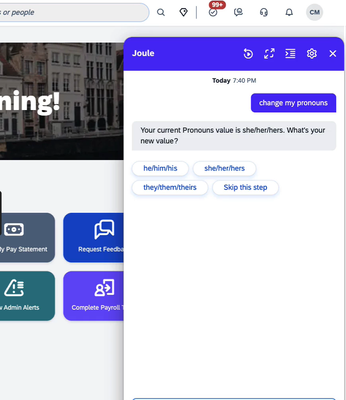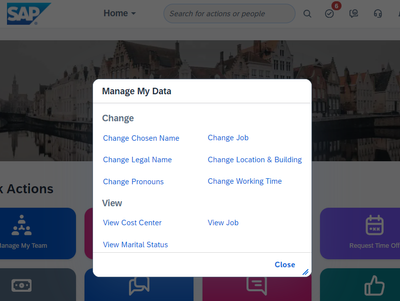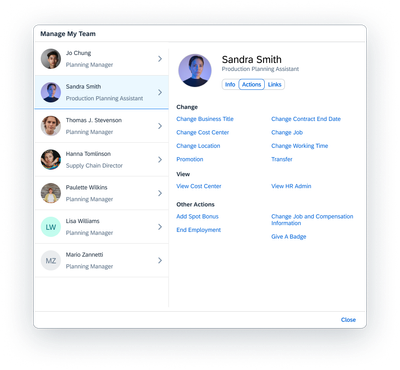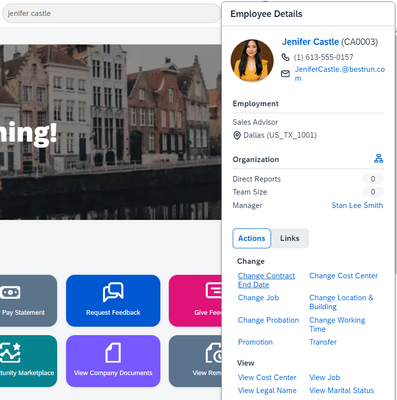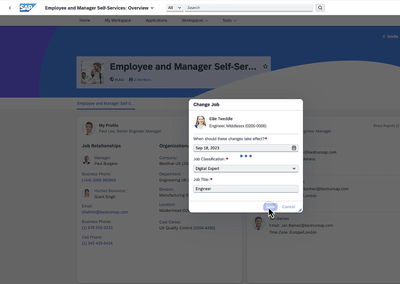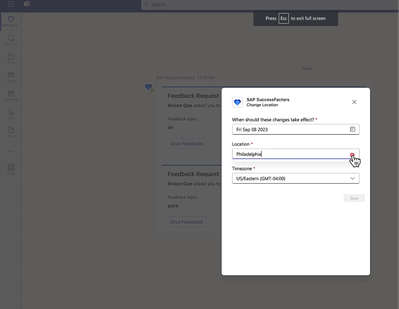- SAP Community
- Products and Technology
- Human Capital Management
- HCM Blogs by SAP
- Simplifying Employee and Manager Experiences with ...
- Subscribe to RSS Feed
- Mark as New
- Mark as Read
- Bookmark
- Subscribe
- Printer Friendly Page
- Report Inappropriate Content
This blog was updated with the latest innovations for Employee Central Quick Actions released with the 1H 2024 release.
The SAP SuccessFactors Employee Central 2H 2023 release brings a major experience innovation for Employee and Manager Self-Services: the Employee Central Quick Actions.
Here are 3 important points you should know about this innovation:
Simplified Experience: With Employee Central Quick Actions, you can simplify employee's and manager's self-services offering View and Change access to “bites” of HR data.
Extensibility: Companies can adopt and extend predelivered use cases, defined along our best practices. With templates, the predelivered use cases can be tailored to cater to different business needs by adding or removing fields, supporting custom and country/region-specific fields while respecting all existing configurations such as labels, data model settings, associations, business rules, and more. For each use case up to 5 active templates can be defined.
Available in the flow of work: In addition to simplifying self-services on our SAP SuccessFactors Web and Mobile experiences, Employee Central Quick Actions are also available in SAP’s conversational AI assistant Joule, SuccessFactors Microsoft Teams App, and SAP SuccessFactors Work Zone Cards to serve our users where they are.
Here is a first impression:
Employee Central Quick Actions in web version (watch the video) and mobile app (watch the video)
Let’s have a closer look into this innovation by understanding the predefined use cases available with the 2H 2023 release , their configuration (templates) and the resulting Employee Central Quick Actions.
Use cases
The use cases behind Employee Central Quick Actions are predefined along our best practices. They define the important aspects and standards to be followed:
- If the use case is a View or Change action
- The base object for the use case (Personal Information or Job Information for now)
- The set of required base object fields for the use case
- The set of optional standard base object fields for the use case
- The event used for the actions (for Job Information-based used cases)
Our predefined use cases are used in configurable templates and permissioned accordingly to managers and employees, who then can consume these as Employee Central Quick Actions in different applications.
A high-level visualization of the concepts of use cases, templates and resulting Employee Central Quick Actions
As of SAP SuccessFactors Employee Central 2H 2023 release the following use cases are available:
- Change Chosen Name
- Change Contract End Date
- Change Cost Center
- Change Job
- Change Legal Name
- Change Location
- Change Probation
- Change Pronouns
- Change Working Time
- Promotion
- Transfer
- View Cost Center
- View Job
- View Legal Name
- View Location
- View Marital Status
Update: New uses cases delivered with release H1 2024 SAP SuccessFactors Employee Central further strengthens its commitment to simplify the Employee's and Manager's Self-Service experience with the H1 2024 release, introducing a range of new use cases (where change includes the ability to add or delete a record):
For the use cases Change/View Addresses, Change/View Email Addresses, Change/View Emergency Contacts, Change/View Job Relationships, and Change/View Phone Numbers the template configuration allows you to configure some basic data in the header section, and not the data fields to appear on the screen. Instead, the data model as defined in Manage Business Configuration is respected and up to 8 fields are shown on the UIs (for addresses: 12 fields). Also, based on customer feedback, for some use cases like Promotion the event can now be selected from a list of several ones in the template configuration step. Many of the new use cases are already available in all UI channels, and all of them work in the Web UI and in Mobile Apps. All details are published in the release notes for Employee Central Quick Actions, Employee Central Quick Actions in Mobile Apps, Employee Central Quick Actions in SAP Joule, Employee Central Quick Actions in SAP SuccessFactors Work Zone, and Employee Central Quick Actions in Microsoft Teams. |
The table shows the detailed definition of two use cases (complete list in the documentation here).
| Use case | Base Object | Mandatory Fields (Fields in bold are the default fields) | Supported Fields (Fields in bold are the default fields) | Event | Best Practice |
| Change Chosen Name | Personal Information | Any one of these fields are required: Preferred name; Display Name; Business Name; Third Name | Display Name; Preferred Name; (full description in product guide) | n/a | ESS |
| Change Location | Job Information | Location | Location; Timezone; Notes; Is Cross Border Worker (see full list in product guide) | Data Change | MSS |
Templates need to be configured for the use cases:
Configuration – templates
For each delivered use case, customers can define up to 5 active templates to cater to different needs in different businesses, workforce, or country/region. Templates can be flexibly permissioned for managers and employees as well as support custom and country/region-specific fields. Here an example of a “Change Location” template configuration:
Employee Central Quick Action configuration in transaction “Manage Data”
To start configuring templates, the feature needs to be enabled in the instance. In the Admin Center - Manage Employee Central Settings - Under “Person, Employment and Worker Type”, select “Employee Central Quick Actions”. Then, add permissions for admins to be able to create quick action templates in “Manage Data”- “Employee Central Quick Actions”.
Template Configuration:
- In the field “Use Case”, you pick one of the predefined use cases.
- The template code is automatically set and is unique in the system.
- Quick action name is the label of the quick action displayed for the end users, and is translatable.
- Base object is defaulted based on the use case selected. For now, the options are: Personal Information, User Sys Info, and Job Information (as well as country/region-specific fields).
- “Event” is the event used in Job Information-based quick actions. Quick Actions in personal data, like change legal name do not require/support an event. Note: If the Event Reason Derivation is configured in the system and no event reason is configured in the template (see next point), the predefined event of the use case will be overwritten by the event derived by the “event reason derivation” business rule
- Event Reason is then the customer-defined event reason for the use cases where an event is needed (see above point). The event reason (and event) is not displayed to the end users in the quick actions. The event reason entered here will be stored by the system in Job Information during the quick action, independent of whether you have Event Reason Derivation configured or not. In case the system is configured with event derivation and you leave this field empty in the template, then the system will use the derived event reason for this template.
- Status indicates whether the quick action is active/inactive.
- Use case ID is auto-generated by the system.
- Fields (line items in configuration): the base object and fields are restricted to the base object defined on the header configuration. Each template can be set up with a maximum of 5 fields. For the case of templates with base object “Job Information” you can add country/region-specific fields beyond 5 fields, however in the context of each country/region, the total fields cannot surpass 5, otherwise the template cannot be saved. For more information, refer to the example below.
Update: Employee Central Quick Actions allow up to 8 fields per template with release H1 2024 |
After configuring the templates, they need to be permissioned for the relevant employees and managers roles:
Permission settings for Employee Central Quick Actions Templates
The permission is to “use” the template. Once the permissions are configured for the desired templates the respective quick actions can be used by the defined user groups). As mentioned, the differentiation between “View” and “Change” use cases is predefined in the use cases you select in the templates. Users permissions also need to be set up properly in terms of field level permissions for the base entities. For more information, see here in the guide.
And without further configuration the templates are available as Employee Central Quick Actions for permissioned users on the different mentioned applications as we are about to see.
Employee Central Quick Actions
The resulting Employee Central Quick Actions experience takes into consideration the existing customer configuration, for example:
- Field labels and its translations
- Business rule: OnChange rules are also executed for fields that are not part of (visible on) the quick action. That is particularly useful to default more HR-technical fields based on employee’s and manager’s input
- Data model settings
- Associations between fields, for example, if a time zone is associated with a location, or if a custom field is associated with another given field (that is also part of the template); also, cascaded picklists are supported
- Workflows (configuration and the business-rules to trigger them)
The Employee Central Quick Actions will be available and rendered to the employees and managers based on their permissions and the country/region of the employee subject of the quick action. To illustrate this concept, let’s expand the configuration example above into a use case configured with two different templates and permissioned differently for managers and employees:
Concept visualization of use cases, templates and quick actions
Now let us have a look at some examples of how users will access the Employee Central Quick Actions, starting with the highlighting fact that as of release 2H 2023, SAP customers using SAP’s conversational AI assistant Joule will be able to use the Employee Central Quick Actions with the help of Joule:
Employee Central Quick Actions in SAP Joule - Watch an Employee Central Quick Action being utilized through SAP conversational AI assistant Joule
In the SuccessFactors Web Application, to view or change their own information, an employee selects the new “Manage My Data” tile on the home page:
“My Data” Homepage Card
To view or change information for their reports, a manager selects the Manage My Team quick action on the home page:
My Team Card with Employee Central Quick Actions
On People Profile Actions, Quickcard Employee Details - Show Actions and Links:
Updated Quickcard
In the Mobile Application (iOS and Android):
- To view or change their own information, an employee selects the Manage My Data quick action on the home page.
- To view or change information for their reports, a manager selects Team, More Actions
The Employee Central Quick Actions is also available in SAP SuccessFactors Work Zone and in SAP SuccessFactors MS Teams App:
Employee Central Quick Actions in SAP SuccessFactors Work Zone Cards (watch the video)
Employee Central Quick Actions in SAP SuccessFactors MS Teams App (watch the video)
What is next?
We want to continue improving and expanding this functionality and value your opinion! Tell us what you think about the new Employee Central Quick Actions feature, especially about:
- The delivered use cases, like allowed fields for each template, number of fields in a template, number of active templates for each use case, and so on.
- Suggestions on how to extend delivered use cases.
- Ideas for additional use cases.
Please provide your feedback to fabian.schlarmann@sap.com (kindly refrain from support inquiries).
Additional Resources
- What’s New Viewer 2H 2023 release: Employee Central Quick Actions for Employee and Manager Self-Services
- What’s New Viewer 2H 2023 release:
- Guide: Configuring an Employee Central Quick Action Template | SAP Help Portal
Note: This blog was initially published in the Enterprise Resource Planning Blog community.
- SAP Managed Tags:
- SAP SuccessFactors Employee Central,
- HCM Employee Self-Service
You must be a registered user to add a comment. If you've already registered, sign in. Otherwise, register and sign in.
-
1H 2023 Product Release
3 -
2H 2023 Product Release
3 -
Business Trends
104 -
Business Trends
4 -
Cross-Products
13 -
Event Information
75 -
Event Information
9 -
Events
5 -
Expert Insights
26 -
Expert Insights
21 -
Feature Highlights
16 -
Hot Topics
20 -
Innovation Alert
8 -
Leadership Insights
4 -
Life at SAP
67 -
Life at SAP
1 -
Product Advisory
5 -
Product Updates
499 -
Product Updates
43 -
Release
6 -
Technology Updates
408 -
Technology Updates
12
- 1H 2024 Release Highlights: New Innovations in SAP SuccessFactors Onboarding in Human Capital Management Blogs by SAP
- 1H 2024 Release Highlights: Leveraging AI within SAP SuccessFactors Recruiting to Accelerate Hiring in Human Capital Management Blogs by SAP
- First Half 2024 Release: What’s New in SAP SuccessFactors HCM in Human Capital Management Blogs by SAP
- SuccessFactors Time Off: Restrict Negative Balance based on employees seniority in Human Capital Management Blogs by SAP
| User | Count |
|---|---|
| 8 | |
| 5 | |
| 2 | |
| 2 | |
| 1 | |
| 1 | |
| 1 | |
| 1 | |
| 1 | |
| 1 |