
- SAP Community
- Products and Technology
- Human Capital Management
- HCM Blogs by SAP
- Successfactors Time Management – new features in H...
Human Capital Management Blogs by SAP
Get insider info on SAP SuccessFactors HCM suite for core HR and payroll, time and attendance, talent management, employee experience management, and more in this SAP blog.
Turn on suggestions
Auto-suggest helps you quickly narrow down your search results by suggesting possible matches as you type.
Showing results for
Product and Topic Expert
Options
- Subscribe to RSS Feed
- Mark as New
- Mark as Read
- Bookmark
- Subscribe
- Printer Friendly Page
- Report Inappropriate Content
10-28-2022
8:55 AM
Hello Time community,
end of october - means it is SF Time Management new-feature-presenting-time again.
We have again some very nice features this november release. We listened to our customer and focused on features that are requested via the influence.sap.com page. All in all around 10 features got a connection to an influence request were customers voted for example to have a calendar download of leave requests for the Outlook calendar. But not only this, we provide also cool stuff to ease your configuration like copying of configuration objects and we started to introduce effective dating in time management configuration. With our grace period feature - or tolerance times as SAP HCM Time experts would call it - we enhance the clock in / out scenario and we provide new features for the new time sheet UI to enable for example project time recording as it could be done in the old time sheet UI. And as always: we invested in the system performance - let me call out especially the performance of the time sheet UI which has dramatically been increased.
Before I start with the usual overview and the subsequent deep dive, let me just draw your attention how to foster a bit a successful time management implementation.
ImplementingTime Management (regardless which solution) is most often not an easy task. Good business and system / technical knowledge is needed to achieve a successful implementation. I am pretty sure that a consultant without this will experience difficulties and the outcome might not always be the best on the long run. This is why we introduced a certification to ensure a common basic system comprehension. A 4-days training course in time management covering Time Off, Time Sheet and Time Valuation prepares for the certification exam.
Please ensure as a customer that consultants implementing Successfactors Time Management have this certification. The certification is of course no guarantee, but it ensures that there is a solid understanding on how Successfactors Time Management works, is implemented, what options exist and what are the do´s and don´ts.
Information on this Time Management Certification can be found here:
Successfactors Time Management Certification
Information on the THR4 Successfactors Time Management Course can be found here:
THR94 Successfactors Time Management Training
Furthermore, cause we know that time valuation configuration can be tricky, we worked on an comprehensive overview on all current existing valuation types with examples. This might help as well in achieving successful implementations faster. Check this blog from Timo Biedenbender for further information:
Time Valuation Details
But as usual, lets start now with the overview on all new features in November 2022:
Having said this, fasten your seat-belts and lets deep dive into the new cool stuff:
The features described in this section are only available for customers that are subscribed to the Successfactors Time Tracking subscription.
Let me proudly present one big enhancement on public holiday handling relevant for many countries: additional public holiday classes.
What´s that?
You know that we have a public holiday class to classify that days in the holiday calendar are full or half public holidays. This is relevant for absence hours calculation and time account deduction - cause when there is a public holiday in your 2 weeks vacation there ought of course be no time account deduction for this day. But the public holiday class is also very important for time valuation calculations like overtime calculation and correct payment when an employee works on a public holiday- cause usually he gets a public holiday premium for work on those days.
However, there are countries - like Germany- where different payment rules for different public holidays are applicable. This means, different rates are paid if you work on 1st May Labour Day as compared to 25th december Christmas Day as compared to a "normal" public holiday like Whit Monday. Now, how is this covered in Successfactors Time Management? Up to now: not at all. There was only the public holiday class "Full public holiday" that could be used in time valuations time records filters to generate a different payment as opposed to non-public holidays.
But this has changed ;-). You can now have as many public holiday classes as you want and use them in time valuation.
However, we could not just extend the existing public holiday class field - this would have had to many impacts on existing customers. Hence, we created a new object in parallel to the holiday class and called it "holiday category". You assign these public holiday categories just like the "old" public holiday class to the public holidays in the public holiday calendar. For a certain period in time both fields will co-exist, but the holiday class will be deprecated in the future. Customers that do not need the flexibility of the new public holiday category however do not need to worry: there is an automated migration from one field to the new one and you do not need to do any changes in your existing configuration.
Is the new public holiday category relevant for you?
There are overall 3 possible scenarios, lets first mention those 2 where you do not need to pay any attention to this new enhancement.
And before we come to the 3rd option, lets briefly have a look on this video that explains this better:
And here is the 3rd option:
How to use the new public holiday category?
You are using or want to use time valuation to generate a different premium pay for work on Easter Monday as compared to 1st May Labour Day for example. What do you need to do to achieve this?
Again, instead of lot of words, let´s check out this video. it gives you a really good step-by-step explanation:
Why is this so complicated that we needed to introduce a new field? Cause as you can see from the 3 options above our customers use our solution for different purposes. Some only for absence recording, some do attendance recording as well but don´t have got the policy of different public holiday payment. And some have exactly the latter requirement. And for all we need to find a smooth solution with the shipment of this new feature and ensure that it does not break existing processes.
So, what do you think? Isn´t this a really cool feature? Lots of customers in Europe asked for this again and again. We deliver and closed another gap compared to SAP HCM Time Management.
If you need more information on this new feature let me direct you to this innovation alert with additional information:
Link to innovation alert
Future outlook
And is this overall the end of public holiday enhancements? Of course not, there are already further enhancements ongoing.
We are already working on handling of enabling half public holidays for clock time recorders. Up to now this is a limitation. You can only use half public holidays for duration based recorders. Why is this? Cause for duration it is pretty easy to handle: you just take half of the planned working hours for calculation purposes. But when you have clocktimes in the system and different shifts like early, late, night shifts it is quite obvious that a half public holiday needs more enhancement. You need to be able to define when a public holiday starts - cause for many countries a public holiday starts at 12:00 for example - but what does this mean for the late shift starting on 14:00? Is this a full day off then? So, more configuration options are needed to cover this scenario.
Another envisioned enhancement for public holidays is the possibility to define a public holiday which is a normal working day for employees - like for nurses, fireman, police-man or production companies working 24x7. For them a public holiday is just a normal working day in a specific sense, they need to work. But on the other side it is more than a normal working day, cause they do get a public holiday premium (for SAP HCM Time Management guys: the famous "day types"). And if employees take vacation on these days it gets deducted from the time account - cause it´s a working day. Hence, we need also enhancements for the absence counting rules to query this "day types". But, this is now already teasing roadmap talk - and as always, no gurantees, no commitments. You will learn if we shipped this features when you read of it in one of my future blogs.
Did your ever face the problem that at specific time periods there are queues at the time recording terminals? Cause everyone wants to punch in at around shift start? Or that many employees want to leave work at around 17:00 but out of the 5 time recording terminals 2 are out of order and hence there is a queue at the other ones? And afterwards you need to answer questions from your manager or time administrator why you have been late or left after planned hours / flextime bandwidth cause he has received an alert from the system ?
Well, this can now be managed in a smooth way. We introduce "grace period rounding" for start / end time - or as the SAP HCM Time colleagues call it: tolerance times. The idea of this feature is to prevent unnecessary overtime calculations or alerts on early coming / late leavers if the recorded times differ only slightly from the start / end of planned working time.
What does this feature do in detail? It allows you to configure a time slot in which the start and end working time of an employee can be rounded to the start / end of the planned working time.
Example: an employees planned time starts at 08:00. But he is a bit early and clocks in at 07:55. The system can now round this time entry to the start of planned time, which is 08:00 o´clock.
Same applies of course for the end of working time. When an employees last attendance record ends on 17:10 you can now round the record to the end of the planned time 17:00.
But what when the employee ends his working time on 16:55? Is this rounded to 17:00 as well? Up to your configuration. You can define time spans only before or only after start / end of planned time or even both.
And what if an employee performs overtime till 17:45- is this rounded back to 17:00? Well, this would not make much sense. The definition of the rounding time spans allows to set for example 15 minutes before and after end of planned time. A time record till 17:45 would then not be rounded, it gets rounded only in the defined interval.
So, you see, this feature is pretty flexible.
Configuration
How is it configured - and how is this visualized in the time sheet?
Lets have a look into the application: the time sheet UI (and let me take this moment to draw your attention to the new general Horizon UI theme that you can see in below screenshot).
My employee Olivia Smith has got a night shift with planned time from 10:00pm (or 22:00) to 07:00am (or 07:00). She was a bit too early and started at 9:54pm, and left a bit early as well at 6:55am:
Now, what is the system doing with this entries? (and please notice again - this is real time valuation! The rounding is done immediately upon the time recording and not like with RPTIME in SAP HCM only in a batch job in a nightly time valuation run presenting the results only the day after !)
A rounding is applied - the end time is rounded immediately according to the configured rules to 07:00am. And to be transparent we inform the employee on this rounding (cause he might wonder what is happening): we provide an information message on the rounding fact. And each time the employee clicks into the start or end time field he gets this info-message again. For better visualization here a screenshot from the daily pane only:
Perfect ! But wait, why did this happen at all? And why is only the end time rounded and not the start time of Olivias records? Let´s check the configuration:
This feature is configured via a rounding rule in the day model. So, if we check the day model there ought to be a rounding rule assigned:
Yes indeed, it is. But what logic and configuration possibilities are behind the rounding rule? Let´s check in manage data the new object "Rounding based on work schedule information":
If you check the configuration possibilities you can see that you can set a value for "minutes before" and a value for "minutes after" plus in each line a corresponding reference point for the rounding. The reference point is either Start time of planned hours or End time of planned hours. And with this you can pretty flexibly configure if only before and/or only after the start time (and of course same for the end time) shall be rounded - and how long. So, above rounding rule explains why the start time of Olivia which was 09:54 was not rounded to 10:00 - cause it is outside the 5 minutes before start time interval. That´s why the record just stays in the time sheet as it was recorded. The end time however was 06:55 - and that one was rounded to end time 07:00, cause it was inside the 5mintues interval.
So, now many might have some questions on this feature. Like:
Q: What if an employee clocks out exactly at 07:05 in the above example
A: It gets rounded
Q: Now, this is a fine feature - however, we use a flextime bandwidth and we would like to round on the start of the flextime bandwidth
A: This is unfortunately not yet possible. Development time in this release was not sufficient to include this, but that is one of the first things we tackle in H1 release
Q: Now that you introduced rounding - can we use rounding for all time records?
A: No. We started with rounding of attendance time types on start / end of working time. Lets see what the future brings on further enhancements.
And last Q: Very nice feature - but you have recorded only 1 record per day. Our employees clock in / out very frequently on a day and there are up to 7 attendance times and breaks on a day - how is this realized?
A: Very easy. The rounding is only applied to the records where start and/or end time are inside the rounding interval. During the day and outside the rounding interval you can have as many records as you want, they aren´t rounded.
This feature was developed for customers using our clock in / out integration. As you know we provide an administrator page to review and correct the clock in out punches called "Manage Clock In / Out events". Many customers asked if it is possible to download the time events shown there into Excel - for reporting, for transferring to other systems or for any other reason. With the little "download to excel" button you can now do so. You can download the events that are displayed in the UI. Just use the filters to limit the time events per employees or date range and click on the download to excel button.
You get a confirmation and you see the downloaded file in your download section:
And this is how it looks like in excel:
Last release we provided the time tracking feature to raise alert messages upon crossing a configured time collector threshold. Like for example: you want to raise an alert when an employee performs more than 10 nightshifts in month. Or an alert when more than 10 overtime hours per month are recorded. You can read more on this here in chapter 1.4.
We provide now a small, but useful enhancement. If there is an alert raised in the time sheet, you are now able to see in the alert message on which concrete date the threshold was crossed that triggered the alert. This provides additional information for employees, time administrators or managers giving them more transparency on time recordings in the time sheet UI.
This section describes features that are relevant for the time sheet application that can be used without Time Tracking subscription. The features below fill gaps of the new time sheet UI compared with the old time sheet UI. This is done to facilitate the move to the new time sheet UI. From a functional point of view there won´t be further enhancements in the Time Sheet running without Time Tracking subscription.
If you are already using the new time sheet UI this section is not relevant for you. And if you are not familiar with the time sheet UI history and ask yourself what is the "new" and what is the "old" Ui, then here is the answer. This is the "new" time sheet UI:

If this is familiar to you - you can skip reading this section. But if the following screenshot is more familiar to you then you are still using the "old" time sheet UI and you ought to read further:

Is this how time recording is done in your company? So, you are still using the old time sheet UI.
As announced since several releases in various channels, this old time sheet user interface gets deprecated soon. You now get by default with the upgrade to H2 2022 release the new time sheet UI - but you have for one release more the option to opt out and still use the old time sheet UI. However, please be aware that this opt-out is only possible for the H2 2022 release, afterwards there is a mandatory switch and we are deprecating the old time sheet UI. So, if you are not yet using the new time sheet UI, better start now!
Many customers required to have more sophisticated possibilities to configure which employee is allowed to see or maintain what field in the time sheet. Up to now this was not possible, you could set for example only in the time profile a time type to read only or editable for an employee. But this has changed, you can now set sophisticated permissions for time sheet fields.
Lets use an example: you have employees that use the time sheet for project time recording. But not any employee needs to allocate the hours to a project, just a specific employee group. You used a custom field for projects in the "working time" section where employees could choose a project along with their working time timetype. However, this custom field appeared in the past for everyone using the time sheet. But now, you can use the new field level overwrite permissions to achieve that not each and anyone using the time sheet has the "project" custom field, but only the employee group that needs to do the project time recording. This is done in the permission configuration. You add the fields in the permission role and grant the respective permissions.
In general, the permissions for time sheet recording checks the objects employee time (absences), Employee Time Sheet, Employee Time Sheet Entry, Employee Time Valuation Result and Allowance.
And depending on the permission settings you will see different action icons for the records- like create, delete, edit, view buttons.
Let´s take this example to illustrate:
For allowances the permission is set to view, correct, create, but NOT delete
For time sheet entry object (the working time section) this permission is set to view, correct, delete but NOT create.
This is how the UI would look like with this permission setting:
For the working time section no "record" button and for the allowances no "delete" button.
So, in a nutshell:
With the new permissions options you can now even give permissions on field level and it allows you with the field level overwrite the visibility of custom fields. You cannot influence some mandatory fields like time type, start/end time or duration, but you can give enhanced permissions for cost center field and custom fields. Hence you can configure which employee can see what custom field.
For the time sheet you can now define for custom fields in the working time or allowance section if they are mandatory or not.
Example: when employees record a dedicated time type like overtime you can have a mandatory custom field of type "comment" for an overtime reason. Employees need to write therin why the overtime was necessary.
Or for home office - many customers want a kind of confirmation that employees have performed home office in their home country and not in a foreign city or country. You can have now a custom field of type comment where the employees need to state a city. Only if they fill this comment, the record can be saved.
What do you need to do to achieve this?
You need to set your custom field to "required" in the object definition. Please note that this is only possible for so-called "simple" field types.
For technical reason you also need to maintain a default value for this field (it´s mandatory, you cannot save the object definition without default value). Reason for this default value are background processes like import of external time data, generate of time sheet, submit of time sheet and others. If a field is set to mandatory even background processes expect an entry in this field. But these are now technical details you should not be bothered with.
Main message is: you can set custom fields now as mandatory fields. To do this set in the object definition the field to "required" and enter a default value. That´s it.
The first enhancement "conditional fields" is pretty easy explained - and it is again based on high votes on a influence request. In time off you can since long define conditional fields depending on the time type you choose. For example if you choose an illness time type than a custom field appears where you can upload the illness certification. If you choose a vacation time type than this comes without this conditional field.
Same can be done now as well for attendance (or allowance, on call, break...) time types in the time sheet. If employees choose for example a dedicated overtime timetype you can configure that a custom field appears in which the employee needs to enter the reason why he has performed overtime. And cause you don´t want this field be visible for all time types, but only for the overtime time type, you can set this "conditional" fields now.
What do you need to achieve this?
First: add your custom field to the time sheet entry or allowance object.
Second: in the field definition, set a condition. If you want for example that only for the allowance type "hard ship allowance" a comment field is shown, than you set the condition for this field on the allowance type external code, and the condition value is than for example "hardship" - or how the allowance type is called in your organization.
This platform delivery enables us now to close a gap compared to the "old" time sheet UI and makes for sure lots of customers happy - cause this feature was raised as well as an enhancement request. As you might remember, it was possible to do a lightweight project time recording in the old time sheet UI. A couple of years back I have written a blog how to do this:
Lightweight project time recording in SF Time Sheet
Lots of customers used this option. However, due to technical reasons this was not possible in the new time sheet UI. But our platform colleagues have now delivered an enhancement with which this old solution works again. And not only this, it is now for example possible with the "field criterias" to limit the cost center field value help only to those cost centers of my legal entity.
If you take the field definition of the cost center object for example, then you need to set in the "field criteria" section the source field to "legalEntity" and the destination field to "cust_legalEntity" for example:
If you have used a custom field for the legal entity in which the corresponding legal entity was selected you get this result: only the cost centers of the employees legal entity show up:
But this does not work only with the cost center field and legal entity, it works with any custom field and even with custom objects.
With this possibility customers can for example use the above mentioned solution to allocate hours recorded to a project. In the above described solution you use for projects a custom MDF object with a filter on the user. And this custom object can now be used in the new time sheet UI for filtering purpose as well. This means only those projects show up where the user is assigned to.
This section describes the Time Off features.
This is a feature that 71 customers have voted for on our influence.sap.com page: a closer collaboration of our time off application and Microsoft Outlook calendar.
What does this feature provide?
Did you when creating a leave from our time off application as well got a bit tired of redoing the same exercise in your company-wide outlook calendar? If so, here is the solution:
Upon creating a leave request in the time off application you get automatically the option to download the calendar entry. This is a screenshot how it looks like after submitting a leave request from the quick action "Time Off":
In the confirmation message after submitting there is now a "download" button. If you want you can download the .ics file and save it.
Done, it appears in your Outlook calendar as an out of office blocker. The category is set to "out of office":
This works for multi-day absences, partial day absences, for duration based recorders, for clocktime recorders, whether you record the absences from the quick action, from time sheet or from the time off application.
How is this configured? Pretty simple. There is a new flag in the time management configuration object that you need to set to "yes":
Couple of things to consider:
If the employee is a clock time recorder and requests a single full day absence the start/end absence hours according to workschedule are transferred to the calendar entry:
But wait - this is easy when the employee is a clock time recorder. Cause as you know - Microsoft Outlook calendar is based on clocktimes as well. But what if the employee is a duration based time recorder? What if he requests a partial day absence - lets assume a half day absence - how is this transferred into clocktimes for Outlook?
Well, it isn´t. Cause how this shall be shown in the Outlook calendar is nothing the system can predict - Successfactors does not have any clocktimes for this employee otherwise he would not be a duration based recorder ;-). But outlook expects for a non-all day record clocktimes. Hence, we let the employee decide, cause he knows best what he wants to have in the Outlook calendar. In order to enable the employee to adjust to his needs we set the all- day flag and state clearly in the header text that the employee needs to do something. Upon removing the all-day flag the employee can enter whatever he wants.
Then there is a last option left: multi-day absences and duration based recorders. But here again there is no problem cause multi-day absences have got only the absence period and we can set the all-day flag and clocktimes are not needed.
So, all in all I think this is huge usability improvement for your employees. Saves lots of time of double maintenance of same business fact across multiple applications.
This is another one coming from an influence request with 41 votes. But honestly, for this topic an influence request was not really needed. Back then in the early years of Time Off we started small, but now we have the ambition to replace SAP HCM Time Management. And then it is clear that this is not possible without introducing effective dating for configuration objects. For all new created or to be created objects we do already foresee effective dating (where it makes sense). But how to cope with the "old" objects that are currently in use and which are not effective dated? Changing objects which belong to the basis of our solution in an already existing architecture is not an easy task - it goes right into the heart of the solution architecture of running systems! And each operation at the heart is not only time consuming, but also risky. That´s why it took us so long to start this path. But now we finally did it !! This is a real paradigm shift in our configuration to quote one of our engineers - and he is right !
Before I come to the solution, let me briefly describe the problem.
Time management configuration is never set in stone. There is a new company agreement, a new law, a new trade union contract that stipulates that you need to change the configuration. You need to add a timetype, remove a timetype cause company policy has changed and you introduced flextime. You need to adjust workschedules cause everyone needs to work 15 minutes longer from 1st January on. You need to change time account deduction rules or time valuation rules cause the Sunday premium is from 1st January onwards not 50% but 60% and so on.
Hence, time management configuration always needs to be adjusted and modified. And of course not from the actual day where you change the configuration in the system, but from a specific start date. However, when there are recalculations into the old period, cause an employee has forgotten to record times, then of course all calculations need to be done based on rules and regulations that were valid on that day. Hence, all time management configuration needs a kind of effective dating.
You can of course achieve this in Successfactors Time Management already now by just creating a new workschedule, time profile or time recording profile and assign this on the day from which this change shall be valid in the employees job information - but we all know how cumbersome this is. Hence we finally started to tackle this problem and introduced effective dating in the time profile object. This is of course only the start - cause we know that this is also needed for other big and important time objects. But one step after the other ;-).
So, lets have a look on our solution of effective dating in the time profile object:
First it has to be mentioned that this feature comes as an Early Adopter feature. This means we have to switch it on upon request. Please follow the posts in the Successfactors community how to proceed if you want to use this feature.
Second I can only give a glimpse on the overall topic. It is a big topic, many side effects can be triggered when you edit an existing time profile. It can be that you remove a time type from the time profile effective from 1st January 2023, but an employee has already recorded it in advance for February 2023 for example. That´s why we provided lots of validations and check tool checks to discover those and other inconsistent data. It would be too much for this blog to describe everything that we provided in the course of the introduction of effective dating. If you are interested, please sign up for the Early Adopter program. We share insights and a direct interaction is possible - and we benefit from your feedback. For further information you can also refer to this KBA on effective dating of time profile.
But how does this look? And whats possible?
This is how the new adjusted time profile objects looks like. You see on the left side the history panel. Via take action you can choose to edit or delete the effective dated slice of the time profile. Or you can insert a new record were you then can enter a date from which the changes shall be effective. The existing time slices gets automatically delimited to 1 day before your new effective date and you can then do all configuration changes you want to do. All subsequent calculations (be it absence calculation, time valuation, business rules...) take then the information which is valid on the respective date.
As mentioned, only a glimpse on this small but important new enhancement. If you look on the object itself there are now just 2 new fields and a history available. But there was lots of work needed in the background to ensure that with this introduction everything runs as before - so kudos to the engineering team to make this happen! Big step forward.
And this feature is another one that is delivered based on a high number of votes for an influence request on influence.sap.com.
There might be specific constellations where the order of time account deduction is not as expected. This can especially be the case when 1 absence type deducts multiple time accounts, and these time accounts have different overlapping deduction periods. It is quite common that vacation for example can be taken until end of march following year. This means from january - march there are 2 time accounts with an overlapping deduction period. There are different allocation strategies to configure which account shall be booked first. This is valid if a time type has only one time account type assigned. But this is also applied when there is more than one time account type assigned in the time account posting rule. It even gets more complicated when you retroactively edit or delete an absence record or when you create a new one "in-between" the chain of already existing absences.
Currently, in overlapping deduction periods it makes a difference for time account deduction in which order the absences are recorded in the system. Hence, it might happen that an absence with a later start date allocates an old account and an absence with earlier start date is already using the newer account if booking strategy is defined as oldest first. But most of the times, it is required that the absence allocate time accounts as per their chronological order.
This system behaviour is kind of normal in these constellations. Those of you who are familiar with the SAP HCM Time Management application know that this kind of "weird" constellations can also happen in the quota deductions (IT2006) in SAP HCM Time. And as a resolution of this you need to run from time to time an ABAP program called RPTKOK00 to readjust and correct the quota deduction.
We deliver now a solution for this as well. But unlike SAP HCM Time Management this happens automatically. No need to run this program manually. No need to wait for complaints of your employees and have a system admin interfere and run some programs. With this new feature, the system automatically reallocates the time account balances according to the defined posting order whenever an absence is created or edited.
The following needs only to be read from those, where the above mentioned constellations lead to problems. If you don´t have got overlapping deduction periods for time accounts (I think this is quite unusual in US), you don´t have to get into the detail of this feature.
Let´s have a close look how time account deduction was calculated in the past, and how it is done now:
Scenario:
Time Account A: Validity Start Date = 01.01.2021, Validity End Date = 31.12.2021, Bookable Start Date = 01.01.2021, Bookable End Date = 31.3.2022, balance on 1.1.2022 = 3 days
Time Account B: Validity Start Date = 01.01.2022, Validity End Date = 31.12.2022, Bookable Start Date = 01.01.2022, Bookable End Date = 31.3.2023, balance on 1.1.2022 = 10 days
Posting Order: Oldest first by bookable period
Overlapping Period: Jan 1, 2022 to March 31st, 2022
Employee Time 1 created in overlapping period February 2022 using 3 days is booked on Time Account A.
Employee Time 2 created in overlapping period March 2022 using 2 days is booked on Time Account B.
Let's say Employee Time 2 was booked first and the Employee Time 1 was booked later.
This is how the system would have allocated the leaves to the time accounts. But this is not correct:
The right order should be that the employee times are allocated a per their chronological order with start date of absence. This is possible using the Absence Reallocation process.
If Employee Time 1 is cancelled now, the Employee Time 2 is automatically reallocated to Time Account A.
This is how it looks after cancellation of Employee Time 1. So, it will consume the balance of the oldest account first.
What do you need to configure to enable this? Nothing.
What actions do you need to perform to reallocate? None, it´s done automatically.
But due to the fact that this is done automatically it could nevertheless be that some errors occur in the reallocation process. Error could for example be:
Let’s say the time type balance becomes insufficient due to a manual adjustment. Now if the reallocation process is triggered due to a change of an absence in the overlapping period, an error like below is raised:
You will need to either give sufficient balance to the time account or cancel one of the absences.
Scenario:
In this cases we trigger a time administration alert:
You can now fix the issue and retrigger the reallocation process from the time administration alerts UI.
Thats´s it. Very cool and useful enhancement. But please note that this is shipped only as an Early Adopter Feature in H2 2022. This means we need to activate it for you - firstly in your test and then in your production instance. And you can collaborate with us to give feedback. We will publish in the Succesfactors Community a post where you can contact us if you want to have this enabled in your instance.
This is a small, but useful one. And a very desired one - cause this enhancement request received 21 votes.
We provide a new configuration option for the payout balance calculation in the termination process.
Up to now the balance calculation for payout did just provide the option "never" and "Termination".
Just a short recap what this 2 options do:
"Never" means that if you have for example monthly accruals and already some absences in the future recorded then the system just takes the actual balance on the day of the termination (no simulation of future accruals) and deducts the absences, even if they are after the termination date. Which not often makes sense.
"Termination" means that if accrual simulation is set to "yes" then an accrual simulation is performed until the termination date. But the balance calculation on the termination screen still considers absences that are recorded after the termination. Which in most cases leads to a wrong result as well. So, you either delete the future dated absences after the termination date which are already in the system (what you anyway should do to have "clean" employee records) or you use the new third option:
"Termination without considering postings after the termination date"
Lets take the example where an employee is terminated in september with termination date in november. The employee has got monthly time account accruals. This option now allows that the balance simulation in the termination process considers the accruals till november. But absences already recorded after the termination date are not considered for the balance simulation. And of course it is not only absences that are not considered, but any posting (from manual adjustments or future dated payout) are ignored.
Did you ever wanted to change the external name of a day model, but got an error saying this change cannot be done cause the day model is already in use? We changed this. You can now modify "not so important fields" like external name, external code and description fields even if this day model is already referenced in a workschedule or from a temporary time information.
This change is possible cause it does not change any fields that are relevant for calculation purposes.
Furthermore we enhanced the possibilities for non-working days. As you know it is possible to assign a break or flextime bandwidths to a day model that is marked as non-working day. This is relevant for those cases, where an employee performs for example overtime on a non-working day. You nevertheless can have some regulations for this non-working days - like: if an employee works overtime on a non-working day you want to allow this only inside the flextime bandwidth. Or you want to have a break deduction from 12:00 - 13:00. For this it is necessary that you can maintain this attributs in the day model that is flagged as non-working day.
We enhanced this now. You can even set a non-working day to "cross midnight allowed" and also asign a nightshift bandwidth. This is for those cases needed, where an employee performs overtime on a regular non-working day, and this overtime is during the night and across midnight. In order that the logical day assignment of this records are the same as if he would work his normal nightshift it is necessary to set the cross midnight flag and the nightshift bandwidth.
That´s how the configuration looks like:
A tiny, but very powerful enhancement. In the Time Off rule function "get absence in hours for periods" you can now use a new parameter called "consider only approved absences". And it simply does what it says: if you set this parameter the rule function only reads the absences in your period that have the approval status "approved":
Another small, but useful one. You can now include in the time off workflow notification the approval status of the absence. You just need to add a new token in your message:
Did you ever thought during configuration: why is it not possible to just copy an existing time profile or time recording profile? You could save a lot of time if you have just small changes to do for the new object entry. Well, consultants dreams comes true now ! Thanks to the platform team that provided this feature ! Again one for which an enhancement request exists since long.
And once you click on this phenomenal button you get a copied version, can adjust it and save under a new external name. So, just look at the example above - if you have a new time recording profile that just deviates in one or two time valuations from the above one you don´t have to create a similar profile from scratch and add all the dozends time valuations that are similar as in another one. You just click on copy, adjust the copied version, give a new external name and you are done.
This eases and speeds up implementation time tremendously! Again, thanks to our colleagues from the platform team!
So, you are now able to copy following time management configuration objects:
And this feature is again going back to an enhancement request on influence.sap.com with 14 votes.
Our absence reporting functionality had until now a gap. We did not have the possibility in reporting to count absence days or hours per day. There was only the absence duration for the whole absence period available. When you had an absence across a month and you wanted to pull a monthly absence report, then the absence hours / days were not splitted down to the end of the month. You only got the quantity of the overall absence.
The data is available in the system, but the correct object was not yet available in reporting. This has changed now. You can use the Employee Time Calendar object in reporting to get the desired reporting result. We are not yet delivering a standard report template, but we are working on this. The monthly shipment of reporting content allows that you don´t need to wait till next release. If you in the meantime want to create your own report story using this feature that´s not that difficult. In the query designer you can navigate from the Employee Time to the Employee Time Calendar object.
This allows you to drag illness reports from 1st January till today for example. Or when you have monthly reports and you report for the month november and an employee has an illness from 20th November - 05th december, then only the absence days from 20th november till 31st november will count in your report.
This is what you need to do in the query designer:
This feature allows you to create reporting stories on so called temporary changes of workschedule via the temporary time information object. This object is used to record a shift swap or a short term work schedule change for an employee without changing the job information record. The temporary change of workschedule overwrites for the stated period the work schedule information from the job information. The functionality of temporary workschedules (or temporary time information how the object is called) is not new, but exists since long. New is now that this object is made available for reporting:
Just for the sake of completeness - this integration was for the last releases in Early Adopter modus, but is now general available. You could read on this in my previous blogs, hence only the overview:
Real planend working time is replicated on a daily basis (and also possible into the future for payroll simulations) into the IT2003
Absences are replicated into the IT2001
Time valuation results (time wage types) into the IT2010
Time account balances into the IT2006, internal table PTquoded and time account payouts into the IT0416
That´s it, I hope you like the new enhancements. Have fun using it in your implementations.
Best regards
Volker Ruof
end of october - means it is SF Time Management new-feature-presenting-time again.
We have again some very nice features this november release. We listened to our customer and focused on features that are requested via the influence.sap.com page. All in all around 10 features got a connection to an influence request were customers voted for example to have a calendar download of leave requests for the Outlook calendar. But not only this, we provide also cool stuff to ease your configuration like copying of configuration objects and we started to introduce effective dating in time management configuration. With our grace period feature - or tolerance times as SAP HCM Time experts would call it - we enhance the clock in / out scenario and we provide new features for the new time sheet UI to enable for example project time recording as it could be done in the old time sheet UI. And as always: we invested in the system performance - let me call out especially the performance of the time sheet UI which has dramatically been increased.
Before I start with the usual overview and the subsequent deep dive, let me just draw your attention how to foster a bit a successful time management implementation.
ImplementingTime Management (regardless which solution) is most often not an easy task. Good business and system / technical knowledge is needed to achieve a successful implementation. I am pretty sure that a consultant without this will experience difficulties and the outcome might not always be the best on the long run. This is why we introduced a certification to ensure a common basic system comprehension. A 4-days training course in time management covering Time Off, Time Sheet and Time Valuation prepares for the certification exam.
Please ensure as a customer that consultants implementing Successfactors Time Management have this certification. The certification is of course no guarantee, but it ensures that there is a solid understanding on how Successfactors Time Management works, is implemented, what options exist and what are the do´s and don´ts.
Information on this Time Management Certification can be found here:
Successfactors Time Management Certification
Information on the THR4 Successfactors Time Management Course can be found here:
THR94 Successfactors Time Management Training
Furthermore, cause we know that time valuation configuration can be tricky, we worked on an comprehensive overview on all current existing valuation types with examples. This might help as well in achieving successful implementations faster. Check this blog from Timo Biedenbender for further information:
Time Valuation Details
But as usual, lets start now with the overview on all new features in November 2022:
Overview:
1. Time Tracking Features (requires Time Tracking Subscription)
1.1 Additional public holiday classes in time valuation
- something special for Germany (and some other countries): allows to generate a different premium payment for work on different public holidays – like 50% on 24th Dec Christmas Eve, 100% on normal public holidays but 200% for work on 1st May Labor Day.
1.2 Grace period - tolerance times for start / end of working time
- allows to move the recorded start or end of working time within a tolerance period to the start / end of planned time. This is to avoid errors / alerts when an employee clocks in/out a little bit too early or a little bit too late.
1.3 Excel download of clock in / outs
- enables to download clock in / out events from the Manage Clock In / Out page to excel
1.4 Alerts on time collectors added with date
- we added the date information into the alert messages on time collectors on which the configured threshold is reached for better transparency
2. Non-Time Tracking but Time Sheet features
2.0 Deprecation of old time sheet UI- opt out Option for 1 more release
- if you are still using the old time sheet UI you are now getting the new time sheet UI by default - you can manually opt-out for 1 more release
2.1 Enhanced permissions for time sheet fields
- this allows you very sophisticated permission set ups for any field visibility and editability
2.2 Mandatory (required) fields for attendances, allowances and on-calls
- allows to set custom fields to required
2.3 Conditional fields and filter criterias in time sheet
- allows to do a simple project time recording, to have custom fields only for a dedidated attendance time type or to restrict cost center selection
2.4 Filter criterias in time sheet
- allows to apply filters in time sheet fields to for example limit the cost center field only to an employees legal entity cost centers or to do a lightweight project time recording
3. Time Off Features
3.1 Automated creation of MS Outlook calendar entry upon absence recording
- Tired of maintaining your absence in 2 systems? This feature allows to block your Outlook calendar when you request for a leave in EC Time Off
3.2 Time Profile effective dated (Early Adopter)
- ever wanted to add / remove a timetype from a time profile without the need of creating a new time profile? Effective dating helps you
3.3 Reallocation of absences (Early Adopter)
- If you have one absence type that deducts from multiple time accounts with overlapping deduction periods it is now possible to automatically reallocate the deduction order - especially in those cases where an absence is edited or created new in the overlapping period
3.4 Configuration option for payout balance calculation on termination
- allows to configure if future recorded leaves shall be considered for the payout balance display in the termination process
3.5 Enhancements for day model object
- allows to edit for example the external name even when the day model is already in use. And allows to set the cross midnight flag and night shift bandwidth even for non-working days.
3.6 Rule function parameter to read only approved absences
- a small enhancement - but makes the business "get absence hours in period" much more flexible. You can restrict the read of absence records to only approved ones
3.7 Approval status included in workflow notifications
- allows to add the approval status in the workflow notifications to differentiate amongst a new created time off record and a cancellation
4 Other features
4.1 Copy of configuration objects
- this eases your configuration tasks: you can now copy configuration objects
4.2 Absence reporting on daily basis
- allows you to report on daily absence hours / days up to a specific date - considering also monthly absence reports where absence are recorded across the month
4.3 Reporting on temporary time information
- allows to report on ad hoc work schedule changes like shift changes via our temporary time information object
4.4 General availability of new Point-to-Point integration to IT2001, IT2003, IT2010, IT2006
- you could read on this in my previous blogs, new integration technic for EC Payroll and SAP onprem payroll. Was Early adopter in previous releases, now general available
Having said this, fasten your seat-belts and lets deep dive into the new cool stuff:
1. Time Tracking Features
The features described in this section are only available for customers that are subscribed to the Successfactors Time Tracking subscription.
1.1 Additional public holiday classes in time valuation
Let me proudly present one big enhancement on public holiday handling relevant for many countries: additional public holiday classes.
What´s that?
You know that we have a public holiday class to classify that days in the holiday calendar are full or half public holidays. This is relevant for absence hours calculation and time account deduction - cause when there is a public holiday in your 2 weeks vacation there ought of course be no time account deduction for this day. But the public holiday class is also very important for time valuation calculations like overtime calculation and correct payment when an employee works on a public holiday- cause usually he gets a public holiday premium for work on those days.
However, there are countries - like Germany- where different payment rules for different public holidays are applicable. This means, different rates are paid if you work on 1st May Labour Day as compared to 25th december Christmas Day as compared to a "normal" public holiday like Whit Monday. Now, how is this covered in Successfactors Time Management? Up to now: not at all. There was only the public holiday class "Full public holiday" that could be used in time valuations time records filters to generate a different payment as opposed to non-public holidays.
But this has changed ;-). You can now have as many public holiday classes as you want and use them in time valuation.
However, we could not just extend the existing public holiday class field - this would have had to many impacts on existing customers. Hence, we created a new object in parallel to the holiday class and called it "holiday category". You assign these public holiday categories just like the "old" public holiday class to the public holidays in the public holiday calendar. For a certain period in time both fields will co-exist, but the holiday class will be deprecated in the future. Customers that do not need the flexibility of the new public holiday category however do not need to worry: there is an automated migration from one field to the new one and you do not need to do any changes in your existing configuration.
Is the new public holiday category relevant for you?
There are overall 3 possible scenarios, lets first mention those 2 where you do not need to pay any attention to this new enhancement.
- You are only using Time Off
You can ignore the hew Holiday Category field and continue to maintain the holiday class (holiday category is filled automatically by the system). - You are using Time Sheet - but up to now and for future you don´t have got the requirement to pay employees differently on various public holidays: you can also ignore this enhancement.
And before we come to the 3rd option, lets briefly have a look on this video that explains this better:
And here is the 3rd option:
- 3. You use time sheet and you have the requirement to pay employees for work on public holidays differently cause the rates are different amongst public holidays.
Now, here is what you need to do:
How to use the new public holiday category?
You are using or want to use time valuation to generate a different premium pay for work on Easter Monday as compared to 1st May Labour Day for example. What do you need to do to achieve this?
Again, instead of lot of words, let´s check out this video. it gives you a really good step-by-step explanation:
Why is this so complicated that we needed to introduce a new field? Cause as you can see from the 3 options above our customers use our solution for different purposes. Some only for absence recording, some do attendance recording as well but don´t have got the policy of different public holiday payment. And some have exactly the latter requirement. And for all we need to find a smooth solution with the shipment of this new feature and ensure that it does not break existing processes.
So, what do you think? Isn´t this a really cool feature? Lots of customers in Europe asked for this again and again. We deliver and closed another gap compared to SAP HCM Time Management.
If you need more information on this new feature let me direct you to this innovation alert with additional information:
Link to innovation alert
Future outlook
And is this overall the end of public holiday enhancements? Of course not, there are already further enhancements ongoing.
We are already working on handling of enabling half public holidays for clock time recorders. Up to now this is a limitation. You can only use half public holidays for duration based recorders. Why is this? Cause for duration it is pretty easy to handle: you just take half of the planned working hours for calculation purposes. But when you have clocktimes in the system and different shifts like early, late, night shifts it is quite obvious that a half public holiday needs more enhancement. You need to be able to define when a public holiday starts - cause for many countries a public holiday starts at 12:00 for example - but what does this mean for the late shift starting on 14:00? Is this a full day off then? So, more configuration options are needed to cover this scenario.
Another envisioned enhancement for public holidays is the possibility to define a public holiday which is a normal working day for employees - like for nurses, fireman, police-man or production companies working 24x7. For them a public holiday is just a normal working day in a specific sense, they need to work. But on the other side it is more than a normal working day, cause they do get a public holiday premium (for SAP HCM Time Management guys: the famous "day types"). And if employees take vacation on these days it gets deducted from the time account - cause it´s a working day. Hence, we need also enhancements for the absence counting rules to query this "day types". But, this is now already teasing roadmap talk - and as always, no gurantees, no commitments. You will learn if we shipped this features when you read of it in one of my future blogs.
1.2 Grace period - tolerance times for start / end of working time
Did your ever face the problem that at specific time periods there are queues at the time recording terminals? Cause everyone wants to punch in at around shift start? Or that many employees want to leave work at around 17:00 but out of the 5 time recording terminals 2 are out of order and hence there is a queue at the other ones? And afterwards you need to answer questions from your manager or time administrator why you have been late or left after planned hours / flextime bandwidth cause he has received an alert from the system ?
Well, this can now be managed in a smooth way. We introduce "grace period rounding" for start / end time - or as the SAP HCM Time colleagues call it: tolerance times. The idea of this feature is to prevent unnecessary overtime calculations or alerts on early coming / late leavers if the recorded times differ only slightly from the start / end of planned working time.
What does this feature do in detail? It allows you to configure a time slot in which the start and end working time of an employee can be rounded to the start / end of the planned working time.
Example: an employees planned time starts at 08:00. But he is a bit early and clocks in at 07:55. The system can now round this time entry to the start of planned time, which is 08:00 o´clock.
Same applies of course for the end of working time. When an employees last attendance record ends on 17:10 you can now round the record to the end of the planned time 17:00.
But what when the employee ends his working time on 16:55? Is this rounded to 17:00 as well? Up to your configuration. You can define time spans only before or only after start / end of planned time or even both.
And what if an employee performs overtime till 17:45- is this rounded back to 17:00? Well, this would not make much sense. The definition of the rounding time spans allows to set for example 15 minutes before and after end of planned time. A time record till 17:45 would then not be rounded, it gets rounded only in the defined interval.
So, you see, this feature is pretty flexible.
Configuration
How is it configured - and how is this visualized in the time sheet?
Lets have a look into the application: the time sheet UI (and let me take this moment to draw your attention to the new general Horizon UI theme that you can see in below screenshot).
My employee Olivia Smith has got a night shift with planned time from 10:00pm (or 22:00) to 07:00am (or 07:00). She was a bit too early and started at 9:54pm, and left a bit early as well at 6:55am:
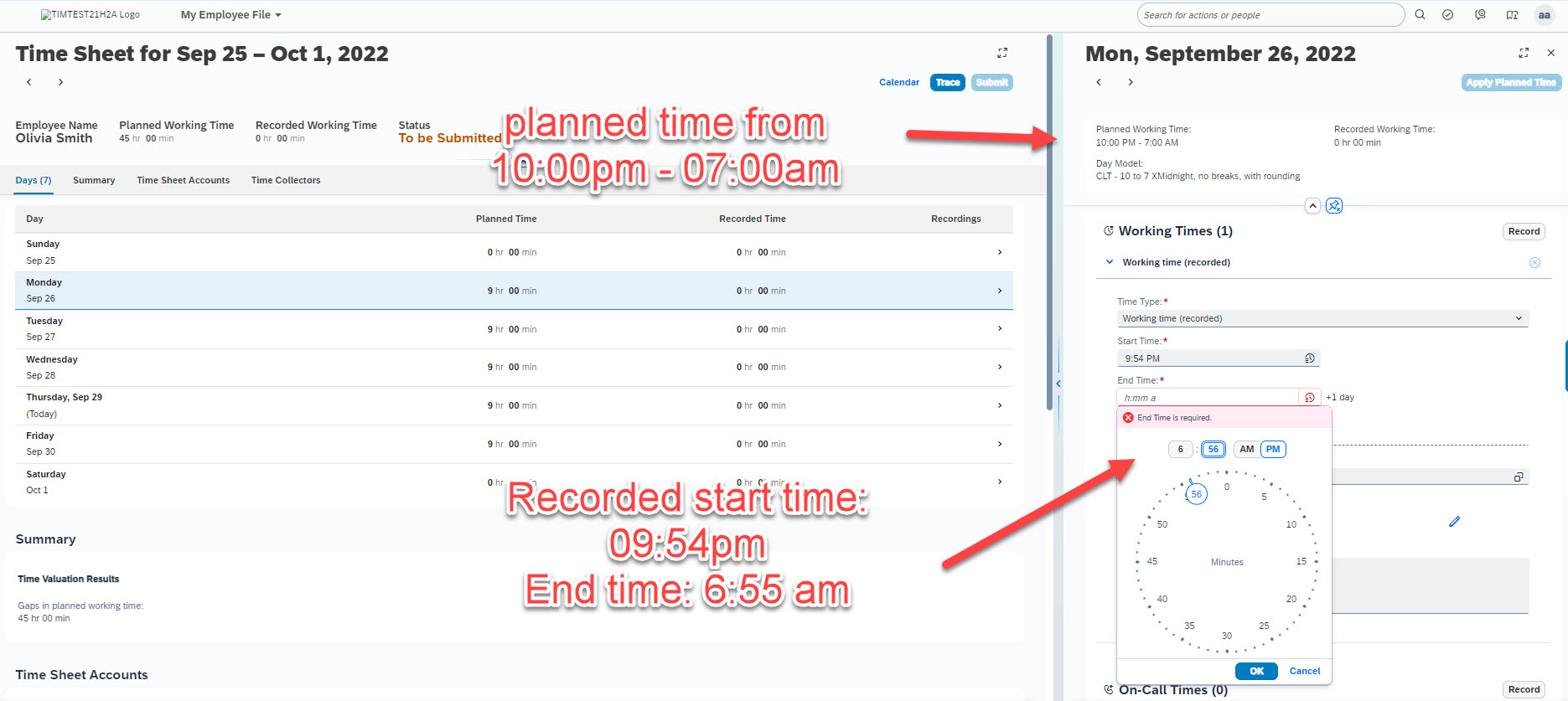
Now, what is the system doing with this entries? (and please notice again - this is real time valuation! The rounding is done immediately upon the time recording and not like with RPTIME in SAP HCM only in a batch job in a nightly time valuation run presenting the results only the day after !)
A rounding is applied - the end time is rounded immediately according to the configured rules to 07:00am. And to be transparent we inform the employee on this rounding (cause he might wonder what is happening): we provide an information message on the rounding fact. And each time the employee clicks into the start or end time field he gets this info-message again. For better visualization here a screenshot from the daily pane only:
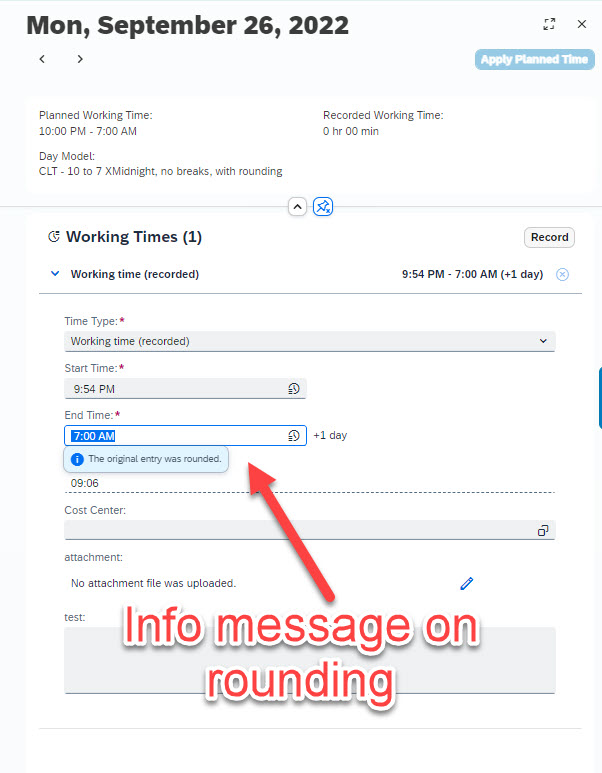
Perfect ! But wait, why did this happen at all? And why is only the end time rounded and not the start time of Olivias records? Let´s check the configuration:
This feature is configured via a rounding rule in the day model. So, if we check the day model there ought to be a rounding rule assigned:

Yes indeed, it is. But what logic and configuration possibilities are behind the rounding rule? Let´s check in manage data the new object "Rounding based on work schedule information":
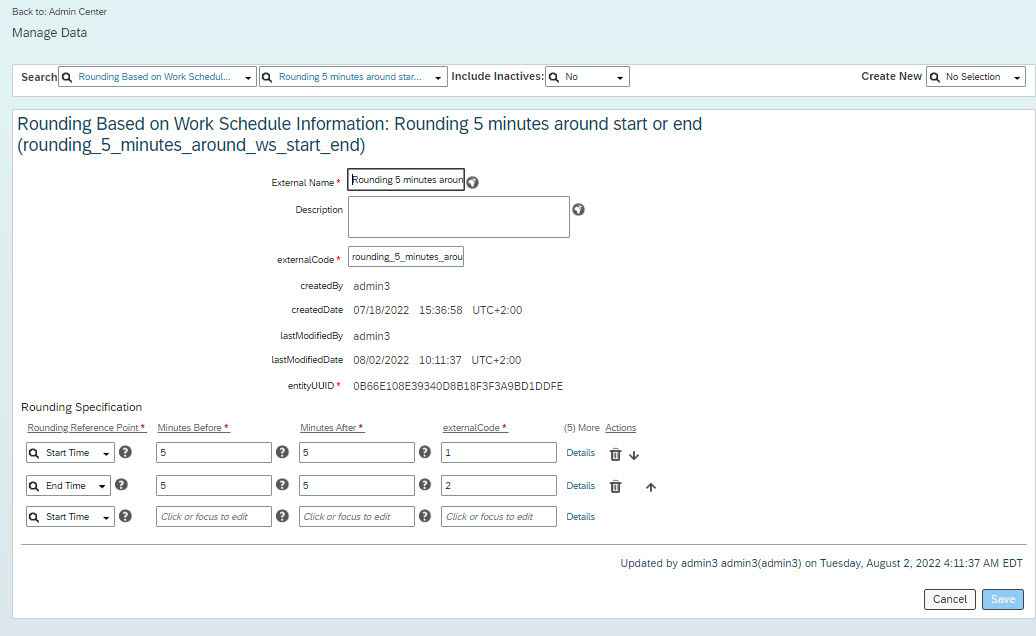
If you check the configuration possibilities you can see that you can set a value for "minutes before" and a value for "minutes after" plus in each line a corresponding reference point for the rounding. The reference point is either Start time of planned hours or End time of planned hours. And with this you can pretty flexibly configure if only before and/or only after the start time (and of course same for the end time) shall be rounded - and how long. So, above rounding rule explains why the start time of Olivia which was 09:54 was not rounded to 10:00 - cause it is outside the 5 minutes before start time interval. That´s why the record just stays in the time sheet as it was recorded. The end time however was 06:55 - and that one was rounded to end time 07:00, cause it was inside the 5mintues interval.
So, now many might have some questions on this feature. Like:
Q: What if an employee clocks out exactly at 07:05 in the above example
A: It gets rounded
Q: Now, this is a fine feature - however, we use a flextime bandwidth and we would like to round on the start of the flextime bandwidth
A: This is unfortunately not yet possible. Development time in this release was not sufficient to include this, but that is one of the first things we tackle in H1 release
Q: Now that you introduced rounding - can we use rounding for all time records?
A: No. We started with rounding of attendance time types on start / end of working time. Lets see what the future brings on further enhancements.
And last Q: Very nice feature - but you have recorded only 1 record per day. Our employees clock in / out very frequently on a day and there are up to 7 attendance times and breaks on a day - how is this realized?
A: Very easy. The rounding is only applied to the records where start and/or end time are inside the rounding interval. During the day and outside the rounding interval you can have as many records as you want, they aren´t rounded.
1.3 Excel download of clock in / out events
This feature was developed for customers using our clock in / out integration. As you know we provide an administrator page to review and correct the clock in out punches called "Manage Clock In / Out events". Many customers asked if it is possible to download the time events shown there into Excel - for reporting, for transferring to other systems or for any other reason. With the little "download to excel" button you can now do so. You can download the events that are displayed in the UI. Just use the filters to limit the time events per employees or date range and click on the download to excel button.

You get a confirmation and you see the downloaded file in your download section:

And this is how it looks like in excel:
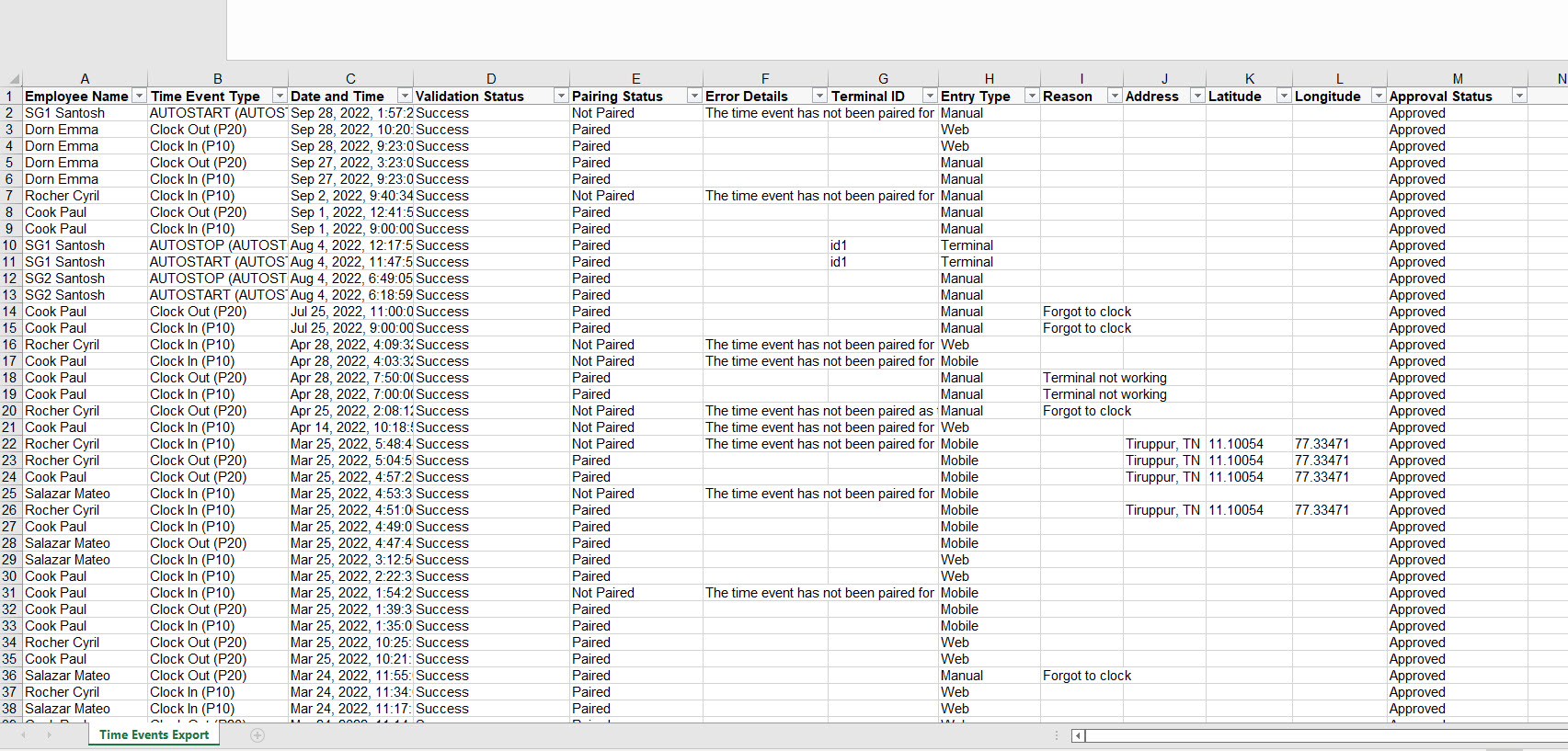
1.4 Alerts on time collectors added with date on which the threshold was reached
Last release we provided the time tracking feature to raise alert messages upon crossing a configured time collector threshold. Like for example: you want to raise an alert when an employee performs more than 10 nightshifts in month. Or an alert when more than 10 overtime hours per month are recorded. You can read more on this here in chapter 1.4.
We provide now a small, but useful enhancement. If there is an alert raised in the time sheet, you are now able to see in the alert message on which concrete date the threshold was crossed that triggered the alert. This provides additional information for employees, time administrators or managers giving them more transparency on time recordings in the time sheet UI.
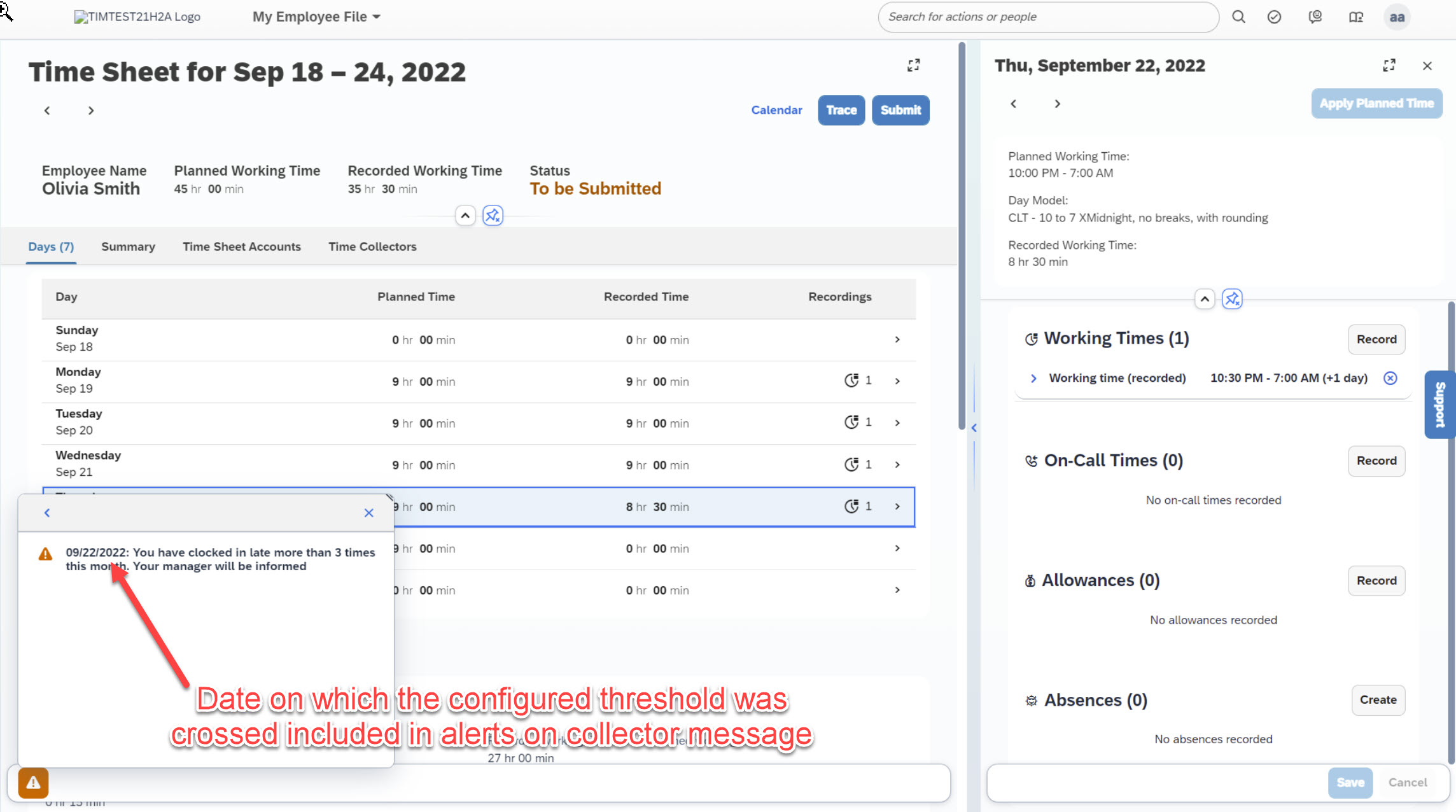
2 Non-Time Tracking but Time Sheet features
This section describes features that are relevant for the time sheet application that can be used without Time Tracking subscription. The features below fill gaps of the new time sheet UI compared with the old time sheet UI. This is done to facilitate the move to the new time sheet UI. From a functional point of view there won´t be further enhancements in the Time Sheet running without Time Tracking subscription.
2.0 Deprecation of old time sheet UI- opt out Option for 1 more release
If you are already using the new time sheet UI this section is not relevant for you. And if you are not familiar with the time sheet UI history and ask yourself what is the "new" and what is the "old" Ui, then here is the answer. This is the "new" time sheet UI:

If this is familiar to you - you can skip reading this section. But if the following screenshot is more familiar to you then you are still using the "old" time sheet UI and you ought to read further:

Is this how time recording is done in your company? So, you are still using the old time sheet UI.
As announced since several releases in various channels, this old time sheet user interface gets deprecated soon. You now get by default with the upgrade to H2 2022 release the new time sheet UI - but you have for one release more the option to opt out and still use the old time sheet UI. However, please be aware that this opt-out is only possible for the H2 2022 release, afterwards there is a mandatory switch and we are deprecating the old time sheet UI. So, if you are not yet using the new time sheet UI, better start now!
2.1 Enhanced permissions for time sheet fields
Many customers required to have more sophisticated possibilities to configure which employee is allowed to see or maintain what field in the time sheet. Up to now this was not possible, you could set for example only in the time profile a time type to read only or editable for an employee. But this has changed, you can now set sophisticated permissions for time sheet fields.
Lets use an example: you have employees that use the time sheet for project time recording. But not any employee needs to allocate the hours to a project, just a specific employee group. You used a custom field for projects in the "working time" section where employees could choose a project along with their working time timetype. However, this custom field appeared in the past for everyone using the time sheet. But now, you can use the new field level overwrite permissions to achieve that not each and anyone using the time sheet has the "project" custom field, but only the employee group that needs to do the project time recording. This is done in the permission configuration. You add the fields in the permission role and grant the respective permissions.

In general, the permissions for time sheet recording checks the objects employee time (absences), Employee Time Sheet, Employee Time Sheet Entry, Employee Time Valuation Result and Allowance.
And depending on the permission settings you will see different action icons for the records- like create, delete, edit, view buttons.
Let´s take this example to illustrate:

For allowances the permission is set to view, correct, create, but NOT delete
For time sheet entry object (the working time section) this permission is set to view, correct, delete but NOT create.
This is how the UI would look like with this permission setting:

For the working time section no "record" button and for the allowances no "delete" button.
So, in a nutshell:
With the new permissions options you can now even give permissions on field level and it allows you with the field level overwrite the visibility of custom fields. You cannot influence some mandatory fields like time type, start/end time or duration, but you can give enhanced permissions for cost center field and custom fields. Hence you can configure which employee can see what custom field.
2.2 Mandatory (required) fields for attendances, allowances and on-calls
For the time sheet you can now define for custom fields in the working time or allowance section if they are mandatory or not.
Example: when employees record a dedicated time type like overtime you can have a mandatory custom field of type "comment" for an overtime reason. Employees need to write therin why the overtime was necessary.
Or for home office - many customers want a kind of confirmation that employees have performed home office in their home country and not in a foreign city or country. You can have now a custom field of type comment where the employees need to state a city. Only if they fill this comment, the record can be saved.
What do you need to do to achieve this?
You need to set your custom field to "required" in the object definition. Please note that this is only possible for so-called "simple" field types.
For technical reason you also need to maintain a default value for this field (it´s mandatory, you cannot save the object definition without default value). Reason for this default value are background processes like import of external time data, generate of time sheet, submit of time sheet and others. If a field is set to mandatory even background processes expect an entry in this field. But these are now technical details you should not be bothered with.
Main message is: you can set custom fields now as mandatory fields. To do this set in the object definition the field to "required" and enter a default value. That´s it.
2.3 Conditional fields for time sheet UI
The first enhancement "conditional fields" is pretty easy explained - and it is again based on high votes on a influence request. In time off you can since long define conditional fields depending on the time type you choose. For example if you choose an illness time type than a custom field appears where you can upload the illness certification. If you choose a vacation time type than this comes without this conditional field.
Same can be done now as well for attendance (or allowance, on call, break...) time types in the time sheet. If employees choose for example a dedicated overtime timetype you can configure that a custom field appears in which the employee needs to enter the reason why he has performed overtime. And cause you don´t want this field be visible for all time types, but only for the overtime time type, you can set this "conditional" fields now.
What do you need to achieve this?
First: add your custom field to the time sheet entry or allowance object.
Second: in the field definition, set a condition. If you want for example that only for the allowance type "hard ship allowance" a comment field is shown, than you set the condition for this field on the allowance type external code, and the condition value is than for example "hardship" - or how the allowance type is called in your organization.
2.4 Field criterias in time sheet UI
This platform delivery enables us now to close a gap compared to the "old" time sheet UI and makes for sure lots of customers happy - cause this feature was raised as well as an enhancement request. As you might remember, it was possible to do a lightweight project time recording in the old time sheet UI. A couple of years back I have written a blog how to do this:
Lightweight project time recording in SF Time Sheet
Lots of customers used this option. However, due to technical reasons this was not possible in the new time sheet UI. But our platform colleagues have now delivered an enhancement with which this old solution works again. And not only this, it is now for example possible with the "field criterias" to limit the cost center field value help only to those cost centers of my legal entity.
If you take the field definition of the cost center object for example, then you need to set in the "field criteria" section the source field to "legalEntity" and the destination field to "cust_legalEntity" for example:

If you have used a custom field for the legal entity in which the corresponding legal entity was selected you get this result: only the cost centers of the employees legal entity show up:

But this does not work only with the cost center field and legal entity, it works with any custom field and even with custom objects.
With this possibility customers can for example use the above mentioned solution to allocate hours recorded to a project. In the above described solution you use for projects a custom MDF object with a filter on the user. And this custom object can now be used in the new time sheet UI for filtering purpose as well. This means only those projects show up where the user is assigned to.
3. Time Off Features
This section describes the Time Off features.
3.1 Automated creation of MS Outlook calendar entry upon absence recording
This is a feature that 71 customers have voted for on our influence.sap.com page: a closer collaboration of our time off application and Microsoft Outlook calendar.
What does this feature provide?
Did you when creating a leave from our time off application as well got a bit tired of redoing the same exercise in your company-wide outlook calendar? If so, here is the solution:
Upon creating a leave request in the time off application you get automatically the option to download the calendar entry. This is a screenshot how it looks like after submitting a leave request from the quick action "Time Off":

In the confirmation message after submitting there is now a "download" button. If you want you can download the .ics file and save it.
Done, it appears in your Outlook calendar as an out of office blocker. The category is set to "out of office":
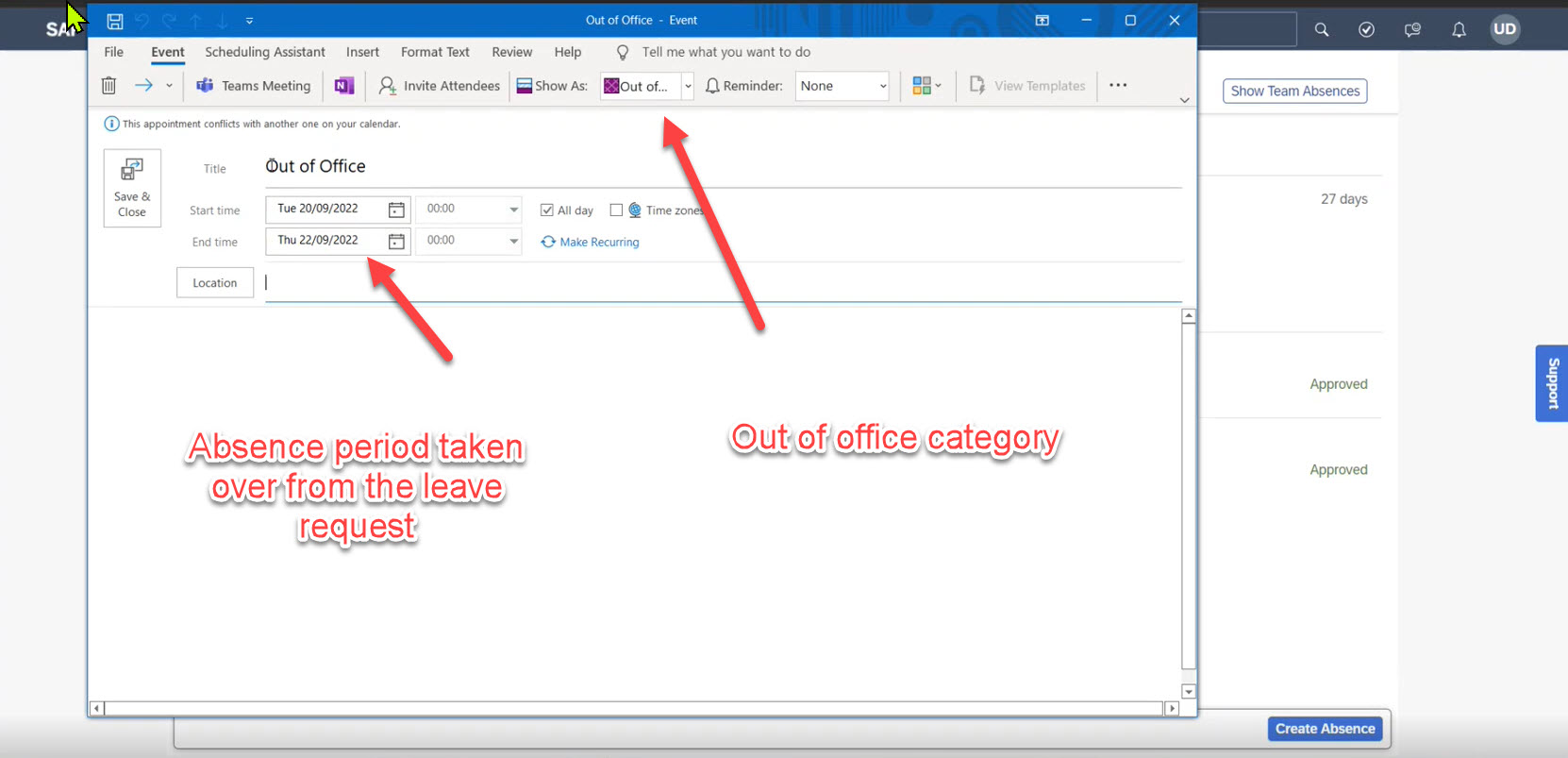
This works for multi-day absences, partial day absences, for duration based recorders, for clocktime recorders, whether you record the absences from the quick action, from time sheet or from the time off application.
How is this configured? Pretty simple. There is a new flag in the time management configuration object that you need to set to "yes":

Couple of things to consider:
If the employee is a clock time recorder and requests a single full day absence the start/end absence hours according to workschedule are transferred to the calendar entry:
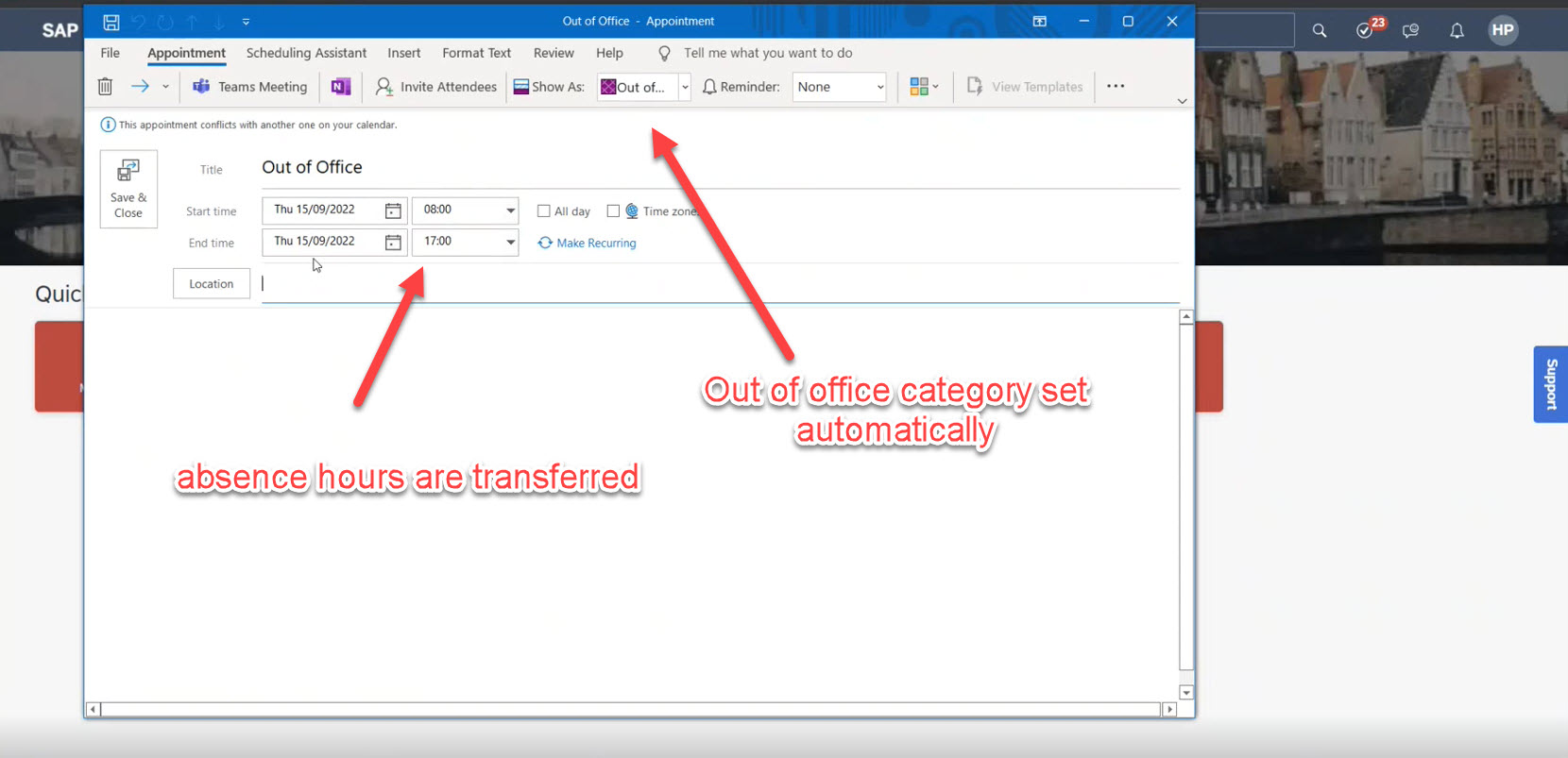
But wait - this is easy when the employee is a clock time recorder. Cause as you know - Microsoft Outlook calendar is based on clocktimes as well. But what if the employee is a duration based time recorder? What if he requests a partial day absence - lets assume a half day absence - how is this transferred into clocktimes for Outlook?
Well, it isn´t. Cause how this shall be shown in the Outlook calendar is nothing the system can predict - Successfactors does not have any clocktimes for this employee otherwise he would not be a duration based recorder ;-). But outlook expects for a non-all day record clocktimes. Hence, we let the employee decide, cause he knows best what he wants to have in the Outlook calendar. In order to enable the employee to adjust to his needs we set the all- day flag and state clearly in the header text that the employee needs to do something. Upon removing the all-day flag the employee can enter whatever he wants.
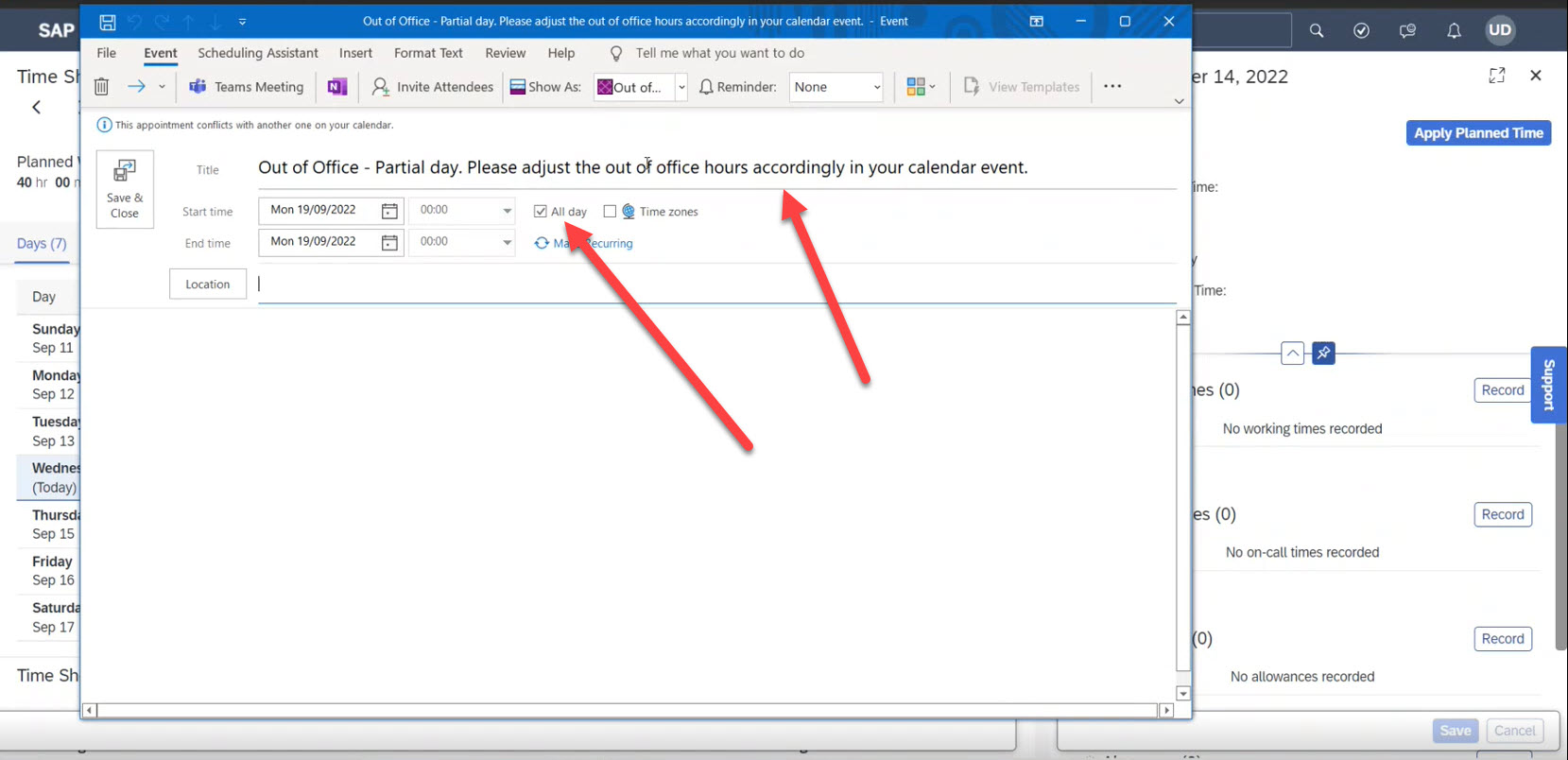
Then there is a last option left: multi-day absences and duration based recorders. But here again there is no problem cause multi-day absences have got only the absence period and we can set the all-day flag and clocktimes are not needed.
So, all in all I think this is huge usability improvement for your employees. Saves lots of time of double maintenance of same business fact across multiple applications.
3.2 Time Profile effective dated (Early Adopter)
This is another one coming from an influence request with 41 votes. But honestly, for this topic an influence request was not really needed. Back then in the early years of Time Off we started small, but now we have the ambition to replace SAP HCM Time Management. And then it is clear that this is not possible without introducing effective dating for configuration objects. For all new created or to be created objects we do already foresee effective dating (where it makes sense). But how to cope with the "old" objects that are currently in use and which are not effective dated? Changing objects which belong to the basis of our solution in an already existing architecture is not an easy task - it goes right into the heart of the solution architecture of running systems! And each operation at the heart is not only time consuming, but also risky. That´s why it took us so long to start this path. But now we finally did it !! This is a real paradigm shift in our configuration to quote one of our engineers - and he is right !
Before I come to the solution, let me briefly describe the problem.
Time management configuration is never set in stone. There is a new company agreement, a new law, a new trade union contract that stipulates that you need to change the configuration. You need to add a timetype, remove a timetype cause company policy has changed and you introduced flextime. You need to adjust workschedules cause everyone needs to work 15 minutes longer from 1st January on. You need to change time account deduction rules or time valuation rules cause the Sunday premium is from 1st January onwards not 50% but 60% and so on.
Hence, time management configuration always needs to be adjusted and modified. And of course not from the actual day where you change the configuration in the system, but from a specific start date. However, when there are recalculations into the old period, cause an employee has forgotten to record times, then of course all calculations need to be done based on rules and regulations that were valid on that day. Hence, all time management configuration needs a kind of effective dating.
You can of course achieve this in Successfactors Time Management already now by just creating a new workschedule, time profile or time recording profile and assign this on the day from which this change shall be valid in the employees job information - but we all know how cumbersome this is. Hence we finally started to tackle this problem and introduced effective dating in the time profile object. This is of course only the start - cause we know that this is also needed for other big and important time objects. But one step after the other ;-).
So, lets have a look on our solution of effective dating in the time profile object:
First it has to be mentioned that this feature comes as an Early Adopter feature. This means we have to switch it on upon request. Please follow the posts in the Successfactors community how to proceed if you want to use this feature.
Second I can only give a glimpse on the overall topic. It is a big topic, many side effects can be triggered when you edit an existing time profile. It can be that you remove a time type from the time profile effective from 1st January 2023, but an employee has already recorded it in advance for February 2023 for example. That´s why we provided lots of validations and check tool checks to discover those and other inconsistent data. It would be too much for this blog to describe everything that we provided in the course of the introduction of effective dating. If you are interested, please sign up for the Early Adopter program. We share insights and a direct interaction is possible - and we benefit from your feedback. For further information you can also refer to this KBA on effective dating of time profile.
But how does this look? And whats possible?
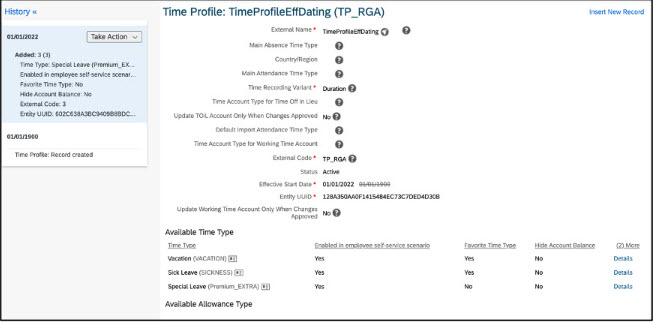
This is how the new adjusted time profile objects looks like. You see on the left side the history panel. Via take action you can choose to edit or delete the effective dated slice of the time profile. Or you can insert a new record were you then can enter a date from which the changes shall be effective. The existing time slices gets automatically delimited to 1 day before your new effective date and you can then do all configuration changes you want to do. All subsequent calculations (be it absence calculation, time valuation, business rules...) take then the information which is valid on the respective date.
As mentioned, only a glimpse on this small but important new enhancement. If you look on the object itself there are now just 2 new fields and a history available. But there was lots of work needed in the background to ensure that with this introduction everything runs as before - so kudos to the engineering team to make this happen! Big step forward.
3.3 Reallocation of absences (Early Adopter)
And this feature is another one that is delivered based on a high number of votes for an influence request on influence.sap.com.
There might be specific constellations where the order of time account deduction is not as expected. This can especially be the case when 1 absence type deducts multiple time accounts, and these time accounts have different overlapping deduction periods. It is quite common that vacation for example can be taken until end of march following year. This means from january - march there are 2 time accounts with an overlapping deduction period. There are different allocation strategies to configure which account shall be booked first. This is valid if a time type has only one time account type assigned. But this is also applied when there is more than one time account type assigned in the time account posting rule. It even gets more complicated when you retroactively edit or delete an absence record or when you create a new one "in-between" the chain of already existing absences.
Currently, in overlapping deduction periods it makes a difference for time account deduction in which order the absences are recorded in the system. Hence, it might happen that an absence with a later start date allocates an old account and an absence with earlier start date is already using the newer account if booking strategy is defined as oldest first. But most of the times, it is required that the absence allocate time accounts as per their chronological order.
This system behaviour is kind of normal in these constellations. Those of you who are familiar with the SAP HCM Time Management application know that this kind of "weird" constellations can also happen in the quota deductions (IT2006) in SAP HCM Time. And as a resolution of this you need to run from time to time an ABAP program called RPTKOK00 to readjust and correct the quota deduction.
We deliver now a solution for this as well. But unlike SAP HCM Time Management this happens automatically. No need to run this program manually. No need to wait for complaints of your employees and have a system admin interfere and run some programs. With this new feature, the system automatically reallocates the time account balances according to the defined posting order whenever an absence is created or edited.
The following needs only to be read from those, where the above mentioned constellations lead to problems. If you don´t have got overlapping deduction periods for time accounts (I think this is quite unusual in US), you don´t have to get into the detail of this feature.
Let´s have a close look how time account deduction was calculated in the past, and how it is done now:
Scenario:
Time Account A: Validity Start Date = 01.01.2021, Validity End Date = 31.12.2021, Bookable Start Date = 01.01.2021, Bookable End Date = 31.3.2022, balance on 1.1.2022 = 3 days
Time Account B: Validity Start Date = 01.01.2022, Validity End Date = 31.12.2022, Bookable Start Date = 01.01.2022, Bookable End Date = 31.3.2023, balance on 1.1.2022 = 10 days
Posting Order: Oldest first by bookable period
Overlapping Period: Jan 1, 2022 to March 31st, 2022
Employee Time 1 created in overlapping period February 2022 using 3 days is booked on Time Account A.
Employee Time 2 created in overlapping period March 2022 using 2 days is booked on Time Account B.
Let's say Employee Time 2 was booked first and the Employee Time 1 was booked later.
This is how the system would have allocated the leaves to the time accounts. But this is not correct:
Employee Time | Date | Time Account A | Time Account B |
|---|---|---|---|
| Employee Time 2 | March 10th , 2022 | -1 | |
| March 11th, 2022 | -1 | ||
| Employee Time 1 | Feb 1st, 2022 | -1 | |
| Feb 2nd, 2022 | -1 | ||
| Feb 3rd , 2022 | -1 |
The right order should be that the employee times are allocated a per their chronological order with start date of absence. This is possible using the Absence Reallocation process.
Employee Time | Date | Time Account A | Time Account B |
|---|---|---|---|
Employee Time | Date | Time Account A | Time Account B |
| Employee Time 1 | Feb 1st, 2022 | -1 | |
| Feb 2nd, 2022 | -1 | ||
| Feb 3rd, 2022 | -1 | ||
| Employee Time 2 | March 10th, 2022 | -1 | |
| March 11th,20222 | -1 | ||
If Employee Time 1 is cancelled now, the Employee Time 2 is automatically reallocated to Time Account A.
This is how it looks after cancellation of Employee Time 1. So, it will consume the balance of the oldest account first.
Employee Time | Date | Time Account A | Time Account B |
|---|---|---|---|
| Employee Time 2 | March 10th, 2022 | -1 | |
| March 11th,20222 | -1 | ||
What do you need to configure to enable this? Nothing.
What actions do you need to perform to reallocate? None, it´s done automatically.
But due to the fact that this is done automatically it could nevertheless be that some errors occur in the reallocation process. Error could for example be:
Let’s say the time type balance becomes insufficient due to a manual adjustment. Now if the reallocation process is triggered due to a change of an absence in the overlapping period, an error like below is raised:

You will need to either give sufficient balance to the time account or cancel one of the absences.
Scenario:
- Balance was fully consumed from the overlapping accounts.
- Manual adjustment date was changed to last date of booking period such that the balance becomes insufficient for the leaves which are booked.
- Trigger a change in one of the leaves by cancelling one day's leave in the overlapping period such that reallocation is triggered.
- Error is raised in this case

In this cases we trigger a time administration alert:

You can now fix the issue and retrigger the reallocation process from the time administration alerts UI.

Thats´s it. Very cool and useful enhancement. But please note that this is shipped only as an Early Adopter Feature in H2 2022. This means we need to activate it for you - firstly in your test and then in your production instance. And you can collaborate with us to give feedback. We will publish in the Succesfactors Community a post where you can contact us if you want to have this enabled in your instance.
3.4 Configuration option for payout balance calculation on termination
This is a small, but useful one. And a very desired one - cause this enhancement request received 21 votes.
We provide a new configuration option for the payout balance calculation in the termination process.
Up to now the balance calculation for payout did just provide the option "never" and "Termination".
Just a short recap what this 2 options do:
"Never" means that if you have for example monthly accruals and already some absences in the future recorded then the system just takes the actual balance on the day of the termination (no simulation of future accruals) and deducts the absences, even if they are after the termination date. Which not often makes sense.
"Termination" means that if accrual simulation is set to "yes" then an accrual simulation is performed until the termination date. But the balance calculation on the termination screen still considers absences that are recorded after the termination. Which in most cases leads to a wrong result as well. So, you either delete the future dated absences after the termination date which are already in the system (what you anyway should do to have "clean" employee records) or you use the new third option:
"Termination without considering postings after the termination date"
Lets take the example where an employee is terminated in september with termination date in november. The employee has got monthly time account accruals. This option now allows that the balance simulation in the termination process considers the accruals till november. But absences already recorded after the termination date are not considered for the balance simulation. And of course it is not only absences that are not considered, but any posting (from manual adjustments or future dated payout) are ignored.
3.5 Enhancements for day model object
Did you ever wanted to change the external name of a day model, but got an error saying this change cannot be done cause the day model is already in use? We changed this. You can now modify "not so important fields" like external name, external code and description fields even if this day model is already referenced in a workschedule or from a temporary time information.
This change is possible cause it does not change any fields that are relevant for calculation purposes.
Furthermore we enhanced the possibilities for non-working days. As you know it is possible to assign a break or flextime bandwidths to a day model that is marked as non-working day. This is relevant for those cases, where an employee performs for example overtime on a non-working day. You nevertheless can have some regulations for this non-working days - like: if an employee works overtime on a non-working day you want to allow this only inside the flextime bandwidth. Or you want to have a break deduction from 12:00 - 13:00. For this it is necessary that you can maintain this attributs in the day model that is flagged as non-working day.
We enhanced this now. You can even set a non-working day to "cross midnight allowed" and also asign a nightshift bandwidth. This is for those cases needed, where an employee performs overtime on a regular non-working day, and this overtime is during the night and across midnight. In order that the logical day assignment of this records are the same as if he would work his normal nightshift it is necessary to set the cross midnight flag and the nightshift bandwidth.
That´s how the configuration looks like:

3.6 Rule function parameter to read only approved absences
A tiny, but very powerful enhancement. In the Time Off rule function "get absence in hours for periods" you can now use a new parameter called "consider only approved absences". And it simply does what it says: if you set this parameter the rule function only reads the absences in your period that have the approval status "approved":

3.7 Approval status included in workflow notifications
Another small, but useful one. You can now include in the time off workflow notification the approval status of the absence. You just need to add a new token in your message:
This helps to differentiate the scenarios in the notification message - if the notification was due to a new created record or due to a cancellation:
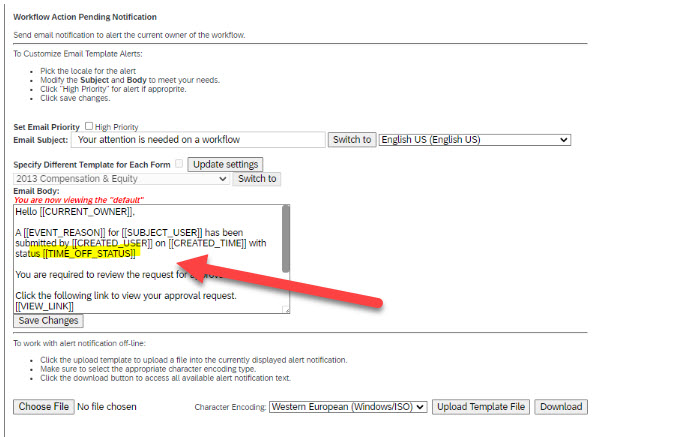
4 Other topics
4.1 Copy of configuration objects
Did you ever thought during configuration: why is it not possible to just copy an existing time profile or time recording profile? You could save a lot of time if you have just small changes to do for the new object entry. Well, consultants dreams comes true now ! Thanks to the platform team that provided this feature ! Again one for which an enhancement request exists since long.
Lets just take the time recording profile as an example. You can see in management data under the "take action" menu a new copy button:
And once you click on this phenomenal button you get a copied version, can adjust it and save under a new external name. So, just look at the example above - if you have a new time recording profile that just deviates in one or two time valuations from the above one you don´t have to create a similar profile from scratch and add all the dozends time valuations that are similar as in another one. You just click on copy, adjust the copied version, give a new external name and you are done.
This eases and speeds up implementation time tremendously! Again, thanks to our colleagues from the platform team!
So, you are now able to copy following time management configuration objects:
Time Type
Time Account Type
Time Recording Profile
Time Valuation
Time Account Payout Profile
Time Account Purchase Profile
Holiday Calendar
Time Profile
Allowance Type
Time Records Filter
4.2 Daily absence reporting
And this feature is again going back to an enhancement request on influence.sap.com with 14 votes.
Our absence reporting functionality had until now a gap. We did not have the possibility in reporting to count absence days or hours per day. There was only the absence duration for the whole absence period available. When you had an absence across a month and you wanted to pull a monthly absence report, then the absence hours / days were not splitted down to the end of the month. You only got the quantity of the overall absence.
The data is available in the system, but the correct object was not yet available in reporting. This has changed now. You can use the Employee Time Calendar object in reporting to get the desired reporting result. We are not yet delivering a standard report template, but we are working on this. The monthly shipment of reporting content allows that you don´t need to wait till next release. If you in the meantime want to create your own report story using this feature that´s not that difficult. In the query designer you can navigate from the Employee Time to the Employee Time Calendar object.
This allows you to drag illness reports from 1st January till today for example. Or when you have monthly reports and you report for the month november and an employee has an illness from 20th November - 05th december, then only the absence days from 20th november till 31st november will count in your report.
This is what you need to do in the query designer:
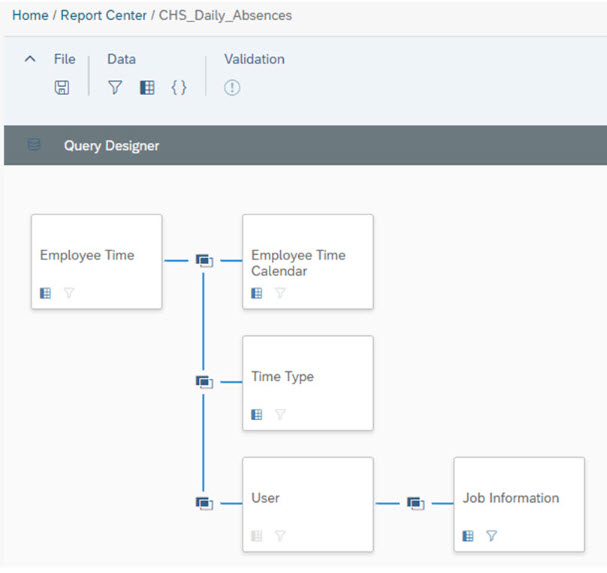
4.3 Reporting on temporary time information
This feature allows you to create reporting stories on so called temporary changes of workschedule via the temporary time information object. This object is used to record a shift swap or a short term work schedule change for an employee without changing the job information record. The temporary change of workschedule overwrites for the stated period the work schedule information from the job information. The functionality of temporary workschedules (or temporary time information how the object is called) is not new, but exists since long. New is now that this object is made available for reporting:

4.4 General availability of new Point-to-Point integration to IT2001, IT2003, IT2010, IT2006
Just for the sake of completeness - this integration was for the last releases in Early Adopter modus, but is now general available. You could read on this in my previous blogs, hence only the overview:
Real planend working time is replicated on a daily basis (and also possible into the future for payroll simulations) into the IT2003
Absences are replicated into the IT2001
Time valuation results (time wage types) into the IT2010
Time account balances into the IT2006, internal table PTquoded and time account payouts into the IT0416
Time account snapshots (for leave liability reports) into the IT2010
That´s it, I hope you like the new enhancements. Have fun using it in your implementations.
Best regards
Volker Ruof
Labels:
27 Comments
You must be a registered user to add a comment. If you've already registered, sign in. Otherwise, register and sign in.
Labels in this area
-
1H 2023 Product Release
3 -
2H 2023 Product Release
3 -
Business Trends
104 -
Business Trends
4 -
Cross-Products
13 -
Event Information
75 -
Event Information
9 -
Events
5 -
Expert Insights
26 -
Expert Insights
21 -
Feature Highlights
16 -
Hot Topics
20 -
Innovation Alert
8 -
Leadership Insights
4 -
Life at SAP
67 -
Life at SAP
1 -
Product Advisory
5 -
Product Updates
499 -
Product Updates
43 -
Release
6 -
Technology Updates
408 -
Technology Updates
13
Related Content
- Export and Import Feature of SAP SuccessFactors Talent Intelligence Hub in Human Capital Management Blogs by SAP
- 1H 2024 Release Highlights: New Innovations in SAP SuccessFactors Onboarding in Human Capital Management Blogs by SAP
- 1H 2024 Release Highlights: Leveraging AI within SAP SuccessFactors Recruiting to Accelerate Hiring in Human Capital Management Blogs by SAP
- SAP SuccessFactors Talent Intelligence Hub H1 2024 Release Insights in Human Capital Management Blogs by Members
- How to defer releasing Balances at the end of a Quarter(as opposed to the next open Period) in Human Capital Management Q&A
Top kudoed authors
| User | Count |
|---|---|
| 8 | |
| 5 | |
| 2 | |
| 2 | |
| 1 | |
| 1 | |
| 1 | |
| 1 | |
| 1 | |
| 1 |

