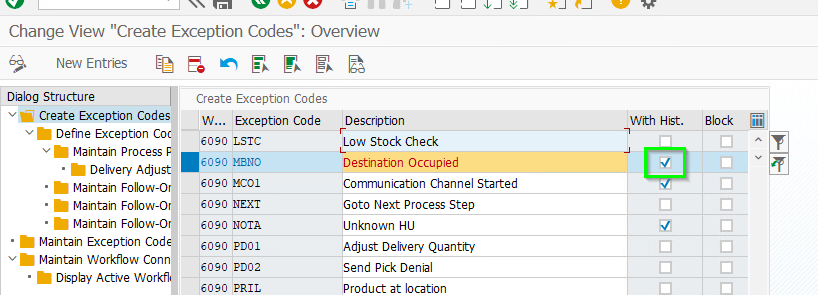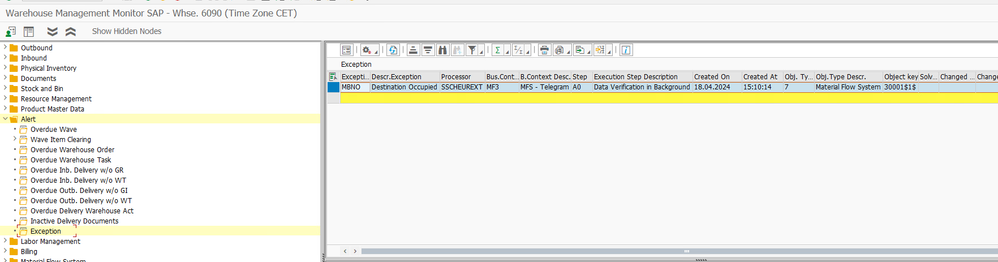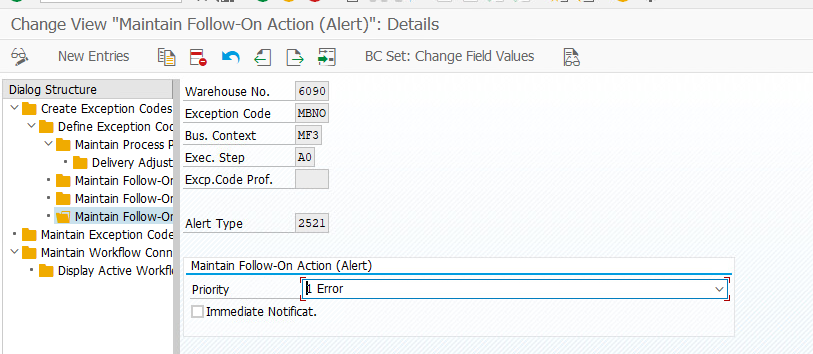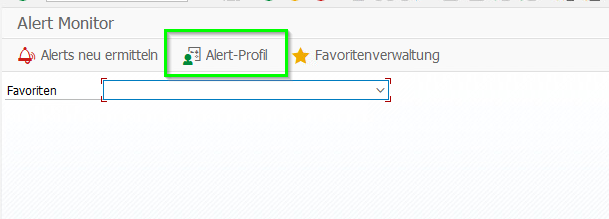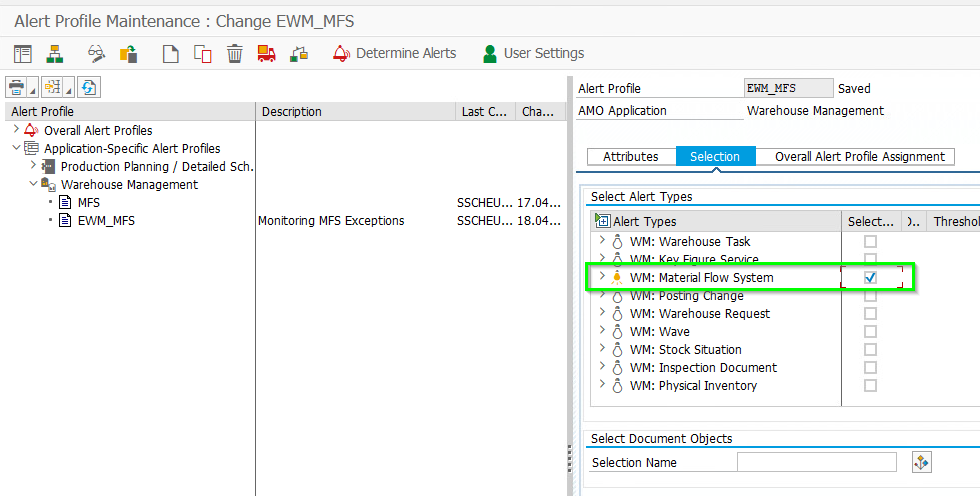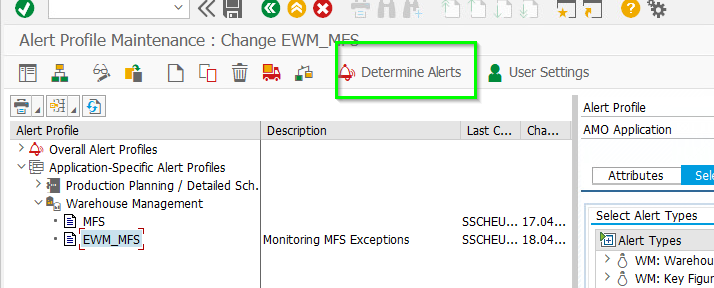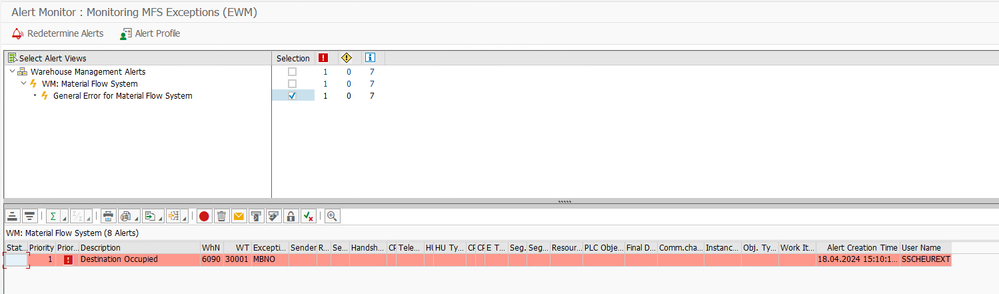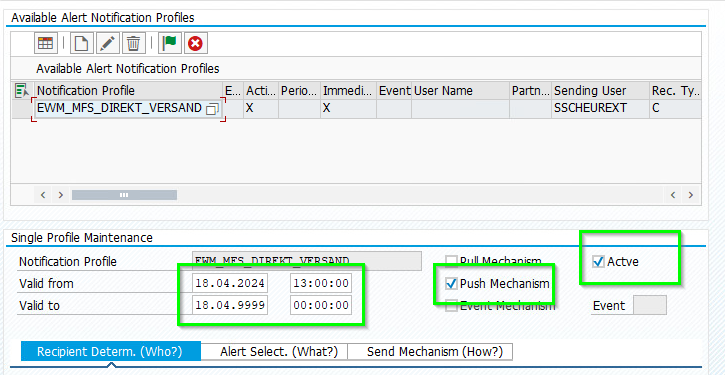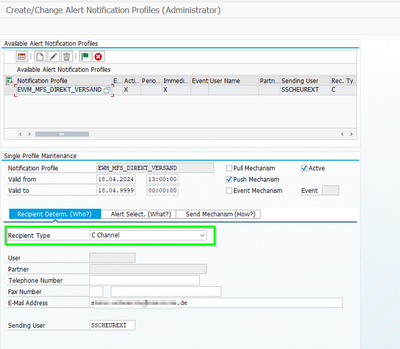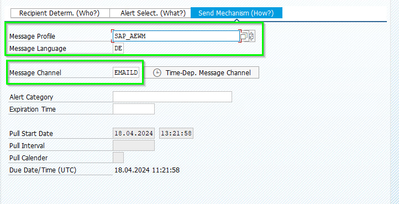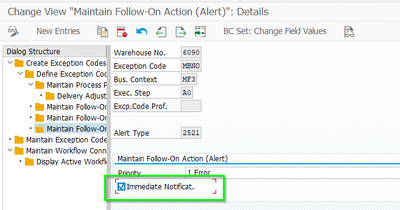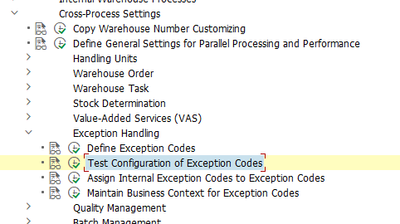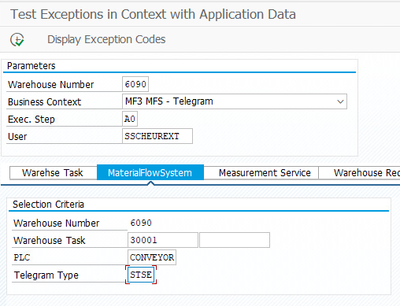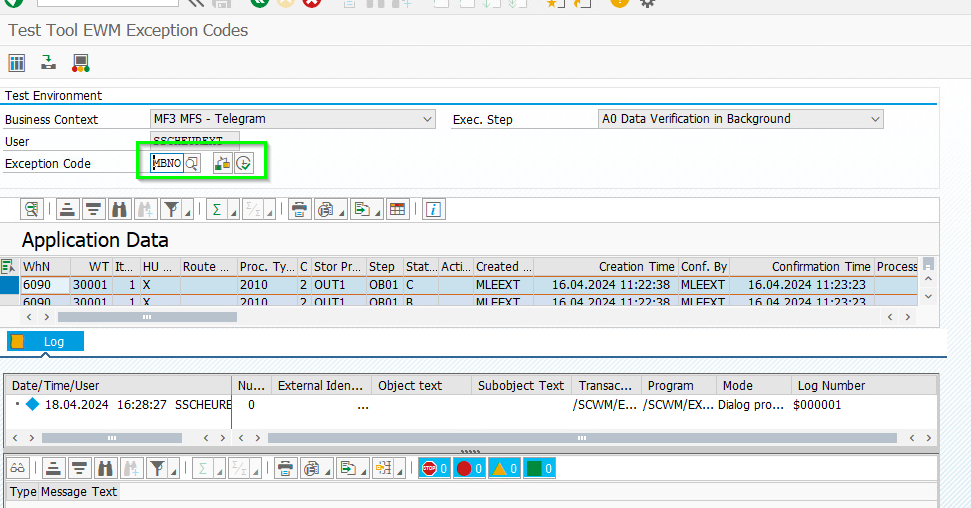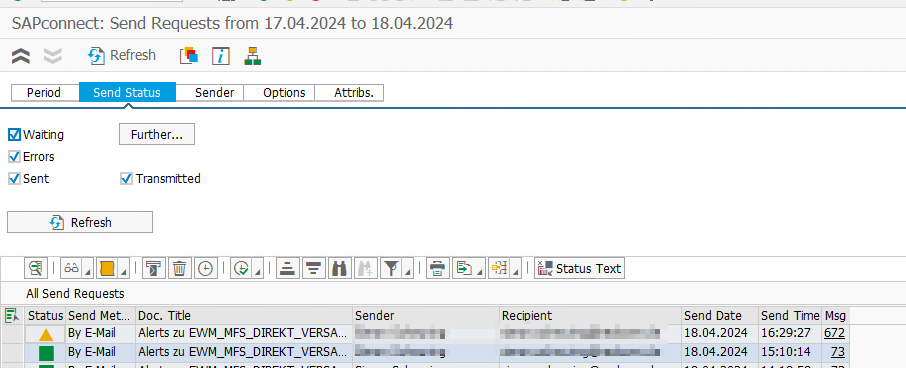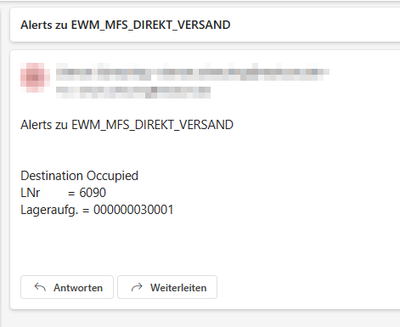- SAP Community
- Products and Technology
- Supply Chain Management
- SCM Blogs by Members
- Automatic E-Mail Alert when Exception in EWM MFS i...
- Subscribe to RSS Feed
- Mark as New
- Mark as Read
- Bookmark
- Subscribe
- Printer Friendly Page
- Report Inappropriate Content
Introduction
Like in normal storage types also exceptions for example "Destination bin is occupied" will raise up in automatic storage type. The goal is always to have an plan B to react to such situations so that the automated material handling equipment never stops. SAP offers out of the box functions to automatically solve those error situation as an sample determining a new destination bin.
But how does the leading team of the warehouse monitor the exception (Someone needs to check the blocked bin) ?
In SAP, it is possible to generate an alert in case of an exception; I will show you how to send the alert automatically by e-mail in the following blog.
First of all we wanna have a look at the anoying manual way.
History of Exception Codes
A most common scenario is to monitor a log of the exceptions which were used.
To use it, you need to activate the history for each exception code. Afterwards you can manual monitor them inside the warehouse managment monitor.
However, you have to open the monitor actively. Not the best way- We wanna have an automatic email notification when an error occurs. Therefore we use the Alert object inside EWM.
Prerequisite
- Number Range for object /SCMB/AID created
- Configured STMP messaging (Tx. SCOT)
- Automatic execution of SOST Entries (Report RSCONN01)
Creating alerts
One way to create an alert is to maintain an alert typ as a follow-up action within an exception code
Executing the exception will now create an Alert inside SAP. For MFS Alerts they will saved in database /SCWM/ALERT2521.
Inside SAP EWM there are also other possibilites to create an alert without an exception. We will focus based on exception inside this blog.
Alert Monitor
The alerts can be viewed via the alert monitor /SAPAPO/AMON1
Creation of an alert profil
To display the entries, an "alert profile" must be created. The alert profile restricts which types of alerts, e.g. EWM MFS alerts, you want to select
After creating the profil you can press the "Determine Alerts" button to show the alerts.
Setup Alert Notification Profil
To send the Alert via an E-Mail we need to create a "Alert Notification Profil". The profiles aer used to define what is selected and via which message channel, e.g. email, to which recipient the alerts are to be sent.
Open transaction /SCMB/ANOT_PROF_ADM an create a new profile.
General Profile Settings
There two differten mechanism you have to chosse.
- Pull Mechanism
You should select pull mechanism if you want to send the e-mail in period. Therefore you have to shedule a job for report /SCMB/ANOTPULL - Push Mechnism
If you want to directly create the email after the exception is occured you have to setup an profile with Push Mechanism
We gonna create a "Push Profil".
The "Valid from" specification basically restricts the creation date from which alerts are taken into account.
Recipient Determination
Recipient-Type:
- User
You can select an SAP-User and the mail behind this user will be taken as the recipient - Channel
You can set up any e-mail for an example an collective address like warehouse@xyz.de
Alert Selection
Now we define which alerts exactly we want to select. Therefore we add the application AEWM an our created "alert profil" the steps before.
Send Mechanism
The Messaging profile controls which information will added to the mail. We use the standard Profile "SAP_EWM".
As Message Channel we use EMAILID to receive an E-Mail. Other possible would also be sending a SMS.
Now we are ready to send directly EWM MFS Alerts via E-Mail if an exception occurs.
Activate Immediate Notifcation
To activate the immediate Notification we need to change the configuration of the follow-on action for the exception code.
Testing the exception
For easy testing we use the "Test Configuration of Exception Codes" img-activity inside the Tx. SPRO.
Select the correct business context and exception step and insert the test data.
Select the exception you like to test and execute the test.
Result
After executing the exception code, a send request inside the SAPconnect (Tx. SOST) will be created.
After the RSCONN01 job has processed the SOST entries, you will receive an e-mail.
Conclusion
The Alert Monitoring is a powerful SAP standard mechanism to easily receive mails if there is an unplanded situation inside the material flow system. There are many more possibilities than those shown here. For example, you can also select the receiver depending on the time. Of course sending an E-Mail based on alerts inside EWM can be used outside the MFS. For an example monitoring the capacity of an storage type.
- SAP Managed Tags:
- SAP Extended Warehouse Management,
- EWM - Interfaces
You must be a registered user to add a comment. If you've already registered, sign in. Otherwise, register and sign in.
-
aATP
1 -
ABAP Programming
1 -
Activate Credit Management Basic Steps
1 -
Adverse media monitoring
1 -
Alerts
1 -
Ausnahmehandling
1 -
bank statements
1 -
BI
1 -
Bin Sorting sequence deletion
1 -
Bin Sorting upload
1 -
BP NUMBER RANGE
1 -
Brazil
1 -
Business partner creation failed for organizational unit
1 -
Business Technology Platform
1 -
Central Purchasing
1 -
Change History
1 -
Charge Calculation
2 -
Cloud Extensibility
1 -
Compliance
1 -
Controlling
1 -
Controlling Area
1 -
Data Enrichment
1 -
DIGITAL MANUFACTURING
1 -
digital transformation
1 -
Dimensional Weight
1 -
Direct Outbound Delivery
1 -
E-Mail
1 -
ETA
1 -
EWM
6 -
EWM - Delivery Processing
2 -
EWM - Goods Movement
4 -
EWM Monitor
1 -
EWM Outbound configuration
1 -
EWM-RF
1 -
EWM-TM-Integration
1 -
Extended Warehouse Management (EWM)
3 -
Extended Warehouse Management(EWM)
7 -
FINANCE
1 -
Freight Settlement
1 -
FSM
1 -
FUB_Strategy
1 -
FUBR
1 -
Geo-coordinates
1 -
Geo-routing
1 -
Geocoding
1 -
Geographic Information System
1 -
GIS
1 -
Goods Issue
2 -
GTT
2 -
IBP inventory optimization
1 -
inbound delivery printing
1 -
Incoterm
1 -
Innovation
1 -
Inspection lot
1 -
intraday
1 -
Introduction
1 -
Inventory Management
1 -
Localization
1 -
Logistics Optimization
1 -
Map Integration
1 -
Material Management
1 -
Material Master changes
1 -
Materials Management
1 -
MFS
1 -
New Feature
1 -
Outbound with LOSC and POSC
1 -
Packaging
1 -
PowerBI
1 -
PPF
1 -
PPOCE
1 -
PPOME
1 -
print profile
1 -
Process Controllers
1 -
Production process
1 -
QM
1 -
QM in procurement
1 -
Real-time Geopositioning
1 -
Risk management
1 -
S4 HANA
1 -
S4 HANA 2022
1 -
S4-FSCM-Custom Credit Check Rule and Custom Credit Check Step
1 -
S4SCSD
1 -
SAC
1 -
Sales and Distribution
1 -
SAP DMC
1 -
SAP ERP
1 -
SAP Extended Warehouse Management
2 -
SAP FSM
1 -
SAP Hana Spatial Services
1 -
SAP IBP IO
1 -
SAP MM
1 -
sap production planning
1 -
SAP QM
1 -
SAP REM
1 -
SAP repetiative
1 -
SAP S4HANA
1 -
SAP TM
1 -
SAP Transportation Management
3 -
SAP Variant configuration (LO-VC)
1 -
SAPTM
1 -
SD (Sales and Distribution)
1 -
Shotcut_Scenario
1 -
Source inspection
1 -
Storage bin Capacity
1 -
Supply Chain
1 -
Supply Chain Disruption
1 -
Supply Chain for Secondary Distribution
1 -
Technology Updates
1 -
TMS
1 -
Transportation Cockpit
1 -
Transportation Management
2 -
Visibility
2 -
warehouse door
1 -
WOCR
1
- « Previous
- Next »
- SAP EWM FAQ Series: How to setup monitoring and alerts in Supply Chain Management Blogs by SAP
- Automatic packing for outbound delivery using Unified Package Builder- Customer Connect - 281072 in Supply Chain Management Blogs by SAP
- Highlights of Transportation Management in SAP S/4HANA Cloud Private Edition 2023 (FPS01) in Supply Chain Management Blogs by SAP
- SAP IBP: Enhancing Forecast Accuracy with Time Series Analysis and Change Point Detection in Supply Chain Management Blogs by SAP
| User | Count |
|---|---|
| 4 | |
| 2 | |
| 1 | |
| 1 | |
| 1 | |
| 1 | |
| 1 | |
| 1 | |
| 1 | |
| 1 |