
- SAP Community
- Products and Technology
- Human Capital Management
- HCM Blogs by SAP
- How to support an EuGH requirement with SuccessFac...
Human Capital Management Blogs by SAP
Get insider info on HCM solutions for core HR and payroll, time and attendance, talent management, employee experience management, and more in this SAP blog.
Turn on suggestions
Auto-suggest helps you quickly narrow down your search results by suggesting possible matches as you type.
Showing results for
Associate
Options
- Subscribe to RSS Feed
- Mark as New
- Mark as Read
- Bookmark
- Subscribe
- Printer Friendly Page
- Report Inappropriate Content
06-26-2023
7:16 PM
Overview
In May 2019 EuGH (Europäischer Gerichtshof) respectively CJEU (Court of Justice of the European Union) passed a judgement concerning the lack of a system for recording the time worked each day by workers. “Member States shall take the necessary steps to ensure that employers, workers and workers’ representatives are subject to the legal provisions necessary for the implementation of this Directive.”
EUR-Lex - 62018CJ0055 - EN - EUR-Lex (europa.eu)
Currently the German Government is discussing how to apply the law in Germany to be compliant. In short, the draft requires the recording of start and end times, duration of working times. With this data, it will also be possible to monitor rest times.
BMAS - Fragen und Antworten zur Arbeitszeiterfassung
Have you been tasked with tackling this task in your company or by your customer? If you are a SuccessFactors Employee Central customer, you can achieve this without any additional costs and with minimal implementation effort. You can be compliant with the law within one hour if you follow my step-by-step guide.
Disclaimer
The solution below explains the configuration only and not the surrounding work, like permissions or the approval workflow. You can find more information in Implementing Time Management in SAP SuccessFactors. The solution below is only the simplest of many possible approaches.
Solution Description
What do I want to achieve?
I want to record start and end times and the duration of an employee’s working times. Rest times can be calculated with this data as well. The setup is configured with a “low-effort approach”. This solution comprises these SF time management objects:
• a generic holiday calendar,
• a simple generic work schedule,
• a time profile with time types you want to record,
• a time recording profile, and
• optionally: recording absences without time accounts.
For a better understanding of what this guide is intended for, I will briefly explain what the used objects do and how they operate together.
Holiday Calendar
Usually, a holiday calendar is used to ensure that the country/region-specific public holidays applicable to an employee are considered when the employee requests time off. As time off recording and checks against public holidays are not necessarily required, the holiday calendar can be used with a bare minimum of information without the display of public holidays.
Work Schedule
A work schedule defines the employee’s working pattern. It shows, for example, how many days per week and how many hours per day an employee usually works. It is visualized in the Planned Time column in the employee’s time sheet. As the EuGH law doesn’t require the separate recording of overtime, we use “a one size fits all approach” in our solution for all employees from Monday to Sunday with 8 hours working time every day. This is what generic means in our context. It gives us the opportunity to use the Apply Planned Time button in the time sheet and optionally the use of absences.
Time Profile
In a time profile you specify which time types the employees .
Time Type
Time types can be classified as an absence or attendance, like education or business travel and grouped into a time profile.
Time Recording Profile
Time recording profiles bundle various time types and allowance types. You also use time recording profiles to assign a main attendance and a main break time type to an employee. Typically, in a less rudimentary implementation of SF Time Management, you use time accounts, for example, for vacation. Time recording profiles can define if a manager must approve the accrual of the time account. In our example it characterizes which time types are recorded and how. The recordings are visualized in the Recorded Time column.
Optional: recording of absences without time accounts
To avoid confusion because of missing recordings for vacation or illness, you can provide the option to record absences to only justify empty workdays. This is not required by law. Usually, absences like vacation are created with time accounts and accrual rules. Here, in this approach, absences are recorded (and shown) to indicate person’s non-working days, and not taken from the available vacation entitlement.
Let’s start step by step
(1) Create a generic holiday calendar.
Usually, the holiday calendar contains public holidays. This data ensures the correct calculation of the overtime supplement for payout, for example. As this functionality is not required by law it is not part of this minimal-effort solution. To equip the holiday calendar with public holidays you must enter the information in Holiday Assignments section.
You create a holiday calendar via the Manage Data action. Create New. As you can see, the holiday calendar in this approach is empty. This is a technical precondition and used as a calendar only. That’s why I call it “generic”.
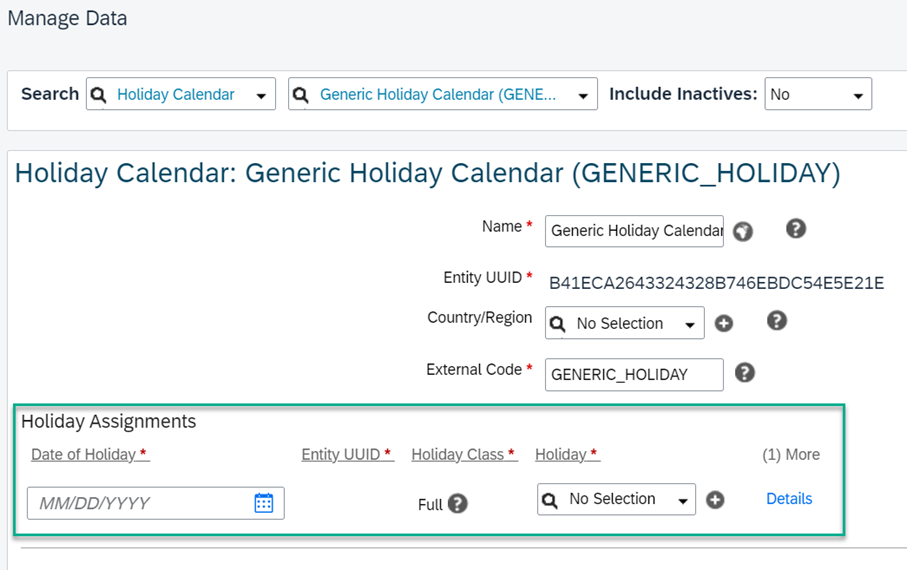
Holiday Calendar
(2) Create a generic work schedule.
Generally, you create all the different work schedules you need in your company. With this information the system can apply Take Rules for vacation and calculate supplements. As this is not required, I’m providing a “one size fits all approach”. For that reason, I’ll call it a “generic work schedule”.
You create a work schedule via the Manage Data action. Create New. Please make sure that you choose the time recording variant Clock Times and model Period. The period model is preconditioned to record clock time segments.

Work Schedule
(3) Create a time profile.
Employees who record their attendance time using clock times can have scheduled unpaid breaks automatically deducted from their working time. Even when this is not required for my approach, it is mandatory to define a main break time type. You don’t need to use it. You just need to define it for system completeness.
You create a time profile via the Manage Data action.
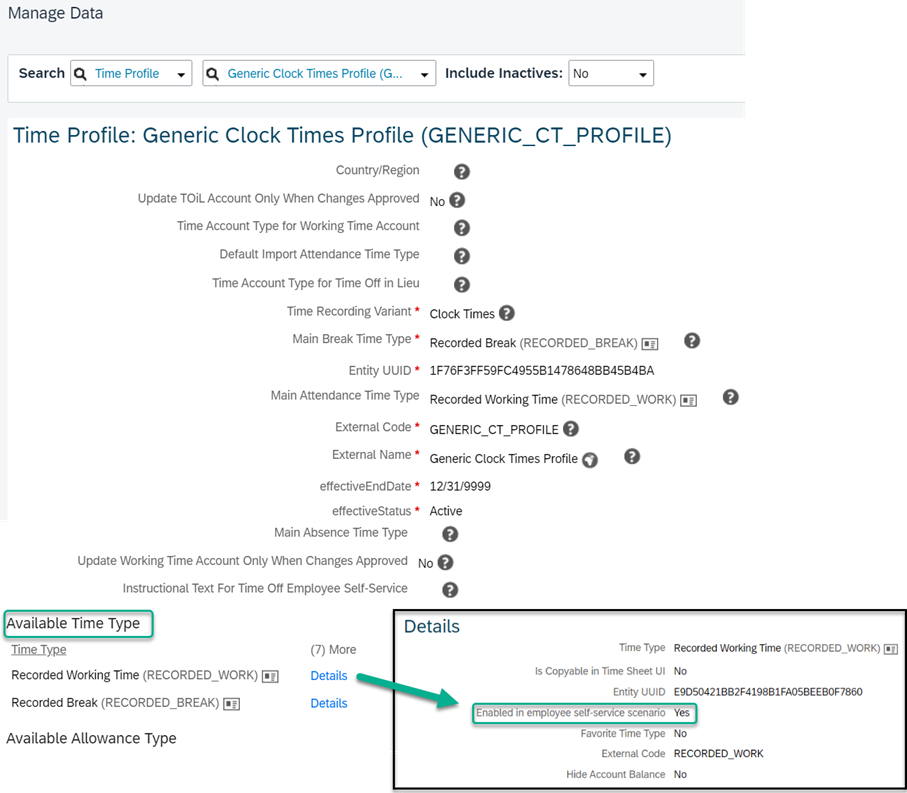
Time Profile
You can create these time types directly on the Time Profile creation screen.
The mandatory time types in this time profile are Recorded Working Time (Attendance) and Recorded Break (Break Time Type). If you want to delegate the time recording to employees in an ESS scenario, you must select the value Yes for this time type (Recorded Working Time in this example) in the Details section. In addition, you can create absence time types like vacation and illness. These time types must be categorized as absences.
Please keep in mind that all other fields and information must be maintained if you want to create a more sophisticated and comprehensive solution than I am providing in this blog.
(4) Create a time recording profile.
The time recording profile determines if an employee is a positive or negative time recorder, and it includes all relevant company policies, for example, shift premium calculation and overtime compensation. When time is recorded in the time sheet, an online evaluation is done immediately to determine straight time, overtime, shift premium, and so on based on the company’s business policy. And it stores the result in pay types for submission to payroll. Even if I create a simple approach, I need a time recording profile to supply the information.
You create a time recording profile via the Manage Data action. Create New. You can choose any weekday you want to set up as the first day of the week. In this example it is Monday.
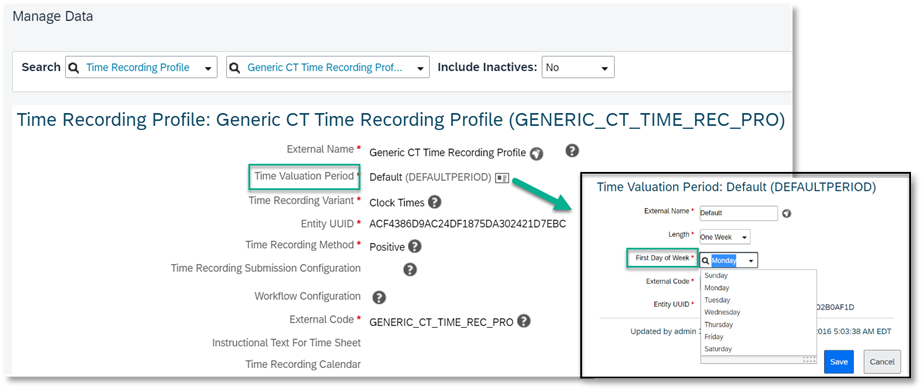
Time Recording Profile
Now you have created the time management objects needed for a working.
Testing
Assign the profiles and objects you just configured to an employee profile in the Job Information portlet. The time recording variants “clock times” and “duration” are preconfigured in your instance. Please choose “clock times” as we want to record start and end times.

Time Off Information in Job Information
Enter “View Time Sheet for…” in the search field for actions or people and add the test employee name. The time sheet opens.
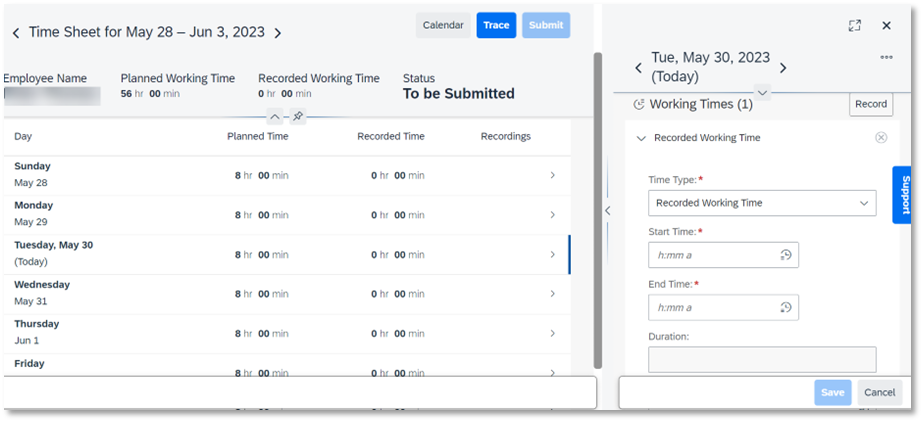
Time Sheet
Now you can start to record working times in the right section. The main break time type is assigned in the Recorded section. But according to the law, you don’t have to use it.
You have the option of applying the planned working time with the Apply Planned Time . This results in a copy of the times as defined in the work schedule on this day.
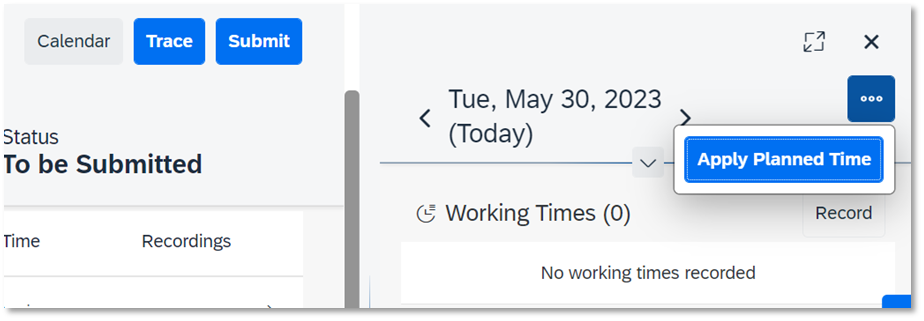
Apply Planned Time
If the recorded working times and/or start and end times differ from the planned working times, you can easily enter the data manually.

Recorded Times in Time Sheet
Working times and breaks are recorded in the Working Time section and absences like vacation or illness are recorded in the Time Off section. The recorded time types initially have the status Submit. After clicking the Submit button the complete time sheet will be set to Approved. You can always delete the recorded times. This is valid for attendances as well as absences.
Optional: If you record absences in the actual week the additional Summary tab appears and displays them.
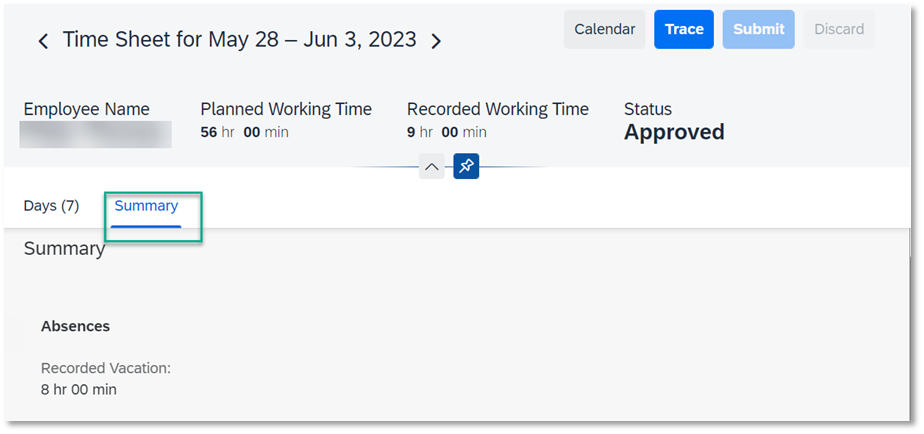
Summary tab in Time Sheet
Reporting
If you are already applying SAP SuccessFactors People Analytics, the standard story template Employee Time Sheet is available.
Conclusion
This proposal provides a simple solution that helps you comply with the law. SuccessFactors Time Management can do that and so much more.
Looking forward to your thoughts and comments.
- SAP Managed Tags:
- SAP SuccessFactors Employee Central
Labels:
3 Comments
You must be a registered user to add a comment. If you've already registered, sign in. Otherwise, register and sign in.
Labels in this area
-
1H 2023 Product Release
3 -
2H 2023 Product Release
3 -
Business Trends
104 -
Business Trends
4 -
Cross-Products
13 -
Event Information
75 -
Event Information
9 -
Events
5 -
Expert Insights
26 -
Expert Insights
19 -
Feature Highlights
16 -
Hot Topics
20 -
Innovation Alert
8 -
Leadership Insights
4 -
Life at SAP
67 -
Life at SAP
1 -
Product Advisory
5 -
Product Updates
499 -
Product Updates
40 -
Release
6 -
Technology Updates
408 -
Technology Updates
10
Related Content
- How to defer releasing Balances at the end of a Quarter(as opposed to the next open Period) in Human Capital Management Q&A
- New 1H 2024 SAP Successfactors Time (Tracking) Features in Human Capital Management Blogs by SAP
- Final Review Step in Onboarding 2.0 Process in Human Capital Management Blogs by Members
- Explore the Enhanced New Hire Experience in SAP SuccessFactors Onboarding in Human Capital Management Blogs by SAP
- First Half 2024 Release: What’s New in SAP SuccessFactors HCM in Human Capital Management Blogs by SAP
Top kudoed authors
| User | Count |
|---|---|
| 13 | |
| 3 | |
| 3 | |
| 2 | |
| 2 | |
| 2 | |
| 2 | |
| 2 | |
| 2 | |
| 1 |